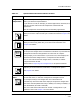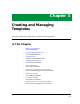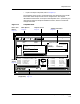User`s guide
Templates View
Template Section
Creating and Managing Templates
3-4
Enterprise Configuration Manager
User’s Guide
Template Section
Figure 3-2 identifies the major components making up the Template Sections
area. Table 3-1 provides descriptions explaining the purpose and use of each
such component.
Figure 3-2. Template Section Details
Table 3-1. Function of Template Section Components
Field Function
Overview
Window
Helps you see exactly where you are when you scroll through the Template
list. Notice that as you scroll down the list, the rectangular box in the
Overview window also moves downward. The rectangular box outlines the
templates that are currently displayed in the Template Section.
Landscape
Name Scroll
List
In the Template list, landscape names appear flush left above the
templates that are stored on them. A red landscape name indicates that
the SpectroSERVER has lost its connection to the landscape. You can
change the way landscapes are displayed for the current session in the
Preferences window or permanently in the ECM resource file.
Template Name Names of templates that have been created for devices of the same type as
the device you selected in SpectroGRAPH or in the ECM Components
dialog box. Templates appear indented under the landscape where they
are stored. If the Auto Expand Landscapes option is OFF, the list is
collapsed—only landscape names are visible. In this case, you have to
double click on the landscape name to view the templates stored there.
You can change the Auto Expand Landscapes option for the current
session in the Preferences window or permanently in the ECM resource
file.
Overview
Window
Landscape
Name
Template Version
Name Number
iron
CommunityName 1
first_shift 1
host_cfg_Only 1
PM_weekends 4
ports_off 2
ports_off 1