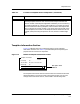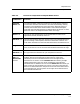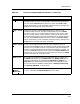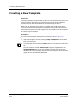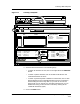User`s guide
Templates View
Template Detail Section of the Templates View
Creating and Managing Templates
3-8
Enterprise Configuration Manager
User’s Guide
Include Host
Configura-
tion Field
Has two functions: (1) shows you whether the selected template will
capture the host configuration, and (2) enables you to create templates that
will capture the host configuration.
To do the latter, select the template name; then click on the Yes button in
the Include Host Configuration field and save the template. Remember
that you can only capture the host configuration with a template. You
cannot capture the host configuration when you create configurations
manually.
ECM only displays the Include Host Configuration field if your device is
a Cisco router and the CISCO_MTYPES file includes your Cisco router’s
device type. See Special Features for Cisco Routers in Chapter 1 for more
details about the CISCO_MTYPES file.
Cut Button Removes any currently selected (highlighted) entry or entries in the
Template Detail scroll list, returning them to the Insertable Attribute list.
You can use the Ctrl+X keyboard shortcut in place of this Cut selection;
alternatively, you can accomplish the same result by clicking on the Edit >
Cut option from the menu bar.
Copy Button Copies any currently selected (highlighted) entry or entries in the
Template Detail scroll list, storing the copied material until the Paste
function is used. You can use this function to make a copy of one or more
entries currently used in a given template, so that you can then use the
associated Paste function to place the copied elements in another template.
You can use the Ctrl+C keyboard shortcut in place of this Copy selection;
alternatively, you can accomplish the same result by clicking on the Edit >
Copy option from the menu bar.
Paste Button Places in the Template Detail scroll list a copy of whatever was last
selected with the Copy function. You can use this function to copy
elements from one template to another. You can use the Ctrl+V keyboard
shortcut in place of this Paste option, or you can accomplish the same
result by clicking on the Edit > Paste option form the tool bar.
Table 3-3. Function of Components in Template Detail Section (Continued)
Field/Button Function