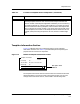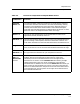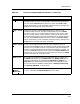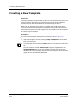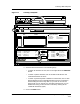User`s guide
9030944 E10 Creating and Managing Templates
3-9
Templates View
File Menu Options & Associated Buttons
File Menu Options & Associated Buttons
Figure 3-5 identifies the options in the Template View’s File Menu. Table 3-4
provides descriptions explaining the purpose and use of each option.
Figure 3-5. File Menu Options for Templates View
Table 3-4. Function of File Menu Options and Associated Tool Bar Buttons
Option/
Button Function
New Creates a new template. When you click on New, ECM adds the name
<UNTITLED> to the Template list. You can then select attributes for the
untitled template. When you use the Save As… option, you give the
untitled template a name. You can also obtain the same result by clicking
on the New button in the tool bar, as illustrated to the left. (To identify the
button, just hold the mouse pointer over the button for a second. The
button name will appear below the button.)
Save Saves a template that has been modified with its same name and its same
landscape location. ECM will always increment the version number,
however. You can also obtain the same result by clicking on the Save
button in the tool bar, as illustrated to the left. Both the Save option in the
File menu and the Save button in the tool bar are grayed out if you are
creating a new template, because you must use the Save As… option to
name and save the new template. You can specify Save options in the
Preferences window and the resource file; these options let you overwrite
the existing template or create a new template (thus preserving the
previous version). See Specifying ECM Preferences/Settings in Chapter 2.
Save As... Names a new template, renames an existing template, or saves a template
to a new landscape.
Delete Deletes template currently selected (highlighted) in Template section.
ECM: Templates - Templates for Device Type Rtr_CiscoIGS
File Edit View Options
New
Save
Save As...
Delete
Print
Close Alt+F4