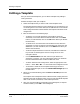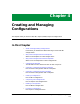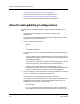User`s guide
9030944 E10 Creating and Managing Templates
3-15
Creating a New Template
Figure 3-8. Saving the New Template
8. Make sure the Creation Landscape field specifies the landscape where you
want to store the template. If you want to store the template elsewhere,
follow these steps:
a. In the Save As dialog box, click on the Creation Landscape button to
bring up the Creation Landscape dialog box.
The Creation Landscape dialog box lists those landscapes that are
visible to the SpectroSERVER.
b. In the Creation Landscape dialog box, select the new landscape and
click on OK. The new landscape name now appears in the Save As
dialog box.
9. Type the template name in the name field of the Save As dialog box. Then
click on OK (or press the Return key) to close the dialog box.
ECM displays a message box that says, “Template saved successfully.”
10. Click OK in the message box.
The Templates view now contains the new template name in the Template
Name field, the list of attributes with their flags in the Attribute field, and
the relevant information in the Time Created, Time Modified, and Created
By fields. This template will appear in the template list for every device of
this type.
Template saved successfully.
OK
i
ECM: Information
ECM: Creation Landscape
Landscapes Handles
iron 0x006c0000
flight 0x006c0021
acorn 0x006c0022
OK Cancel
ECM: Save As
OK Cancel
Creation Landscape... iron
New Name: vacation
9
8a
8b
10