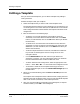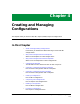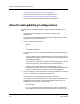User`s guide
Editing a Template
Creating and Managing Templates
3-16
Enterprise Configuration Manager
User’s Guide
Editing a Template
Once you have created templates, you can edit the templates by adding or
cutting attributes.
Follow these steps to edit your template:
1. Select the template that you want to edit in the Templates view.
The Attribute field now displays all the attributes in that template. If you
are working with a Cisco router device, the Yes/No buttons in the Include
Host Configuration field indicate whether the template includes the host
configuration.
2. Edit the attributes in the following ways:
• To add one or more new attributes to the template, select the
attribute(s) in the Insert Attribute field and then click on the Add
button. (To undo the Add, click on the Cut button before you deselect
the attributes.)
• To delete one or more attributes from the Attribute list, select the
attribute(s) you want to remove in the Attribute list and click on the
Cut button. (To undo the Delete, click on the Add button before you
deselect the attributes.)
• To select multiple attributes at one time, hold down the CONTROL
key and click on discontiguous entries. Or drag the cursor over
contiguous entries.
• Use the Deselect All button after each time you add and cut
attributes. If you don’t, you may inadvertently add or cut attributes
because selected attributes are often hidden from view.
• To add or delete the host configuration, select the appropriate radio
button — either Yes or No — in the Include Host Configuration field.
• To discard the <UNTITLED> template and bring up the list of
existing templates again, click on the Discard All Changes option in
the Edit menu.
3. When you are finished editing, select the Save or Save As option in the
File menu.
Save replaces the old template with the edited version, keeping the same
template name and landscape location. Save As saves the edited template
with a new name and, if desired, a new landscape location.
4. After you save the template, ECM displays the message box, “Template
saved successfully.” Click OK in the message box.