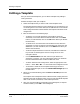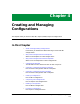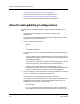User`s guide
Deleting a Template
Creating and Managing Templates
3-18
Enterprise Configuration Manager
User’s Guide
4. Click on OK in the message box.
5. Click on File, Close to close the Configurations view.
When you open the Templates view again, you can see the template listed
under the landscape that you specified. The template has the same name
as the configuration.
Deleting a Template
To delete one or more templates:
1. Select the templates you want to delete. To select multiple entries, hold
down the CONTROL key while you click on entries.
2. Click on the Delete option in the File menu.
ECM displays a message box asking you to confirm the deletion.
3. Click on OK in the message box.
Printing a Template
If you need to keep a copy of the template for your records, ECM gives you the
option of printing templates. Follow these procedures:
1. In the Templates view, select the template name.
2. Click on Print in the File menu.
A Printer dialog box, similar to that in Figure 3-10, appears.
Figure 3-10. The Printer Dialog Box
ECM: Printer
OK Cancel
Printer Name: nps2
Printer Type: ASCII Postscript