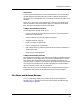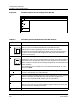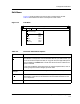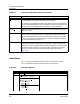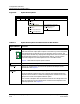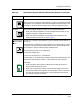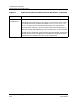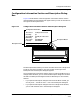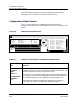User`s guide
9030944 E10 Creating and Managing Configurations
4-5
Configurations Window
File Menu and Related Buttons
Initial View
If you have just installed ECM, you will find the fields in the Configurations
window empty because ECM does not provide any default configurations.
Since there are no configurations for you to select, the buttons and options are
disabled.
When you or other users create configurations, however, the configurations
that are available to the selected device appear in Configurations window.
Then the buttons and options also become enabled.
Configuration Window Functions
The Configurations window allows you to:
• Capture configurations with templates from one or more devices of the
same type in one operation.
• Create configurations manually without templates.
• Schedule automatic captures.
• Import and export configurations.
• Convert configurations to templates.
• Edit configurations by modifying instance IDs and values or adding and
deleting attributes.
• Delete and print configurations.
Configuration Window Sections
The Configurations window is very similar to the ECM Main window. Like the
Main window, it has Configurations, Information, and Search/Filter sections.
This chapter does not describe these sections, however, because they are
covered in detail in Chapter 2. Instead this chapter describes the features that
are unique to the Configurations window. These features include the Menu
options, the Detail section, and various buttons.
Notice that the title bar of the Configurations window indicates the type of
configuration displayed in the window: either shared or device specific.
File Menu and Related Buttons
Figure 4-2, following, shows the File menu options of the Configuration
window. Table 4-1 describes the functions of each option and identifies the
associated tool bar buttons.