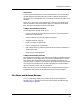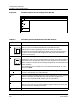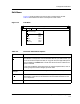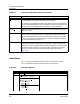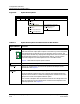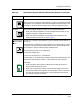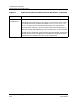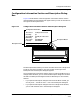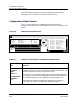User`s guide
9030944 E10 Creating and Managing Configurations
4-9
Configurations Window
Options Menu & Related Buttons
Options Menu & Related Buttons
Figure 4-5 shows the Options menu options of the Configuration window.
Table 4-4 describes the functions of each option in that menus and identifies
the associated tool bar buttons.
Table 4-3. Functions of View Menu Options
Option Function
Shared
Configurations
Displays shared configurations in the Configurations and Main windows.
Device Specific
Configurations
Displays device specific configurations in the Configurations and Main
windows.
View Options Arranges the configurations listed in the Configurations field in a specific
way: by N
ame (alphabetically), by Create Time, by Modify Time, by Load
Time, by Attribute, by Flags, or by Sequence (order of attributes).
If you select View by Sequence, you can insert attributes in the sequence
you want.
To rearrange attributes by sequence: (1) Select View by Sequence from the
View menu. (2) Select an attribute in the configuration that you want to
reposition. (3) Click on the Cut button. (4) Select the attribute that should
precede your cut attribute. (5) Click on the Paste button.
Or, if the attribute is not yet inserted in the configuration: (1) Select View
by Sequence from the View menu. (2) Select an attribute(s) from the
insertable attribute list. (3) From the Configuration list, select the attribute
that should precede your inserted attribute(s). (5) Click on the Add button.