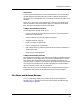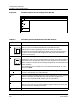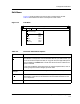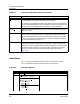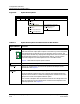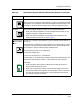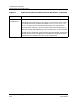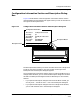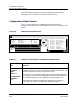User`s guide
Configurations Window
Options Menu & Related Buttons
Creating and Managing Configurations
4-10
Enterprise Configuration Manager
User’s Guide
Figure 4-5. Option Menu Options
Table 4-4. Option Menu Options and Associated Tool Bar Buttons
Option/Button Function
Import... Imports configurations or templates.
Note that the ECM Import option imports a file that may contain templates
and configurations for devices of any type. However, after an import, the
Configurations window only displays the configurations that are available for
the selected device. When you work with other devices, you will see the
imported configurations and templates that are available to them.
Chapter 7 describes the Import option in detail.
Export Exports the selected configuration to the specified file. See Chapter 7.
Export All Exports all configurations on all the ECM preferred landscapes to the
specified file. See Chapter 7.
Convert to
Template
Creates a template from an existing configuration.
The three submenu options allow you to specify the landscape where the
template will be saved. First select the configuration and then click on the
appropriate Convert to Template submenu option.
ECM creates a template with the attributes listed in the configuration and
with the same name as the configuration. ECM stores the template in the
landscape specified. See Chapter 3.
Import...
E
xport...
Export All...
Convert to Template
Capture...
Schedule...
Move to Specific Device…
Edit Host Configuration...
ECM: Configurations - Shared Configurations for Device cisco78 from iron
F
ile Edit View Options
Use Configuration’s Landscape
Use Creation Landscape
Choose Landscape...
NOTE