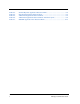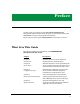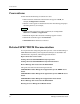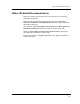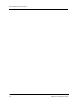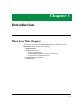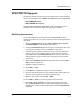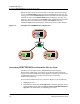Specifications
SPECTRUM Support
Accessing SPECTRUM Views from the Device Icon
Introduction EMME/EMM-E6
1-4 Management Module Guide
Repeat the same actions for each repeater icon found in the Device Topology
view of the EMME/EMM-E6. The connections established will appear in the
topology view where EMME/EMM-E6 and network LAN icons were originally
modeled, as well as in the EMME/EMM-E6 Device Topology (Dev Top) view.
Figure 1-1 shows an example of the EMME model configuration that includes
three channels connected to three repeaters. The EMM-E6 may have
additional BRIM channel connections, which are not shown in this example.
Figure 1-1. Example of an EMME Model Configuration
Accessing SPECTRUM Views from the Device Icon
The Device icon provides access to SPECTRUM views that display
device-specific information. Access these views through double-click zones
(Figure 1-2) or the Icon Subviews menus (Figure 1-3). Placing your cursor over
a double-click zone lets you see the name of the view accessed by
double-clicking that zone.
To access the Icon Subviews menu, as shown in Figure 1-4, do the following:
1. Highlight the icon.
2. From the View menu select Icon Subviews or click the applicable mouse
button (middle or right). Refer to Getting Started with SPECTRUM for
Operator’s for information on configuring your mouse.
Channel A
EMME/EMM-E6
Model Name
EMM-E6
Model Name
LAN 802.3
Model Name
LAN 802.3
Model Name
LAN 802.3
Channel B
Channel C