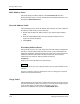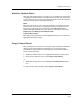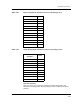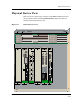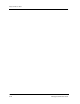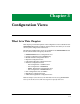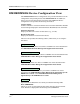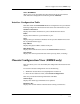Specifications
9031111 E7 Device Views
2-37
Interface Device View
Interface Options Panel
Interface Options Panel
This area of the Interface Device view allows you to modify the presentation of
a highlighted Logical Interface icon. Double-click a non-text area of this panel
to open the Gauge Control Panel, described later in this section. The Interface
Options panel provides the following information:
Filter
This menu button allows you to select the application to be displayed by the
interface icons. You can leave the application currently running or you can
select other applications such as IP routing if the SPECTRUM Routing
Services Management Module is loaded. For more information, refer to the
Routing Services Management Module Guide.
Interface Description
This field provides a description of the highlighted interface. If no interface is
highlighted, this field is empty.
Gauge Control Panel
This panel (Figure 2-8) allows you to change the type of statistical information
displayed on the Gauge label of the Interface icon. To access the Gauge
Control Panel, either double-click the background of the Interface Options
panel, or do the following:
1. Within the Interface Device view, highlight the Interface Options panel.
2. From the Icon Subviews menu, select Gauge Control Panel.
or
1. Within the Chassis Device view, highlight the EMME/EMM-E6 module
icon.
2. From the Icon Subviews Menu, select Gauge Control Panel.