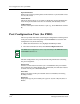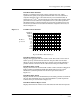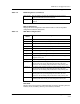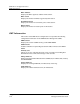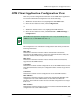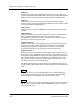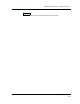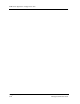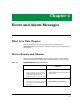Specifications
Port Configuration View (for FDDI)
Configuration Views EMME/EMM-E6
3-14 Management Module Guide
Operation Status
Displays the current operating status of the interface or port. Possible values
are: On, Off, or Test.
Admin Status
This menu button allows you to enable or disable the current administrative
state of the port. Possible values are: On (enabled), Off (disabled), or Test.
IF Description
Provides a description of the interface or port (e.g., Ctron FDDI Port Channel
E).
Port Configuration View (for FDDI)
This view provides information concerning the configuration and management
of the port located on the front panel of the FDDI BRIM. To access the Port
Configuration view, do the following:
1. Within the Chassis Device view, highlight the FDDI port label.
2. From the Icon Subviews menu, select Port Configuration View.
The Port Configuration view provides the following information concerning
the port management:
Port Action
Provides a menu button that allows you to enable/disable the port. Possible
menu selections are: Other, Enable_Port, and Disable_Port. The state returns
to Other once the port is Enabled/Disabled.
Port State
Displays the status of this port. Possible states are: Disabled, Connecting,
Standby, or Active.
Port Type
Displays the type of port. Possible port types are: A_Port or B_Port, Slave or
Master.
NOTE
The FDDI Port Configuration view is only accessible for the EMM-E6 with a
FDDI BRIM attached to it.