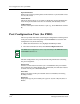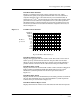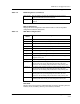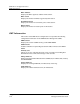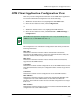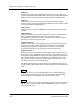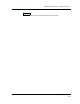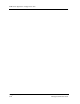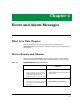Specifications
ATM Client Application Configuration View
Configuration Views EMME/EMM-E6
3-20 Management Module Guide
ILMI VPI
Indicates the VPI (Interim Local Management Interface) value of the VCC
supporting the ILMI at this ATM interface. If the values of both ILMI VPI and
ILMI VCI equal 0, then the ILMI is not supported for this ATM interface.
ILMI VCI
Indicates the VCI value of the VCC supporting the ILMI at this ATM
interface. If the values of both ILMI VPI and ILMI VCI equal 0, then the ILMI
is not supported for this ATM interface.
Address Type
Indicates the type of primary ATM address configured for use at this ATM
interface.
Admin Address
Indicates the address assigned for administrative purposes. If this interface
has no assigned administrative address or if the address used for
administrative purposes is the same as that used for the physical address,
then this is an octet string of zero length.
Neighbor Address
Indicates the IP address of the neighbor system connected to the far end of
this interface to which a Network Management Station can send SNMP
messages as IP datagrams to UDP port 161 in order to access network
management information concerning the operation of that system.
Neighbor If Name
Indicates the name of the interface on the neighbor system at the far end of
this interface, and to which this interface connects. If the neighbor system is
manageable through SNMP and supports the object ifName, the value of this
object must be identical to that of the ifName for the ifEntry of the lowest
level physical interface for this port. If this interface does not have a name,
the value of this object is a zero length string.
The ATM Client Application Configuration view Configuration table can be
sorted, searched, and updated using the following buttons located within this
table:
This button allows you to sort the table based on the column heading you
select. To use the Sort feature, select a column heading and click the Sort
button. The table is rearranged according to the chosen column.
This button allows you to search the table for a specific entry. To use the Find
feature, select a column heading, click the Find button, and enter a search
string in the dialog box.
Sort
Find