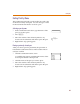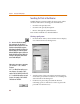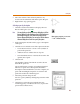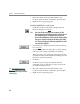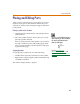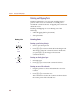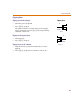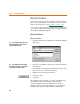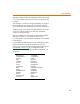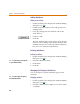User Guide
Chapter 4 Creating and Editing Designs
82
Searching for Parts in the Libraries
Symbol libraries contain symbols for many parts. There
are three methods for selecting parts from libraries:
• Search for the part by name.
• Search for the part by description.
• Browse through the symbol libraries.
Each of these methods are described below.
Selecting a part by name
1 From the Draw menu, select Get New Part to display
one of the Part Browser dialog boxes.
2 Type the name of the part in the Part Name text box,
or select the part name from the list of available parts
at the left side of the dialog box.
3 Click Place to place the part (with the browser
remaining open) or click Place & Close (to place the
part and close the browser).
Note One o
f
two Part Browser
d
ia
l
og
boxes may appear: the Part Browser
Advanced or the Part Browser Basic. If the
Part Browser Basic dialog box appears,
click Advanced to display the Part Browser
Advanced dialog box. If the Part Browser
Advanced dialog box appears, click Basic to
display the Part Browser Basic dialog box.
T
he steps to find a part by name are the
same in either dialog box.
W
h
en typing a part name or a
d
escription,
you can use the “*” and “?” wildcard
characters.
An “*” is a wildcard that matches zero or
more characters. For example, 74LS1*
matches 74LS10, 74LS107A, and 74LS197.
A “?” is a wildcard that matches any single
character. For example, 74LS1? matches
74LS10 but not 74LS107A.