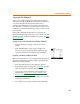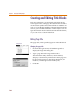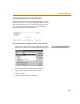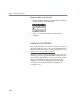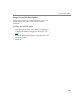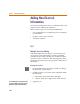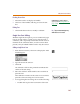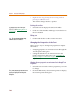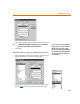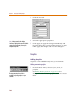User Guide
Chapter 4 Creating and Editing Designs
128
• Right-click to stop placing the text string without
placing an additional one.
The outline changes back to a pointer.
Resizing the text box
1 Select the text to display the text box handles.
2 Click one of the handles and drag to resize the box to
the size needed.
Editing text
1 Click inside the box to edit or enter more text.
Changing the Properties of the Text
There are two ways to change text properties in PSpice
Schematics:
• changing properties on an instance basis through the
Text Properties dialog box
• setting the defaults for all annotation text in the
Display Preferences dialog box (see Controlling the
Display in PSpice Schematics on page 3-60 for further
explanation)
Changing the text properties on an instance basis through Text
Properties
1 Select the text or text box whose properties you want
to change.
2 From the Edit menu, select Text Properties to display
the Text Properties dialog box.
T
o rotate t
h
e
b
ox, se
l
ect it an
d
press
C+R. (See Rotating Parts
on
page 4-86.)
Note T
h
e text wi
ll
automatica
ll
y wrap
w
ithin the box as it is entered.
You can a
l
so
d
ou
bl
e-c
l
ic
k
t
h
e
f
rame o
f
t
h
e
text box to display the Text Properties
dialog box.