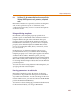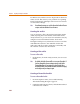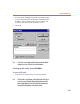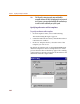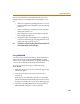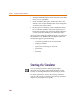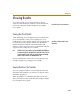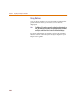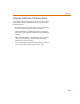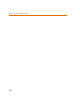User Guide
Chapter 8 Preparing Your Design for Simulation
266
4 With the SUBPARAM part still selected, from the Edit
menu, choose Attributes.
5 In the Attributes dialog box, define the names and
default values for the attributes that can be changed on
an instance-by-instance basis.
6 In the top-level schematic, use the Attributes dialog
box to edit the attributes of the hierarchical part or
block that references the subcircuit (child) schematic
so they match the attributes you defined in Step 5.
Any part in the subcircuit (child) schematic can reference
the attributes in its TEMPLATE. The PSpice subcircuit
mechanism supports parameterizing:
• constants specified on device statements
• model parameters
• expressions consisting of constants
• parameters
• functions
Starting the Simulator
You can start the simulator directly from PSpice
Schematics by clicking on the Simulate button on the
toolbar, or selecting Simulate from the Analysis menu.
For more information, refer to the Starting Simulation
section of the Setting Up Analyses and Starting Simulation
chapter in your PSpice user’s guide.