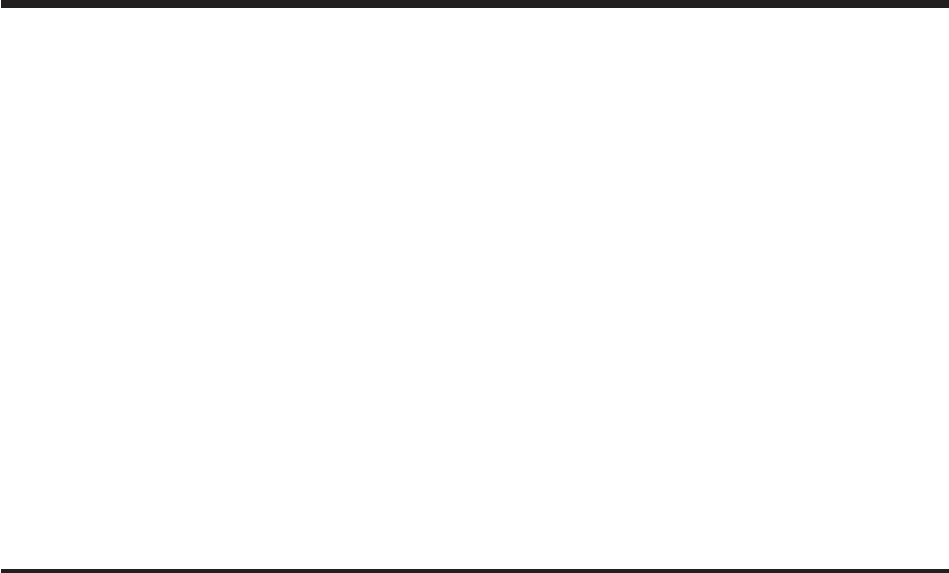2005 Cadillac DeVille Navigation System Overview ........................................................ Overview .................................................. Features and Controls ..................................... Features and Controls ................................ 1-1 1-2 2-1 2-2 M Navigation Audio System ................................ 3-1 Navigation Audio System ............................ 3-2 Voice Recognition ........................................... 4-1 Voice Recognition ........
The information in this manual supplements the owner manual. This manual includes the latest information available at the time it was printed. We reserve the right to make changes in the product after that time without notice. GENERAL MOTORS, GM, the GM Emblem, CADILLAC, the CADILLAC Crest & Wreath, and the name DeVille are registered trademarks of General Motors Corporation. Litho in U.S.A. Part No.
Section 1 Overview Overview .........................................................1-2 Navigation System Overview ............................1-2 Getting Started ...............................................
Overview Navigation System Overview 1-2
A. BAND Key. See “Finding a Station” under Navigation Audio System on page 3-2. B. CD Key. See Navigation Audio System on page 3-2 or CD/DVD Player on page 3-22. C. DVD Key. See “Playing a DVD” under CD/DVD Player on page 3-22. D. TUNE/SEEK Key. See “Playing the Radio” under Navigation Audio System on page 3-2. e Audio Key. See “Playing the Radio” under Navigation Audio System on page 3-2. F. Power-Volume Knob. See “Hard Keys” under Using the Navigation System on page 2-2. E. G.
Getting Started Before you begin to operate the navigation system, read this manual thoroughly to become familiar with it and to understand how the system works. The navigation system allows you to do the following: • Plan a route with provided turn-by-turn route and map guidance with voice prompts. • Select a destination using various methods and choices. • Receive broadcast announcements on traffic and emergency alert communications. The information in the system may not always be complete.
Section 2 Features and Controls Features and Controls ......................................2-2 Using the Navigation System ...........................2-2 Setup Menu ...................................................2-4 Plan Route ..................................................2-10 Edit Memory Point ........................................2-10 Edit Waypoint ...............................................2-14 Edit Avoid Point/Area ....................................2-16 Enter Destination .............
Features and Controls Using the Navigation System This section presents basic information you will need to know to operate the navigation system. Use the keys located on each side of the navigation screen, as well as the available touch-sensitive screen buttons, to operate the system. See Navigation System Overview on page 1-2 for more information on location. Once the vehicle is moving, various functions will be disabled to reduce driver distraction.
MAP: Press the MAP key to view the map screen showing current vehicle position. The map screen can also display the following information: • North or Heading Up symbol. See Symbols on page 2-33. • Map scale. See Maps on page 2-30. • Distance to destination • GPS symbol if GPS signal is not being received. See Global Positioning System (GPS) on page 2-39.
If you are unsuccessful when inputting a name, it may need to be selected differently. It is also possible that the map DVD database may not contain that information or the correct search area has not been selected. See Database Coverage Explanations on page 2-41 for more information. Setup Menu Touch-Sensitive Buttons Touch-sensitive buttons, or screen buttons, are located on the screen. When you have successfully selected a screen button, a beep will sound.
Navigation Settings System Configuration This feature allows you to reconfigure the navigation system. If you begin to drive your vehicle during this procedure, the system will not be able to adjust the position or direction of your vehicle. Touch the System Configuration screen button to view the following choices: Adjust Vehicle Position: To correct the position of your vehicle on the map or to change vehicle position, do the following: 1. Touch the Adjust Veh Position screen button.
Calibrate Vehicle Speed Signal: If there are tire pressure differences or if a spare tire is installed, the navigation system will automatically recalibrate the system. You may also choose to calibrate it yourself by doing the following: Quick POI (Point of Interest) Selection 1. Touch Start to begin calibration. 2. Touch Return to exit this menu. Display Units This feature allows you to select either English or metric measurements to appear for distances on the map.
Setting the Quick POI menu Setting a Destination Using Quick POI To set the Quick POI list displayed on the map screen, do the following: This feature will allow you to choose a POI as your destination. To set a destination using a POI, do the following: 1. Select the category you would like to replace. 2. Select a Quick POI category from the Quick POI selection menu list. The system will return to the Quick POI selection screen when a POI is selected. 3.
Guidance Appearance Split Map: Select this feature to display the guidance screen on the map at all times. Full Screen: Select this feature to display the guidance screen on the map when approaching a maneuver. Turn List: Select this feature to have the guidance screen display several upcoming turns. Directional arrows, street name, and distance to the next turn will be displayed. As you approach the next turn, the system will display a closer view of the upcoming maneuver.
Map Appearance Set 3D Viewing Angle: This feature allows you to adjust the 3D viewing angle. To do so, do the following: 1. Touch 3D on the MAP APPEARANCE menu. 2. Touch Set 3D Viewing Angle. The map screen with the 3D viewing angle bar will be displayed. 3. Touch the up or down arrows to set the viewing angle. 4. Touch Return to save your settings and to exit this menu or touch Reset to restore the viewing angle to the default setting.
Plan Route Edit Memory Point To plan a route, press the ROUTE key. The PLAN ROUTE menu will be displayed. This feature allows you to store, delete, and edit memory points. Touch the Edit Memory Point screen button from the PLAN ROUTE menu to access the EDIT MEMORY POINT screen. You may use one of several destination entry methods to plan a route. See Enter Destination on page 2-18 for more information.
Memory points are stored when you select either START or MARK when setting a destination on the map or when you are storing destinations in memory. A total of 60 locations can be stored. The last 10 destinations entered will be stored under Previous Destination. In addition, one memory point can be stored under the Home category. If all 60 stored points are entered, the system will notify you that there is no available storage left in memory points.
Name Editing of a Memory Point Adjusting a Memory Point To modify the name of a stored memory point, do the following: To relocate a memory point’s location, do the following: 1. Select the category of the memory point. 1. Select the category of the memory point. 2. Select the memory point you want to edit. 2. Select the item you want to edit. 3. Touch POSITION. A map screen with the position of this memory point will appear. 3. Touch the NAME screen button and use the alpha keypad to edit the name.
Deleting Single Memory Points Edit Category To delete a single memory point, do the following: To edit the name of a category, do the following: 1. Press the ROUTE key. 1. Press the ROUTE key. 2. Touch EDIT MEMORY POINT. 2. Touch EDIT MEMORY POINT. 3. Select the category of the memory point. 3. Select the category you want to edit. 4. Touch DELETE. 4. Touch the EDIT CATEGORY screen button and use the alpha keypad to edit the category name.
Previous Destination Memory Edit Waypoint Each time you select Start from the map screen, that destination will be stored as a memory point under PREVIOUS DESTINATION. This category will store up to 10 destinations. When the Previous Destination category contains more than 10 destinations, the system will remove the oldest destination stored and add the most recent one selected to the list. If you do not want a previous destination to be lost, you must move the destination into a memory point category.
Adding a Waypoint To add a waypoint to your route, do the following: 1. Touch Add Waypoint. 2. Enter a destination. See Enter Destination on page 2-18. A map will appear showing the location of the waypoint. 3. Touch Enter to add your waypoint. 4. Touch the ADD screen button to insert the waypoint in the desired order. 5. The system will display the ROUTE INFORMATION screen. From this screen, several options are available.
Editing a Waypoint Edit Avoid Point/Area This feature allows you to edit waypoints that have already been set. To edit a waypoint, do the following: 1. Touch Edit Waypoint. 2. Touch the MAP key to view the destination location on the map screen. 3. Touch CHANGE ORDER to change the order of the waypoints and the final destination. You can also use the map scroll to change a waypoint from one location to another. Deleting a Waypoint To delete a waypoint from your route, do the following: 1.
Registering an Avoid Point/Area Editing an Avoid Point/Area To store an avoid point/area, do the following: To edit an avoid point/area, do the following: 1. Touch Register Avoid Point/Area. 2. Enter a location. See Enter Destination on page 2-18. 3. If desired, reduce or enlarge the area around the point you want to avoid by using the REDUCE or ENLARGE screen buttons. If an avoid point cannot be avoided, the system will display “Avoid Point and Area Stored.
Enter Destination To enter a destination, choose from one of the destination entry methods following in this section. After entering a destination, If available, the system will display up to three routes in a pop-up window indicating the total mileage and time to destination for each route. Select a route by touching NEXT. The map will display each route in a different color. The selected route will be highlighted in red. To start route guidance, touch Start or begin driving your vehicle.
Easy Planning Route To use this destination entry method, do the following: 1. Press the MAP key. 2. Touch the map screen twice for the scroll symbol to appear. Touch the map or drag the scroll symbol toward your destination. 3. Touch the map screen continuously to scroll through the map faster. The address of the location on the map will appear at the top of the screen. If needed, use the zoom feature to locate your destination. See “Map Scales” under Maps on page 2-30 for more information. 4.
Address Do not include name extensions such as N. or Drive. For example, the street name N. Civic Center Drive should be entered as Civic Center. As information is entered, the system will automatically search for available names, and List will become available. 2. Touch List to view name choices or continue to spell the street name to further reduce the number of available items.
All Points of Interest You may search for a POI using the following three methods: • Touch NAME to type in a POI by name using the alpha key pad. As you type in a name, the system will search for an available match to your input. Select the desired POI. • Select a POI by touching CATEGORY. Use the arrows to scroll through the categories listed. Select a category along with any appropriate sub-categories.
The system will list all POIs available. You can sort by name using NAME SORT or touch DIST SORT to list POIs by distance from your current location. Select a location from the list. The system will show the selected POI on the map. If available, a pop-up window will be displayed. Touch INFO to view the POI’s name, address, city, and phone number, if available. Touch Enter to plan your route. 2-22 Memory Points This destination entry method allows you to set a memory point as your destination.
You must have destinations stored as memory points to select from PERSONAL, BUSINESS, ENTERTAINMENT, or MARKED POINT. If you have renamed the memory point category name(s), the name(s) will appear as you changed them. Previous Destination To select a destination using this entry method, do the following: 1. Touch the Memory Points symbol. 2. Select a category. 3. Select a destination. Use the arrows to scroll through the memory points. They can be sorted by date, name, distance, and icon. 4.
Previous Starting Point Home This destination entry method allows you to select the last start point as your destination. To select the previous start point as your destination, do the following: 1. Touch Previous Destination. 2. Touch the Previous Starting Point screen button. 3. Touch Enter to plan your route. This destination entry method allows you to select a destination that has been previously stored as Home. To choose Home as your destination, do the following: 1. Touch the Home symbol. 2.
Set by Map Freeway Entrance/Exit This destination entry method allows you to select a destination by using the scroll symbol. To use this feature, do the following: This destination entry method allows you to select either a freeway entrance or an exit as a destination. To enter a freeway name, do the following: 1. Touch the Freeway Entrance/Exit symbol. 2. Enter the freeway name using the alpha key pad.
3. Touch List to view the list of available name choices or continue to spell the name to further reduce the list of available items. The system will supply a list of names when the choice is five or less. If you are unsuccessful when inputting a name, the name may need to be input differently, the map DVD database may not contain this information, or the name may be misspelled. Intersection 4. Select a freeway from the list. 5. The ENTRANCE or EXIT options will appear.
3. To view a list of choices, touch List or continue to spell the name to further reduce the list of available items. The system will display a list of the intersecting streets if the number of intersecting streets is five or less. Route Preference 4. Select the first street. 5. Now enter the second street name. 6. Select the second street name from the list of intersecting streets. To view a list of choices, touch List or continue to spell the name to further reduce the list of available items.
The following options will be available from the ROUTE PREFERENCE menu: Route Setting Detour This feature allows you to choose a distance in miles/kilometers to detour. Select the detour distance desired for residential roads and freeways. The system will retain these settings for the next time you use Detour, unless you change them. You may also touch Alternate to provide a new route that does not use previously stored detour settings. Touch Return to go back to the previous screen.
The following options will be available from the ROUTE SETTING menu: Display Whole Route Minimize Time/Distance: The system will calculate the fastest route or shortest route possible. Choose Time for the fastest route or Dist for the shortest route. This feature allows you to display your entire planned route. Total mileage and time to destination for the planned route will be displayed on the map screen. Touch Return to go back to the previous menu.
Maps 3. If already loaded, the map DVD or a CD will eject from the slot. This section includes basic information you need to know about the map database. 4. Load the map DVD into the slot by inserting it partway. The system will pull it in. Regional Maps 5. Press and release the TILT key to close the faceplate. The maps are stored on a DVD-ROM. The 48 contiguous United States and portions of Canada are contained on one disc. The U.S.
Setting the Search Area To determine or change the system’s search area, do the following: 1. Press the ROUTE key. 2. Touch the Enter Destination screen button. 3. Touch Change under the Search Area heading. The system will display a map with each region represented. 4. Select the desired region by touching the appropriate screen button to the left of the U.S. map.
Map Adjustments Scrolling the Map The system allows you to adjust the scale of view on the map. The map will scroll automatically based on the direction you are traveling. Touch anywhere on the map screen twice to display the scroll symbol. Map Scales To view a larger or smaller scale of the map, touch the map scale arrows. Place your finger on the map screen in any direction outside of the scroll symbol to scroll in that direction. The map will continue to scroll until you remove your finger.
Symbols The following symbols are the most common that appear on a map screen. Your vehicle is shown as this symbol. It indicates the current position and heading direction of your vehicle on the map. This symbol will appear on the map to show your destination after a route has been planned. You will see this type of symbol on the map when a waypoint has been planned. The waypoint symbol will be numbered from 1 through 5 depending on how many waypoints have been set.
This symbol indicates the distance and estimated travel time to your final destination. The Estimated Travel Time feature must be on for estimated travel time to be displayed. This symbol indicates the map with the vehicle travel direction up, or Heading up. The shaded triangle indicates North. While in Heading up mode, the direction your vehicle is traveling will always be at the top of the map screen. This symbol indicates the map with North up.
When a point of interest (POI) or street address name is too long to be displayed, an arrow will appear. With these options, you can do the following: Touch the right or left arrow to scroll through the entire name. This symbol indicates the position of the next turn instruction. While on a planned route, touch this symbol to display the DEST MAP, WHOLE, and TURN LIST options. Dest (Destination) Map: This option allows you to view the final destination location.
Whole: This option allows you to view the entire planned route. The distance to destination will be displayed on the map screen. Touch Return when finished. Turn List: This option allows you to view a step-by-step listing of upcoming street names, the distance that you will travel on the road, and turns you will need to make during your planned route. After touching Turn List, the system may take some time to create the list.
The turn list will read from bottom to top. The bottom street name is the street you are currently on. The system automatically updates this screen as you make each turn. You may also touch the scroll up and down arrows providing scroll is available. Touching the down arrow will bring you to your current location. Touching the up arrow will give you upcoming streets. At times, there may not be names available for entrance or exit ramps. To avoid a turn, touch AVOID next to the turn you want to avoid.
If you do not want to use the first method, keep your currently selected search area region and enter your destination. This method allows you only to select a destination from the easy planning route method or from the All Points of Interest (POI) categories with the “All Search Areas” comment for US Only. For example, Tourist is a category that features this comment. See Enter Destination on page 2-18 for more information.
Global Positioning System (GPS) The navigation system determines the position of your vehicle by using satellite signals, various vehicle signals, and map data. The Global Positioning System (GPS) locates the current position of your vehicle using signals sent by the United States Department of Defense GPS satellites. While your vehicle is receiving signals from these satellites, the GPS symbol will not appear on the map screen.
Vehicle Positioning At times, the position of the vehicle on the map may be inaccurate due to one or more of the following reasons: • The road system has changed. • The vehicle is traveling on slippery road surfaces • The vehicle is repeating a change of direction by going forward and backward, or turning on a turn table in a parking lot. • The vehicle is entering and/or exiting a parking lot or garage with a roof. • The vehicle has a roof carrier, ski, or bike rack such as sand, gravel, and/or snow.
Problems with Route Guidance If the System Needs Service Inappropriate route guidance may occur under any of the following conditions: If you are still experiencing difficulty with your navigation system after reading this information, see your dealer for assistance. • You have not turned onto the road indicated by the system. • • • • Route guidance is not available for the next turn. The route is not changed during automatic rerouting. Plural names of places are displayed.
✍ NOTES 2-42
Section 3 Navigation Audio System Navigation Audio System ..................................3-2 Six-Disc CD Changer ....................................3-18 CD/DVD Player ............................................3-22 Radio Personalization with Home and Away Feature ...........................................
Navigation Audio System Playing the Radio Notice: Before adding any sound equipment to your vehicle, like a tape player, CB radio, mobile telephone, or two-way radio, make sure that it can be added by checking with your dealer. Also, check federal rules covering mobile radio and telephone units. If sound equipment can be added, it is very important to do it properly. Added sound equipment may interfere with the operation of your vehicle’s engine, radio, or other systems, and even damage them.
«TUNE/SEEK ª: Press the up or down arrow to go to the next or previous station and stay there. BAND: Press this key to switch between AM, FM1, FM2, XM1, and XM2, if equipped. If you are on a map screen and press this key, the menu will not change, but the audio source will. Preset selection: This feature allows you to program local presets which you can recall by touching HOME. You may also program presets while you are traveling to another area and store them under AWAY.
Clock 12H/24H: Touch 12H to display the time in standard time, or 24H to display the time in military time. GPS TIME: The current GPS time will be displayed to the right of this button. Touch GPS TIME to set the navigation system’s time to match current GPS time. Daylight Saving Time: Touch this screen button to increase the time setting by one hour, then touch GPS TIME to save the new setting. If the screen button is light blue, the daylight savings time feature is on.
Screen Adjust The following screen options may be adjusted from this menu: K (Contrast): Touch the plus (+) or minus (−) to adjust the contrast. You will see the screen change. Touch SET to confirm the change. !(Brightness): Touch the plus (+) or minus (−) to adjust the brightness. Touch SET to confirm the change. AUTO: This setting automatically adjusts the contrast and brightness of the screen based on outside lighting conditions. DAY: This setting leaves the screen in day mode.
Language Sound Your vehicle has been set for the English language. To adjust the language of your navigation system, do the following: SOUND: Touch SOUND to access the SOUND menu. See “Sound Menu” later in this section for more information. 1. Touch the language, or globe symbol at the bottom of the main audio screen 2. Scroll up or down if necessary to select the desired language. 3. Touch Return to go back to the previous screen.
Finding a Station Preset Station Menu Up to 36 stations, 6 AM, 6 FM 1, 6 FM 2, 6 XM 1, 6 XM 2, and 6 WX, if equipped, can be programmed for home and for away. To store presets, do the following: 1. Turn the audio system on. 2. Touch AM, FM, XM, or WX, if equipped, to display the desired source. The preset station menu will appear. 3. Tune to the desired station by using the TUNE/SEEK arrows. 4. Touch SOUND to set the bass, mid-range, treble, and DSP for your preset, if desired.
SCAN: To scan stations, touch SCAN. The radio will go to a station, play for a few seconds, then go on to the next station. Touch SCAN again to stop scanning. Sound Menu To scan preset stations, touch and hold SCAN for two seconds. It will only scan the audio source it is in, with the exception of FM 1 and FM 2, which will both be scanned if in that source. Touch SCAN again to stop scanning. RDS (Radio Data System): See “Radio Data System (RDS)” later in this section for more information.
The audio system has a separate setting for these features for each source preset. However, the audio system keeps one fade and one balance setting for all audio sources. To adjust sound settings, do the following: 1. Touch the plus (+) or minus (−) signs to adjust treble, mid-range, and bass. 2. Touch the L for left or R for right to adjust the balance of the speakers. 3. Touch the F for front or R for rear to adjust the fade of the speakers. 4. Touch DSP to adjust your DSP, if equipped.
Adjusting the Speakers To save DSP settings for your preset stations, use the SOUND menu or touch DSP from the preset station menu to access the DSP menu. See “Sound Menu” listed previously in this section for more information. Touch DSP to change the following options: ON/OFF: Touch ON/OFF to turn DSP on and off. FRONT SEAT: Touch this button to adjust the audio to give the front seat occupants the best possible sound qualities. TALK: TALK makes spoken words sound very clear.
Radio Data System (RDS) RDS: Touch RDS to use alternate RDS functions located in the preset menu. When you touch RDS, you will only have about five seconds to choose RDS ON/OFF, TA, MSG, PTY, or SEL PTY. If you do not make a selection, the system will return to the previous menu. If you are tuned to a station broadcasting RDS information, the station’s Program Service (PS) and Program Type (PTY) will replace the station’s frequency on the status line at the top of the display.
TA: Touch TA to receive traffic announcements. The audio system will turn on the TA display. TA will appear on the display if the current station broadcasts traffic announcements. You may also receive traffic announcements from stations in the network related to the current station. If the current station does not broadcast traffic announcements, the audio system will seek to a station which will. When the audio system finds a station which broadcasts traffic announcements, it will stop.
PTY: PTY allows you to seek only stations with types of programs you want to listen to. This button is used to turn on and off Program Type (PTY) features. With RDS on, touch RDS, followed by PTY. The PTY display will turn on. Touch RDS followed by this button again to turn the PTY display off. Select PTY (Select Program Type): With RDS and PTY on, touch RDS, then SEL PTY. The PTY menu will appear. Use the up and down arrows to select a PTY.
ALERT: This type of announcement warns of national or local emergencies. You will not be able to turn off alert announcements. Alert announcements will come on even if RDS mode is turned off. ALERT appears on the display when an alert announcement plays. The audio system uses TA volume during these announcements. To increase volume, touch the VOL button on your steering wheel or use the VOL up and down buttons during the announcement.
INFO (Information): Touch INFO while in XM™ mode to retrieve various pieces of information related to the current song or channel. By touching INFO, you may retrieve four different categories of information: Artist Name/Feature, Song/Program Title, Channel Category, and other Additional Information that may be broadcast on that channel. Additional Information messages may only be available at certain times or on certain programs.
XM Radio Messages Radio Display Message Condition Action Required XM Updating Updating encryption code The encryption code in your receiver is being updated, and no action is required. This process should take no longer than 30 seconds. No XM signal Loss of signal Your system is functioning correctly, but you are in a location that is blocking the XM signal. When you move into an open area, the signal should return.
Radio Display Message Condition Action Required Not Found No channel available for the chosen category There are no channels available for the category you selected. Your system is working properly. No Information No Text/Informational message available No text or informational messages are available at this time on this channel. Your system is working properly. XM Theftlocked Theft lock active The XM receiver in your vehicle may have previously been in another vehicle.
Six-Disc CD Changer With the compact disc changer, you can play up to six discs continuously. Normal size discs may be played using the trays supplied in the magazine. The smaller discs (8 cm) can be played only with specially designed trays. You must first load the magazine with discs before you can play a compact disc. Each of the six trays holds one disc. 3-18 Load the trays from bottom to top, placing a disc in the tray label side up.
To eject the magazine from the player, slide the CD changer door all the way open. Press the EJECT button, located inside of the changer door, and the magazine will eject. Remember to keep the door closed whenever possible to keep dirt and dust from getting inside the changer. To eject CDs from the magazine, you must push the RELEASE switch on the bottom of the magazine to release the CDs. Press the CD hard key to access the six-disc CD changer screen.
The following features are also available from this screen: • RANDOM DISC or RANDOM ALL, • SCAN TRACKS or SCAN DISCS, • and REPEAT TRACK or REPEAT DISC. The numbered buttons, 1 through 6, represent the order of the discs loaded in the changer. If there are only two CDs loaded, only buttons 1 and 2 will be available to choose from.
REPEAT TRACK: Touch this button to repeat the track on the selected disc. Touch this button again to turn off the REPEAT TRACK mode. r (Rewind): Touch this button to rewind quickly through a track selection. j (Pause): Touch this button to pause CD play. Touch it again to resume play or touch the play button. RANDOM ALL: Touch this button to hear the tracks on all of the discs in the CD changer in random, rather than sequential order.
CD Changer Errors CD/DVD Player CD ERROR could be displayed for the following: The player that is used for the navigation map DVD can also be used as a single music CD player or a video DVD player. • The road is too rough. The disc should play when the road is smoother. • The disc is dirty, scratched, wet or not loaded label side up. • The air is very humid. If so, wait about an hour and try again. If any error occurs repeatedly or if an error cannot be corrected, please contact your dealer.
Notice: Shifting out of PARK (P) with the system’s faceplate open will cause the faceplate to close automatically. This could cause damage to a CD, DVD or the system if it is partially loaded. Before shifting out of PARK (P), make sure that the DVD or CD is loaded properly. The vehicle must be shifted back into PARK (P) to close the faceplate. r (Play): Touch this button to begin playing a CD. RANDOM: Touch this button to hear the tracks in random, rather than sequential, order on the disc.
DVD Player To use the player as a video DVD player, you must first remove the navigation map DVD or music CD. While playing a video DVD, the navigation system is not available. The message “The disc installed is not a map DVD” will appear on the display if any of the navigation hard keys are pressed. This feature will not operate unless the vehicle is in PARK (P). To remove the navigation map DVD and load a video DVD, use the following steps: 1.
DVD Menu Options To display the menu choices while a DVD is playing, touch anywhere on the screen and the menu will appear. VIEWING ANGLE: Touch this button to adjust the viewing angle of the DVD. Some DVDs allow you to change the camera angle. This may not be available on all DVDs. Depending on the type of DVD you are using, this button may or may not be available. Subtitle: Touch this button to playback the video with subtitles. This may not be available on all DVDs.
SETTING: Touch this button to adjust the following: • LANGUAGE PREFERENCES • PARENTAL LOCK Under LANGUAGE PREFERENCES, you can select different languages for AUDIO, SUBTITLE and DVD MENUS. 1. To change languages, first select the option you wish to change. SEARCH: Touch this button to search to a certain scene on the DVD. Depending on the type of DVD you are using, this button may or may not be available. r (Rewind): Touch this button to rewind through a scene during playback.
Radio Personalization with Home and Away Feature If your vehicle has this feature, you can recall the latest audio system settings as adjusted the last time your vehicle was operated. This feature allows two different drivers to store and recall their own audio system settings. The settings recalled by the audio system are determined by which remote keyless entry transmitter (1 or 2) was used to enter the vehicle.
✍ NOTES 3-28
Section 4 Voice Recognition Voice Recognition ............................................
Voice Recognition The navigation system’s voice recognition allows for hands-free operation of navigation and audio system features. Voice recognition can be used when the ignition is on or when Retained Accessory Power (RAP) is active. This feature only works if the map DVD is inserted. If you try to use voice recognition without the map DVD inserted, the system will display “Please insert the navigation map DVD to use the voice recognition feature.
Voice Recognition Commands Radio Commands The following list shows all of the voice commands available for the navigation system with a brief description of each. To use the voice commands, refer to the instructions listed previously. Radio: This command will change the audio system to the next radio audio source. Help Commands These commands are universal and will enable you to use the help prompts available from the system.
DSP Front Seat: This command will change the audio system’s DSP to the front seat setting. DSP Spacious: This command will change the audio system’s DSP to the spacious setting. DSP Talk: This command will change the audio system’s DSP to the talk setting. DSP Ambience: This command will change the audio system’s DSP to the ambience setting. Seek Up: This command will cause the selected audio source to seek up to the next strongest signal.
Position Commands Current Position, Current Location, Show Current Position, Show Current Location: These commands will cause the system to display the vehicle’s current location on the map screen. Map: This command will cause the system to display the map screen. Map Commands Zoom In: This command will cause the system to zoom in when on the map screen. Zoom Out: This command will cause the system to zoom out when on the map screen.
Guidance Commands Repeat Guidance, Repeat Voice: These commands will cause the system to repeat the last available voice prompt guidance command if a destination has been set. Louder: This command will cause the system to increase the volume of the navigation voice prompts if a destination has been set. Softer: This command will cause the system to decrease the volume of the navigation voice prompts if a destination has been set.
Delete Destination, Cancel Destination: These commands will cancel a destination if one has been set. Next Waypoint Map: This command will cause the system to display the map view of the next waypoint location if one has been set. First Waypoint Map: This command will cause the system to display the map view of the first waypoint location if one has been set.
Japanese Restaurant, Japanese Food: These commands will cause the system to display Japanese restaurant POI icons. Mexican Restaurant, Mexican Food: These commands will cause the system to display Mexican restaurant POI icons. Seafood Restaurant, Seafood: These commands will cause the system to display Seafood restaurant POI icons. Parking Lot: This command will cause the system to display parking lot POI icons. Rental Car Agency: This command will cause the system to display rental car POI icons.
Casino: This command will cause the system to display casino POI icons. Marina: This command will cause the system to display marina POI icons. Tourist Attraction: This command will cause the system to display tourist attraction POI icons. Winery: This command will cause the system to display winery POI icons. City Hall: This command will cause the system to display city hall POI icons. Police Station: This command will cause the system to display police station POI icons.
Rest Area, Rest Stop: These commands will cause the system to display rest area POI icons. Tourist Information: This command will cause the system to display tourist information POI icons. Historical Monument: This command will cause the system to display historical monument POI icons. Performing Arts: This command will cause the system to display performing arts POI icons. Museum: This command will cause the system to display museum POI icons.
A G Audio System .................................................. 3-2 Avoid Point/Area, Edit ...................................... 2-16 Getting Started Navigation .................................................... 1-4 Global Positioning System (GPS) ...................... 2-39 C CD Six-Disc Changer ......................................... 3-18 CD/DVD Player .............................................. 3-22 M D Database Coverage Explanations ......................
O S OnStar® System ............................................. 2-38 Ordering Map DVDs ................................................. 2-41 Setup ............................................................. 2-4 Setup Menu ..................................................... 2-4 Six-Disc CD Changer ...................................... 3-18 Symbols ........................................................ 2-33 System Needs Service, If .................................