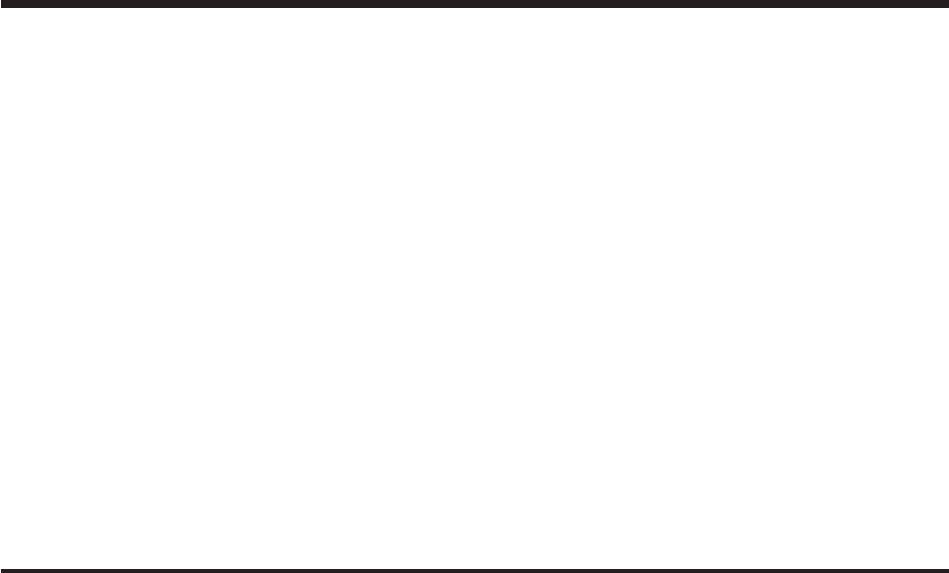2008 Cadillac CTS Navigation System Overview ........................................................ Overview .................................................. Features and Controls ..................................... Features and Controls ................................ 1-1 1-2 2-1 2-2 M Navigation Audio System ................................ 3-1 Navigation Audio System ............................ 3-2 Speech Recognition ........................................ 4-1 Speech Recognition .............
GENERAL MOTORS, GM, the GM Emblem, CADILLAC, the CADILLAC Crest & Wreath, and the name CTS are registered trademarks of General Motors Corporation. Gracenote® is a registered trademark of Gracenote, Inc. The Gracenote logo and logotype, and the “Powered by Gracenote” logo are trademarks of Gracenote. DTS and DTS Digital surround are registered trademarks of Digital Theater systems, Inc. Dolby® is manufactured under license from Dolby® Laboratories.
This product incorporates copyright protection technology that is protected by U.S. patents and other intellectual property rights. Use of this copyright protection technology must be authorized by Macrovision, and is intended for home and other limited viewing uses only unless otherwise authorized by Macrovision. Reverse engineering or disassembly is prohibited. The information in this manual supplements the owner manual. This manual includes the latest information available at the time it was printed.
✍ NOTES iv
Section 1 Overview .........................................................1-2 Navigation System Overview ............................1-2 Overview Getting Started ...............................................1-4 Cleaning the Display .....................................
Overview Navigation System Overview 1-2
A. VOL/ O (Volume/Power Knob). See “Hard Keys” under Using the Navigation System on page 2-2 for more information. B. TUNE/TONE Knob. See “Hard Keys” under Using the Navigation System on page 2-2 for more information. C. NAV n m (Navigation Screen Up/Down). See “Hard Keys” under Using the Navigation System on page 2-2 for more information. ! (Dimming Change Button). See “Display” under Configure Menu on page 2-30 for more information. E. FAV (Favorite) key.
O. P. Q. R. S. T. s REV (Reverse) Key. See “Timeshift, USB, and iPod” under Navigation Audio System on page 3-2, CD Player on page 3-10, DVD Player on page 3-18, and Hard Drive Device on page 3-24 for more information. RPT (Repeat) Key. See “Hard Keys” under Using the Navigation System on page 2-2 for more information. DEST (Destination) Key. See Destination on page 2-12 for more information. CD/DVD Slot. See CD Player on page 3-10 and DVD Player on page 3-18 for more information. DEL (Delete) Key.
Use the navigation system to: { CAUTION: Taking your eyes off the road too long or too often while using the navigation system could cause a crash resulting in injury or death to you or others. Focus your attention on driving. • Plan a route. • Select a destination using various methods and choices. • Follow turn-by-turn route and map guidance with voice prompts, only if permitted by traffic laws, controls, and conditions. • Receive RDS broadcast announcements.
When the navigation system is turned on, a screen may appear with the information below, and you must read and acknowledge the information it contains. After you acknowledge the start up information you will be able to access the NAV (navigation) and DEST (destination) functions. Once accessed, you can enter or delete information in the navigation system or access other functions. See instructions later in this section.
accessed. Once the NAV or DEST hard keys are pressed, this Caution screen will appear and OK must be pressed to access the navigation map. When getting started you may set the navigation system to your preference or delete information you may have entered using various options. Language — English/Metric To change the language of the navigation screens, see “DIC Vehicle Customization” in the Index of your vehicles owner manual.
Entering an Address and Point of Interest, and Storing Preset Destinations Your vehicle must be in PARK (P) to perform these operations. Entering an Address If you are having trouble finding a city or a street name: • Input the street name first instead of the city name, or vice versa. • Input more characters or reduce the amount of characters to reduce or expand the available options. To set a destination by entering a street name, do the following: 1. Press the O (power) knob to turn the system on.
6. Enter the house number. The system will display the house number range that is available for the street. 7. If there is more than one city, the list of cities that have that street name and house number will display. Select a city from the list. Entering a Point of Interest (POI) To set a destination by entering a Point of Interest (POI): 1. Press the O (power) knob to turn the system on. 2. A caution may appear. Touch the OK screen button to proceed. 8.
Storing Preset Destinations 1. Press the O (power) knob to turn the system on. 2. A caution may appear. Touch the OK screen button to proceed. 3. Press the NAV or DEST hard key. 4. Enter a destination. See Destination on page 2-12 for information on how to enter a destination. 5. Press the Add screen button from the map screen to add the current final destination to the address book. The address book screen will appear. 6. Select the Name screen button. An alpha-keyboard will display. Enter the name. 7.
Canceling Guidance Cleaning the Display Guidance will be canceled once you arrive at your final destination. To cancel guidance prior to arrival at the final destination: If the panel or the display is stained, wipe it with a dry, soft cloth, such as a silicon cloth. 1. Press the DEST hard key. 2. Press the Cancel Guidance screen button. 3. Press the Yes screen button to confirm cancellation. Voice Guidance To adjust the volume of voice guidance prompts: 1.
✍ NOTES 1-12
Section 2 Features and Controls Features and Controls ......................................2-2 Using the Navigation System ...........................2-2 Maps ............................................................2-5 Symbols ........................................................2-7 Destination ..................................................2-12 Configure Menu ............................................2-30 Global Positioning System (GPS) ....................2-42 Vehicle Positioning .........
Features and Controls Using the Navigation System This section presents basic information needed to operate the navigation system. Use the hard keys located on the navigation system along with the available touch screen buttons on the navigation screen to operate the system. See Navigation System Overview on page 1-2 for more information. Once the vehicle is moving, various functions will be disabled to reduce driver distractions.
Z (CD/DVD Eject): Press the eject button to eject a CD or a DVD. AUDIO: Press this key to access the full Audio screen to change AM, FM, XM™ Satellite Radio Service (if equipped), CD, MP3, DVD, HDD, USB, and iPod, and auxiliary input. See “Audio” under Navigation Audio System on page 3-2, CD Player on page 3-10, DVD Player on page 3-18, and Hard Drive Device on page 3-24 for more information. NAV (Navigation): Press this key to view your vehicle’s current position on the map screen.
[ FWD (Forward): Press this key to play and to pause Timeshift, CD, MP3, DVD, HDD, USB, iPod. See Navigation Audio System on page 3-2, CD Player on page 3-10, DVD Player on page 3-18, and Hard Drive Device on page 3-24 for more information. r REV (Reverse): Press this key to play and to pause Timeshift, CD, MP3, DVD, HDD, USB, iPod. See Navigation Audio System on page 3-2, CD Player on page 3-10, DVD Player on page 3-18, and Hard Drive Device on page 3-24 for more information.
Maps 3. Insert the update disc partway into the slot, label side up. The player pulls it in. This section includes basic information needed to know about the map database. 4. Update Confirmation screen will be displayed with version information, then press Update screen button. Map Coverage The maps are stored on the HDD (Hard Drive). It includes the 48 contiguous United States, Alaska, Hawaii, portions of Canada, Puerto Rico, and the US Virgin Islands.
Handling the DVD Map Disc Map Scales When handling the DVD map disc, be careful of the following: V / U (Zoom In/Zoom Out): Touch the zoom in or out screen buttons or the scale on the bar to change the level of map detail. The scale will appear on the screen once the zoom in or zoom out screen buttons are selected. The system will adjust the map accordingly. The scale of a map can range from 1/32 of a mile (50 m) to 350 mi. (550 km).
depends on where the screen is being touched. The rate will increase when touching closer to the edge of the screen. If you have used the scroll feature to scroll the map and your vehicle icon becomes lost, press the NAV (Navigation) key to return to the current vehicle location on the map. When scrolling on the map, the system will display the address of the scroll symbol location. Symbols The following symbols are the most common symbols that will appear on a map screen.
The waypoint number will display on the map after a waypoint has been added to your route. This symbol only appears when time is not available. The waypoint symbol will be numbered from one through three depending on how many intermediate waypoints have been set. The distance to crosshairs indicates the distance to the crosshair area displayed on the map screen during map scrolling.
Select this screen symbol to switch between North Up, Heading Up, and 3-D modes. This north up symbol indicates the map with North Up, known as North Up mode. While in North Up mode, the vehicle icon will follow the north direction on the map regardless of which direction the vehicle is traveling. Select this screen symbol to switch Heading Up, North Up, and 3-D modes. This heading up symbol indicates the map with the vehicle travel direction up, known as Heading Up mode.
Displaying Points of Interest (POI) on the Map Screen Select the POI screen button to display or remove POI icons from the map. Displaying POI icons on the map let you know where POIs (i.e. restaurants, gas stations, etc.) are located. This screen will appear after selecting the POI screen button. Select one of the POI categories to display or to remove POI icons from the map screen. When a category is selected those POI icons will display on the map.
Go: Press this screen button, next to the desired POI, to make this POI a destination or a waypoint. Select a POI name to receive information about the POI. From this screen you can select: Add, to add this POI to the address book, Go, or Map. Add: Press this screen button to add this POI to the address book. See “Address Book” under Destination on page 2-12 for information on address book entries. Go: Press this screen button to make this POI a destination or a waypoint.
Driving on a Route Auto Reroute When a destination has been routed and you are driving on route, the map screen will automatically display the next maneuver. When your destination is set and you are off the planned route, the system will automatically plan a new route and begin to reroute. You will be able to see the new route highlighted on the screen. This next maneuver pop-up will display the next maneuver direction and how many miles or kilometers you are from it.
Address Entry Street: The address entry destination method allows you to enter an address by providing the system with a street name, a city name, or the name of a state or province. If you are having trouble finding a city or a street name, do the following: • Input the street name first instead of the city name, or vice versa. • Input more characters or reduce the amount of characters to reduce or expand the available options. Entering the Street Name First 1. Press the DEST hard key. 2.
6. If there is more than one city, the list of cities that have that street address will display. Select a city from the list. 7. A confirmation screen will display with the address. If the address is correct, select the Go screen button. The system will calculate the route. 8. Select the route preference (Fastest, Shortest, or Easy). The system will highlight the route. 9. Select the Start Guidance screen button. You are now ready to start your route.
8. Select the route preference (Fastest, Shortest, or Easy). The system will highlight the route. 9. Select the Start Guidance screen button. You are now ready to start your route. See “Getting Started on Your Route” later in this section. Entering the State or Province First 1. Press the DEST hard key. If four or less names are available for the entered characters, a list will display.
Point of Interest (POI) Entering the POI Name/Phone Number 1. Press the DEST hard key. 2. Select the Point of Interest screen button. 3. The Name / 5 category will automatically be selected for entry. Start entering the name or select the 0-9 screen button to enter the phone number. If four or less names are available, a list will display. If more than four are available, there will be a match counter with a number in it, it represents the number of available POI names.
Entering the City Name First 1. Press the DEST hard key. 2. Select the Point of Interest screen button. 3. Select the City screen button and start entering the city name. If four or less names are available, a list will display. If more than four are available, there will be a match counter with a number in it, it represents the number of available cities. Select the List button to view the list and select a city. 4.
Address Book 3. Select the Go screen button next to the destination. The system will calculate the route. 4. Select the route preference (Fastest, Shortest, or Easy). The system will highlight the route. 5. Select the Start Guidance screen button. You are now ready to start your route. See “Getting Started on Your Route” later in this section for more information. See “Adding Destinations to the Address Book” later in this section.
Previous Destination As new destinations are entered, the system will automatically delete the oldest destinations and add the new destinations if the list is full. 1. Press the DEST hard key. 2. Select the Previous Destination screen button. A list of the previous destinations will display. Use the scroll arrows to the left to scroll through the list. 3. Select the Go screen button next to the destination. The system will calculate the route. 4. Select the route preference (Fastest, Shortest, or Easy).
From Map 3. Use the V / U (zoom in/out) screen buttons and touch on the map to find the area that you would like to select as your destination. Pressing/holding and dragging your finger on the map will activate fast scrolling. 4. Press the i button and the map screen will display the address information of the scrolled location. 5. A confirmation screen will display with the address. If the address is correct, select the Go screen button. The system will calculate the route. 6.
Coordinates 3. Select the Coordinates screen button, then enter the numeric portion of the latitude and longitude coordinate. 4. Once both coordinates are entered, select the OK screen button. The map screen, with the scrolled location, will display. 5. Select the Go screen button. If the coordinate is near a street or POI, the system will calculate a route to that street or POI. The system will provide straight-line direction to the coordinate if there is no street or POI nearby.
Preset Destination one of the screen buttons, the button will be dimmed and not available for use. See “Adding or Changing Preset Destinations” later in this section for information on how to add a preset destination. 1. Press the DEST hard key. 2. Select the desired preset destination screen button. The screen buttons are labeled with the name that was selected for the destination when it was stored. The system will calculate the route. 3. Select the route preference (Fastest, Shortest, or Easy).
Getting Started on Your Route Turn List Once you have entered a destination there are several functions that can be performed. Press the DEST hard key to access the Route screen. Turn List: Select this screen button, from the Route screen, to view the list of maneuvers for the entire route.
Route Preview q (Reverse Scroll): Select this screen button to reverse scroll to the start point. r (Fast Reverse Scroll): Select this screen button to fast reverse scroll to the start point. This button will display once the reverse scroll button has been selected. j (Pause): Select this screen button to pause the route preview, while in reverse, fast reverse, forward or fast forward scroll. r (Forward Scroll): Select this screen button to forward scroll to the final destination.
Detour Add Waypoint Detour: Select this screen button from the Route screen, then select to detour 1, 3, 5, 15, or 25 miles (2, 5, 10, 20, or 40 km) around the current route. Select Entire Route to detour the entire route. This option is only available while you are driving on a route. Voice Volume Select this screen button from the Route screen to change the volume of voice prompts.
To add a waypoint: 1. Press the DEST hard key. 2. Select the Add screen button. This button will only appear if a route has been calculated. 3. Using the desired method of entering a destination, enter the waypoint. See “Destination” previously for more information. The system will calculate and highlight the route. You are now ready to start your route. 4. To add more waypoints, press the DEST hard key, then select the Add screen button, where you would like the next waypoint to fall on the route.
Preset Destinations — Adding or Changing This feature allows you to add or change one of six preset destinations. When a destination has been added as a preset destination, it will be available to select from the Select Destination screen. See “Preset Destination” previously for information on how to select a preset destination as a final destination. Storing the Current Destination To store the current final destination as a preset destination: 1. Select the Add screen button from the map screen.
Address Book — Editing and Deleting Entries 4. Touch the Name screen button and use the alpha keyboard to edit or add the name. 5. Touch the OK screen button to save your changes. To add or change the phone number of an address book entry: 1. Press the DEST hard key. 2. Select the Address Book screen button. A list of address book entries will display. Use the scroll arrows to the left to scroll through the list. 3. Select the address book entry to change. 4.
3. Select the address book entry to change. To delete an address book entry: 4. Touch the Icon screen button. 1. Press the DEST hard key. 5. Select an icon from the list. 2. Select the Address Book screen button. A list of address book entries will display. Use the scroll arrows to the left to scroll through the list. To add a voice tag to an address book entry: 1. Press the DEST hard key. 3. Select the address book entry to delete. 2. Select the Address Book screen button.
Configure Menu Sound Press the CONFIG key to enter the Menu options, then press the CONFIG key repeatedly until Sound is selected or touch the Sound screen button to make speaker and DSP (Digital Signal Processing) adjustments. See Navigation Audio System on page 3-2 for more information. Radio Press the CONFIG hard key to adjust several of your system’s features and preferences. The last selected menu screen will be the screen that displays; Sound, Radio, Nav (navigation), Display, or clock.
Nav (Navigation) Voice Volume Touch the Voice Volume screen button to change the volume of the voice prompts or to turn the voice prompts on and off. Master Volume Level: Touch the + (plus) or − (minus) screen buttons to increase or to decrease the volume of all voice categories. Voice Guidance: Touch this screen button to turn voice instructions on and off while traveling on a planned route. Voice guidance is on when the button is highlighted.
Route Preference Back Track Touch the Route Preference screen button to change route options when the system calculates a route. Touch the Back Track screen button to turn recording and displaying on and off or to delete the path being traveled when not on a marked road. Avoid Freeway: This feature allows the system to avoid major roads when calculating a planned route. Avoid Toll Road: This feature allows the system to avoid toll roads when calculating a planned route.
XM NavTraffic™ (USA Only) Your vehicle’s navigation system may have an XM NavTraffic™ receiver. XM NavTraffic™ is a subscription service provided via XM™ Satellite Radio. XM NavTraffic™ provides real-time traffic information fully integrated to the navigation system to display current traffic conditions for a driver’s chosen route. XM NavTraffic™ allows drivers to make the most informed, timesaving routing decisions.
Turning XM NavTraffic™ On and Off To turn traffic on or off: 1. Press the CONFIG hard key, then press the CONFIG key repeatedly until Nav is selected or press the Nav screen button. 2. Touch the Traffic Information button. 3. Touch the Display Traffic Information button. This button will be highlighted when it is active. Selecting Use Traffic Information for Guidance will enable the system to show a pop-up screen notifying you of a possibly quick route.
To view the traffic condition location and information on the map: 1. Press the NAV key, then press the NAV key repeatedly until Traffic is selected, or touch the Traffic screen button. A list of traffic conditions may display with the direction and how far away the traffic conditions are from your vehicle’s current position. 2. Select a traffic condition to view it on the map. The map screen will display with the area of the traffic condition shown.
Avoid Traffic Condition Scrolling Map Avoid: You must be on Route Guidance and the traffic condition must be on your route for the Avoid feature to work. Touch the Avoid screen button next to the traffic condition that you would like to avoid. The current route will update to remove the area with the traffic condition from the route. You can select each traffic condition to avoid.
Use Traffic Information for Guidance Alternate Route Selecting Use Traffic Information for Guidance will enable the system to show a pop-up screen notifying you of a possible quicker route, when driving using a planned route. When the pop-up display “Detour Available” appears on the screen to notify you that a possibly quicker route is available, you can select an alternate route, to detour around the traffic condition. Press the Yes screen button and the system will automatically calculate a new route.
Traffic Condition Symbols Accident. The following are traffic condition symbols that can appear on the display: Stopped traffic. Road closed. Traffic jam. Lane Narrows.
Road work. Construction. Road visibility. Alert. Other. Road condition.
Display Brightness/Contrast/Mode Touch this screen button to change the brightness, contrast, and mode of the display. ] (Brightness): Touch the + (plus) or − (minus) screen buttons to increase or decrease the brightness of the screen. _ (Contrast): Touch the + (plus) or − (minus) screen buttons to increase or decrease the contrast of the screen. Auto (Automatic): Touch this screen button for the system to automatically adjust the screen background depending on exterior lighting conditions.
Setting the Clock The navigation system time and the analog clock are separate features. Changing the time through the navigation system will not change the time on the analog clock and vice versa. See “Analog Clock” in the Index of your vehicles owner manual to change the analog clock time. To set the time: 1. Press the CONFIG key to enter the menu options, then press the CONFIG key repeatedly until the time is selected or touch the clock screen button located in the upper right corner of the screen. 2.
Global Positioning System (GPS) The navigation system determines the position of your vehicle by using satellite signals, various vehicle signals, and map data. At times, other interferences such as the satellite condition, road configuration, the condition of the vehicle and/or other circumstances can interfere with the navigation system’s ability to determine the accurate position of the vehicle.
Vehicle Positioning • The vehicle is entering and/or exiting a parking lot, garage or a lot with a roof. At times, the position of the vehicle on the map may be inaccurate due to one or more of the following reasons: • The road system has changed. • The vehicle is driving on slippery road surfaces such as in sand, gravel and/or snow. • The vehicle is traveling on winding roads. • The vehicle is on a long straight road. • The vehicle is approaching a tall building or a large vehicle.
Problems with Route Guidance Inappropriate route guidance may occur under one or more of the following conditions: • You have not turned onto the road indicated. • Route guidance may not be available when using automatic rerouting for the next right or left turn. • The route may not be changed when using automatic rerouting. • There is no route guidance when turning at an intersection. • Plural names of places may be announced occasionally.
Ordering Map DVDs Database Coverage Explanations The map data in your vehicle is the most up-to-date information available when your vehicle was produced. The map data is updated periodically, provided that the map information has changed. Coverage areas vary with respect to the level of map detail available for any given area. Some areas will feature greater levels of detail than others. If this happens, it does not mean there is a problem with the system.
✍ NOTES 2-46
Section 3 Navigation Audio System Navigation Audio System ..................................3-2 CD Player ...................................................3-10 DVD Player .................................................3-18 Hard Drive Device ........................................3-24 Auxiliary Devices ..........................................
Navigation Audio System Playing the Radio Notice: Before adding any sound equipment to the vehicle, such as an audio system, CD player, CB radio, mobile telephone, or two-way radio, make sure that it can be added by checking with your dealer/retailer. Also, check federal rules covering mobile radio and telephone units. If sound equipment can be added, it is very important to do it properly.
Finding a Station FM source shown, other sources similar FM source shown, other sources similar If viewing a map screen, touch the source screen (AM, FM, XM, CD, etc.) button. The display will split between the audio screen and the map screen. All station-changing functions can be performed from this screen. If you do not want to view a split screen or you are not on a map screen, press the AUDIO hard key.
XM lists will also contain a category to select and the stations or channels that pertain to the category. For XM, touch the left and right arrow screen buttons to change categories. The station information will appear on the display. FM lists may also contain a category to select if stations in your area support Radio Data Systems (RDS). DEL (Delete): Press delete to remove the currently displayed category.
Storing Radio Station Presets Sound Menu This feature allows you to store up to 36 preset stations. You can mix AM, FM, and XM (if equipped). To store presets, do the following: 1. Press the O (power) knob to turn the system on. 2. If viewing a map screen, touch the source screen button, press the AUDIO key, or press the FAV (favorite) key. 3. Select the band. 4. Seek or tune to the desired station, to select the station. 5.
Adjusting the Speakers L/R (Left/Right) (Balance): To adjust the balance between the left and the right speakers, touch and hold the L or R screen buttons. Front/Rear (Fade): To adjust the fade between the front and the rear speakers, touch and hold the Front or Rear screen buttons. Digital Signal Processing (DSP) If the system has Digital Signal Processing (DSP), DSP is used to provide a choice of five different listening experiences. DSP can be used while listening to the audio system.
Radio Menu Additional Information Displayed Touch the Additional Information Displayed screen button to turn station, channel, CD, and MP3 information on or off. Touch the On screen button to receive information, when it is available, for the following; FM: radio text, XM: Song Title and Artist Name, CD: CD text, MP3: tag information. Touch the Off screen button to receive no information.
This feature is most effective at lower volume settings where background noise can affect how well you hear the music being played through your vehicle’s audio system. At higher volume settings, where the music is much louder than the background noise, there may be little or no adjustments by AudioPilot. For additional information on AudioPilot, please visit www.bose.com/audiopilot. To use AudioPilot: 1.
Radio Data System (RDS) XM™ Satellite Radio Service The audio system has a Radio Data System (RDS). RDS features are available for use only on FM stations that broadcast RDS information. With RDS, the radio can do the following: XM™ is a satellite radio service that is based in the 48 contiguous United States and 10 Canadian provinces. XM Satellite Radio has a wide variety of programming and commercial-free music, coast-to-coast, and in digital-quality sound.
XM™ Radio Messages XL (Explicit Language Channels): XL on the radio display, after the channel name, indicates content with explicit language. These channels, or any others, can be blocked at a customer’s request by calling 1-800-852-XMXM (9696). XM Updating: The encryption code in the receiver is being updated and no action is required. No XM signal: The vehicle is in a location that is blocking the XM™ signal. When the vehicle is moved into an open area, the signal should return.
With the ignition on, insert a CD partway into the slot, label side up. The player will pull it in and the CD should begin playing. While playing a CD, the navigation system is available. If you insert a CD with the system off and the ignition on, it will start to play. When you insert a CD, Gracenote logo display starts with the Gracenote database access and the CD tab will activate. If you turn off the ignition or radio with a CD in the player, it will stay in the player.
Playing an Audio CD r (Rewind): Touch and hold this key to rewind quickly through a track selection. You will hear sound at a reduced volume. Release this button to stop rewinding. The display will show the elapsed time of the track. [ (Forward): Touch and hold this key to fast forward quickly through a track selection. You will hear sound at a reduced volume. Release this button to stop fast forwarding. The display will show the elapsed time of the track.
Using an MP3 CD and DVD Root Directory MP3 Format The root directory will be treated as a folder. If the root directory has compressed audio files, the directory will be displayed as DISC. All files contained directly under the root directory will be accessed prior to any root directory folders. However, playlists will always be accessed before root folders or files. There are guidelines that must be met, when creating an MP3 disc.
Order of Play Preprogrammed Playlists Tracks will be played in the following order: You can access preprogrammed playlists which were created by WinAmp™, MusicMatch™, or Real Jukebox™ software, however, you will not have editing capability. These playlists will be treated as special folders containing compressed audio song files. • Play will begin from the first track in the first playlist and will continue sequentially through all tracks in each playlist.
in skipping, difficulty in finding tracks, and/or difficulty in loading and ejecting. If these problems occur, check the bottom surface of the CD. If the surface of the CD is damaged, such as cracked, broken, or scratched, the CD will not play properly. If the surface of the CD is soiled, see “Care of Your CDs” in the Index of your vehicle’s owner manual. or you are not on a map screen, press the AUDIO key, then press the AUDIO key until MP3 is selected or touch the MP3 screen button.
r (Rewind): Touch and hold this key to rewind quickly through a track selection. You will hear sound at a reduced volume. Release this button to stop rewinding. The display will show the elapsed time of the track. [ (Forward): Touch and hold this key to fast forward quickly through a track selection. You will hear sound at a reduced volume. Release this button to stop fast forwarding. The display will show the elapsed time of the track. TUNE/TONE Knob: Turn this knob to go to the next or previous track.
• Album: Press this button to view the albums that have been stored on the DISC. Select an album name to view all songs on that list, select a song. It may take a few minutes for the system to show the list. Once a song has been selected from this category, the album name will appear in the center button on the main screen to show that you are playing music from a specific album. • Genre: Press this button to view the genres that have been stored on the DISC.
DVD Player The player can be used for CD, MP3, DVD audio, and as a DVD video player. With the ignition on, insert a DVD partway into the top visible slot, label side up. The player will pull it in and the DVD should begin playing. While playing a DVD, the navigation system is available. If you insert a DVD with the system off and the ignition on, it will start to play. Your vehicle must be in PARK (P).
Playing a DVD There are three ways to play a DVD: • Once a DVD is inserted, the system will automatically start play of the DVD. • If you are on a map screen, touch the DVD screen button. • Press the AUDIO hard key, then touch the DVD screen button. VOL/ O (Volume/Power): Press this knob to turn the system on and off. Turn the knob to increase or decrease the volume of the audio system. DVD Menu Options Once a DVD starts to play, the menu options will automatically appear.
Move: Touch this button to move the cursor buttons back and forth from the bottom-right corner to the top-left corner of the screen. Random: Touch this button to hear the tracks in random, rather than sequential, order. Touch Random again to turn off random play. This button is not available for DVD video. c (Stop): Touch this button to stop play of the DVD. Press the k (play/pause) hard key to continue playing the DVD from where the DVD was stopped.
Audio Stream: Press this button to display the audio stream number and to change the language heard. Repeatedly press this button to toggle through the available languages. This may not be available on all DVDs. This button is not available when the DVD is stopped. Setup: Touch this button to display the DVD Setup screen. The DVD Setup screen allows you to change the initial settings; language and aspect, to change the brightness, contrast, and mode, and to change autoplay.
Aspect: Touch this button to change the aspect ratio of the DVD. This may not be available on all DVDs. Brightness/Contrast/Mode: From the DVD Setup screen, touch this button to change the brightness, contrast, and mode of the screen while playing a DVD. ! (Brightness): Touch the up or down screen arrows to increase or decrease the brightness of the DVD screen. _ (Contrast): Touch the up or down screen arrows to increase or decrease the contrast of the DVD screen.
Autoplay: From the DVD Setup screen, touch this button to turn autoplay on or off. When on, if the DVD has stayed in the menu, it will begin playing the movie after the menu displays for five seconds. This may not be available on all DVDs. u SEEK (Next Track/Chapter): Press this hard key to go to the next track or chapter. This button may not work when the DVD is playing the copyright information or the previews.
Hard Drive Device Recording from a CD With a hard drive device you are able to record songs from your CD player or a mass media storage device connected by a USB connector. The hard drive will have at most 9 GB memory capacity for storage of media files. To record all tracks: MP3-PRO (with Spectral Band Replication) 1. Load a CD. To record an audiobook from a CD or a USB, you must register with audible.com to receive an ID number. The ID number must be entered into the system.
To record selected tracks: 1. Load a CD. 2. Touch the Track List screen button in the middle of the screen. 3. Select the songs from the Music Navigator screen. To record an audiobook from a CD or a USB, you must register with audible.com to receive an ID number. The ID number must be entered into the system. See audiobook later in this section for information on audible.com. See “Radio” under Configure Menu on page 2-30 for information on entering your ID number. 4. Press the RECORD hard key. 5.
To record selected tracks: 1. Connect a USB device. 2. Touch the USB screen button in the middle of the screen. 3. Select the media from the Music Navigator screen. To record an audiobook from a CD or a USB, you must register with audible.com to receive an ID number. The ID number must be entered into the system. See audiobook later in this section for information on audible.com. See “Radio” under Configure Menu on page 2-30 for information on entering your ID number. 4. Press the REC hard key. 5.
DEL (Delete): You must select a song from one of the Music Navigator screens or you must be listening to a song to delete it. Once the song is selected, press the DEL hard key. To Delete an entire category, select a category from the Music Navigator screen and press the DEL hard key. k (Play/Pause): Press this hard key for playback of any media source that had been currently playing at the point of where it was stopped. Press this button to pause the currently playing media source.
Artist: Press this button to view the artists that have been stored on the HDD. Select an artist name to view all songs in this list, select a song to listen to. Once a song has been selected from this category, the “Artist” will appear in the center button on the main screen to show that you are playing music in this mode. Album: Press this button to view the albums that have been stored on the HDD. Select an album name to view all songs in this list, select a song to listen to.
Duplicate Content Saving HDD Favorites When record is executed the system checks to see if the CD has already been recorded to the hard drive. If the entire contents of the CD still exists on the hard drive the system will not record the content. If the system determines that none or only some of a CD exists, the entire CD will record to the hard drive. This could result in duplicate songs. During HDD playback, select one of the lower buttons to save songs in its category. Each category has six presets.
Auxiliary Devices The navigation system has an auxiliary input jack located in the center console. This is not an audio output; do not plug the headphone set into the front auxiliary input jack. You can however, connect an external audio device such as an iPod, laptop computer, MP3 player, CD changer, or cassette tape player, etc. to the auxiliary input jack for use as another source for audio listening. Drivers are encouraged to set up any auxiliary device while the vehicle is in PARK (P).
USB Media Recording A USB Mass Storage device such as a “pen drive” or a portable USB hard drive can be connected to the USB port to record media contents, such as compressed audio files from the USB storage device onto the HDD. The USB port is located in the center console bin, between the Accessory Power Outlet (APO) socket and the auxiliary input jack. In addition to recording the content from the USB storage device, content can be played back directly from the USB device.
To connect and control your iPod, connect one end of the specially purchased iPod connection cable to the iPod’s dock connector. Connect the other end to both the USB port and the auxiliary input jack. The USB port and the auxiliary input jack are located in the center console bin. If the vehicle is on and the USB connection works, you will see a GM logo appear on your iPod. Your iPod music will display on your radio’s display and begin playing through your vehicle radio system.
Updating the Gracenote Database 1. Turn the ignition on. 2. Press the O (power) knob to turn the system on. 3. Insert the update disc partway into the slot, label side up. The player pulls it in. 4. Update Confirmation screen displays along with the version information. Press the Update screen button. 5. The system will reboot and start updating the database. A progress bar of the update displays. 6. The disc automatically ejects after the update is completed. The system will reboot.
This EULA grants you the following license to use the SOFTWARE only on the DEVICE. THE SOFTWARE IS NOT FAULT TOLERANT. GM HAS INDEPENDENTLY DETERMINED HOW TO USE THE SOFTWARE IN THE DEVICE, AND MS HAS RELIED UPON [COMPANY] TO CONDUCT SUFFICIENT TESTING TO DETERMINE THAT THE SOFTWARE IS SUITABLE FOR SUCH USE. THE SOFTWARE is provided “AS IS” and with all faults. THE ENTIRE RISK AS TO SATISFACTORY QUALITY, PERFORMANCE, ACCURACY, AND EFFORT (INCLUDING LACK OF NEGLIGENCE) IS WITH YOU.
The SOFTWARE may permit GM, MS, Microsoft Corporation or their affiliates to provide or make available to you SOFTWARE updates, supplements, add-on components, or Internet-based services components of the SOFTWARE after the date you obtain your initial copy of the SOFTWARE (“Supplemental Components”). • If GM provides or makes available to you Supplemental Components and no other EULA terms are provided along with the Supplemental Components, then the terms of this EULA shall apply.
All title and intellectual property rights in and to the SOFTWARE (including but not limited to any images, photographs, animations, video, audio, music, text and “applets”, incorporated into the SOFTWARE), the accompanying printed materials, and any copies of the SOFTWARE, are owned by MS, Microsoft Corporation, their affiliates or suppliers. The SOFTWARE is licensed, not sold. You may not copy the printed materials accompanying the SOFTWARE.
Section 4 Speech Recognition Speech Recognition .........................................4-2 Weather ........................................................
Speech Recognition The navigation system’s speech recognition allows for hands-free operation of navigation and audio system features. Speech recognition can be used when the ignition is on or when Retained Accessory Power (RAP) is active. See “Retained Accessory Power (RAP)” in the Index of your vehicle’s owner manual for more information. Speech Recognition — Using 1. Push and hold the talk symbol steering wheel control until you hear a beep. The audio system will mute.
Speech Recognition — Commands Press the INFO hard key to enter the menu options, press the INFO key repeatedly until Speech Help is selected or touch the Speech Help screen button. Touch one of the following command categories to view the list of speech commands for that category. Common Commands: These commands are available anytime. Top Level Commands: All commands can be stated at each main menu. Map Commands: These commands are available when the map screen is displayed.
Weather Press the INFO key, then press the INFO key repeatedly until the Weather screen button is selected or touch the Weather screen button. Extended Forecast: Touch this screen button to view the current condition with a two day forecast for the city of your vehicle’s current position. Along Route: Touch this screen button to view the weather condition’s of the current route that you are driving. You must be driving on a route for this feature to operate.
A D Address Book — Editing and Deleting Entries ..... 2-28 Address Book — Storing Destinations ................ 2-27 Alpha-Numeric Keyboard ................................... 2-4 Audio System .................................................. 3-2 Auto Reroute .................................................. 2-12 Auxiliary Devices ............................................ 3-30 Database Coverage Explanations ...................... 2-45 Deleting Personal Information .............................
F I Finding a Station .............................................. 3-3 Installing the DVD Map Disc .............................. 2-5 G L Getting Started, Navigation ................................ 1-4 Getting Started on Your Route .......................... 2-23 Global Positioning System (GPS) ...................... 2-42 Language — English/Metric ................................ 1-7 H Map Adjustments .............................................. 2-6 Map Coverage ...............................
N P Nav (Navigation) ............................................. 2-31 Navigation Getting Started ............................................. 1-4 System Overview .......................................... 1-2 Using the System .......................................... 2-2 Playing a DVD ............................................... 3-19 Playing the Radio ............................................. 3-2 Preset Destinations — Adding or Changing ......... 2-27 Previous Destinations — Deleting .........
S U Scrolling the Map ............................................. 2-6 Setting the Clock ............................................ 2-41 Sound ........................................................... 2-30 Sound Menu .................................................... 3-5 Storing Radio Station Presets ...................... 1-7, 3-5 Symbols .......................................................... 2-7 System Needs Service, If ................................. 2-44 Using an MP3 CD and DVD .........