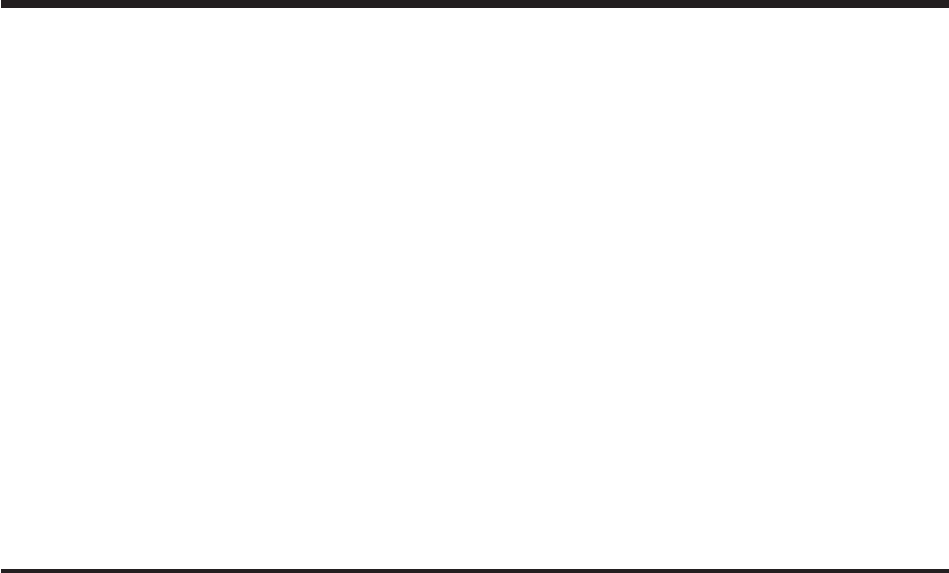2008 Cadillac DTS Navigation System Overview ........................................................ Overview .................................................. Features and Controls ..................................... Features and Controls ................................ Navigation Audio System ................................ Navigation Audio System ............................ 1-1 1-2 2-1 2-2 3-1 3-2 M Voice Recognition ........................................... 4-1 Voice Recognition ............
GENERAL MOTORS, GM, the GM Emblem, CADILLAC, the CADILLAC Crest & Wreath, and the name DTS are registered trademarks of General Motors Corporation. DTS and DTS Digital Surround are registered trademarks of Digital Theater Systems, Inc. Dolby® is manufactured under license from Dolby® Laboratories. Dolby® and the double-D symbol are trademarks of Dolby® Laboratories. The information in this manual supplements the owner manual. This manual includes the latest information available at the time it was printed.
Canadian Owners Propriétaires Canadiens A French language copy of this manual can be obtained from your dealer/retailer or from: On peut obtenir un exemplaire de ce guide en français auprès de concessionnaire ou à l’adresse suivante: Helm, Incorporated P.O. Box 07130 Detroit, MI 48207 Helm Incorporated P.O. Box 07130 Detroit, MI 48207 1-800-551-4123 www.helminc.com 1-800-551-4123 www.helminc.
✍ NOTES iv
Section 1 Overview .........................................................1-2 Navigation System Overview ............................1-2 Overview Getting Started ...............................................1-4 Cleaning the Video Screen .............................
Overview Navigation System Overview Screen shown with Map Disc Inserted 1-2
A. Map DVD Slot. See “Installing the Map DVD” under Maps on page 2-4 for more information. B. FULL MAP Touch Screen Button. See “NAV” under “Hard Keys” under Using the Navigation System on page 2-2 for more information. C. North Up/Heading Up Symbol. See Symbols on page 2-8 for more information. D. E. F. G. H. I. J. O(Power/Volume) Knob. See “Hard Keys” under Using the Navigation System on page 2-2 for more information. No GPS Symbol. See Symbols on page 2-8 for more information. NAV (Navigation) Key.
S. AUDIO Key. See Navigation Audio System on page 3-2 for more information. Getting Started T. MENU Key. See Configure Menu on page 2-32 for more information. Before you begin to operate the navigation system, read this manual thoroughly to become familiar with it and to understand how the system works. U. ¨SEEK Key (Next). See Navigation Audio System on page 3-2 for more information. V. U (Zoom Out) Touch Screen Button. See “Map Scales” under Maps on page 2-4 for more information. W.
Keeping your mind on the drive is important for safe driving. See “Defensive Driving” in the Index of your vehicle’s owner manual for more information. Get familiar with your vehicle’s navigation system so you can use it with less effort and take full advantage of its features. Your navigation system includes not only navigation, but also audio functions. While your vehicle is parked: • Familiarize yourself with all of its controls: hard keys on the faceplate and touch-sensitive screen buttons.
{CAUTION: The system uses limited information, you must always evaluate whether following the system’s directions is safe and legal for the current conditions. Looking at the moving map on the navigation screen frequently or for too long while driving can cause a crash and you or others can be injured or killed. Keep your eyes and mind on the road and avoid looking too long or too often at the moving map on the navigation screen. Use the voice guidance directions whenever possible.
When getting started you may set the navigation system to your preference or delete information you may have entered using various options. To do so, reference the following topics. Language — English/Metric To change the language of the navigation screens, see “DIC Vehicle Customization” in the Index of your vehicles owner manual. To change the navigation screens from English or metric, see “DIC Operation and Displays” in the Index of your vehicles owner manual.
Setting the Time Setting the Search Area To set the time, do the following: To set the search area, do the following: 1. Press the clock touch screen button located in the upper right corner of the screen. 1. If the radio is already on with a map disc inserted, skip to Step 5. 2. Press the Set screen button. 2. Press the 3. Press the Hours and Minutes – (minus) and + (plus) signs to decrease and to increase the time. See “Setting the Time” under Configure Menu on page 2-32 for more information. 3.
Entering an Address If you are having trouble finding a city or a street name, do the following: • Input the street name first instead of the city name, or vice versa. • Input more characters or reduce the amount of characters to reduce or expand the available options. To set a destination by entering a city name, do the following: 1. If the radio is already on with a map disc inserted, skip to Step 5. 2. Press the O(power) knob to turn the system on. 3. Insert the DVD map disc.
9. Select the street name with the correct prefix from the list (Dr., Ln., St., etc.). 10. Once a street has been selected, the numeric keyboard will display, allowing you to enter the house number. The system will display the house number range that is available for the street. 11. Select the Go screen button. A map screen, with the destination marked, will appear. 12. Select the route preference (Fastest, Shortest, or Other). The system will calculate and highlight the route. 13.
8. Select the Go screen button. A map screen, with the destination marked, will appear. 9. Select the route preference (Fastest, Shortest, or Other). The system will calculate and highlight the route. 5. Press the DEST hard key. Enter a destination. See Destination on page 2-14 for more information on how to enter a destination. 10. Select the Start Guidance screen button. You are now ready to start your route. 6.
Using Your Stored Preset Destinations Canceling Guidance These destinations are available for selection while driving. Guidance will be canceled once you arrive at your final destination. To cancel guidance prior to arrival at the final destination, do the following: 1. If the radio is already on with a map disc inserted, skip to Step 5. 2. Press the O(power) knob to turn the system on. 3. Insert the DVD map disc. See “Installing the Map DVD” under Maps on page 2-4 for more information. 4.
Section 2 Features and Controls Features and Controls ......................................2-2 Using the Navigation System ...........................2-2 Maps ............................................................2-4 Symbols ........................................................2-8 Destination ..................................................2-14 Configure Menu ............................................2-32 Global Positioning System (GPS) ....................2-39 Vehicle Positioning .........
Features and Controls Using the Navigation System This section presents basic information needed to operate the navigation system. Use the hard keys located on the navigation system along with the available touch-sensitive screen buttons on the navigation screen to operate the system. See Navigation System Overview on page 1-2 for more information. Once the vehicle is moving, various functions will be disabled to reduce driver distractions.
MENU: Press this key to adjust features for sound, radio, navigation, and the display. See Configure Menu on page 2-32 for more information. A-Y (Accent Alphabet): Select this screen button to select letters with accent symbols. This button may toggle to A-Z. ¨SEEK / ©SEEK: Press the seek arrows to seek and scan radio stations, to seek tracks on a CD, and to seek chapters on a DVD. See Navigation Audio System on page 3-2, CD Player on page 3-12, and DVD Player on page 3-18 for more information.
Maps Limited Guidance Areas This section includes basic information needed to know about the map database. Any area that is not classified as detailed is a limited guidance area. Limited guidance streets will be displayed on the map display but route guidance may not be given on these streets. Some POI categories, such as the city center POI category, and some street addresses are included in the limited guidance areas. The maps are stored on a DVD.
Installing the DVD Map Disc When a DVD Map Disc is installed, noise from the disc may occur when entering the vehicle and turning the vehicle off, this is normal system operation. Your dealer/retailer may have installed the map DVD. If the map DVD was not installed, do the following to load it: Read the following steps completely before operating this feature. 1. Turn the ignition on. 2. Press the O(power) knob to turn the navigation system on. 3. Touch the OK screen button to agree to the Caution screen.
DVD Map Disc Messages If Disc Read Error appears on the display and/or the map disc comes out, it could be for one of the following reasons: • If the map disc was installed into the CD slot. See “Installing the DVD Map Disc” previously. • It is very hot, when the temperature returns to normal, the map disc should play. • You are driving on a very rough road. When the road becomes smoother, the map disc should play. • The map disc is dirty, scratched, wet, or upside down.
Map Adjustments The system allows you to adjust the scale of view on the map. Also, as you drive, the map will scroll automatically based on the direction of travel. Map Scales V / U (Zoom In/Zoom Out): Touch the zoom in or out screen buttons or the scale on the bar to change the level of map detail. The scale will appear on the screen once the zoom in or zoom out screen buttons are selected. The system will adjust the map accordingly. The scale of a map can range from 150 ft. (45 m) to 250 mi. (402 km).
Symbols The following symbols are the most common symbols that will appear on a map screen. Your vehicle is shown as this symbol. It indicates the current position and heading direction of your vehicle on the map. The destination symbol will appear on the map, after a route has been planned, marking your final destination. The waypoint symbol will display on the map after a waypoint has been added to your route.
The distance and time to destination symbol indicates the distance and the estimated time remaining to your final destination or arrival time, depending on the option selected. The straight line to distance symbol indicates the straight-line distance to your destination. This symbol will appear before you start driving on the route or if you are on a road where navigation guidance cannot be given. The north up symbol indicates the map with North Up, known as North Up mode.
The No GPS symbol will appear when your vehicle is not receiving a Global Positioning System (GPS) satellite signal. Displaying Points of Interest (POI) on the Map Screen Touch anywhere on the map to display the POI (Point of Interest) screen button. See Global Positioning System (GPS) on page 2-39 for more information. Select the MARK screen button to store the location on the screen in your address book. The system will automatically store the point in the address book.
Select one of the POI categories to display or to delete POI icons from the map screen. Once a category has been selected, the POI icon will display at the top of the screen. Five categories can be selected to display on the map screen. When a category is selected those POI icons will display on the map. Press the POI screen button again to add more POI icons. More: Select this screen button to view more POI categories.
Go: Press this screen button, next to the desired POI, to make this POI a destination or a waypoint. List all Categories: Select this screen button to list all POIs sorted alphabetically. Select a POI name to receive information about the POI. From this screen you can select: Add to Address Book, Go, or Map. Clear: To delete a category, do one of the following: Add to Address Book: Press this screen button to add this POI to the address book.
Driving on a Route When a destination has been routed and you are driving on route, the map screen will automatically display the next maneuver. This next maneuver pop-up will display the next maneuver direction and how many miles or kilometers you are from it. When you are approximately 1/2 mi. (.08 km) from the next maneuver, the screen will display the name and a detailed view of the next maneuver.
Traveling Across Regions Destination If you plan to drive across many states, you may have to change the region selected to represent the area you are traveling to. To change the region, do one of the following: Press the DEST key to access the Destination Entry screen. From this screen, you can select from several options to plan a route by entering destination points. • Change the selected region in the search area when you get closer to your destination.
Search Area The Destination Entry screen allows you to select the area included in the search for your destination. A map that divides the 48 contiguous United States and a part of Canada into 11 regions is displayed. Before selecting a method of destination entry, review the search area map to make sure your destination is located in the highlighted region. Touch the Change Search Area screen button to view the Search Area screen.
To enter a destination, choose from one of the following destination entry methods: Address Entry 6 Address Entry: The address entry destination method allows you to enter an address by providing the system with a city name or a street name. If you are having trouble finding a city or a street name, do the following: • Input the street name first instead of the city name, or vice versa. • Input more characters or reduce the amount of characters to reduce or expand the available options.
4. Enter the city name or touch the Last 5 Cities screen button. The Last 5 Cities screen will display a list of the last five city names that had been entered. Select a city from the list and it will appear in the City name area. If using the alpha keyboard, finish entering the city name. If five or less names are available, a list will display. If more than five are available, there will be a screen button with a number in it, it represents the number of available cities.
To enter a destination by entering the street name first, do the following: 1. Press the DEST hard key. 2. Select the 6 Address Entry screen button. 3. Select the Street screen button and start entering the street name. If five or less names are available, a list will display. If more than five are available, there will be a screen button with a number in it, it represents the number of available streets. Select this button to view the list. 4.
To enter a destination by entering a cross street, do the following: 1. Press the DEST hard key. 2. Select the 6 Address Entry screen button. 3. Select the Street screen button and start entering the street name. If five or less names are available, a list will display. If more than five are available, there will be a screen button with a number in it, it represents the number of available streets. Select this button to view the list. 4.
Point of Interest (POI) The Point of Interest (POI) destination entry method allows you to select a destination from the POI list. To use the point of interest destination entry method by entering the name, do the following: 1. Press the DEST hard key. 2. Select the i Point of Interest screen button. 3. Enter the POI name. If five or less names are available, a list will display.
To use the point of interest destination entry method by selecting a category, do the following: 1. Press the DEST hard key. 2. Select the i Point of Interest screen button. 3. Select the Browse POI screen button to view the list of POI categories. 4. Select a category, and then a sub-category. The system will display available POI names in the selected sub-category or if the list is too long the system will display the alpha keyboard. 5. Select the Go screen button next to the POI.
Previous Destination The previous destination entry method allows you to select a destination from a list of previous destination points. To use the previous destination entry method, do the following: 1. Press the DEST hard key. 2. Select the 7 Previous Destination screen button. 3. Select a previous destination from the list. Use the arrow to the right of the destination to view the entire destination name as necessary. Use the scroll arrows to the left to scroll through the list. 4.
Address Book The address book entry method allows you to select a destination by selecting an address that has been stored in your address book. To use the address book entry method, do the following: 1. Press the DEST hard key. 2. Select the * Address Book screen button. A list of your address book addresses will display. 3. Select the Go screen button next to the destination. The map screen, with the destination marked, will display. 4. Select the route preference (Fastest, Shortest, or Other).
Pick from Map This destination entry method allows you to select a destination by scrolling on the map. 3. Use the V / U (zoom in/out) screen buttons and touch on the map to find the area that you would like to select as your destination. Pressing/holding and dragging your finger on the map will activate fast scrolling. 4. Press/touch once on the area that you would like to set as your destination. The map screen will display the address information. 5. Select the Go screen button.
Map Coordinates 3. Select the Map Coordinates screen button. The coordinates destination entry method allows you to select a destination by entering latitude and longitude coordinates. 4. Touch N (north) or S (south) next to Lat. (latitude) to enter the direction of the latitude coordinate. Enter the numeric portion of the latitude coordinate. 5. Touch E (east) or W (west) next to Long. (longitude) to enter the direction of the longitude coordinate. Enter the numeric portion of the longitude coordinate.
Preset Destination The preset destination entry method allows you to set a destination by selecting from one of five previously stored destinations. Besides voice tagged destinations, these are the only destinations available to set while the vehicle is moving. If a destination is not set for one of the screen buttons, the button will be dimmed and not available for use. See “Adding or Changing Preset Destinations” later in this section for information on how to add a preset destination.
Getting Started on Your Route Turn List Once you have entered a destination there are several functions that can be performed. Press the DEST hard key to access the Route screen. Turn List: Touch this screen button to view the list of turn maneuvers for the entire route and to avoid turns on the route. Q / R(Scroll Arrows): Touch the up and down arrow screen buttons to scroll through the list of maneuvers. Avoid: Touch this screen button, next to the adjacent street name, to avoid the maneuver.
Avoid List: Select this screen button to cancel an avoided turn. The list of selected avoided turns will display. Select the turn to cancel the turn from being avoided. j (Pause): Select this screen button to pause the route preview, while in reverse or fast forward scroll. r/ [(Fast Forward Scroll): Select this screen button to scroll to the next waypoint or to the final destination. This button will toggle between slow and fast speed.
Add Waypoint Add Waypoint: Select this screen button from the Route screen. This feature allows you to add up to three waypoints to the current route, between your start point and final destination. Once a waypoint has been added, the points can be edited or deleted. To add a waypoint: 1. Press the DEST hard key. 2. Select the Add Waypoint screen button. This button will only appear if a route has been calculated. 3. Using the desired method of entering a destination, enter the waypoint.
To delete a waypoint from your current route: 1. Press the DEST hard key. 2. Select the Delete screen button for the desired waypoint to delete. 3. The system will display a pop-up confirmation message. Choose Yes to delete the waypoint; touch No to cancel this operation. 4. Select the route preference (Fastest, Shortest, or Other). The system will calculate and highlight the route. 5. Select the Start Guidance screen button. You are now ready to start your route.
Adding or Changing Preset Destinations This feature allows you to add or change one of five preset destinations. When a destination has been added as a preset destination, it will be available to select from the Destination Entry screen. See “Preset Destination” previously for information on how to select a preset destination as a final destination. To store the current final destination as a preset destination: 1. Select the Mark screen button from the map screen to add the current final destination.
Configure Menu Sound Press the MENU key to enter the Menu options, then press the MENU key repeatedly until Sound is selected or touch the Sound screen button to make speaker and equalization or DSP (Digital Signal Processing) adjustments. See Navigation Audio System on page 3-2 for more information. Radio Press the MENU hard key to adjust several of your system’s features and preferences. The last selected menu screen will be the screen that displays; Sound, Radio, Nav (navigation), Display or Time.
Nav (Navigation) Voice Prompt Volume: Touch the + (plus) or − (minus) screen buttons to increase or to decrease the volume of the voice prompts. Turn voice turn instruction: Touch the ON or OFF screen buttons to turn voice instructions on and off while traveling on a planned route. Route Preference Touch the % Route Preference screen button to change route options when the system calculates a route. Allow highway: This feature allows the system to use major roads when calculating a planned route.
Edit Address Book — How to Add To add an address to the address book, see “Adding Destinations to the Address Book” under Destination on page 2-14. Edit Address Book — Edit/View To edit the name of an address book: 1. Select the MENU hard key. 2. Select the NAV screen button. 3. Select the button. * Edit/View Address Book screen 4. Select the Address book entry. 5. Touch the Name screen button and use the alpha keyboard to edit or add the name. 6. Touch the OK screen button to save your changes.
5. Touch the Phone # screen button and use the numeric keyboard to input or change the phone number. 6. Touch the OK screen button to save your changes. To change the map icon of an address book entry: 1. Select the MENU hard key. 2. Select the NAV screen button. 3. Select the * Edit/View Address Book screen button. 4. Select the address book entry to change. 5. Select the Icon screen button. 6. Select an icon from the list. To add a voice tag to an address book entry: 1. Select the MENU hard key. 2.
Map Database Information Touch the Map Database Information screen button to change the map DVD and to view the coverage areas of the map DVD. Change: Touch this screen button to eject or change the map DVD. The screen will tilt, exposing the map DVD slot and, if loaded, the map DVD will eject. Pull the map DVD out. Insert the map DVD partway into the slot. The system will pull it in. 2-36 A. Map DVD Slot Once the map DVD is loaded touch the Close screen button. The screen will close.
Display Coverage: Touch this screen button to view the areas covered by the map DVD. Touch the up and down arrow screen buttons to view each region of the map DVD. The screen will display the major cities for the selected region. Press the MENU key to enter the Menu options, then press the MENU key repeatedly until Display is selected or touch the Display screen button. Display Off Touch this screen button to turn the display off. Press any hard key to view the display.
Brightness/Contrast/Mode Auto (Automatic): Touch this screen button for the system to automatically adjust the screen background depending on exterior lighting conditions. Night: Touch this screen button and the system will make the map background darker. Day: Touch this screen button and the system will make the map background brighter.
Global Positioning System (GPS) The navigation system determines the position of your vehicle by using satellite signals, various vehicle signals, and map data. At times, other interferences such as the satellite condition, road configuration, the condition of the vehicle and/or other circumstances can interfere with the navigation system’s ability to determine the accurate position of the vehicle.
Vehicle Positioning • The vehicle is entering and/or exiting a parking lot, garage, or a lot with a roof. At times, the position of the vehicle on the map may be inaccurate due to one or more of the following reasons: • The road system has changed. • The vehicle is driving on slippery road surfaces such as in sand, gravel, and/or snow. • The vehicle is traveling on winding roads. • The vehicle is on a long straight road. • The vehicle is approaching a tall building or a large vehicle.
Problems with Route Guidance Inappropriate route guidance may occur under one or more of the following conditions: • You have not turned onto the road indicated. • Route guidance may not be available when using automatic rerouting for the next right or left turn. • The route may not be changed when using automatic rerouting. • There is no route guidance when turning at an intersection. • Plural names of places may be announced occasionally.
Ordering Map DVDs The map DVD in your vehicle is the most up-to-date information available when your vehicle was produced. The map DVD is updated periodically, provided that the map information has changed. If you have any questions about the operation of the navigation system or the update process, contact the GM Nav Disc Center toll-free phone number, 1-877-NAV-DISC (1-877-628-3472) or go to the center’s website, www.gmnavdisc.com.
Section 3 Navigation Audio System Navigation Audio System ..................................3-2 CD Player ...................................................3-12 DVD Player .................................................3-18 Auxiliary Devices ..........................................
Navigation Audio System Playing the Radio Notice: Before adding any sound equipment to your vehicle, such as an audio system, CD player, CB radio, mobile telephone, or two-way radio, make sure that it can be added by checking with your dealer/retailer. Also, check federal rules covering mobile radio and telephone units. If sound equipment can be added, it is very important to do it properly.
Finding a Station FM source shown, other sources similar FM source shown, other sources similar If viewing a map screen, touch the source screen (AM, FM, XM, CD, etc.) button. The display will split between the audio screen and the map screen. All station-changing functions can be performed from this screen. If you do not want to view a split screen or you are not on a map screen, press the AUDIO hard key.
XM lists will also contain a category to select and the stations or channels that pertain to the category. For XM, touch the left and right arrow screen buttons to change categories. The station information will appear on the display. See “Radio Menu” later in this section to add and remove XM categories from the category list. When listening to XM stations, you will be able to select all of the categories when using the right and left arrow screen buttons on the main audio screen.
Storing Preset Stations Sound Menu This feature allows you to store up to 30 preset stations. You can mix AM, FM, and XM (if equipped). To store presets, do the following: 1. Press the O(power) knob to turn the system on. 2. If viewing a map screen, touch the source screen button, press the AUDIO key, or press the FAV (favorite) key. 3. Select the band. 4. Seek, scan, or tune to the desired station, to select the station. 5.
Setting the Tone Automatic Equalization TREBLE: Touch the plus (+) or minus (−) sign to increase or decrease the treble. If a station is weak or noisy, decrease the treble. If the system has automatic equalization, you can select customized equalization settings designed for Talk, Rock, Country, Pop, and Classical. Touch one of the equalization screen buttons to hear the change in sound. The system will save separate settings for each source.
Select from the following DSP settings: Radio Menu Normal: Select this screen button to adjust the audio to be in normal mode. This provides the best sound quality or all seating positions. Surround (Centerpoint®): Select this screen button to turn on Bose Centerpoint® signal processing circuitry.
Additional Information Displayed Number of Preset Pages The navigation system may have this feature. Touch the 4Additional Information Displayed screen button to turn station, channel, CD, and MP3 information on or off. Touch the / Number of Preset Pages screen button to change the number of preset pages, 1 through 6. Each preset page can contain five preset stations. Touch the desired numbered screen button.
Automatic Volume Control or Bose AudioPilot® > Automatic Volume Control: With automatic volume control, your audio system adjusts automatically to make up for road and wind noise as you drive. To use Automatic Volume Control: 1. Set the volume at the desired level. 2. Press the MENU key to enter the menu screen, then press the MENU key repeatedly until Radio is selected or touch the Radio screen button 3. Press the button. > Automatic Volume Control screen 4.
Radio Data System (RDS) XM™ Satellite Radio Service The audio system has a Radio Data System (RDS). RDS features are available for use only on FM stations that broadcast RDS information. With RDS, the radio can do the following: XM™ is a satellite radio service that is based in the 48 contiguous United States and Canada. XM™ offers a large variety of coast-to-coast channels including music, news, sports, talk, traffic/weather (U.S. subscribers), and children’s programming.
No XM signal: The vehicle is in a location that is blocking the XM™ signal. When the vehicle is moved into an open area, the signal should return. Loading XM: The audio system is processing audio and text data received. No action is needed. Channel Off Air: This channel is not currently in service. Channel Unavail: This previously assigned channel is no longer assigned. No Artist Info: No artist information is available. The system is working properly. No Title Info: No song title information is available.
CD Player The player can be used for CD, MP3, DVD audio, and as a DVD video player. See DVD Player on page 3-18 for more information about DVD audio and video. With the ignition on, insert a CD partway into the slot, label side up. The player will pull it in and the CD should begin playing. While playing a CD, the navigation system is available. If you insert a CD with the system off and the ignition on, it will start to play. When you insert a CD, the CD tab will display.
Playing an Audio CD r(Rewind): Touch and hold this button to rewind quickly through a track selection. You will hear sound at a reduced volume. Touch this button again to stop rewinding. The display will show the elapsed time of the track. [ (Forward): Touch and hold this button to fast forward quickly through a track selection. You will hear sound at a reduced volume. Touch this button again to stop fast forwarding. The display will show the elapsed time of the track.
Using an MP3 CD MP3 Format There are guidelines that must be met, when creating an MP3 disc. If the following guidelines are not met when recording a CD-R(W), the CD may not play. • Sampling rate: 16 kHz, 22.05 kHz, 24 kHz, 32 kHz, and 44.1 kHz. • Bit rates supported: 32, 40, 48, 56, 64, 80, 96, 112, 128, 160, 192, 224, 256, and 320 kbps. • ID3 tag information is displayed by the radio if it is available. The radio supports ID3 tag information v1.0 or v1.1.
No Folder File System and Naming When the CD contains only compressed files, the files will be located under the root folder. The next and previous folder functions will have no function on a CD that was recorded without folders or playlists. When displaying the name of the folder the radio will display ROOT. The song name that will display will be the song name that is contained in the ID3 tag.
Playing an MP3 With the ignition on, insert a CD partway into the slot, label side up. The player will pull it in and the CD should begin playing. While playing a CD, the navigation system is available. If you insert a CD with the system off and the ignition on, it will start to play. When you insert a CD, the CD tab will display. If you turn off the ignition or radio with a CD in the player, it will stay in the player.
qr(Folder): Select the left or right arrow to go to the previous or next folder on the disc. Press the middle screen button, with the folder name, to sort the MP3 by folder and file name. It may take a few minutes for the system to sort the MP3. Sort By: Touch this screen button to organize the MP3 to enable you to sort the MP3 by artist, album, and genre. It may take a few minutes for the system to sort the MP3. j/ r(Pause/Play): Touch this button to pause the DVD.
CD Messages DVD Player If Disc Read Error appears on the display and/or the CD comes out, it could be for one of the following reasons: The player can be used for CD, MP3, DVD audio, and as a DVD video player. • If a disc was inserted with an invalid or unknown format. • If the map DVD disc was installed into the CD slot. See “Installing the Map DVD” under Maps on page 2-4 for more information. • It is very hot. When the temperature returns to normal, the CD should play.
and/or difficulty in loading and ejecting. If these problems occur, check the bottom surface of the DVD. If the surface of the DVD is damaged, such as cracked, broken, or scratched, the DVD will not play properly. Playing a DVD There are three ways to play a DVD: • Once a DVD is inserted, the system will If there is no apparent damage, try a known good DVD. automatically start play of the DVD.
DVD Menu Options Once a DVD starts to play, the menu options will automatically appear. To display the menu choices while a DVD is playing in full screen, touch anywhere on the screen. Full: Press this screen button to remove all menu options from the display. Press anywhere on the screen to display the menu options. Cursor: Touch this button to access the cursor menu. The arrows and other cursor options allow you to navigate the DVD menu options.
Random: Touch this screen button to hear the disc played in random, rather than sequential, order. Touch Random again to turn off random play. This button is not available for DVD video. c(Stop): Touch this button to stop play of the DVD. Press the play button to continue playing the DVD from where the DVD was stopped. Press this button twice to return to the beginning of the DVD. r(Rewind): Touch and hold this button to rewind through the scene, chapters, and titles.
Day: Touch this screen button and the system will make the navigation screen background brighten. Monitor: From the DVD Setup screen, touch this button to adjust the viewing angle of the DVD on the navigation screen. This is not available on all DVDs. Touch the e button to close the screen in from the left and right sides. Touch the J button to fill the screen on the left and right sides. Touch the bottom.
When the parental level screen is first entered a keyboard will appear on the display and a four-digit password will need to be created. Type in a password that you will be able to remember. Once the password is created, you can then select a rating level. If you would like to change the rating level, press the Parental Level button, then press the Password button. Type in the password and then change the rating level. If the password is forgotten, contact your dealer/retailer.
DVD Messages Auxiliary Devices If Disc Read Error appears on the display and/or the DVD comes out, it could be for one of the following reasons: • If a disc was inserted with an invalid or unknown format. • If the disc is not from a correct region. The navigation system has an auxiliary input jack located in the lower right corner of the faceplate. This is not an audio output; do not plug the headphone set into the front auxiliary input jack.
Section 4 Voice Recognition Voice Recognition ............................................
Voice Recognition The navigation system’s voice recognition allows for hands-free operation of the navigation system, audio system, and OnStar® features. The DVD map disc must be installed in the navigation system for voice recognition to work. See “Installing the DVD Map Disc” under Maps on page 2-4. Voice recognition can be used when the ignition is on or when Retained Accessory Power (RAP) is active.
• If you experience difficulty with the system recognizing a command, try saying it more softly, and wait for a few seconds after the beep, or you may just try saying it again. • Background noise may cause voice commands to be misunderstood, including airflow noise from wind. • To use the voice recognition system, the map DVD must be loaded. This system is able to recognize commands in three different languages.
Storing Voice Tags Radio Commands From the address book entry information page, press the Add Voice tag screen button. The system will respond “Name Please?”. Navigation Help The following are radio commands you can access by clearly stating the commands exactly as they are written. The commands are only available when you are in one of the following audio modes, AM, FM, or XM™ (if equipped). Navigation Help: This command instructs the system to assist with navigation commands.
CD Commands Auxiliary Commands The following are CD, MP3, and DVD commands that can be accessed by clearly stating the commands exactly as they are written. The following auxiliary commands can be accessed by clearly stating the commands exactly as they are written. The commands are available when the auxiliary source is available. CD, DVD, Disc: Use this command to select a CD, DVD, or disc that is currently loaded. CD, DVD, Disc, [select] track (one, two, three, etc.
✍ NOTES 4-6
A D Adding Destinations to the Address Book ........... 2-30 Adding or Changing Preset Destinations ............. 2-31 Alpha-Numeric Keyboard ................................... 2-3 Audio System .................................................. 3-2 Auto Reroute .................................................. 2-13 Auxiliary Devices ............................................ 3-24 Database Coverage Explanations ...................... 2-42 Deleting Personal Information .............................
F L Finding a Station .............................................. 3-3 Language — English/Metric ................................ 1-7 Limited Guidance Areas ..................................... 2-4 G Getting Started, Navigation ................................ 1-4 Getting Started on Your Route .......................... 2-27 Global Positioning System (GPS) ...................... 2-39 Guidance Volume ........................................... 1-12 H M Map Adjustments ...............................
O S Ordering Map DVDs ................................................. 2-42 Overview, Navigation System ............................. 1-2 Owners, Canadian .............................................. iii Scrolling the Map ............................................. 2-7 Setting the Search Area, Entering an Address and Point of Interest, and Storing Preset Destinations ................................................. 1-8 Setting the Time ....................................... 1-8, 2-38 Sound .......
U Using an MP3 CD .......................................... 3-14 Using Your Stored Preset Destinations ............... 1-12 V Vehicle Positioning .......................................... 2-40 Video Screen, Cleaning ................................... 1-12 4 Voice Recognition ............................................. 4-2 Voice Recognition Commands ............................ 4-3 X XM™ Satellite Radio Service ............................