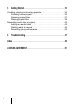User guide
Installation
Installation, registration and basic setup 9
To install SONAR
1. Start your computer.
2. Close any open programs that are open or running.
3. Do one of the following:
• If you are installing from the DVD: Place the SONAR installation disc in your disc drive.
If you have AutoRun enabled, the SONAR menu will open automatically presenting a
dialog box with several options. If AutoRun is not enabled, you can start the SONAR
installer by opening Computer (Windows 7), locating your computer's DVD-ROM drive
(this is usually the “D” drive) and double-clicking on AutoRun.exe.
• If you are installing from a digital download: Locate the file
SONAR_X3_[Producer/Studio]_Setup1.exe that was saved to your computer's
hard drive and double-click on it to begin the installation.
4. Click the Install button.
5. Follow the installation instructions on the screen.
Uninstalling SONAR
1. Windows 8: Press the Windows Key or hover the mouse pointer in the bottom left of the
Start screen, then right-click and select Control Panel.
Windows 7: Click the Start button and choose Control Panel.
2. If your view is by Category, click Uninstall a program under Programs.
If your view is by Large Icons or Small Icons, click Programs and Features.
3. Select SONAR X3 and click Uninstall.
Note: If you exit Setup without completing the installation, repeat step 3 to restart the
installation process.
Note: When SONAR has finished installing, additional SONAR components will also be
installed.