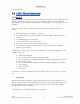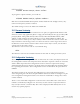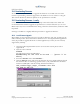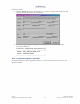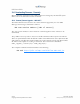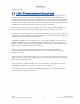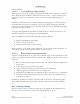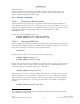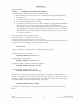Installation guide
LMU Users Guide
V1.0.6 December 10 2009
Copyright ©CalAmp DataCom Inc 2009
- 102 - CalAmp Proprietary & Confidential
13.4
In some cases it may be necessary to upgrade the firmware of an LMU. The two main
reasons for performing a firmware upgrade are the addition of a new feature or a bug fix.
This section details how firmware updates can be performed on an LMU.
Downloading Firmware
13.5
Local firmware downloads are done from a laptop connected serially to the LMU. It is
recommended that firmware upgrades be performed via a wired connection (i.e. not over
Bluetooth) as any loss of communications during a firmware download may render the LMU
inoperable.
Downloading Firmware – Locally
Each type of LMU has a slightly different procedure to upgrade its firmware.
13.5.1 Local Firmware Upgrade
Most LMUs use the Ymodem protocol to upgrade its firmware. The only exception is the
LMU-1000™ product. These instructions assume access to the HyperTerminal application.
It may be possible to upgrade firmware via other applications, but they are not currently
supported by CalAmp.
1. Open the LMU HyperTerminal session. To create this session please refer to
Appendix D
2. Issue the AT Command
ATDNLD
The following response should appear:
ReadWaiting for the file to be sent ... (press ‘a’ to
abort)
3. From the Transfer menu click Send File…
4. Click the Browse button and locate the firmware file to be downloaded. Be advised
that firmware files are technology specific. That is, only GSM firmware should be
loaded on GSM LMUs. The file format should look similar to:
LMU_<technology>_<app>_<firmware rev>.bin
LMU_GSM_81_80b.bin