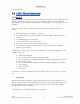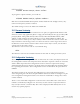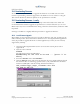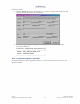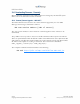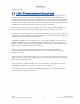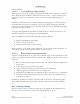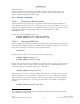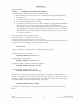Installation guide
LMU Users Guide
V1.0.6 December 10 2009
Copyright ©CalAmp DataCom Inc 2009
- 109 - CalAmp Proprietary & Confidential
14.1.4.3 Configuring the Bluetooth Adapter
On the Bluetooth adapter side we need to do the following:
• Set the BTA to act as a host port to allow Dial Up Networking and GPS NMEA
message access
• Set to BTA to be discoverable so the Window Mobile device can connect to it.
• Set up the BTA for Dial Up Networking
• Set the BTA for low security mode to make subsequent pairings from the Windows
Mobile device easier. The low security mode setting will allow the PDA to
automatically connect to the BTA after the first time the two devices are paired. If
we left high security modem enabled, the PDA would force the user to re-enter the
Bluetooth PIN and possibly re-build the connection profile every-time they wished
to connect to the BTA.
All of these features are controlled by S170.
For the host port we would set bits 0 and 1 to 01.
To allow the BTA to be discovered we would set bit 2.
For Dial-Up Networking support, we need to set bit 4 and finally, for low security mode, we
would set bit 5. This would give us the following command:
ATS170=53
Again we could have accomplished this via Parameter masking using:
Configure the BTA as a Host Port:
AT$APP PARAM 1024,50,3,1
Configure BTA as discoverable
AT$APP PARAM 1024,50,4,4
Configure the BTA for Dial-Up Networking support
AT$APP PARAM 1024,50,16,16
Configure the BTA for low security mode
AT$APP PARAM 1024,50,32,32
Optionally we can also look at setting the BTA’s PIN. This will give us some measure of
security on the BTA without creating a potential hassle for the driver. In this case we elect to
use the last 4 digits of the LMU’s serial number as the PIN. For our first device this happens
to be 9848. The BTA’s PIN would therefore be setup using:
AT$APP PARAM 2081,0,9848
Of course the one downside to setting a PIN is the initial setup of each LMU is a bit of a
hassle.