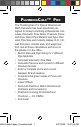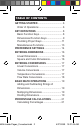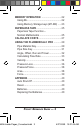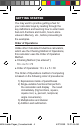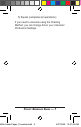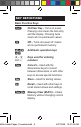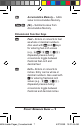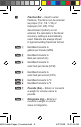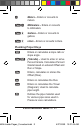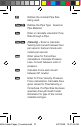PlumbingCalc™ Pro The PlumbingCalc Pro Flow & Dimensional Math Calculator has been specifically designed for today’s plumbing professionals. Calculate Volumetric Flow Rates, Pressure, Force and Area. Select Pipe Material and Type, then enter Pipe Size and instantly display O.D., I.D., wall thickness, internal area, and weight per foot. Get all these calculations and more on the jobsite or in the office.
Table of contents GETTING STARTED...................................... 6 Order of Operations.................................... 6 Key Definitions........................................ 8 Basic Function Keys................................... 8 Dimensional Function Keys........................ 9 Plumbing Project Keys...............................11 Miscellaneous Functions........................... 13 Preference Settings.......................... 14 Entering Dimensions...........................
Memory Operation .............................. 22 Using M+................................................... 22 Using Memory Storage keys (M1-M9)...... 23 Paperless Tape...................................... 25 Paperless Tape Function – Normal Mathematics................................. 25 Calculate CostS.................................. 27 USING THE PLUMBERCALC PRO............ 29 Pipe Material Key...................................... 29 Pipe Size Key............................................
Getting started You may want to practice getting a feel for your calculator keys by reading through the key definitions and learning how to enter basic feet-inch-fractions and metric, how to store values in Memory, etc., before proceeding to the examples. Order of Operations Unlike other Calculated Industries calculators, which use the Chaining Method of Operations, this calculator uses the Order of Operation Method.
) Equals (completes all operations) If you need to calculate using the Chaining Method, you can change this in your calculator Preference Settings. Pocket Reference Guide — 7 4094-Inside Pages_Corrected.
key definitions Basic Function Keys On/Clear Key – Turns on power. Pressing once clears the last entry and the display. Pressing twice clears all non-permanent values. Off – Turns all power off. Clears all non-permanent memory. Arithmetic operation keys – and Keys used for entering numbers. Convert – Used with the dimensional keys to convert between dimensions or with other keys to access special functions. Store – Used for storing values.
Accumulative Memory – Adds value to Accumulative Memory. (M-) – Subtracts value from Accumulative Memory. Dimensional Function Keys Feet – Enters or converts to feet as whole or decimal numbers. Also used with and keys for entering feet-inch values (e.g., ). Repeated presses during conversions toggle between fractional feet-inch and decimal feet. Inch – Enters or converts to inches. Entry can be whole or decimal numbers.
Fraction Bar – Used to enter fractions. Fractions can be entered as proper (1/2, 1/8, 1/16) or improper (3/2, 9/8). If the denominator (bottom) is not entered, the calculator’s fractional accuracy setting is automatically used. Results are always shown in typical building fractional format.
Meters – Enters or converts to meters. Millimeters – Enters or converts to millimeters. Gallons – Enters or converts to gallons. Liters – Enters or converts to liters. Plumbing Project Keys Enters or calculates a slope ratio or slope angle. (%Grade) – Used to enter or solve Percent Grade. Calculates Percent Grade based on entered Offset and Run or Slope. Enters, calculates or stores the Offset (Rise). Enters or calculates the Run.
Defines the nominal Pipe Size being used. Enter or calculate volumetric Flow Rate through a Pipe. Defines the Pipe Type based on Pipe Material. (Velocity) – Enter or calculate Velocity and convert between feet per second, feet per minute and meters per second. Enter value for Force/Area calculations. Calculate Pressure Loss. Convert between units of pressure. Calculate Force and convert between lbf, newton. Enter for Flow, Velocity, Pressure, Force calculations.
Miscellaneous Functions π. Displays value of (+/–) Toggle displayed value between minus and plus value. Clear All – Returns all stored values to the default settings. (Does not affect Preference settings.) Square root function Squares the value in the display.
preference settings Press , then to access the Preferences menu. Continue pressing to toggle through different Preferences. Press or keys to toggle between options of the different Preferences. Press to exit Preferences. Your calculator will keep Preference settings until a Full Reset alters your settings to the default values.
(repeats options) VOL 0. CU M VOL Std. Fourth press of : (Meter Linear displays) METR 0.000 M (floating point) METR FLOAt M (repeats options) METR 0.000 M Fifth press of : (Decimal Degree displays) (floating point) (repeats options) DEG 0.00º DEG FLOAt DEG 0.00º Sixth press of : (Fractional mode) FRAC Std. FRAC COnSt. (repeats options) FRAC Std.
entering dimensions Linear Dimensions When entering feet-inch values, enter dimensions from largest to smallest — feet before inches, inches before fractions. Enter fractions by entering the numerator (top number), pressing (Fraction Bar key) and then the denominator (bottom number). Note: If a denominator is not entered, the fractional setting value is used. Examples of how linear dimensions are entered (press after each entry): DIMENSIONS 5 feet 5 feet, 1 ½ inches 17.
entering conversions Linear Conversions Convert 10 feet 6 inches to other dimensions, including metric: KEYSTROKES DISPLAY * * (mm) 10 FEET 6 INCH 10.5 FEET 126. INCH 3.200 M 3200.4 MM *Repeated presses of or will toggle between feet-inch-fractions and decimal feet or inches. Volume Conversions Enter 8.5 gallons and convert to liters. KEYSTROKES DISPLAY 0. GAL 8.5 LITR 32.
KEYSTROKES (°F) (ºC) DISPLAY 0. 78 ºF 25.55556 ºC Convert 11 °C to a °F temperature. KEYSTROKES DISPLAY (°C) (ºF) 0. 11 ºC 51.8 ºF Flow Rate Conversions You can enter a Flow value in cubic feet per second, liters per second, cubic feet per minute, or gallons per minute, then convert to other units. Enter 47 cfs, then convert to other units. KEYSTROKES (cfs) (l/s) (cfm) (gpm) 4094-Inside Pages_Corrected.indd 16 DISPLAY 0. CFS 47 L/S 1330.
BASIC MATH OPERATIONS Adding and Subtracting Strings of Dimensions Add the following measurements: • 6 feet 2-1/2 inches • 11 feet 5-1/4 inches • 18.25 inches Then subtract 2-1/8 Inches. KEYSTROKES DISPLAY 19 FEET 2 INCH 18 FEET 11-7/8 INCH Multiplying Dimensions Multiply 5 feet 3 inches by 11 feet 6-1/2 inches: KEYSTROKES DISPLAY 60.
KEYSTROKES DISPLAY 52. Divide 20 feet 3 inches by 9: KEYSTROKES 4094-Inside Pages_Corrected.
PERCENTAGE CALCULATIONS The keys can be used for finding a given percent of a number or for working add-on, discount or division percentage calculations. It can be used with any type of number, in any dimension (feet, inch, millimeter, etc.) and any type of convention (non-dimensioned, linear, square or cubic). Calculating Percentages Find 18% of 500 feet: KEYSTROKES DISPLAY 0. 90 FEET 0 INCH Take 20% from 286 Feet 6 inches: KEYSTROKES DISPLAY 0.
memory operation Whenever the key is pressed, the displayed value will be added to the Memory. Other memory functions: FUNCTION KEYSTROKES Add to Memory Subtract from Memory Recall total in Memory Display/Clear Memory Clear Memory Memory is semi-permanent, clearing only when you: 1) turn off the calculator; 2) press ; ; 3) press ;; ; 4) press (Clear All).
CNT 3. M ; ; M+ – 135. Using Memory Storage Keys (M1 - M9) In addition to the standard cumulative Memory (as previously described), your calculator has nine independent Storage Registers – M1 through M9 – that can be used to permanently store single, noncumulative values. The following example shows the use of M1 ( ). To use M2 - M9, replace the presses of the key with presses of the corresponding number key ( - ).
Example: Store 175 into M1, recall the value, and then clear the value. KEYSTROKES DISPLAY M-1 175. 0. M-1 175. M-1 0. 4094-Inside Pages_Corrected.
PAPERLESS TAPE The Paperless Tape allows you to display and review the last 30 entries of a calculation. accesses the tape mode and or scrolls forward or backward through the entries. Note: The Paperless Tape is cleared each time is pressed twice, the unit is shut off, or an ) is performed. All Clear ( Paperless Tape Function — Normal Mathematics 1. Enter a string of numbers: KEYSTROKES 6 7 DISPLAY 0. 4 FEET 0 INCH 9 FEET 0 INCH 15 FEET 0 INCH 22 FEET 0 INCH 2.
4. Scroll to last two values: 04+ 7 FEET 0 INCH 03+ 6 FEET 0 INCH 5. Exit Tape function and continue: * TTL= 22 FEET 0 INCH 22 FEET 0 INCH 2 24 FEET 0 INCH *Displays total before exiting. 4094-Inside Pages_Corrected.
Calculate Costs The Cost function provides the total cost for material, based on a stored unit cost and an entered quantity of material. This is convenient for quickly calculating costs on a job that requires many of the same kind of items. Example You are doing an installation that includes 120 feet of pipe that comes in 10' lengths at $3.21 per 10' pipe. KEYSTROKES DISPLAY Store the unit cost of the pipes needed: 0. COST Per 3.
You can also find costs of different items on the fly without overwriting your stored unit cost. Determine the cost of 17 fittings at $2.89 each: KEYSTROKES Enter number of pipes needed: Multiply by the cost: (Cost) 4094-Inside Pages_Corrected.indd 26 DISPLAY 0. 17. 2.89 TTL$ 49.
Using the Plumbingcalc Pro Note: The PlumbingCalc Pro’s built-in rightangle functions, including Offset, Run, and Travel, are designed to calculate centerline lengths only and do not account for take outs or welder’s gaps. Refer to your calculator’s User’s Guide for examples using these functions in conjunction with take outs and welder’s gaps. Pipe Material Key The Pipe Material key lets you choose a pipe material, which defines the available sizes and surface roughness used by the calculator.
The last material setting displayed is selected, and the calculator will retain your setting even after the power has been turned off. Once a material is selected, you can easily toggle through the available types (Schedules, etc.) using the Pipe Type function. Available types of pipe are dependent upon the material setting. Keystrokes below show the pipe types available for Plastic (press until “PLASTIC” is shown in the display).
Pipe Size Key Pipe sizes are entered with the Pipe Size key. There is a list of valid pipe sizes for each Pipe Material in the User's Guide. When you have chosen a Pipe Material and Type and then enter Pipe Size, the following data will be displayed. For this example we are using 3” Plastic, Schedule 80 pipe. KEYSTROKES DISPLAY 0. MATL PLASTIC Type 80 PLASTIC 3 INCH 80 - SIZE 3 INCH (Outside Diameter) OD SIZE 3.5 INCH (Internal Diameter) ID SIZE 2.9 INCH (Wall Thickness) THK SIZE 0.
Angle, Offset, Run and Travel Find the length (Travel) of a pipe over a Run of 45’ 6” with an Offset of 23’ 8”. KEYSTROKES DISPLAY 0. OFST 23 FEET 8 INCH RUN 45 FEET 6 INCH TRAV 51 FEET 3 - 7/16 INCH Find the slope of a Pipe Run if it drops 6 Inches over 50 Feet. What is its Angle and Percent Grade? KEYSTROKES DISPLAY 0. RUN 50 FEET 0 INCH OFST 6 INCH % GRD 1. GRD 0.01 SLP 0 - 1/8 INCH <Ø 0.
Calculating Flow Rate If you know the Area and Velocity, you can calculate the Flow Rate. For this example, the Velocity is 5 feet per second, and the Area is 1.8 square inches. KEYSTROKES DISPLAY ALL CLEArEd Store known data FPS 5 AREA 1.8 SQ INCH Calculate Flow Rate (default is Gallons per Minute): (Gallons per Minute) GPM 28.05195 (Cubic Feet per Minute) CFM 3.75 (Cubic Feet per Second) CFS 0.0625 (Liters per Second) L/S 1.769803 (Cubic Meters per Second) M3/S 0.
If you clear the calculator, you will only recall the last unit shown. KEYSTROKES DISPLAY 0. M3/S 0. If you know the Flow Rate, you can convert to other dimensional units. KEYSTROKES DISPLAY ALL CLEARED (Gallons per Minute) GPM 5 (Cubic Feet per Minute) CFM 0.668403 5 (Cubic Feet per Second) CFS 0.01114 2 (Liters per Second) L/S 0.315451 Velocity You can enter a known Velocity, calculate Velocity and convert between different units of Velocity.
(Feet per Second) FPS 0.891204 (Feet per Minute) FPM 53.47222 (Meters per Second) M/S 0.271639 If you clear the display, you can recall the last Velocity shown. KEYSTROKES DISPLAY 0. M/S 0.271639 If you clear the calculator, you will only recall the last unit shown. KEYSTROKES DISPLAY 0. M/S 0. If you know the Velocity, you can convert to other dimensional units. KEYSTROKES DISPLAY ALL CLEARED FPS 5. (Feet per Second) FPS 5. (Feet per Minute) FPM 300.
Pressure Loss If you know Flow/Velocity, Pipe Size and Length, you can calculate Pressure Loss. If no Run Length is entered, Pressure Loss per foot is calculated. For this example we will use the default Material, Plastic. Calculate for 2” Pipe with a Flow rate of 4 gallons per minute and then convert to different dimensional units. KEYSTROKES Enter Flow Rate DISPLAY ALL CLEARED 40 SIZE 2 INCH AREA 3.355605 SQ INCH GPM 4. Calculate Pressure Loss PSI PER FEET 0.000205 REY 6120.
KEYSTROKES DISPLAY RUN 50 FEET 0 INCH Calculate Pressure Loss PSI 0.010232 REY 6120.09 PSF 1.47346 inHG 0.020833 HEAD 0.023603 BAR 0.000705 KPA 0.07055 PSI 0.010232 You can also change the Flow Rate and recalculate the Pressure Loss. KEYSTROKES DISPLAY GPM 40. PSI 0.575408 REY 61200.9 PSF 82.85877 inHG 1.171543 HEAD 1.32727 BAR 0.039673 KPA 3.9673 PSI 0.575408 Pocket Reference Guide — 37 4094-Inside Pages_Corrected.
Pressure/Force If you know the Force and Area, you can calculate Pressure and convert the solution to different units of Pressure. For this example the Force is 100 lbf and the Area is 2 square inches. KEYSTROKES Enter Force and Area 2 DISPLAY ALL CLEARED LBF 100. AREA 2 SQ INCH Calculate Pressure PSI 50. PSF 7200. inHG 101.801 HEAD 115.3329 BAR 3.447379 KPA 344.7379 PSI 50. Area If you know the Force and Pressure, you can calculate Area.
Force Given Pressure and Area, you can calculate Force and convert between newtons and pound-force. For this example the Pressure is 100 psi and the Area is 2 square inches. KEYSTROKES DISPLAY ALL CLEARED Enter Force and Area PSI 100. 2 AREA 2. SQ INCH Calculate Force LBF 200. NEWT 889.6443 Pocket Reference Guide — 39 4094-Inside Pages_Corrected.
appendix Auto-Shut Off Your calculator will shut itself off after about 8-12 minutes of non-use. Reset If your calculator should ever “lock up,” press Reset — a small hole located above the [Angle/Slope] key— to perform a total reset. Batteries This model uses two (2) LR44 batteries (included). Should your calculator display become very dim or erratic, replace the batteries. Note: Please use caution when disposing of your old battery, as it contains hazardous chemicals.