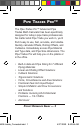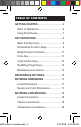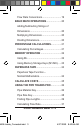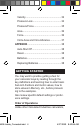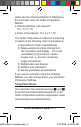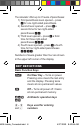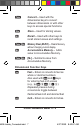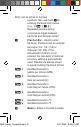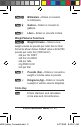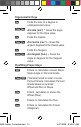Pipe Trades Pro™ The Pipe Trades Pro™ Advanced Pipe Trades Math Calculator has been specifically designed for today’s pipe trade professionals. No matter what Pipe Trade you work in, you'll find it easy to use, fast, accurate, and reliable. Quickly calculate Offsets, Rolling Offsets, and Cutbacks. Immediately access Pipe Material and Type data, and Pipe Size dimensions. The Pipe Trades Pro will help you on the jobsite or in the office.
Table of contents GETTING STARTED...................................... 6 Order of Operations.................................... 6 Using Parentheses...................................... 7 Key Definitions........................................ 8 Basic Function Keys................................... 8 Dimensional Function Keys........................ 9 Weight/Volume Functions..........................11 Circle Key...................................................11 Trigonometric Keys.................
Flow Rate Conversions............................. 19 Basic Math Operations....................... 20 Adding/Subtracting Strings of Dimensions............................................... 20 Multiplying Dimensions............................. 20 Dividing Dimensions................................. 20 Percentage Calculations................ 21 Calculating Percentages........................... 21 memory operation............................... 22 Using M+................................................
Velocity...................................................... 32 Pressure Loss........................................... 34 Pressure/Force......................................... 35 Area.......................................................... 36 Force......................................................... 36 Circle Area and Circumference................. 37 Appendix................................................... 38 Auto-Shut Off............................................ 38 Reset................
which use the Chaining Method of Operations, this calculator uses the Order of Operation Method.
The calculator offers up to 21 levels of parentheses: 1) First parenthesis level opened – press for one right-sided parenthesis. 2) Second level opened – press a second time for two right-sided parentheses . 3) Third level opened – press a third time for three right-sided parentheses . 4) Fourth level opened – press a fourth time for four right-sided parentheses . Numbers of levels greater than four are shown in the upper left corner of the display.
Convert – Used with the dimensional keys to convert between dimensions or with other keys to access special functions. Store – Used for storing values. Recall – Used with other keys to recall stored values and settings. Accumulative Memory – Adds value to Accumulative Memory. Memory Clear (M-R/C) – Clears Memory without changing current display. [M-] – Subtracts value from Accumulative Memory.
Entry can be whole or decimal numbers. Also used with for entering fractional inch values (e.g., ). Repeated presses during conversions toggle between fractional and decimal inches. Fraction Bar – Used to enter fractions. Fractions can be entered as proper (1/2, 1/8, 1/16) or improper (3/2, 9/8). If the denominator (bottom) is not entered, the calculator’s fractional accuracy setting is automatically used. Results are always shown in typical building fractional format.
Millimeters – Enters or converts to millimeters. Gallons – Enters or converts to gallons. Liters – Enters or converts to liters. Weight/Volume Functions Weight/Volume – Stores a new weight volume as pounds per cubic feet or other format as shown below. Default value is 62.42796 pounds per cubic foot (1000 kG/m3). • LB per CU FEET • LB Per CU INCH • LB per GAL • Kg PER CU M • kG per liter 7 Pounds (lbs) – Enters or converts a weight or volume value to pounds.
Trigonometric Keys Finds the sine of a degree or undimensioned value. Finds the Cosine. Arccosine (cos-1) – Gives the angle in degrees for the Cosine value. Finds the Tangent. Arcsine (sin-1) – Gives the angle degrees for the Sine value. Arctangent (tan-1) – Gives the angle in degrees for the Tangent value. Pipefitting Project Keys Enters or calculates a linear Slope, Slope Angle or Percent Grade. (%Grade) Used to enter or solve Percent Grade.
Defines the Pipe Material. (Steel, Stainless Steel, Brass, Aluminum, Cast Iron, PVC or Copper). Enters the nominal Pipe Size and provides data pertaining to the entered size. Defines the Pipe Type based on Pipe Material. Calculates pipe Cutback after Bend Angle and Offset are entered. Calculates Rolling Offset pipe length. (Flow) Enter or calculate volumetric Flow Rate through a pipe.
Force calculations. Calculate Area given values for Flow/Velocity or Force/Area. Miscellaneous Functions Open parenthesis key Close parenthesis key Enters an exponential value other than x2 or Square Root Enters the exponential root value (x1/y) Displays value of (1/x) Reciprocal – Finds the reciprocal of a number (e.g., 0.125). (+/–) Toggle displayed value between minus and plus value Clear All – Returns all stored values to the default settings.
Preference settings Backspace Function – Used to delete entries one keystroke at a time (unlike the function, which deletes the entire entry). Percent function - Used to store values in Memory, registers 1-9 preference settings Press , then to access the Preferences menu. Continue pressing to toggle through different Preferences. Press or keys to toggle between options of the different to exit Preferences. Preferences.
(repeats options) FRAC 0 1/16 INCH Second press of (Area displays) : (repeats options) Third press of : (Volume displays) (repeats options) AREA Std. AREA 0. SQ FEET AREA 0. SQ INCH AREA 0. SQ M Std. VOL Std. VOL 0. CU FEET VOL 0. CU M VOL Std. Fourth press of : (Meter linear displays) METR 0.000 M (floating point) METR FLOAt M (repeats options) METR 0.
(Repeats options) MATH CHAIn MATH OrdEr entering dimensions Linear Dimensions When entering feet-inch values, enter dimensions from largest to smallest — feet before inches, inches before fractions. Enter fractions by entering the numerator (top number), pressing (Fraction Bar key) and then the denominator (bottom number). Note: If a denominator is not entered, the fractional setting value is used.
3.3 square meters 3 cubic feet entering conversions Linear Conversions Convert 10 feet 6 inches to other dimensions, including metric: KEYSTROKES DISPLAY * * (mm) 10 FEET 6 INCH 10.5 FEET 126. INCH 3.200 M 3200.4 MM *Repeated presses of or will toggle between feet-inch-fractions and decimal feet or inches. Volume Conversions Enter 8.5 gallons and convert to liters. KEYSTROKES DISPLAY 0. GAL 8.5 LITR 32.
Convert 78 °F to a °C temperature. KEYSTROKES (°F) (ºC) DISPLAY 0. 78 ºF 25.55556 ºC Convert 11 °C to a °F temperature. KEYSTROKES DISPLAY 0. 11 ºC 51.8 ºF (°C) (ºF) Flow Rate Conversions You can enter a Flow value in cubic feet per second, liters per second, cubic feet per minute, or gallons per minute, and then convert to other units. Enter 47 cfs, then convert to other units. KEYSTROKES (cfs) (l/s) (cfm) (gpm) DISPLAY 0. CFS 47 L/S 1330.
BASIC MATH OPERATIONS Adding and Subtracting Strings of Dimensions Add the following measurements: • 6 feet 2-1/2 inches • 11 feet 5-1/4 inches • 18.25 inches Then subtract 2-1/8 inches. KEYSTROKES DISPLAY 19 FEET 2 INCH 18 FEET 11-7/8 INCH Multiplying Dimensions Multiply 5 feet 3 inches by 11 feet 6-1/2 inches: KEYSTROKES DISPLAY 60.
PERCENTAGE CALCULATIONS The keys can be used for finding a given percent of a number or for working add-on, discount or division percentage calculations. It can be used with any type of number, in any dimension (feet, inch, millimeter, etc.) and any type of convention (non-dimensioned, linear, square or cubic). Calculating Percentages Find 18% of 500 feet: KEYSTROKES DISPLAY 0. 90 FEET 0 INCH Take 20% from 286 feet 6 inches: KEYSTROKES DISPLAY 0.
memory operation Whenever the key is pressed, the displayed value will be added to the memory. Other memory functions: FUNCTION KEYSTROKES Add to memory Subtract from memory Recall total in memory Display/clear memory Clear memory ; Memory is semi-permanent, clearing only when you: 1) turn off the calculator; 2) press ; ; 3) press ;; ; 4) press (Clear All).
Using Memory Storage Keys (M1 - M9) In addition to the standard cumulative memory (as previously described), your calculator has nine independent storage registers – M1 through M9 – that can be used to permanently store single, noncumulative values. The following example shows the use of M1 ( ). To use M2 - M9, replace the presses of the key with presses of the corresponding number key ( - ). You can replace a value in one of these memory registers by storing a new value in place of the stored value.
PAPERLESS TAPE The Paperless Tape allows you to display and review the last 30 entries of a calculation. accesses the tape mode and or scrolls forward or backward through the entries. Note: The Paperless Tape is cleared each time is pressed twice, the unit is shut off, or an All Clear ( ) is performed. Paperless Tape Function — Normal Mathematics 1. Enter a string of numbers: KEYSTROKES 6 7 DISPLAY 0. 4 FEET 0 INCH 9 FEET 0 INCH 15 FEET 0 INCH 22 FEET 0 INCH 2.
5. Exit Tape function and continue: * TTL= 22 FEET 0 INCH 22 FEET 0 INCH 2 24 FEET 0 INCH *Displays total before exiting. Calculate Costs The Cost function provides the total cost of material, based on a stored unit cost and an entered quantity of material. This is convenient for quickly calculating costs on a job that requires many of the same kind of items. Example You are doing an installation that includes 120 feet of pipe that comes in 10' lengths at $3.21 per 10' pipe.
KEYSTROKES (Cost) DISPLAY 0. 17. TTL$ 54.57 You can also find costs of different items on the fly without overwriting your stored unit cost. Determine the cost of 17 fittings at $2.89 each: KEYSTROKES Enter number of Pipes needed: Multiply by the cost: (Cost) DISPLAY 0. 17. 2.89 TTL$ 49.
the Users Guide for more information. The default material for the Pipe Trades Pro is Steel, but the user can choose from material types as shown. KEYSTROKES DISPLAY 0. (Steel) MATL STEEL (Stainless Steel) MATL S.STEEL (Brass) MATL BRASS (Aluminum) MATL AL (Cast Iron) MATL CAST Plastic) MATL PLASTIC (Copper) MATL COPPER The last material setting displayed is selected, and the calculator will retain your setting even after the power has been turned off.
(Schedule 80) (Schedule 120) (SDR 21) (SDR 26) (SDR 32.5) (SDR 41) Type 80 Type 120 Type SD21 Type SD26 Type SD32 Type SD41 PLASTIC PLASTIC PLASTIC PLASTIC PLASTIC PLASTIC You can also directly enter a Pipe Type, e.g., Schedule 80, by entering a number corresponding to the pipe type. KEYSTROKES Pipe Size Key DISPLAY 0. MATL PLASTIC Type 80 PLASTIC When you have chosen a Pipe Material and Type and then enter Pipe Size, the following data will be displayed.
(Material) MATL SIZE STEEL (Weight per Foot) PIPE SIZE 10.2528 LB Per FEET (Filled Weight/Foot) FILL SIZE 13.11634 LB Per FEET (Internal Area) AREA SIZE 6.605199 SQ INCH Finding Pipe Lengths The components of rolling offset calculations sometimes have different names in different geographic regions and in different trades. • Roll – the horizontal component of a rolling offset. May also be known as “offset”. • Offset – the vertical component of a rolling offset.
Find the slope of a pipe Run if it drops 6 Inches over 50 Feet. What is its Angle and Percent Grade? KEYSTROKES DISPLAY 0. RUN 50 FEET 0 INCH OFST 6 INCH % GRD 1. GRD 0.01 SLP 0 FEET 1/8 INCH /Ø 0.57º Calculate Pipe Length for a Rolling Offset with a 4” Roll, 5” Offset and a 45º Fitting Angle. KEYSTROKES DISPLAY 0. /Ø 45.00 º OFST 5 INCH LNTH 9 1/16 INCH Continue pressing the Travel key to view all related values.
KEYSTROKES DISPLAY 0. SLP 0 1/8 INCH OFST 3 - 1/8 INCH Calculating Flow Rate If you know the Area and Velocity, you can calculate the Flow Rate. For this example, the velocity is 5 feet per second, and the Area is 1.8 square inches. KEYSTROKES DISPLAY ALL CLEArEd Store known data (Velocity) FPS 5 (Area) AREA 1.8 SQ INCH Calculate Flow Rate (default is Gallons per Minute): (Flow) GPM 28.
KEYSTROKES DISPLAY 0. GPM 28.05195 If you clear the calculator, you will only recall the last unit shown. KEYSTROKES DISPLAY 0. GPM 0. If you know the Flow Rate, you can convert to other dimensional units. KEYSTROKES DISPLAY ALL CLEARED GPM 5 (Gallons per Minute) (Cubic Feet per Minute) CFM 0.668403 5 (Cubic Feet per Second) CFS 0.01114 2 (Liters per Second) L/S 0.
(Flow) (Area) GPM 5 AREA 1.8 SQ INCH Calculate Velocity: (feet per second) FPS 0.891204 (feet per minute) FPM 53.47222 (meters per second) M/S 0.271639 If you clear the display, you can recall the last velocity shown. KEYSTROKES DISPLAY 0. M/S 0.271639 If you clear the calculator, you will only recall the last unit shown. KEYSTROKES DISPLAY 0. M/S 0. If you know the velocity, you can convert to other dimensional units.
Pressure Loss If you know Flow/Velocity, Pipe Size and Length, you can calculate Pressure Loss. If no Run (Length) is entered, Pressure Loss per foot is calculated. For this example we will use the default Material, Steel. Calculate for 2” Pipe with a Flow Rate of 4 gallons per minute and then convert to different dimensional units. KEYSTROKES DISPLAY ALL CLEARED 2 STD SIZE 2 INCH (Area) AREA 3.355605 SQ INCH Enter Flow Rate 4 GPM 4. Calculate Pressure Loss PSI PER FEET 0.
PSI 0.010232 REY 6120.09 PSF 1.47346 inHG 0.020833 HEAD 0.023603 BAR 0.000705 KPA 0.07055 PSI 0.010232 You can also change the Flow Rate and recalculate the Pressure Loss. KEYSTROKES DISPLAY 40 GPM 40. PSI 0.575408 REY 61200.9 PSF 82.85877 inHG 1.171543 HEAD 1.32727 BAR 0.039673 KPA 3.9673 PSI 0.575408 Pressure/Force If you know the Force and Area, you can calculate Pressure and convert the solution to different units of Pressure.
Enter Force and Area 100 (Force) LBF 100. 2 (Area) AREA 2 SQ INCH Calculate Pressure PSI 50. PSF 7200. inHG 101.801 HEAD 115.3329 BAR 3.447379 KPA 344.7379 PSI 50. Area If you know the Force and Pressure, you can calculate Area. For this example the Force is 85 lbf and the Pressure is 15 psi. KEYSTROKES 85 15 DISPLAY ALL CLEARED (Force) LBF 85. (Pressure) PSI 15. (Area) AREA 5.
KEYSTROKES DISPLAY ALL CLEARED Enter Pressure and Area 100 PSI 100. 2 AREA 2. SQ INCH Calculate Force LBF 200. NEWT 889.6443 Circle Area and Circumference Find the area and circumference of a circle with a diameter of 25 Inches: KEYSTROKES DISPLAY 0. DIA 25 INCH AREA 490.8739 SQ INCH CIRC 78-9/16 INCH Pocket Reference Guide — 37 4095 Inside_Corrected.
appendix Auto-Shut Off Your calculator will shut itself off after about 8-12 minutes of non-use. Reset If your calculator should ever “lock up,” press Reset — a small hole located above the [Angle/ Slope] key— to perform a total reset. Batteries This model uses two (2) LR44 batteries (included). Should your calculator display become very dim or erratic, replace the batteries. Note: Please use caution when disposing of your old battery, as it contains hazardous chemicals.