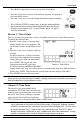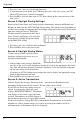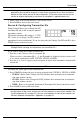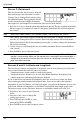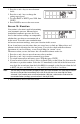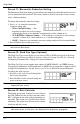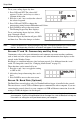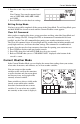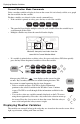Troubleshooting guide
Setup Mode
11
1. Press the < and > keys to move between
fields.
2. Press the + and - keys to change the
settings up or down.
3. To select EAST or WEST, press 2ND, then
UNITS.
4. Press DONE to move to the next screen.
Screen 10: Elevation
Your station’s elevation is used in determining
your barometric pressure. Meteorologists
standardize barometric pressure data to sea
level so that surface readings are comparable,
whether they are taken on a mountainside or
by the ocean. To use this same standardization
and ensure consistent readings, enter your elevation in this screen.
If you do not know your elevation, there are several ways to find out. Many atlases and
almanacs include elevation for cities and towns. You can also check with the reference
department of your local library, or use Google Maps (in “terrain” view).
The more accurate you are, the better; but a reasonable estimate works too.
1. Press the < and > keys to move from one value to another.
2. Press the + and - keys to adjust a numeral up or down.
3. To switch between feet and meters, press 2ND then press UNITS.
4. If your location is below sea level, such as in Death Valley or the Salton Sea, first enter the
elevation as a positive number. Select the “0” immediately to the left of the left-most non-
zero digit (the second zero from the left in 0026, for example, or the first zero from the left
in 0207) and press and hold the + or - key until it cycles from 0 to 9 and then
-.
Note: You can only set the elevation to negative after you have entered a non-zero digit and when
the zero in the position immediately to the left of the left-most non-zero digit has been
selected. If you need to enter an elevation below -999 feet, select meters and enter the
converted number (multiply your elevation in feet by 0.3048).
5. Press DONE to move to the next screen.