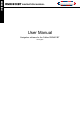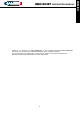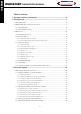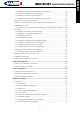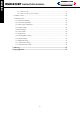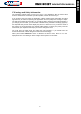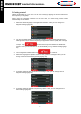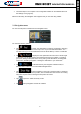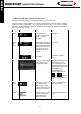Operation Manual

RMN 801BT NavigatioN MaNual
ENGLISH
2.2 Buttons and other controls on the screen
When you are using Caliber, you usually tap buttons on the touch screen.
You only need to confirm selections or changes if the application needs to restart, it needs to
perform a major reconfiguration, or you are about to lose some of your data or settings.
Otherwise, Caliber saves your selections and applies the new settings without confirmation as
soon as you use the controls.
Type
Example
Description
How to use it
Button
Tap it to initiate a
function, to open a new
screen, or to set a
parameter.
Tap it once.
Button
with
value
Some buttons display the
current value of a field or
setting. Tap the button to
change the value. After
the change, the new
value is shown on the
button.
Tap it once.
Icon
Shows status
information.
Some icons also function
as a button. Tap them
once.
List
When you need to select
from several options,
they appear in a list.
Grab the list anywhere and
slide your finger up or
down. Depending on the
speed of the sliding, the list
will scroll fast or slow, only
a bit or till the end.
Alternatively, move
between pages with the
and buttons
and tap the value that you
want.
Radio
button
When there are only a
few choices, radio
buttons may be used
instead of lists. Only one
value can be selected.
Tap one of the buttons to
select a new value.
Switch
When there are only two
choices, a checkmark
shows whether the
feature is enabled.
Tap it to turn the switch on
or off.
9