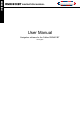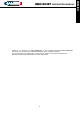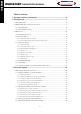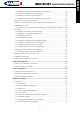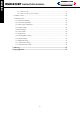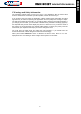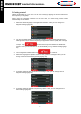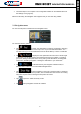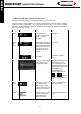Operation Manual

RMN 801BT NavigatioN MaNual
ENGLISH
7. The initial setup is now complete. The Configuration wizard can be restarted later from
the Settings menu (page 81).
After the initial setup, the Navigation menu appears and you can start using Caliber.
2.1 Navigation menu
You can reach all parts of Caliber from the Navigation menu.
You have the following options:
• Tap
to select your destination by entering an address or selecting
a place of interest, a location on the map or one of your Favourite destinations. You
can also look up your recent destinations from the Smart History or enter a coordinate.
• Tap
to display the route parameters and the route in its full length
on the map. You can also perform route-related actions such as editing or cancelling
your route, setting a start point for the route, picking route alternatives, avoiding parts
of the route, simulating navigation or adding the destination to your Favourites.
• Tap
to customise the way the navigation software works, to
simulate demo routes or to run some additional applications.
• Tap
to start navigating on the map. The button itself is a miniature
live map that shows your current position, the recommended route and the surrounding
map area. Tap the button to enlarge the map to the full screen.
• Tap
to open the Traffic Summary screen.
• Tap
to stop navigation and exit the software.
8