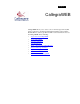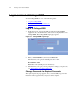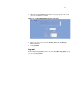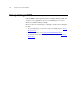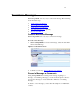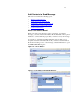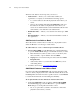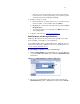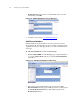User guide
66 Callegra.UC Client Guide
To record a message using your telephone handset
1. Within CallegraWEB, from the message page, select the Connect
icon to connect.
Figure 3-4. The Connect Icon)
2. After waiting a few moments, when the phone rings, pick up your
telephone handset. Where the screen showed a red Disconnected
icon, it now shows a green Connected icon (right side of screen).
3. Select the Record button and listen for the beep before recording
your message.
Figure 3-5. The Record Icon
4. Select the Stop button when you are done recording and the Play
button to listen to your message. Perform playback or record tasks as
desired.
5. When finished, select the Disconnect button to end the call and hang
up the telephone.
6. Continue to the next step: “Add Contacts to Send Message”.
Note If the number is not already set up, enter the number and then select the
Connect icon. To set up the number so that the interaction between
CallegraWEB and your telephone handset is available on the fly
permanently, see
“Set up Phone Control”.