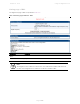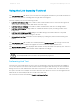Installation Guide
Chapter 2: Tools Using the Link Capacity Test tool
Page
2-339
Link Test with Multiple LUIDs
Note
The “Link Test with Multiple LUIDs” Link Capacity Test is supported for PMP 450m
Series AP only.
Figure 73 Link Capacity Test – PMP 450m Series AP
Procedure 24 Performing a Link Capacity Test - Link Test with Multiple LUIDs
Link Test Configurations parameters
1
Access the Link Capacity Test tab in the Tools web page of the module.
2
Set
Link with Multiple Data Channels
attribute to
Link Test Low Priority Data Channels
,
Link Test Low and Medium Priority Data Channels
,
Link Test Low, Medium and High
Priority Data Channels
, or
Link Test All Data Channels
.
3
Set the
MU-MIMO
attribute to
Enabled
or
Disabled
.
Note
: The MU-MIMO feature is enabled on the Low Priority Data Channel only
4
Set the
Ignore Configured CIR
attribute to
Enabled
or
Disabled
.
5
Set the
User Traffic During Link Test
attribute to
Block User Traffic
or
Allow User Traffic
.
Link Test Settings parameters
6
Enter
LUID List
(applicable for PMP 450m AP only)
The Current Subscriber Module and LUID List are valid only when selecting Link Test with
Multiple LUIDs.
• Current Subscriber Module: select the LUID to perform the link test with
• LUID list: select a list or range of LUIDs to include in the link test with multiple LUIDs
If left blank, all LUIDs will be included in the link test
7
Type into the
Duration
field how long (in seconds) the RF link must be tested.
8
Select the
Direction
attribute to
Bi-directional
,
Uplink Only
, or
Downlink Only
.
9
Type into the
Number of Packets
field a value of
0
to flood the link for the duration of the
test.
10
Type into the
Packet Length
field a value of
1714
to send 1714-byte packets during the test.
11
Click the
Start Test
button.