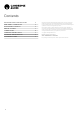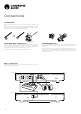User Manual
Table Of Contents
6
Front panel controls
1
POWER BUTTON
Switches the unit between Standby mode (indicated by dim LED) and On (indicated
by bright LED). Standby mode is a low power mode where the power consumption
is less than 0.5 Watts.
This product has APD (Auto Power Down) enabled as default. After inactivity of 20
minutes, the product will automatically switch to Standby.
Auto Power Down (APD)
You can enable and disable the units APD setting. This can be adjusted by pressing
and holding the Power button until the LED ashes in sequence.
The two options below show which option is selected.
Standby ashes 5 times - APD disabled
Standby ashes 10 times - APD enabled
Note: Make sure the unit is On, before making changes to the APD function.
2
HEADPHONES SOCKET
This connection allows for the connection of stereo headphones with a ⁄ inch
jack plug. Headphones with an impedance of between 32 and 600 ohms are
recommended.
Note: Connecting headphones will automatically mute the loudspeaker outputs.
3
INFRARED SENSOR
Receives IR commands from the supplied remote control.
An unobstructed line of sight between the remote control and the sensor is
required.
4
AUX IN
This source input allows you to connect a portable audio device such as an MP3
player or streaming device directly into the front of the unit using a 3.5mm stereo
Aux lead.
Once plugged in, this input is automatically selected, although other inputs apart
from A1 can still be selected once a stereo-jack is plugged in. The A1/AUX button on
the front of the unit will select this input whilst a stereo-jack is plugged in.
Note:
– Plugging a source into the front panel Aux input overrides the A1 input. Simply
remove the jack from the front panel to automatically re-enable the A1 input.
– Also note that as the output level of Aux players tends to be quite low, the AXA35
adds 10dB to the current volume setting when (and only when) the Aux input is
selected.
A2 A3 MENUA1 / AUX
AUX IN
VOLUME
A35AX
PHONO
A4
5
INPUT SOURCE BUTTONS
(A1/AUX,A2, A3, A4,PHONO)
Press the relevant source button to select the desired input source.
6
DISPLAY
Used to display information such as the selected input source, volume and tone/
balance levels.
Note: When rst purchased, the display will have a protective lm over the top. Peel
this o for a clear display.
7
MENU BUTTON
Pressing this once will select the Bass option. Pressing a second time will select the
Treble option and pressing a third time will select the Balance option. When one
of these options is selected, the volume control will adjust the level. If nothing is
pressed for a while, the source will be displayed and the volume control will go back
to controlling the volume level.
8
VOLUME CONTROL
Use to increase or decrease the level of the sound from the outputs of the unit. This
controls the volume level of the loudspeakers and headphones. The volume control
will also change the level of bass, treble and balance in the menu options.
Note: It does not aect the level of the ‘Rec Out’ output as this has a xed level.
1 2 3 4 5
6
7 8