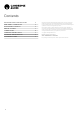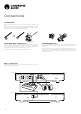User Manual
Table Of Contents
9
AXA35
Troubleshooting
THERE IS NO POWER
• Ensure the AC power cord is connected securely.
• Ensure the plug is fully inserted into the wall socket and is switched on.
• Check fuse in the mains plug or adaptor.
• Check the power is on at the front of the unit.
THERE IS NO SOUND
• Check the correct input is selected.
• Check that the speakers are connected correctly.
• Check the unit is not in mute mode.
THE SOUND IS DISTORTED
• Check speaker connections.
THERE IS A HUM COMING FROM THE SPEAKER
• Ensure that all cable connections are secure, particularly ground/shield
connections for turntables.
THERE IS UNWANTED BACKGROUND NOISE AND
INTERFERENCE
• Move the unit away from other electrical equipment that is likely to cause
interference.
• Ensure that all cable connections are secure, particularly ground/shield
connections for turntables.
THE REMOTE HANDSET WILL NOT FUNCTION
• Check that the batteries are the correct way around and have not expired
• Ensure that nothing is blocking the remote sensor.
If you experience any trouble with your product, visit the help section on
our webpage at https://techsupport.cambridgeaudio.com
For all servicing, in or out of warranty, please contact your dealer.
Technical Specications
Power output 35 watts (into 8)
THD (unweighted) <0.01% @ 1kHz, 80% of rated power
<0.15% 20Hz - 20kHz, 80% of rated power
Frequency response (-3dB) 5Hz - 50kHz
S/N ratio (ref 1W) >82dB (unweighted)
Input impedances 47k ohms
Power Amp damping factor >50
Max. power consumption 260W
Bass/Treble controls Shelving, ultimate boost/cut
+/- 10dB @ 100Hz and 10kHz
Standby power consumption <0.5W
Inputs: 4x RCA, 1x Phono,
1 x 3.5mm Aux input (front panel)
Outputs: Speakers, Rec Out, USB 5V power
Dimensions (HxWxD): 83 x 430 x 335mm (3.3 x 16.9 x 13.2”)
Weight 5.6kg (12.3lbs)
Operating Instructions
After making any connections to your unit, activate the AXA35 by pressing the
Power button on the front of the unit.
SETTING THE SOURCE
Press the Source button on the front of the unit corresponding to your desired
source. Alternatively, you may use the appropriate button on the remote control
A2 A3A1 / AUX PHONOA4
A2
A1
/
AUX
P
HONO
A4
ADJUSTING THE VOLUME
Use either the Volume Up/Down buttons on the remote control, or the Volume
control on the front of your unit system to change the volume level. The newly
selected level will be indicated briey on the front display.
The volume is displayed in minus dB where 0dB is the highest level.
A progressively larger negative number indicates the volume is being reduced.
ADJUSTING THE AUDIO SETTINGS
Adjustments to the bass, treble and balance can be made as follows:
1. To enter the audio menu. Press either the Menu button on the front of the unit or
on the remote control.
2. Step through the available settings by pressing the Menu button. The settings
available are in order Bass, Treble and Balance.
3. When you wish to make an adjustment for bass, treble or balance, simply rotate the
Volume control or use the Volume control buttons on the remote control.
4. To exit, wait for ve seconds, until the unit returns to normal mode.