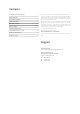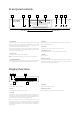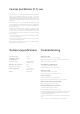Owners Manual
CXC
9
Operating instructions
LOADING AND UNLOADING DISCS
1. Press the Open/Close (
) button.
2. When the disc tray has opened fully, place a disc carefully in the tray with
the label side facing up.
3. To close the disc tray, press the Open/Close (
) button again. When the
tray, with a correctly loaded disc, is fully closed the CD player will read
the disc and display the content information.
4. The disc tray can be opened at any time by pressing the Open/Close (
)
button. Only remove the disc after the tray has fully opened.
Note:
– Do not put anything except a compact disc into the tray. Foreign objects
may damage the mechanism.
– Do not force the tray by hand during the opening and closing operations.
– To avoid dirt and dust entering the mechanism, keep the disc tray closed.
– If the compact disc is badly scratched or too dirty, the player may not be
able to read it or play it.
– Never load more than one disc into the disc tray at any time.
NORMAL DISC PLAY
This unit has been designed to play compact discs,
recordable CDs (CD-R) and re-writable CDs (CD-RW)
bearing the identication logo shown here. No other discs
can be used. Any CD-R/CD-RW discs should contain
properly recorded TOC (Table of Contents) information so that they can be
played back. This unit can play only the discs recorded in the CD-DA
format designed for music reproduction. Do not attempt to play a disc
containing other data, such as a CD-ROM for PCs with MP3 or WMA les,
on this unit.
1. Switch on your amplier and set its input selector to the correct position.
Adjust the volume control to a minimum.
2. Press the Open/Close (
) button to open the disc tray and load a disc.
3. Press the Open/Close (
) button again to close the tray. The CD player
will read the disc.
4. To begin playback, press Play ().
5. When the last track has nished playing, the display will return to Table
of Contents (TOC).
6. To stop the disc at any point, press the Stop () button. Pressing the
Pause () button while the disc is playing will pause the disc and
illuminate the pause icon on the display. Playback can be resumed by
pressing the Play () button again.
LOCATING A SPECIFIC TRACK DURING PLAYBACK
1. A single short press of the Skip/Scan () button will take you to the
beginning of the next track on the CD. Repeat as necessary.
2. A single short press of the Skip/Scan () button will take you to the
beginning of the previous track.
LOCATING A SPECIFIC TRACK WHEN PLAYBACK IS STOPPED
1. A single short press of the Skip/Scan ( ) button will skip between
tracks.
2. Press and hold to scroll rapidly through tracks.
3. Press the Play () button to start playback from the selected track.
REPEATING DISCS AND TRACKS
1. Ensure that the disc is loaded.
2. Press the Repeat button on the remote control. 'Repeat All' will appear
on the display. Press the Play () button. The whole disc will now be
repeated until the function is turned o.
3. To repeat a specic track, press the Repeat button twice while the track is
playing. 'Repeat Track' will appear on the display. Press Play () and the
selected track will now repeat until the function is turned o.
Alternatively, press the Repeat button twice, select the chosen track using
the numerical buttons on the remote control and press Play ().
4. Press the Repeat button again either before or during playback to turn
o the repeat function.
PLAYING TRACKS IN RANDOM ORDER
1. Ensure that a disc is loaded.
2. Press the Random button on the remote control. 'Random' will appear
on the display.
3. Press the Play () button. The CD player will now play the entire disc in
random order.
It is also possible to press the Random button during playback to listen to
tracks in random order.
4. Press the Random button to exit the Random function. The disc will
continue playing to the end in the correct order.
5. Press the Stop () button at any time to stop the disc.
Note: Selecting 'Random' mode when 'Repeat Track' has been selected will
automatically cancel 'Repeat Track' mode.
USING THE SET-UP MENU
The CXC allow the setting of some options related to Auto Play and Auto
Power Down.
1. Press and hold the Stop () button for ve seconds to open the setup
menu.
2. Scroll through the menu (shown below) using the Skip/Scan ( )
buttons.
3. Press the Play () button selects a sub-menu. Scroll through submenu
options with the Skip/Scan ( ) buttons. The default setting is
indicated by the symbol .
4. Select an option by pressing the Play () button.
5. Return to the sub-menu or exit the options menu by pressing the Stop
() button.
Note:
– It is not possible to access the set-up menu during disc playback.
– The Stop () button on the remote control cannot be used to open the
set-up menu. Once you have accessed the menu, however, the remote
control can be used to scroll through and select sub-menu options.
O On O 30 Min 1 Hr 2 Hrs
Menu structure
Auto play Auto power down
AUTO PLAY SETTING
If required the CXC can automatically play disks inserted into the drawer
without the Play () button having to be pressed. Auto Play is simply
enabled in the menu when desired. The default setting for Auto Play is
'O'.
AUTO POWER DOWN SETTING
If desired the CXC can shut itself down if not used for a period of time.
Power down after an inactive period (no disk playback or any functions
of the player used) of 30, 60 or 120 minutes can be selected. The default
setting for Auto Power Down is '30 min'.