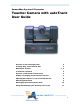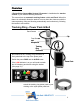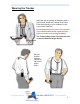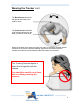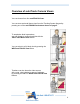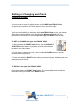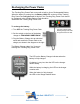CameraMan System II Presenter Teacher Camera with autoTrack User Guide Overview of the Tracking System 2 Tracking Ring - Power Pack & Belt 2 Wearing the Tracker 3-4 To Activate autoTrack 5 Overview of autoTrack Camera Views 6 Setting or Changing autoTrack Camera Views 7 Adjusting View while in or out of autoTrack mode 8 Other Keypad Controls 9 Recharging the Tracking Power Pack 10 Using and Recharging the Auxiliary Power Pack 11 1
Overview A ParkerVision CameraMan System II Presenter is installed as the teacher camera in your distance learning classroom. This camera has an automatic tracking feature called autoTrack. When this feature is activated it allows the teacher to move about the classroom with the camera panning, tilting and focusing automatically and continuously, following the teacher’s movements.
Wearing the Tracker Using the clip on the back of the power pack’s nylon pouch, attach the Tracking Ring Power Pack either directly to your clothing or to the nylon Power Pack Belt. Do not place the Power Pack in your pocket. This interferes with the RF signal and may affect the audio and tracking capability. The Tracking Ring Power Pack must be worn so that the antenna hangs loosely. Be sure that the tracking sensors lie flat in front and in back.
Wearing the Tracker cont. The Back Sensor should lie flat against the back of the collar or neck. The Front Sensor should be lying flat and centered on the body, just above chest level. When the teacher turns around to point to a map, for example, the back sensor continues to receive the infrared tracking signal from the camera and the camera will continue to automatically track the teacher’s movement. The Tracking Sensors require a direct line-of-sight link with the camera.
To Activate autoTrack There are two options. 1. Touch the appropriate button on the Teacher Camera Control screen of your Touch Panel. (See the Teacher Camera Control instructions in the Touch Panel User Guide section of this manual.) 2. Activate one of the autoTrack Views on the CameraMan wireless remote control keypad.
Overview of autoTrack Camera Views You can choose from four autoTRACK Views. You can store and recall these views from the Tracking System Keypad by pressing one of the autoTRACKView buttons shown on page 5. To emphasize facial expressions, you can change to a close head shot with the TIGHT autoTRACK View button. You can select to a full-body shot by pressing the WIDE autoTRACK View button.
Setting or Changing autoTrack Camera Views You may want to zoom-in slightly closer on the WIDE autoTRACK View or adjust your position in the video frame more to the left or right. You have the flexibility to customize each autoTRACK View to suit your needs. While the procedure below is for changing the Right autoTrack view, the procedure is the same for customizing Left, Tight, and Wide views as well. To SET or CHANGE the right autoTRACK VIEW: 1.
Adjusting Camera View When you are In or Out of autoTrack mode SUBJECT POSITION arrows Adjustments to your position in the frame can be made while you are in autoTrack. Press any of the four directional Subject Position arrows to adjust your position in the current autoTRACK View. The up, down, right, or left arrows will change your position in the video frame without disengaging the autoTrack.
Other Keypad Controls Location Preset Select Used to set and recall preset positions. Indicator LED Indicates keypad is in operation. autoTrack Views See page 5. Subject Position Controls See page 8. Focus Used to manually adjust the visual clarity of the teacher camera video. auto Focus Used to automatically adjust the visual clarity of the teacher camera video. Zoom In / Out Used to tighten and widen the camera’s view. Pan / Tilt Used to manually adjust the camera’s view.
Recharging the Power Packs The Tracking Ring Power Pack comes with a built-in 4-hour Rechargeable Battery. When the battery is running low, the Battery LOW LED on the top of the Tracking Ring Power Pack will glow red. At this time, the Tracking Ring Power Pack should be recharged or the Auxiliary Battery Pack should be attached to the Tracking Ring Power Pack. To recharge the battery: 1. Turn OFF the Tracking Ring Power Pack. 2. Set the switch on the front of the battery ….charger to TRACKING POWER PACK.
Using and Recharging the Auxiliary battery Pack A Rechargeable Auxiliary Battery Pack is available to connect with the Tracking Ring Power Pack for extra long use. When attached to the Tracking Ring Power Pack, the Auxiliary Battery Pack overrides the built-in battery. If more than 4 hours of use is required, connect the Auxiliary Battery Pack to the Tracking Ring Power Pack. To recharge the Auxiliary Battery Pack: 1. Turn OFF the Tracking Ring Power Pack. 2.