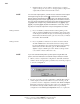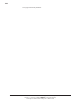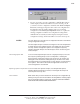Manual
106
CANNON
®
miniAV
®
-X Automatic Viscometer with VISCPRO
®
Instruction & Operation Manual
Version 1.0— February, 2008; CANNON
®
Instrument Company
2139 High Tech Road • State College, PA 16803 • USA
f. Click the buttons corresponding to the data types you wish to
output on the report. As you do so, the appropriate coding for the
output analysis will be inserted in the text box.
NOTE
For some data output options, you will need to select the desired output
field length using the spin controls
provided in the Format Data
Output window. Experienced users may type code directly into the text
box by placing the cursor at the appropriate point. The text box informa-
tion may also be manipulated using the mouse click-and-drag technique
to highlight data and then using standard Windows
®
cut (C-X), copy
(C-C), and paste (C-V) keyboard combinations. In this way, format-
ting data can easily be copied from one port configuration to another.
Adding a header
g. If you would like to include a header at the beginning of the
analysis, click the Header button and add the desired text string
via the keyboard. Format the entry as desired using the Carriage
Return (CR) and Line Feed (LF) options as necessary to indicate
line breaks. Then click OK.
Adding a footer
h. If you would like to include a footer at the end of the analysis,
click the Footer button and add the desired text string via the
keyboard. Format the entry as desired using the Space, Carriage
Return (CR) and Line Feed (LF) options. Then click OK.
(Space—Inserts a blank space, CR—Inserts a carriage return
code, and LF—Inserts a line feed code)
NOTE
If you have selected the Dynamic Update option using the Date tab
options, the footer will not be sent until the analysis window is closed.
8. When you have completed the configuration, click OK. Serial data
will be routed to the appropriate ports/files and you will be prompted
to save the configuration.
9. If you do not wish to save the configuration, click No. The analysis
will be displayed and the data will be sent to the selected ports. If
you wish to save the configuration, click Yes. The Save Configura-
tion window will appear. Type the name of the new configuration in
the Save As: field. Or double-click the name of a preexisting
configuration in the Existing Configurations list box to replace the