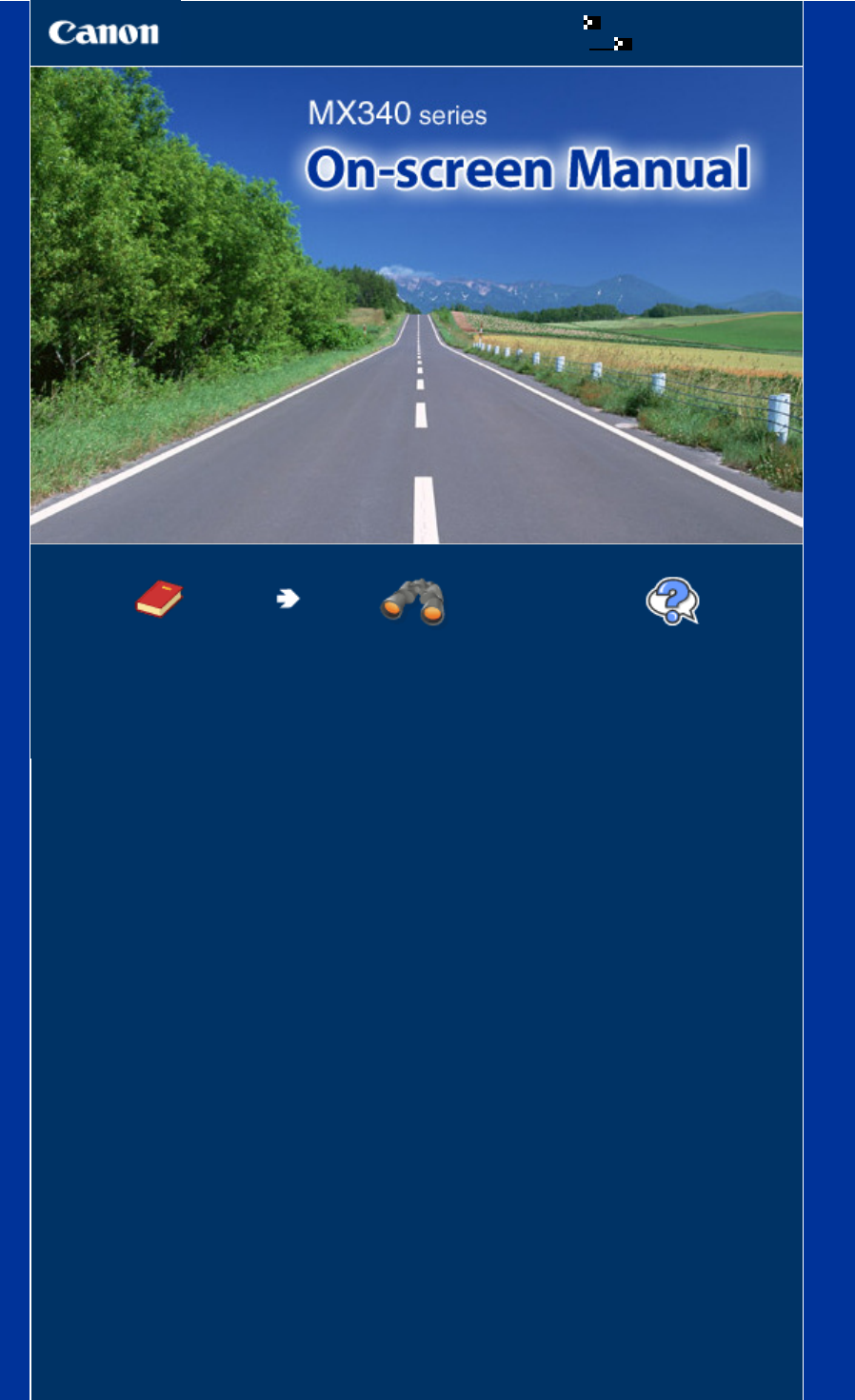Canon MX340 series On-screen Manual Page 1 of 973 pages How to Use This Manual Printing This Manual MC-4432-V1.00 Basic Guide Advanced Guide Describes the summary of this product. Describes the detailed function of this product.
MX340 series Basic Guide Page 2 of 973 pages How to Use This Manual Printing This Manual MP-4182-V1.
Overview of the Machine Page 3 of 973 pages Advanced Guide Troubleshooting Contents > Overview of the Machine Overview of the Machine This section shows the component names of the machine and describes the basic operations you need to know before using it.
Main Components Page 4 of 973 pages Advanced Guide Troubleshooting Contents > Overview of the Machine > Main Components Main Components Front View Rear View Inside View Operation Panel Front View (1) ADF (Auto Document Feeder) Load a document to copy, scan, or fax. The documents loaded in the Document Tray are scanned automatically one sheet at a time. See Loading Documents in the ADF. (2) Document Feeder Cover Open when clearing jammed documents.
Main Components (9) Document Cover Open to load an original on the Platen Glass. (10) Wi-Fi lamp Lights or flashes blue to indicate the wireless LAN status. Lights: Wireless LAN active is selected. Flashes: Printing or scanning over wireless LAN. Also flashes while searching for wireless LAN access point during setup and when connecting to the access point. (11) Paper Output Tray Opens automatically when printing or copying starts and printed paper is ejected.
Main Components Rear View (16) External Device Jack Connect an external device such as telephone, answering machine, or modem of a computer. Important Do not touch the metal casing. Note Remove the Telephone connector cap to connect the external device. (17) Telephone Line Jack Connect the telephone line. Caution To avoid an electric shock, do not touch the metal casing. (18) USB Port Plug in the USB cable to connect the machine with a computer. Important Do not touch the metal casing.
Main Components Page 7 of 973 pages (20) Ink Cartridge Locking Covers Lock the FINE Cartridges into place. (21) FINE Cartridge Holder Install the FINE Cartridges. The Color FINE Cartridge should be installed into the left slot ( installed into the right slot ( ) and the Black FINE Cartridge should be ). (22) FINE Cartridges (Ink Cartridges) A replaceable cartridge that is integrated with Print Head and ink tank.
Main Components (1) ON button (POWER lamp) Turns the power on or off. Lights or flashes green to indicate the power status. Before turning on the power, make sure that the Document Cover is closed. Important Disconnecting the power plug When disconnecting the power plug after turning off the power, be sure to confirm that the POWER lamp is not lit.
Main Components Page 9 of 973 pages Used to enter numerical values such as the number of copies, as well as fax/telephone numbers and characters. (9) Redial/Pause button Used to select a number from those recently dialed with the Numeric buttons to redial. You can also use this button to enter pause time between or after numbers when dialing or registering numbers for example international calls. (10) Coded Dial button Used when sending a fax with a coded speed dial.
Main Components Page 10 of 973 pages Page top
How to Navigate Menus on the LCD Page 11 of 973 pages Advanced Guide Troubleshooting Contents > Overview of the Machine > How to Navigate Menus on the LCD How to Navigate Menus on the LCD You can use the machine to make copies, send/receive faxes, or scan originals without a computer. You can also make good use of the various functions of the machine with menus and setting items displayed on the LCD.
How to Navigate Menus on the LCD Page 12 of 973 pages Pressing the Menu button while in the copy standby screen cycles through the available menus in the order shown below. You can use the (+) button to scroll through the menu selections. The following lists of menu items will help you find an appropriate menu item for a specific function you want to set.
How to Navigate Menus on the LCD Receive mode set. Memory reference Print reports/lists TEL no. registration FAX user settings Transmission settings Reception settings Save to See Saving Scanned Data on the Computer . PC USB flash drive Device settings See Machine Settings . Print settings LAN settings Device user settings Mobile phone settings *1 *1 Bluetooth settings PictBridge settings Reset setting *1 Appears only when the optional Bluetooth unit is connected to the machine.
How to Navigate Menus on the LCD Page 14 of 973 pages Checklist Staff paper 1 Staff paper 2 Handwriting paper Weekly schedule Monthly schedule Basic Operation on the Setting Options When printing in the copy or fax mode, or saving scanned data on a computer or a USB flash drive in the scan mode, you can use the Settings button to change settings on the paper for printing or scanning options according to the mode you use.
Preparing for Faxing Page 15 of 973 pages Advanced Guide Troubleshooting Contents > Preparing for Faxing Preparing for Faxing This section describes typical examples of connecting and setting up the machine before using the faxing functions.
Confirming the Telephone Line Connection Page 16 of 973 pages Advanced Guide Troubleshooting Contents > Preparing for Faxing > Confirming the Telephone Line Connection Confirming the Telephone Line Connection For the basic connection of the machine, refer to the printed manual: Getting Started . This guide describes other typical connections. The machine cannot send/receive faxes if the connection is incorrect. Connect the machine correctly.
Confirming the Telephone Line Connection (A) Digital Subscriber Line (B) xDSL modem (splitter may not be built-in to the modem) (C) WAN (Wide Area Network) (D) Broadband router compatible with Internet Telephone (E) Computer (F) Telephone or answering machine (G) LAN (Local Area Network) (H) TEL (I) LINE *Port configurations and names may vary depending on the product. Note When connecting to the xDSL line, select the same line type as you are subscribing to in Telephone line type.
Confirming the Telephone Line Connection Page 18 of 973 pages Before using your machine, make sure you set the correct telephone line type for your telephone line. If you are unsure of your telephone line type, contact your telephone company. For xDSL or ISDN connections, contact the telephone company or service provider to confirm your line type. Note Telephone line type will not appear in countries or regions where Rotary pulse is not supported.
Specifying the Basic Settings for Faxing Page 19 of 973 pages Advanced Guide Troubleshooting Contents > Preparing for Faxing > Specifying the Basic Settings for Faxing Specifying the Basic Settings for Faxing This section describes the basic settings for faxing such as how to register the sender information, to enter numbers and letters, to set daylight saving time, etc.
Sender Information Page 20 of 973 pages Advanced Guide Troubleshooting Contents > Preparing for Faxing > Specifying the Basic Settings for Faxing > Sender Information Sender Information If the unit name and unit fax/telephone number are registered, they are printed with date and time as sender information on the recipient's fax. (A) Date and time of transmission (B) Unit fax/telephone number (C) Unit name (D) The registered recipient's name is printed when sending faxes with the coded speed dial.
Setting the Date and Time Page 21 of 973 pages Advanced Guide Troubleshooting Contents > Preparing for Faxing > Specifying the Basic Settings for Faxing > Setting the Date and Time Setting the Date and Time Note When the machine is connected to a computer with the MP Drivers installed, the date and time setting will be copied from the computer to the machine. As long as the date and time are set accurately on your computer, you do not need to set them on the machine.
Setting Daylight Saving Time (Summer Time) Page 22 of 973 pages Advanced Guide Troubleshooting Contents > Preparing for Faxing > Specifying the Basic Settings for Faxing > Setting Daylight Saving Time (Summer Time) Setting Daylight Saving Time (Summer Time) Some countries adopt the daylight saving time (summer time) system that shifts the clock time forward at certain periods of the year.
Setting Daylight Saving Time (Summer Time) (4) Make sure that Set week is selected, and press the OK button. (-) or (+) button to select the week when summer time starts, and (5) Use the press the OK button. (6) Make sure that Set day of week is selected, and press the OK button. (-) or (+) button to select the day of the week when summer time (7) Use the starts, and press the OK button. (8) Make sure that Set shift time is selected, and press the OK button.
Setting Daylight Saving Time (Summer Time) Page 24 of 973 pages (8) Make sure that Set shift time is selected, and press the OK button. (9) Use the Numeric buttons to enter the time (in 24-hour format) when summer time ends. Precede single digits with a zero. (10) Press the OK button. The summer time end date/time will be set. 5. Press the FAX button to return to the fax standby screen.
Registering User Information Page 25 of 973 pages Advanced Guide Troubleshooting Contents > Preparing for Faxing > Specifying the Basic Settings for Faxing > Registering User Information Registering User Information Important Before sending a fax, be sure to enter your fax/telephone number and name in Unit TEL no. registr. and Unit name registr. in the FAX user settings screen (for US only). 1. Display the Unit TEL no. registr. screen. (1) Press the FAX button, and press the Menu button.
Registering User Information 4. Page 26 of 973 pages Press the FAX button to return to the fax standby screen.
Entering Numbers, Letters, and Symbols Page 27 of 973 pages Advanced Guide Troubleshooting Contents > Preparing for Faxing > Specifying the Basic Settings for Faxing > Entering Numbers, Letters, and Symbols Entering Numbers, Letters, and Symbols With the Numeric buttons on the machine, you can enter the unit name and the recipient's name for the coded speed dial. The machine has three input modes: uppercase mode, lowercase mode, and numeric mode.
Entering Numbers, Letters, and Symbols Page 28 of 973 pages Note Here describes the procedure to enter the unit name as example. To display the Unit name registr. screen, see Registering User Information . 2. Use the Numeric buttons to enter characters. Press the button repeatedly until the character you want to enter appears. To enter characters (ex., to enter "EU"): (1) Press the button twice. (2) Press the button twice.
Other Basic Settings Page 29 of 973 pages Advanced Guide Troubleshooting Contents > Preparing for Faxing > Specifying the Basic Settings for Faxing > Other Basic Settings Other Basic Settings You can select the following items in FAX user settings of Fax settings. For details, refer to the on-screen manual: Advanced Guide. Auto print When ON is selected, a received fax or Activity report will be printed automatically when the machine received a fax.
Setting the Receive Mode Page 30 of 973 pages Advanced Guide Troubleshooting Contents > Preparing for Faxing > Setting the Receive Mode Setting the Receive Mode There are four receive modes as follows. TEL priority mode Fax priority mode Fax only mode DRPD*1 or Network switch *2 *1 This setting is only available in US and Canada. *2 This setting may not be available depending on the country or region of purchase. See Selecting a Receive Mode to select the appropriate mode.
Setting the Receive Mode 1. Page 31 of 973 pages Display the DRPD: Fax ring pat. screen. (1) Press the FAX button, and press the Menu button. (-) or (+) button to select Reception settings in the Fax settings (2) Use the menu, and press the OK button. (3) Use the button. 2. (-) or (+) button to select DRPD: Fax ring pat., and press the OK Select the ring pattern. (+) button to select the ring pattern that your telephone (-) or (1) Use the company assigned to your fax number.
Setting the Receive Mode Page 32 of 973 pages Available settings for an incoming call *2 Change the number of times to ring the telephone. Ring count Available settings for a voice call *2 Change the number of seconds until the machine starts ringing. Ring start time in Fax priority mode Change the number of seconds that the machine rings. Telephone ring time in Fax priority mode Set the machine to receive the fax after the machine stops ringing.
Faxing Page 33 of 973 pages Advanced Guide Troubleshooting Contents > Faxing Faxing This section describes the basic operation to send or receive faxes with the fax functions of the machine.
Sending Faxes Page 34 of 973 pages Advanced Guide Troubleshooting Contents > Faxing > Sending Faxes Sending Faxes This section describes dialing and sending faxes directly using the Numeric buttons. For details on other ways to send faxes, see Using Various Sending Functions .
Sending Faxes Page 35 of 973 pages (3) Press the FAX button. 2. Adjust the scan contrast and resolution as necessary. (1) Press the FAX Quality button. The Scan contrast screen will appear. (2) Use the The (-) or (+) button to select the scan contrast. (-) button decreases the scan contrast, and the (+) button increases the scan contrast. (3) Press the OK button. The Scan resolution screen will appear. (4) Use the (-) or (+) button to select the scan resolution.
Sending Faxes (2) Press the Color button for color sending, or the Black button for black & white sending. The machine starts scanning the original. Important Color sending requires that the recipient's fax machine supports color faxing. If the recipient's fax machine does not support color faxing, you can set the machine to send a fax in black-and-white. For details, refer to the on-screen manual: Advanced Guide . Do not open the Document Cover until scanning is completed. (3) Start sending.
Sending Faxes Page 37 of 973 pages (1) Press the Redial/Pause button. The fax/telephone number last dialed with the Numeric buttons will be displayed. (2) Use the (-) or (+) button to select the fax/telephone number to redial. (3) Press the OK button. The selected number will appear in the fax sending screen. 4. Send the fax. (1) Press the Color button for color sending, or the Black button for black & white sending.
Using Various Sending Functions Page 38 of 973 pages Advanced Guide Troubleshooting Contents > Faxing > Using Various Sending Functions Using Various Sending Functions You can send a fax in various ways as follows. For details, refer to the on-screen manual: Advanced Guide.
Using Various Sending Functions Broadcasting) You can send the same documents to two or more recipients with one operation. The recipients can be specified with the Numeric buttons, coded speed dial, and group dial in combination. Preventing Dialing a Wrong Number (Fax number re-entry) To prevent dialing a wrong number, you enter the same number again for confirmation after entering the fax/telephone number with the Numeric buttons, and can send the fax only when the number is identical.
Using Various Sending Functions Page 40 of 973 pages ECM TX Sends faxes in ECM (Error Correction Mode). When the recipient's fax machine is compatible with ECM, the machine resends the fax after correcting errors automatically. Pause time settings Sets the length of time paused for each press of the Redial/Pause button when entering fax/ telephone number. TX start speed Selects the fax sending speed.
Receiving Faxes Page 41 of 973 pages Advanced Guide Troubleshooting Contents > Faxing > Receiving Faxes Receiving Faxes This section describes the operation to receive a fax with the machine depending on the receive mode. This section also describes the operation to print documents stored in the memory of the machine such as when ink or paper runs out.
Receiving Faxes Note The paper settings are shared among the copy mode, fax mode, and template print. After printing in other modes, confirm or change the paper settings. If page size other than A4, 8.5"x11" (LTR), or Legal (or 8.5"x14"), or a media type other than Plain paper is selected, faxes or reports cannot be printed. See Receiving a Fax Temporarily in the Memory of the Machine (Memory Receiving) . Receiving a Fax Depending on the selected receive mode, the receive operation varies.
Receiving Faxes See Remote Reception . When the call is a voice call: The telephone will ring when a call incomes. (1) Pick up the handset, and talk on the telephone. Note If you have subscribed to Duplex Ringing service in Hong Kong, the machine will receive faxes automatically even if you set the receive mode of the machine to TEL priority mode. When the answering machine is connected to the machine If you do not pick up the handset, the message will respond.
Receiving Faxes Note Other options Change the number of times to ring the telephone. See Settings for Receiving Faxes. When the call is a voice call: The telephone will ring when a call incomes. When the machine detects a voice call, the machine will ring. (1) Pick up the handset, and press the Stop button to talk on the telephone. Important When the machine rings, pick up the handset before pressing the Stop button.
Receiving Faxes Note If a telephone is connected to the machine, the telephone will ring when a call incomes. When DRPD or Network switch is selected: When the call is a fax: The telephone will ring when a call incomes. The machine will receive the fax automatically when the fax ring pattern is detected. Note Other options Change the number of times to ring the telephone. See Settings for Receiving Faxes. When the call is a voice call: The telephone will ring when a call incomes.
Receiving Faxes Note To use this feature, you need to subscribe to a compatible service provided by your telephone company. Contact your telephone company for details. For DRPD You need to select the appropriate ring pattern on the machine. For details, see Setting the DRPD Ring Pattern (US and Canada only) . For Network switch The name of this service varies depending on the country or region of purchase. This setting may not be also available depending on the country or region of purchase.
Receiving Faxes Page 47 of 973 pages See Preparing for Receiving a Fax . A media type other than Plain paper is selected for Media type. Select Plain paper for Media type. See Preparing for Receiving a Fax . You pressed the Stop button to cancel printing of a fax. Press the FAX button to resume printing of the fax. Note The machine can store up to approximately 50 pages* (max.20 documents) of faxes in memory. * When using ITU-T No.
Receiving Faxes Page 48 of 973 pages Select Save all documents to save all documents in the memory on the USB flash drive. (2) Use the (-) or (+) button to select Yes, and press the OK button. The machine starts printing documents in the memory one by one. (3) To delete the printed document, use the (-) or (+) button to select Yes. To keep the document in the memory, select No. (4) Press the OK button. Note The deletion confirmation screen will appear each time after one document is printed.
Using Various Receiving Functions Page 49 of 973 pages Advanced Guide Troubleshooting Contents > Faxing > Using Various Receiving Functions Using Various Receiving Functions The machine has various receiving functions as follows. For details, refer to the on-screen manual: Advanced Guide. Fax Reception Rejection The machine can be set to reject faxes from specific senders.
Using Various Receiving Functions Page 50 of 973 pages Manual/auto switch Receives faxes automatically after the external telephone rings a specified length of time when the receive mode is set to TEL priority mode. RX image reduction Reduces to print received faxes automatically so that they fit in the selected page size. RX start speed Selects the fax receiving speed. RX report Prints a reception report automatically after the machine receives faxes.
Using Useful Fax Functions Page 51 of 973 pages Advanced Guide Troubleshooting Contents > Faxing > Using Useful Fax Functions Using Useful Fax Functions The machine has various fax functions as follows. For details, refer to the on-screen manual: Advanced Guide. Print reports/lists Press the FAX button, then the Menu button to display the Fax settings menu, and select Print reports/lists. The various kinds of reports or lists can be printed.
Copying Page 52 of 973 pages Advanced Guide Troubleshooting Contents > Copying Copying You can copy in the various methods such as enlarging/reducing or copying two original pages onto a single sheet of paper.
Making Copies Page 53 of 973 pages Advanced Guide Troubleshooting Contents > Copying > Making Copies Making Copies This section describes the procedure to copy a document of A4 size on plain paper. For the operation, see the notes and operation procedure described in the reference page. You need to prepare: Originals to copy. See Originals You Can Load . Paper for printing. See Media Types You Can Use . 1. Prepare for copying. (1) Make sure that the power is turned on. See Operation Panel .
Making Copies Page 54 of 973 pages (5) Load an original on the Platen Glass or in the ADF. See Loading Originals. To load the original on the Platen Glass, align it with the alignment mark FACING DOWN as shown below. WITH THE SIDE TO COPY Then close the Document Cover gently. Note For details on the types and conditions of the original which can be copied, and how to load the original in the ADF, see Loading Originals.
Making Copies (3) Press the Color button for color copying, or the Black button for black & white copying. The machine starts copying. Remove the original on the Platen Glass or the Document Output Slot after copying is completed. Important Do not open the Document Cover or move the loaded original until copying is completed. Note Press the Stop button to cancel copying. The machine can receive faxes even in the copy mode.
Making Copies Page 56 of 973 pages cannot make a borderless copy of the document loaded in the ADF. Load the original on the Platen Glass. If Borderless copy is selected, slight cropping may occur at the edges since the copied image is enlarged to fill the whole page. The settings of the print quality, automatic intensity adjustment, etc. are retained, and these settings will appear next time when the copy mode is selected even if the power is turned off and on.
Using Various Copy Functions Page 57 of 973 pages Advanced Guide Troubleshooting Contents > Copying > Using Various Copy Functions Using Various Copy Functions You can make various kinds of copies, such as making borderless copies or copying two pages onto a single sheet, by selecting Special copy in the copy mode. For details, refer to the on-screen manual: Advanced Guide.
Using Various Copy Functions Page 58 of 973 pages Page top
Scanning Page 59 of 973 pages Advanced Guide Troubleshooting Contents > Scanning Scanning You can save scanned data to your computer, and edit or process them with the supplied software application. You can also save scanned data on a USB flash drive inserted into the machine.
Saving Scanned Data on the Computer Page 60 of 973 pages Advanced Guide Troubleshooting Contents > Scanning > Saving Scanned Data on the Computer Saving Scanned Data on the Computer You can save scanned data on the computer with the USB cable or via a network. This section describes the procedure to detect the type of original automatically with Auto scan, and save the scanned data on the computer connecting with the USB cable, according to the settings specified with MP Navigator EX.
Saving Scanned Data on the Computer Page 61 of 973 pages (2) Press the SCAN button. (3) If Save to is being displayed, use the press the OK button. (-) or (+) button to select PC, and The computer selection screen will appear. Note If save to is not displayed, press the Menu button to display it. (4) Select the computer to save scanned data, and press the OK button. Here we select Local (USB). The Document type selection screen will appear.
Saving Scanned Data on the Computer Page 62 of 973 pages Do not open the Document Cover or move the loaded original until scanning is completed. Note The position or size of the original may not be scanned correctly depending on the type of original. If the scan is not performed correctly, try to scan again after selecting Document or Photo for Document type and changing the settings of Scan size, etc. to match the original. For details, refer to the on-screen manual: Advanced Guide .
Using Various Scan Functions Page 63 of 973 pages Advanced Guide Troubleshooting Contents > Scanning > Using Various Scan Functions Using Various Scan Functions You can save scanned data also on the USB flash drive inserted into the machine by selecting USB flash drive in Save to in the scan mode. For details, refer to the on-screen manual: Advanced Guide.
Printing from Your Computer Page 64 of 973 pages Advanced Guide Troubleshooting Contents > Printing from Your Computer Printing from Your Computer This section describes the procedure to print documents or photos with a computer. You can easily print photos taken with your digital camera by using Easy-PhotoPrint EX supplied with the machine.
Printing Photos (Easy-PhotoPrint EX) Page 65 of 973 pages Advanced Guide Troubleshooting Contents > Printing from Your Computer > Printing Photos (Easy-PhotoPrint EX) Printing Photos (Easy-PhotoPrint EX) Print image data saved on your computer by using Easy-PhotoPrint EX supplied with the machine. This section describes the procedure to print borderless photos on 4" x 6" / 10 x 15 cm photo paper. For details on Easy-PhotoPrint EX, refer to the on-screen manual: Advanced Guide .
Printing Photos (Easy-PhotoPrint EX) 3. Select a photo to print. (1) Select the folder in which images are saved. (2) Click the image to print. The number of copies appears as "1", and the image you selected appears in the selected image area (A). You can select two or more images at the same time. Note To print two or more copies, click (Up arrow) to change the number of copies. To cancel the selection, click the image to cancel in the selected image area (A) and click (Delete Imported Image) (B).
Printing Photos (Easy-PhotoPrint EX) 5. Page 67 of 973 pages Select a layout and start printing. (1) Select the layout of the photo. Here we select Borderless (full). The preview will appear in the selected layout for confirmation of the required print result. Note You can change the direction of photo or crop photos to print. For details on the operation, refer to the on-screen manual: Advanced Guide . (2) Click Print.
Using Various Functions of Easy-PhotoPrint EX Page 68 of 973 pages Advanced Guide Troubleshooting Contents > Printing from Your Computer > Printing Photos (Easy-PhotoPrint EX) > Using Various Functions of EasyPhotoPrint EX Using Various Functions of Easy-PhotoPrint EX This section introduces a few of the useful functions of Easy-PhotoPrint EX. For details, refer to the on-screen manual: Advanced Guide. Creating Your Own Prints You can create an album or calendar using your photos.
Printing Documents Page 69 of 973 pages Advanced Guide Troubleshooting Contents > Printing from Your Computer > Printing Documents Printing Documents This section describes the procedure to print a document of A4 size on plain paper. For details, refer to the on-screen manual: Advanced Guide. Note Operations may vary depending on your software application. For details on the operation, refer to the instruction manual of your application.
Printing Documents The settings suitable for the print object such as media type or print quality will also appear. When you specify two or more copies in Copies, the Collate check box will be selected. (2) Make sure of the displayed settings. Here we make sure that Plain Paper in Media Type, Standard in Print Quality, and A4 in Printer Paper Size are selected. Note The settings can be changed.
Printing Documents Page 71 of 973 pages Note The message on how to load envelopes will appear when printing on them. This message will not appear next time if you select the Do not show this message again. check box. For details on the settings to print envelopes, see Loading Envelopes. To cancel a print job in progress, press the Stop button on the machine or click Cancel Printing on the printer status monitor.
Other Usages Page 72 of 973 pages Advanced Guide Troubleshooting Contents > Other Usages Other Usages This section introduces the procedure to print the template forms such as notebook paper, etc., the setting items of the machine, and the function to print directly from a digital camera or mobile phone. This section also introduces useful software applications you can use with the machine.
Printing the Template Forms such as Notebook Paper Page 73 of 973 pages Advanced Guide Troubleshooting Contents > Other Usages > Printing the Template Forms such as Notebook Paper Printing the Template Forms such as Notebook Paper This section describes the procedure to select and print the template forms. You need to prepare: A4, B5, or Letter-sized plain paper. See Media Types You Can Use . 1. Prepare for printing. (1) Make sure that the power is turned on. See Operation Panel .
Printing the Template Forms such as Notebook Paper (1) Use the (-) or Page 74 of 973 pages (+) button to specify Page size, and press the OK button. Note You can only select A4, B5, or 8.5"x11" (LTR). B5 may not be available depending on the selected template form. (2) Confirm that Plain paper is selected in Media type, and press OK button. Note If a media type other than Plain paper is selected, select Plain paper.
Printing the Template Forms such as Notebook Paper Page 75 of 973 pages Monthly schedule Calendar type Page top
Printing Photos Directly from Your Digital Camera or Mobile Phone Advanced Guide Page 76 of 973 pages Troubleshooting Contents > Other Usages > Printing Photos Directly from Your Digital Camera or Mobile Phone Printing Photos Directly from Your Digital Camera or Mobile Phone Printing Photos from a PictBridge Compliant Device You can connect the PictBridge compliant device to this machine with a USB cable that is recommended by the device's manufacturer, and print saved images directly.
Printing Photos Directly from Your Digital Camera or Mobile Phone Page 77 of 973 pages For details on the operation, refer to the on-screen manual: Advanced Guide.
Machine Settings Page 78 of 973 pages Advanced Guide Troubleshooting Contents > Other Usages > Machine Settings Machine Settings This section describes the items you can set or change in the Fax settings or Device settings menu available by pressing the Menu button. For details on setting or changing, refer to the on-screen manual: Advanced Guide . Fax settings Receive mode set. Selects a receive mode for faxing.
Machine Settings Used when printing from a PictBridge compliant device, selects whether or not to prioritize the Exif information saved on a photo when Auto photo fix ON is selected. LAN settings WLAN active/inactive Switches whether to enable or disable the wireless LAN. Wireless LAN setup Configures the wireless LAN connection according to the type of access point or the network environment.
Machine Settings Page 80 of 973 pages Language selection Changes the language for LCD messages and menus. Quiet mode Enables this function if you want to reduce the operating noise of the machine, such as when using the machine at night (when copying, printing from the PictBridge compliant device, printing with wireless communication, etc.). Key repeat Enables to increase or decrease numbers rapidly by pressing and holding down the button when inputting numbers.
Useful Software Applications Page 81 of 973 pages Advanced Guide Troubleshooting Contents > Other Usages > Useful Software Applications Useful Software Applications The machine can be used with useful software applications such as Solution Menu, My Printer, and Easy -WebPrint EX. Solution Menu With Solution Menu, you can start the software applications supplied with the machine or display the operating instructions. Double-click (Solution Menu) on the desktop.
Useful Software Applications Note You can also start My Printer from Solution Menu or the taskbar. Install My Printer from the Setup CD-ROM when it has not been installed or has been uninstalled. To install My Printer, select My Printer in Custom Install. To start My Printer from the Start menu, select All Programs (or Programs), Canon Utilities, My Printer, then My Printer. Easy-WebPrint EX Easy-WebPrint EX provides quick and easy printing of web pages for Internet Explorer.
Useful Software Applications For details on printing web pages, click Page 83 of 973 pages (Help) to view the online help. Note Installing Easy-WebPrint EX If Easy-WebPrint EX is not installed, the guidance for installation of Easy-WebPrint EX may appear in the notification area of the taskbar. To install Easy-WebPrint EX, click the displayed guidance and follow the instructions on the screen. You can also install Easy-WebPrint EX from the Setup CD-ROM .
Loading Paper / Originals Page 84 of 973 pages Advanced Guide Troubleshooting Contents > Loading Paper / Originals Loading Paper / Originals This section describes types of paper or originals you can load, how to load printing paper in the Rear Tray, and how to load originals to copy, fax, or scan.
Loading Paper Page 85 of 973 pages Advanced Guide Troubleshooting Contents > Loading Paper / Originals > Loading Paper Loading Paper Loading Plain Paper / Photo Paper Loading Envelopes Media Types You Can Use Media Types You Cannot Use Loading Plain Paper / Photo Paper Important If you cut plain paper into small size such as 4" x 6" / 10 x 15 cm, 4" x 8" / 101.6 x 203.2 mm, 5" x 7" / 13 x 18 cm, or 2.16" x 3.58" / 55.0 x 91.0 mm (Card size) to perform trial print, it can cause paper jams.
Loading Paper (3) Slide the Paper Guides (A) to open them, and load the paper in the center of the Rear Tray WITH THE PRINT SIDE FACING YOU. (4) Slide the Paper Guides (A) to align them with both sides of the paper stack. Do not slide the Paper Guides too hard. The paper may not be fed properly. Important Always load paper in the portrait orientation (B). Loading paper in the landscape orientation (C) can cause paper jams.
Loading Paper Page 87 of 973 pages Note Do not load sheets of paper higher than the Load Limit Mark (D). Note The machine may make an operating noise when feeding paper. After loading paper When using the machine to copy without a computer, select the size and type of the loaded paper for Page size and Media type of the setting options. See Changing the Settings in "Making Copies".
Loading Envelopes Page 88 of 973 pages Advanced Guide Troubleshooting Contents > Loading Paper / Originals > Loading Paper > Loading Envelopes Loading Envelopes You can print on European DL and US #10 envelopes. The address is automatically rotated and printed according to the envelope's direction by specifying with the printer driver properly. Important You can only print on envelopes with the computer. Do not use the following envelopes.
Loading Envelopes (2) Open the Paper Output Tray gently. (3) Slide the Paper Guides (A) to open them, and load the envelopes in the center of the Rear Tray WITH THE ADDRESS SIDE FACING YOU. The folded flap of the envelope will be faced down on the left side. Up to 10 envelopes can be loaded at once. (4) Slide the Paper Guides (A) to align them with both sides of the envelopes. Do not slide the Paper Guides too hard. The envelopes may not be fed properly.
Loading Envelopes Page 90 of 973 pages (2) Select DL Env. or Comm. Env. #10 in the Envelope Size Setting window. (3) Select Landscape in Orientation. Important If you do not specify the envelope size or orientation properly, the address will be printed upside down or will be turned to 90 degrees. Note The machine may make an operating noise when feeding envelopes.
Media Types You Can Use Page 91 of 973 pages Advanced Guide Troubleshooting Contents > Loading Paper / Originals > Loading Paper > Media Types You Can Use Media Types You Can Use Choose paper suitable for printing, for the best print results. Canon provides you various types of paper to enhance the fun of printing, such as stickers as well as papers for photo or document. We recommend the use of Canon genuine paper for printing your important photos.
Media Types You Can Use - Media type settings Operation Panel: Pro Platinum Printer driver: Photo Paper Pro Platinum Photo Paper Pro II - Media type settings Operation Panel: Pro II Printer driver: Photo Paper Pro II Glossy Photo Paper "Everyday Use" - Media type settings Operation Panel: Glossy Printer driver: Glossy Photo Paper Photo Paper Glossy - Media type settings Operation Panel: Glossy Printer driver: Glossy Photo Paper Photo Paper Plus Glossy II - Media type
Media Types You Can Use Page 93 of 973 pages Available only when printing from your computer.
Media Types You Can Use Maximum size: Page 94 of 973 pages 8.50 x 26.61 inches / 215.9 x 676.0 mm Paper Weight 17 to 28 lb / 64 to 105 g/m 2 (except for Canon genuine paper) Do not use heavier or lighter paper (except for Canon genuine paper), as it could jam in the machine. Notes on Storing Paper Take out only the necessary number of paper from the package, just before printing. To avoid curling, when you do not print, put unused paper back into the package and keep it on a level surface.
Media Types You Cannot Use Page 95 of 973 pages Advanced Guide Troubleshooting Contents > Loading Paper / Originals > Loading Paper > Media Types You Cannot Use Media Types You Cannot Use Do not use the following types of paper. Using such paper will cause not only unsatisfactory results, but also the machine to jam or malfunction.
Loading Originals Page 96 of 973 pages Advanced Guide Troubleshooting Contents > Loading Paper / Originals > Loading Originals Loading Originals This section describes the procedure to load originals on the Platen Glass and in the ADF. Position to Load Originals Loading Originals on the Platen Glass How to Load Originals for Each Function Loading Documents in the ADF Originals You Can Load Position to Load Originals The machine has two positions to load originals: Platen Glass and ADF.
Loading Originals on the Platen Glass Page 97 of 973 pages Advanced Guide Troubleshooting Contents > Loading Paper / Originals > Loading Originals > Loading Originals on the Platen Glass Loading Originals on the Platen Glass You can load originals to copy, fax, or scan on the Platen Glass. You may have to load the original in a different position depending on the function you selected in the copy mode or scan mode. Load the original in the correct position according to the selected function.
Loading Originals on the Platen Glass Page 98 of 973 pages Page top
How to Load Originals for Each Function Page 99 of 973 pages Advanced Guide Troubleshooting Contents > Loading Paper / Originals > Loading Originals > How to Load Originals for Each Function How to Load Originals for Each Function Loading the Original to Be Aligned with the Alignment Mark Load originals to copy or fax In the scan mode, - select USB flash drive to scan originals - select PC, and select Auto scan for Document type to scan text documents, magazines, or newspapers - select PC, and select
How to Load Originals for Each Function (B) 0.12 inches / 3.0 mm (C) 0.20 inches / 5.0 mm (D) 0.13 inches / 3.4 mm (0.25 inches / 6.4 mm for Letter and Legal-sized paper) (E) 0.13 inches / 3.4 mm (0.25 inches / 6.
How to Load Originals for Each Function Page 101 of 973 pages (A) 0.4 inches / 10 mm Note The Skew Correction function automatically compensates for the originals placed at an angle of up to approximately 10 degrees. Slanted photos with a long edge of 7.1 inches / 180 mm or more cannot be corrected. Non-rectangular or irregular shaped photos (such as cut out photos) may not be scanned properly.
Loading Documents in the ADF Page 102 of 973 pages Advanced Guide Troubleshooting Contents > Loading Paper / Originals > Loading Originals > Loading Documents in the ADF Loading Documents in the ADF You can load documents to copy, fax, or scan in the ADF. Note To scan a document at optimum quality, load it on the Platen Glass. 1. Make sure that any original has been removed from the Platen Glass. 2. Load a document in the ADF. (1) Open the Document Tray.
Loading Documents in the ADF Page 103 of 973 pages Page top
Originals You Can Load Page 104 of 973 pages Advanced Guide Troubleshooting Contents > Loading Paper / Originals > Loading Originals > Originals You Can Load Originals You Can Load The originals you can load on the Platen Glass or in the ADF for copying, scanning, or faxing are as follows: ADF Platen Glass Text document, magazine, Types of originals or newspaper Multipage plain-paper documents of the same size, thickness, and weight Printed photo, postcard, business card, or DVD/ CD Documents that
Originals You Can Load Page 105 of 973 pages Page top
Routine Maintenance Page 106 of 973 pages Advanced Guide Troubleshooting Contents > Routine Maintenance Routine Maintenance This section describes the procedure to clean the machine when the print result is faint, to replace FINE Cartridges when they run out of ink, or to take an action when paper does not feed properly.
When Printing Becomes Faint or Colors Are Incorrect Page 107 of 973 pages Advanced Guide Troubleshooting Contents > Routine Maintenance > When Printing Becomes Faint or Colors Are Incorrect When Printing Becomes Faint or Colors Are Incorrect If print results are blurred or colors are not printed correctly, the print head nozzles (FINE Cartridges) are probably clogged. Follow the procedure below to print the nozzle check pattern, check the print head nozzle condition, then clean the Print Head.
When Printing Becomes Faint or Colors Are Incorrect Page 108 of 973 pages Note If the problem is still not resolved after replacing the FINE Cartridge, contact the service center. When the Print Results Are Not Even such as the Ruled Lines Are Misaligned: See Aligning the Print Head . Note You can also perform the maintenance operations from your computer. For details, refer to the on-screen manual: Advanced Guide .
Printing the Nozzle Check Pattern Page 109 of 973 pages Advanced Guide Troubleshooting Contents > Routine Maintenance > When Printing Becomes Faint or Colors Are Incorrect > Printing the Nozzle Check Pattern Printing the Nozzle Check Pattern Print the nozzle check pattern to determine whether the ink ejects properly from the print head nozzles. Note If the remaining ink level is low, the nozzle check pattern will not be printed correctly. Replace the FINE Cartridge whose ink is low.
Examining the Nozzle Check Pattern Page 110 of 973 pages Advanced Guide Troubleshooting Contents > Routine Maintenance > When Printing Becomes Faint or Colors Are Incorrect > Examining the Nozzle Check Pattern Examining the Nozzle Check Pattern Examine the nozzle check pattern, and clean the Print Head if necessary. 1. Check if there are missing lines in the pattern (1) or horizontal white streaks in the pattern (2). (1) Check if lines are missing in this pattern. If yes, the cleaning is required.
Cleaning the Print Head Page 111 of 973 pages Advanced Guide Troubleshooting Contents > Routine Maintenance > When Printing Becomes Faint or Colors Are Incorrect > Cleaning the Print Head Cleaning the Print Head Clean the Print Head if lines are missing or if horizontal white streaks are present in the printed nozzle check pattern. Cleaning unclogs the nozzles and restores the print head condition. Cleaning the Print Head consumes ink, so clean the Print Head only when necessary. 1.
Cleaning the Print Head Deeply Page 112 of 973 pages Advanced Guide Troubleshooting Contents > Routine Maintenance > When Printing Becomes Faint or Colors Are Incorrect > Cleaning the Print Head Deeply Cleaning the Print Head Deeply If print quality does not improve by the standard cleaning of the Print Head, clean the Print Head deeply. Cleaning the Print Head deeply consumes more ink than the standard cleaning of the Print Head, so clean the Print Head deeply only when necessary. 1.
Aligning the Print Head Page 113 of 973 pages Advanced Guide Troubleshooting Contents > Routine Maintenance > When Printing Becomes Faint or Colors Are Incorrect > Aligning the Print Head Aligning the Print Head If printed ruled lines are misaligned or print results are otherwise unsatisfactory, adjust the print head position. Note If the remaining ink level is low, the print head alignment sheet will not be printed correctly. Replace the FINE Cartridge whose ink is low. See Replacing a FINE Cartridge.
Aligning the Print Head Page 114 of 973 pages Important Do not touch any printed part on the print head alignment sheet. Be careful not to get the print head alignment sheet dirty. If the sheet is stained or wrinkled, it may not be scanned properly. 5. Scan the print head alignment sheet to adjust the print head position. (1) Load the print head alignment sheet on the Platen Glass.
Aligning the Print Head Page 115 of 973 pages Important Do not open the Document Cover or remove the print head alignment sheet on the Platen Glass until adjusting the print head position is completed. If the message "Failed to scan the head alignment sheet" appears, press the OK button. Refer to "Troubleshooting" in the on-screen manual: Advanced Guide .
Replacing a FINE Cartridge Page 116 of 973 pages Advanced Guide Troubleshooting Contents > Routine Maintenance > Replacing a FINE Cartridge Replacing a FINE Cartridge When remaining ink cautions or errors occur, the message will appear to inform you of the error. Refer to "An Error Message is Displayed on the LCD" in " Troubleshooting " of the on-screen manual: Advanced Guide , and take an appropriate action.
Replacing a FINE Cartridge 1. Make sure that the power is turned on, and open the Paper Output Tray gently. 2. Lift the Scanning Unit (Cover), then hold it open with the Scanning Unit Support (C). The FINE Cartridge Holder moves to the replacement position. Caution Do not hold the FINE Cartridge Holder to stop or move it forcibly. Do not touch the FINE Cartridge Holder until it stops completely. Important The inside of the machine may be stained with ink.
Replacing a FINE Cartridge 4. Prepare the new FINE Cartridge. (1) Take a new FINE Cartridge out of its package and remove the orange protective tape (D) gently. Important If you shake a FINE Cartridge, ink may spill out and stain your hands and the surrounding area. Handle a FINE Cartridge carefully. Be careful not to stain your hands and the surrounding area with ink on the removed protective tape. Do not reattach the protective tape once you have removed it.
Replacing a FINE Cartridge Page 119 of 973 pages (E) Closed correctly (F) Not closed correctly (the cover is tilted) Important The machine cannot print unless both the Color and Black FINE Cartridges are installed. Be sure to install both the FINE Cartridges. 6. Lift the Scanning Unit (Cover) slightly to set the Scanning Unit Support back to its original position, and gently close the Scanning Unit (Cover).
Checking the Ink Status Page 120 of 973 pages Advanced Guide Troubleshooting Contents > Routine Maintenance > Replacing a FINE Cartridge > Checking the Ink Status Checking the Ink Status You can check the ink status on the LCD. Make sure that the machine is turned on, then press the COPY, FAX, or SCAN button. The current ink level will appear on the LCD for a few seconds. Note The ink level detector is mounted on the machine to detect the remaining ink level.
Cleaning the Paper Feed Roller Page 121 of 973 pages Advanced Guide Troubleshooting Contents > Routine Maintenance > Cleaning the Paper Feed Roller Cleaning the Paper Feed Roller If the Paper Feed Roller is dirty or paper powder is attached to it, paper may not be fed properly. In this case, clean the Paper Feed Roller. Cleaning will wear out the Paper Feed Roller, so perform this only when necessary. You need to prepare: three sheets of A4 or Letter-sized plain paper 1.
Appendix Page 122 of 973 pages Advanced Guide Troubleshooting Contents > Appendix Appendix Legal Limitations on Use of Your Product and Use of Images Tips on How to Use Your Machine Page top
Legal Limitations on Use of Your Product and Use of Images Advanced Guide Page 123 of 973 pages Troubleshooting Contents > Appendix > Legal Limitations on Use of Your Product and Use of Images Legal Limitations on Use of Your Product and Use of Images It may be unlawful to make copies of, scan, print, or use reproductions of the following documents. The list provided is non-exhaustive. When in doubt, check with a legal representative in your jurisdiction.
Tips on How to Use Your Machine Page 124 of 973 pages Advanced Guide Troubleshooting Contents > Appendix > Tips on How to Use Your Machine Tips on How to Use Your Machine This section introduces the tips on how to use your machine and for printing with optimal quality. Ink is used for various purposes. How is ink used for various purposes other than printing? Ink may be used for purposes other than printing.
Tips on How to Use Your Machine Tip!: After loading paper, be sure to specify the paper settings! After loading paper, be sure to select the loaded paper for Media type with the Operation Panel or Media Type with the printer driver. If the type of paper is not selected, you may not be able to get the satisfactory print result. See Loading Paper . There are various types of paper: paper with special coating on the surface for printing photos with optimal quality and paper suitable for documents.
Tips on How to Use Your Machine Page 126 of 973 pages Tip!: Carefully choose the area to place the machine! Note when you place the machine near other electrical appliances such as fluorescent lamps Place the machine at least 5.91 inches / 15 cm away from other electrical appliances such as fluorescent lamps. If the machine is placed closer to those, it may not be able to work properly due to fluorescent noises.
Tips on How to Use Your Machine Page 127 of 973 pages Colors are uneven, and print results are blurred. Tip!: Print the nozzle check pattern to check if the nozzles are clogged. If the print head nozzles are clogged, colors may become uneven or the print results may be blurred. In this case Print the nozzle check pattern Check the printed check pattern to see if the nozzles are clogged. See When Printing Becomes Faint or Colors Are Incorrect .
MX340 series Advanced Guide Page 128 of 973 pages MC-4470-V1.
MX340 series Advanced Guide Page 129 of 973 pages Using the Face Sharpener Function Using the Digital Face Smoothing Function Using the Blemish Remover Function Adjusting Images Correct/Enhance Images Window Questions and Answers How Can I Move (or Copy) the Saved File? Which Side of the Displayed Image Does the Printing Start from? How Do I Print with Even Margins? What Is "C1" or "C4"? Photo Print Settings Printing Vivid Photos Reducing Photo Noise Cropping Photos (Photo Print) Printing Dates on Ph
MX340 series Advanced Guide Page 130 of 973 pages Page Layout Printing Poster Printing Booklet Printing Duplex Printing Stamp/Background Printing Registering a Stamp Registering Image Data to be Used as a Background Printing an Envelope Displaying the Print Results before Printing Setting Paper Dimensions (Custom Size) Changing the Print Quality and Correcting Image Data Selecting a Combination of the Print Quality Level and a Halftoning Method Printing a Color Document in Monochrome Specifying Color C
MX340 series Advanced Guide Page 131 of 973 pages Settings on the Machine Printing Photographs from a Wireless Communication Device Printing via Bluetooth Communication Printing through Bluetooth Communication Changing the Bluetooth Settings Setting the Page Size, Media Type, and Layout When Printing from a Mobile Phone Displaying the Mobile phone settings screen Scanning Scanning Scanning Images Scanning Images Before Scanning Placing Documents Scanning with Using the Operation Panel of the Machine S
MX340 series Advanced Guide Page 132 of 973 pages Sending via E-mail Editing Files Setting Passwords for PDF Files Opening/Editing Password-protected PDF Files MP Navigator EX Screens Navigation Mode Screen Scan/Import Documents or Images Tab View & Use Images on your Computer Tab Custom Scan with One-click Tab Photos/Documents (Platen) Screen (Scan/Import Window) Scan Settings Dialog Box (Photos/Documents) Stack of Documents (ADF) Screen (Scan/Import Window) Scan Settings Dialog Box (Stack of Document
MX340 series Advanced Guide Page 133 of 973 pages Scanning in Advanced Mode Scanning in Auto Scan Mode Scanning Multiple Documents from the ADF (Auto Document Feeder) in Advanced Mode Scanning Multiple Documents at One Time with ScanGear (Scanner Driver) Correcting Images and Adjusting Colors with ScanGear (Scanner Driver) Correcting Images (Unsharp Mask, Reduce Dust and Scratches, Fading Correction, etc.
MX340 series Advanced Guide Page 134 of 973 pages Special Copy Settings for Special Copy Copying Two Pages to Fit onto a Single Page (2-on-1 Copy) Copying Four Pages to Fit onto a Single Page (4-on1 Copy) Copying without Borders (Borderless Copy) Repeating an Image on a Page (Image Repeat) Making Multiple Copies of an Entire Document (Collated Copy) Copying Thick Originals Such as Books (Frame Erase) Copying on Stickers (Sticker Copy) Faxing Faxing Sending/Receiving Faxes Using the Operation Panel of t
MX340 series Advanced Guide Page 135 of 973 pages Rejecting Fax Reception Changing/Deleting the Rejected Number Using the Caller ID Service to Reject Calls Document Stored in Memory Printing a Document in Memory Deleting a Document in Memory Saving a Document in Memory to USB Flash Drive Summary of Reports and Lists Using Speed Dial Utility About Speed Dial Utility Starting Up Speed Dial Utility Speed Dial Utility Dialog box Saving Registered Information on the Machine to your PC Registering Recipients
MX340 series Advanced Guide Page 136 of 973 pages No Printing Results/Printing Is Blurred/Colors Are Wrong/ White Streaks Colors Are Unclear Lines Are Misaligned Printed Paper Curls or Has Ink Blots Paper Is Smudged/Printed Surface Is Scratched Back of the Paper Is Smudged Vertical Lines Are Printed on the Sides of the Printout Colors Are Uneven or Streaked Printing Does Not Start Copying/Printing Stops Before It Is Completed Machine Moves But Ink Is Not Ejected Printing Speed Is Not as Fast as Expected
MX340 series Advanced Guide Page 137 of 973 pages Driver) Screen Does Not Appear Scan Quality (Image Displayed on the Monitor) Is Poor Scanned Image Is Surrounded by Extra White Areas Cannot Scan Multiple Documents at One Time Cannot Scan Properly in Auto Scan Mode Slow Scanning Speed "There is not enough memory.
MX340 series Advanced Guide Page 138 of 973 pages Using MP Navigator EX About Solution Menu
How to Use This Manual Page 139 of 973 pages Advanced Guide > How to Use This Manual How to Use This Manual Operating the Contents Pane Operating the Explanation Window Printing This Manual Using Keywords to Find a Document Registering Documents to My Manual Symbols Used in This Document Trademarks Page top
Operating the Contents Pane Page 140 of 973 pages Advanced Guide > How to Use This Manual > Operating the Contents Pane Operating the Contents Pane When you click a document title displayed in the contents pane found to the left of the on-screen manual, the documents of that title are displayed in the explanation window on the right side. When you click found to the left of , the document titles found in the lower hierarchies are displayed. Note Click to close or display the contents pane.
Operating the Explanation Window Page 141 of 973 pages Advanced Guide > How to Use This Manual > Operating the Explanation Window Operating the Explanation Window Explanation Window (1) Click the green characters to jump to the corresponding document. (2) The cursor jumps to the top of this document. Window Used in Operation Explanation This on-screen manual describes with a window displayed when the Windows Vista operating system (called Windows Vista below) is used.
Printing This Manual Advanced Guide > How to Use This Manual > Printing This Manual Printing This Manual Click to display the print pane to the left of the on-screen manual. Note Click to close or display the print pane. When you click and then click Page Setup, the Page Setup dialog box appears. You can then easily set up the paper to be used for printing. Click , and then click Print Settings to display the Print dialog box.
Printing This Manual Print All Documents Note You can select the type to be printed, and then easily specify print settings on the Print Setup tab. Print Current Document You can print the currently displayed document. 1. From Select Target, select Current Document The title of the currently displayed document is displayed in the Documents to Be Printed list. Note By selecting Print linked documents, you can also print documents that are linked to the current document.
Printing This Manual Confirm the number of pages to be printed, and then click Yes. All documents with selected check boxes are printed. Print My Manual You can select and print documents registered in My Manual. For details about My Manual, see " Registering Documents to My Manual ." 1. From Select Target, select My Manual The titles of the documents that have been registered to My Manual are displayed in the Documents to Be Printed list. 2.
Printing This Manual Page 145 of 973 pages Confirm the number of pages to be printed, and then click Yes. All documents are printed. Important A large amount of paper is necessary to print all documents. Before printing, be sure to check the number of print pages displayed in the Print Page Count Confirmation dialog box. The Print Preview dialog box allows you to scale the printing to the paper width or to set the zoom rate.
Using Keywords to Find a Document Advanced Guide > How to Use This Manual > Using Keywords to Find a Document Using Keywords to Find a Document You can enter a keyword to search for a target document. All documents in the currently displayed on-screen manual are searched. 1. Click The search pane is displayed to the left of the on-screen manual. Note Click to close or display the search pane. 2. Enter a keyword In Keyword, enter a keyword for the item to be checked.
Using Keywords to Find a Document Page 147 of 973 pages The search is started, and the titles of documents containing the keyword are displayed in the search results list. When you execute a search by entering multiple keywords, the search results are displayed as shown below.
Registering Documents to My Manual Advanced Guide > How to Use This Manual > Registering Documents to My Manual Registering Documents to My Manual Register frequently read documents as My Manual documents so that you can refer to those documents easily at any time. 1. Display the document Display the document to be added to My Manual. 2. Click The My Manual pane is displayed to the left of the on-screen manual. Note Click to close or display the My Manual pane. 3.
Registering Documents to My Manual Page 149 of 973 pages 4. Display My Manual When you double-click (or select and press Enter key) a document title displayed in List of My Manual, that document is displayed in the explanation window. Note To delete a document from List of My Manual, select that document title from the list, and then click Delete (or press Delete key).
Symbols Used in This Document Page 150 of 973 pages Advanced Guide > How to Use This Manual > Symbols Used in This Document Symbols Used in This Document Warning Instructions that, if ignored, could result in death or serious personal injury caused by incorrect operation of the equipment. These must be observed for safe operation. Caution Instructions that, if ignored, could result in personal injury or material damage caused by incorrect operation of the equipment.
Trademarks Page 151 of 973 pages Advanced Guide > How to Use This Manual > Trademarks Trademarks Microsoft is a registered trademark of Microsoft Corporation. Windows is a trademark or registered trademark of Microsoft Corporation in the U.S. and/or other countries. Windows Vista is a trademark or registered trademark of Microsoft Corporation in the U.S. and/or other countries. Internet Explorer is a trademark or registered trademark of Microsoft Corporation in the U.S. and/or other countries.
Printing from a Computer Page 152 of 973 pages Advanced Guide > Printing from a Computer Printing from a Computer Printing with the Bundled Application Software Printing with Other Application Software Page top
Printing with the Bundled Application Software Page 153 of 973 pages Advanced Guide > Printing from a Computer > Printing with the Bundled Application Software Printing with the Bundled Application Software What Is Easy-PhotoPrint EX? Printing Photos Creating an Album Printing Calendars Printing Stickers Printing Layout Correcting and Enhancing Photos Questions and Answers Photo Print Settings Other Settings Page top
What Is Easy-PhotoPrint EX? Page 154 of 973 pages Advanced Guide > Printing from a Computer > Printing with the Bundled Application Software > What Is Easy-PhotoPrint EX? What Is Easy-PhotoPrint EX? Easy-PhotoPrint EX allows you to create albums, calendars and stickers easily using photos taken with digital cameras. You can also print borderless photos easily. Important Easy-PhotoPrint EX can only be used with Canon inkjet printers.
What Is Easy-PhotoPrint EX? Page 155 of 973 pages The Photo Print function is available with the following applications: MP Navigator EX Ver.1.00 or later ZoomBrowser EX Ver.6.0 or later Digital Photo Professional Ver.3.2 or later Important Easy-PhotoPrint EX is subject to the following restrictions when started from Digital Photo Professional: - Menu does not appear in the step button area on the left side of the screen. - Images cannot be corrected/enhanced. - Image display order cannot be changed.
Printing Photos Advanced Guide > Printing from a Computer > Printing with the Bundled Application Software > Printing Photos Printing Photos Easy-PhotoPrint EX allows you to print your favorite photos in a variety of layouts. You can also create borderless photos easily. Corrections suitable for photos can be applied automatically when printing. Steps 1. Starting Easy-PhotoPrint EX 2. Selecting a Photo 3. Selecting the Paper 4.
Printing Photos Page 157 of 973 pages Page top
Starting Easy-PhotoPrint EX Page 158 of 973 pages Advanced Guide > Printing from a Computer > Printing with the Bundled Application Software > Printing Photos > Starting Easy-PhotoPrint EX Starting Easy-PhotoPrint EX 1. From the Start menu, select (All) Programs > Canon Utilities > Easy-PhotoPrint EX > Easy-PhotoPrint EX. Easy-PhotoPrint EX starts and Menu appears.
Selecting a Photo Advanced Guide > Printing from a Computer > Printing with the Bundled Application Software > Printing Photos > Selecting a Photo Selecting a Photo 1. Click Photo Print from Menu. The Select Images screen appears. Important The thumbnails (reduced images) displayed in the screen may appear as follows: - A black line appears along an edge of the image. - An edge of the image appears cropped.
Selecting a Photo Page 160 of 973 pages (Delete Imported Image). To delete all images from the selected image area, click To print two or more copies of an image, click (Delete All Imported Images). (Up arrow) until the number of copies you want is reached. To reduce the number of copies shown in the box, click (Down arrow). You can change the order of photos using the list located at the top right corner of the screen. You can select the printing order from Sort by Date and Sort by Name.
Selecting the Paper Page 161 of 973 pages Advanced Guide > Printing from a Computer > Printing with the Bundled Application Software > Printing Photos > Selecting the Paper Selecting the Paper 1. Click Select Paper. The Select Paper screen appears. 2. Set the following items according to the printer and paper to be used: Printer Paper Source Paper Size Media Type Note The paper sizes and media types may vary depending on the printer. See Help for details.
Printing Page 162 of 973 pages Advanced Guide > Printing from a Computer > Printing with the Bundled Application Software > Printing Photos > Printing Printing 1. Click Layout/Print. The Layout/Print screen appears. Important The thumbnails (reduced images) displayed in the screen may appear as follows: - A black line appears along an edge of the image. - An edge of the image appears cropped.
Printing Page 163 of 973 pages Note You can crop images or print dates on photos. Cropping Photos (Photo Print) Printing Dates on Photos (Photo Print) You can correct or enhance the selected image before printing. Correcting and Enhancing Photos You can specify advanced Photo Print settings (number of copies, print quality, etc.) in the Preferences dialog box. To display the Preferences dialog box, click (Settings) or select Preferences... from the File menu.
Creating an Album Advanced Guide > Printing from a Computer > Printing with the Bundled Application Software > Creating an Album Creating an Album Easy-PhotoPrint EX allows you to create your own personalized photo album. Steps 1. Starting Easy-PhotoPrint EX 2. Selecting the Paper and Layout 3. Selecting a Photo 4. Editing 5.
Creating an Album Page 165 of 973 pages How Can I Move (or Copy) the Saved File? What Is "C1" or "C4"? Page top
Starting Easy-PhotoPrint EX Page 166 of 973 pages Advanced Guide > Printing from a Computer > Printing with the Bundled Application Software > Creating an Album > Starting Easy-PhotoPrint EX Starting Easy-PhotoPrint EX 1. From the Start menu, select (All) Programs > Canon Utilities > Easy-PhotoPrint EX > Easy-PhotoPrint EX. Easy-PhotoPrint EX starts and Menu appears.
Selecting the Paper and Layout Advanced Guide > Printing from a Computer > Printing with the Bundled Application Software > Creating an Album > Selecting the Paper and Layout Selecting the Paper and Layout 1. Click Album from Menu. The Page Setup screen appears. 2. Set the following items in the General Settings section: Paper Size Orientation Cover Double page album Page number Note See Help on the paper size that can be selected.
Selecting the Paper and Layout Page 168 of 973 pages 4. If you want to change the layout, click Layout.... The Change Layout dialog box appears. In the Change Layout dialog box, you can change the layout or select whether to print the date (on which the picture was taken) on the photo. Note The layouts that can be selected may vary depending on the Paper Size, Orientation, Double page album, or the type of page selected (front cover, inside pages or back cover).
Selecting a Photo Page 169 of 973 pages Advanced Guide > Printing from a Computer > Printing with the Bundled Application Software > Creating an Album > Selecting a Photo Selecting a Photo 1. Click Select Images. The Select Images screen appears. 2. Select the folder that contains the image you want to print from the folder tree area. The images in the folder will be displayed as thumbnails (miniatures).
Selecting a Photo To delete all images from the selected image area, click Page 170 of 973 pages (Delete All Imported Images). Note See Help for details on the Select Images screen.
Editing Page 171 of 973 pages Advanced Guide > Printing from a Computer > Printing with the Bundled Application Software > Creating an Album > Editing Editing 1. Click Edit. The Edit screen appears. 2. Edit your album if necessary.
Editing Page 172 of 973 pages C4: Back cover "C2"/"C3" appears only when the Leave the inside of front cover blank/Leave the inside of back cover blank checkbox is selected in the Cover Options dialog box. Saving Note See Help for details on the Edit screen.
Printing Page 173 of 973 pages Advanced Guide > Printing from a Computer > Printing with the Bundled Application Software > Creating an Album > Printing Printing 1. Click Print Settings. The Print Settings screen appears. 2. Set the following items according to the printer and paper to be used: Printer Media Type Copies Paper Source Print Quality Borderless Printing Note The media types may vary depending on the printer and the paper size.
Printing Page 174 of 973 pages 3. Click Print. Note See Help for details on the Print Settings screen.
Printing Calendars Advanced Guide > Printing from a Computer > Printing with the Bundled Application Software > Printing Calendars Printing Calendars Easy-PhotoPrint EX allows you to create your own calendar using your favorite photos. Steps 1. Starting Easy-PhotoPrint EX 2. Selecting the Paper and Layout 3. Selecting a Photo 4. Editing 5.
Printing Calendars Page 176 of 973 pages Questions and Answers How Can I Move (or Copy) the Saved File? Page top
Starting Easy-PhotoPrint EX Page 177 of 973 pages Advanced Guide > Printing from a Computer > Printing with the Bundled Application Software > Printing Calendars > Starting Easy-PhotoPrint EX Starting Easy-PhotoPrint EX 1. From the Start menu, select (All) Programs > Canon Utilities > Easy-PhotoPrint EX > Easy-PhotoPrint EX. Easy-PhotoPrint EX starts and Menu appears.
Selecting the Paper and Layout Advanced Guide > Printing from a Computer > Printing with the Bundled Application Software > Printing Calendars > Selecting the Paper and Layout Selecting the Paper and Layout 1. Click Calendar from Menu. The Page Setup screen appears. 2. Set the following items in the General Settings section: Paper Size Orientation Start from Period Note See Help on the paper size that can be selected. You can add holidays to your calendar. Setting Holidays 3.
Selecting the Paper and Layout Page 179 of 973 pages See Help for details on the Page Setup screen.
Selecting a Photo Page 180 of 973 pages Advanced Guide > Printing from a Computer > Printing with the Bundled Application Software > Printing Calendars > Selecting a Photo Selecting a Photo 1. Click Select Images. The Select Images screen appears. 2. Select the folder that contains the image you want to print from the folder tree area. The images in the folder will be displayed as thumbnails (miniatures). 3. Select the image(s) you want to print and click (Import to Inside Pages).
Editing Page 181 of 973 pages Advanced Guide > Printing from a Computer > Printing with the Bundled Application Software > Printing Calendars > Editing Editing 1. Click Edit. The Edit screen appears. 2. Edit the calendar if necessary.
Editing Page 182 of 973 pages See Help for details on the Edit screen.
Printing Page 183 of 973 pages Advanced Guide > Printing from a Computer > Printing with the Bundled Application Software > Printing Calendars > Printing Printing 1. Click Print Settings. The Print Settings screen appears. 2. Set the following items according to the printer and paper to be used: Printer Media Type Copies Paper Source Print Quality Borderless Printing Note The media types may vary depending on the printer and the paper size.
Printing Page 184 of 973 pages Note See Help for details on the Print Settings screen.
Printing Stickers Page 185 of 973 pages Advanced Guide > Printing from a Computer > Printing with the Bundled Application Software > Printing Stickers Printing Stickers You can print your favorite photos on compatible sticker sheets. Steps 1. Starting Easy-PhotoPrint EX 2. Selecting the Paper and Layout 3. Selecting a Photo 4. Editing 5.
Starting Easy-PhotoPrint EX Page 186 of 973 pages Advanced Guide > Printing from a Computer > Printing with the Bundled Application Software > Printing Stickers > Starting Easy-PhotoPrint EX Starting Easy-PhotoPrint EX 1. From the Start menu, select (All) Programs > Canon Utilities > Easy-PhotoPrint EX > Easy-PhotoPrint EX. Easy-PhotoPrint EX starts and Menu appears.
Selecting the Paper and Layout Page 187 of 973 pages Advanced Guide > Printing from a Computer > Printing with the Bundled Application Software > Printing Stickers > Selecting the Paper and Layout Selecting the Paper and Layout 1. Click Stickers from Menu. The Page Setup screen appears. 2. Set the following items in the General Settings section: Paper Size Orientation Print date Use the same image in all frames Note Paper sizes other than Photo Stickers cannot be selected.
Selecting a Photo Page 188 of 973 pages Advanced Guide > Printing from a Computer > Printing with the Bundled Application Software > Printing Stickers > Selecting a Photo Selecting a Photo 1. Click Select Images. The Select Images screen appears. 2. Select the folder that contains the image you want to print from the folder tree area. The images in the folder will be displayed as thumbnails (miniatures). 3. Select the image(s) you want to print and click (Import to Inside Pages).
Editing Page 189 of 973 pages Advanced Guide > Printing from a Computer > Printing with the Bundled Application Software > Printing Stickers > Editing Editing 1. Click Edit. The Edit screen appears. 2. Edit the stickers if necessary.
Printing Page 190 of 973 pages Advanced Guide > Printing from a Computer > Printing with the Bundled Application Software > Printing Stickers > Printing Printing 1. Click Print Settings. The Print Settings screen appears. 2. Set the following items according to the printer and paper to be used: Printer Media Type Copies Paper Source Print Quality Borderless Printing Note The media types may vary depending on the printer and the paper size.
Printing Page 191 of 973 pages Page top
Printing Layout Page 192 of 973 pages Advanced Guide > Printing from a Computer > Printing with the Bundled Application Software > Printing Layout Printing Layout You can add text to your favorite photos and print them in a variety of layouts. Steps 1. Starting Easy-PhotoPrint EX 2. Selecting the Paper and Layout 3. Selecting a Photo 4. Editing 5.
Starting Easy-PhotoPrint EX Page 193 of 973 pages Advanced Guide > Printing from a Computer > Printing with the Bundled Application Software > Printing Layout > Starting Easy-PhotoPrint EX Starting Easy-PhotoPrint EX 1. From the Start menu, select (All) Programs > Canon Utilities > Easy-PhotoPrint EX > Easy-PhotoPrint EX. Easy-PhotoPrint EX starts and Menu appears.
Selecting the Paper and Layout Page 194 of 973 pages Advanced Guide > Printing from a Computer > Printing with the Bundled Application Software > Printing Layout > Selecting the Paper and Layout Selecting the Paper and Layout 1. Click Layout Print from Menu. The Page Setup screen appears. 2. Set the following items in the General Settings section: Paper Size Orientation Print date Note See Help on the paper size that can be selected. You can customize the date (position, size, color, etc.
Selecting a Photo Page 195 of 973 pages Advanced Guide > Printing from a Computer > Printing with the Bundled Application Software > Printing Layout > Selecting a Photo Selecting a Photo 1. Click Select Images. The Select Images screen appears. 2. Select the folder that contains the image you want to print from the folder tree area. The images in the folder will be displayed as thumbnails (miniatures). 3. Select the image(s) you want to print and click (Import to Inside Pages).
Editing Page 196 of 973 pages Advanced Guide > Printing from a Computer > Printing with the Bundled Application Software > Printing Layout > Editing Editing 1. Click Edit. The Edit screen appears. 2. Edit the layout if necessary.
Printing Page 197 of 973 pages Advanced Guide > Printing from a Computer > Printing with the Bundled Application Software > Printing Layout > Printing Printing 1. Click Print Settings. The Print Settings screen appears. 2. Set the following items according to the printer and paper to be used: Printer Media Type Copies Paper Source Print Quality Borderless Printing Note The media types may vary depending on the printer and the paper size.
Printing Page 198 of 973 pages Note See Help for details on the Print Settings screen.
Correcting and Enhancing Photos Advanced Guide > Printing from a Computer > Printing with the Bundled Application Software > Correcting and Enhancing Photos Correcting and Enhancing Photos You can correct and enhance images. Click (Correct/Enhance Images) in the Select Images or Edit screen, or in the Layout/Print screen of Photo Print. You can make the following corrections and enhancements in the Correct/Enhance Images window.
Correcting and Enhancing Photos Page 200 of 973 pages Adjusting Images Page top
Using the Auto Photo Fix Function Page 201 of 973 pages Advanced Guide > Printing from a Computer > Printing with the Bundled Application Software > Correcting and Enhancing Photos > Using the Auto Photo Fix Function Using the Auto Photo Fix Function This function will automatically analyze the captured scene and apply suitable corrections. Important The Auto Photo Fix function is not available for Photo Print.
Using the Auto Photo Fix Function Page 202 of 973 pages Note If only one image is selected, the thumbnail list does not appear below Preview. 3. Make sure that Auto is selected. 4. Click Auto Photo Fix, then click OK. The entire photo is corrected automatically and the the upper left of the image. (Correction/Enhancement) mark appears on Note (Compare) to display the images before and after the correction side by side so that Click you can compare and check the result.
Using the Red-Eye Correction Function Page 203 of 973 pages Advanced Guide > Printing from a Computer > Printing with the Bundled Application Software > Correcting and Enhancing Photos > Using the Red-Eye Correction Function Using the Red-Eye Correction Function You can correct red eyes caused by a camera flash. You can perform the Red-Eye Correction function either automatically or manually. Note Photo Print allows you to automatically correct red eyes when printing.
Using the Red-Eye Correction Function Page 204 of 973 pages Auto Correction 3. Make sure that Auto is selected. 4. Click Red-Eye Correction. 5. Click OK. Red eyes are corrected and the the image. (Correction/Enhancement) mark appears on the upper left of Important Areas other than the eyes may be corrected depending on the image. Note (Compare) to display the images before and after the correction side by side so that Click you can compare and check the result.
Using the Red-Eye Correction Function Red eye is corrected and the Page 205 of 973 pages (Correction/Enhancement) mark appears on the upper left of the image. Note (Compare) to display the images before and after the correction side by side so that Click you can compare and check the result. Click Undo to undo the preceding correction operation. 6. Click Save Selected Image or Save All Corrected Images. You can save corrected images as new files.
Using the Face Brightener Function Page 206 of 973 pages Advanced Guide > Printing from a Computer > Printing with the Bundled Application Software > Correcting and Enhancing Photos > Using the Face Brightener Function Using the Face Brightener Function You can brighten dark faces caused by bright background. Note You can brighten dark photos caused by bright background automatically by selecting Auto Photo Fix.
Using the Face Brightener Function Page 207 of 973 pages 4. Click Face Brightener. Note Effect levels can be changed using the slider below Face Brightener. Move the cursor over the image. The shape of the cursor changes to (Cross). 5. Drag to select the area you want to correct, then click OK that appears over the image. The entire image is corrected so that the selected area containing the face becomes brighter, and the (Correction/Enhancement) mark appears on the upper left of the image.
Using the Face Brightener Function Page 208 of 973 pages Page top
Using the Face Sharpener Function Page 209 of 973 pages Advanced Guide > Printing from a Computer > Printing with the Bundled Application Software > Correcting and Enhancing Photos > Using the Face Sharpener Function Using the Face Sharpener Function You can sharpen out-of-focus faces in a photo. You can perform the Face Sharpener function either automatically or manually. 1. Select photos in the Select Images screen, then click Images). (Correct/Enhance The Correct/Enhance Images window appears.
Using the Face Sharpener Function Page 210 of 973 pages 4. Click Face Sharpener. Note Effect levels can be changed using the slider below Face Sharpener. 5. Click OK. The face is sharpened and the (Correction/Enhancement) mark appears on the upper left of the image. Note (Compare) to display the images before and after the correction side by side so that Click you can compare and check the result. Click Reset Selected Image to undo the correction operation.
Using the Face Sharpener Function The facial area in and around the selected area is sharpened and the Enhancement) mark appears on the upper left of the image. Page 211 of 973 pages (Correction/ Note You can also drag to rotate the selected area. (Compare) to display the images before and after the correction side by side so that Click you can compare and check the result. Click Undo to undo the preceding correction operation. 6. Click Save Selected Image or Save All Corrected Images.
Using the Digital Face Smoothing Function Page 212 of 973 pages Advanced Guide > Printing from a Computer > Printing with the Bundled Application Software > Correcting and Enhancing Photos > Using the Digital Face Smoothing Function Using the Digital Face Smoothing Function You can enhance skin beautifully by removing blemishes and wrinkles. You can perform the Digital Face Smoothing function either automatically or manually. 1. Select photos in the Select Images screen, then click Images).
Using the Digital Face Smoothing Function Page 213 of 973 pages 4. Click Digital Face Smoothing. Note Effect levels can be changed using the slider below Digital Face Smoothing. 5. Click OK. Skin is enhanced beautifully and the of the image. (Correction/Enhancement) mark appears on the upper left Note (Compare) to display the images before and after the enhancement side by side so Click that you can compare and check the result. Click Reset Selected Image to undo the enhancement operation.
Using the Digital Face Smoothing Function Skin in and around the selected area is enhanced beautifully and the mark appears on the upper left of the image. Page 214 of 973 pages (Correction/Enhancement) Note You can also drag to rotate the selected area. (Compare) to display the images before and after the enhancement side by side so Click that you can compare and check the result. Click Undo to undo the preceding enhancement operation. 6. Click Save Selected Image or Save All Corrected Images.
Using the Blemish Remover Function Page 215 of 973 pages Advanced Guide > Printing from a Computer > Printing with the Bundled Application Software > Correcting and Enhancing Photos > Using the Blemish Remover Function Using the Blemish Remover Function You can remove moles. 1. Select photos in the Select Images screen, then click Images). (Correct/Enhance The Correct/Enhance Images window appears.
Using the Blemish Remover Function Page 216 of 973 pages Note Move the cursor over the image. The shape of the cursor changes to (Cross). 5. Drag to select the area you want to enhance, then click OK that appears over the image. Moles in and around the selected area are removed and the appears on the upper left of the image. (Correction/Enhancement) mark Note (Compare) to display the images before and after the enhancement side by side so Click that you can compare and check the result.
Adjusting Images Page 217 of 973 pages Advanced Guide > Printing from a Computer > Printing with the Bundled Application Software > Correcting and Enhancing Photos > Adjusting Images Adjusting Images You can make fine adjustments to the overall brightness, contrast, etc. of images. 1. Select photos in the Select Images screen, then click Images). (Correct/Enhance The Correct/Enhance Images window appears.
Adjusting Images Page 218 of 973 pages Sharpness Blur Show-through Removal Note (Compare) to display the images before and after the adjustment side by side so that Click you can compare and check the result. Click Defaults to reset all adjustments. 5. Click Save Selected Image or Save All Corrected Images. You can save adjusted images as new files. Note To save only the image you like, click Save Selected Image. To save all images, click Save All Corrected Images.
Correct/Enhance Images Window Advanced Guide > Printing from a Computer > Printing with the Bundled Application Software > Correcting and Enhancing Photos > Correct/Enhance Images Window Correct/Enhance Images Window You can correct/enhance images in this window. To display the Correct/Enhance Images window, click (Correct/Enhance Images) in the Select Images or Edit screen, or in the Layout/Print screen of Photo Print.
Correct/Enhance Images Window Page 220 of 973 pages (2)Task Area Available tasks and settings may vary between the Auto and Manual tabs. Click Auto or Manual to display the corresponding tab. Auto Tab Use the functions in the Auto tab to apply corrections and enhancements to the entire image. Auto Photo Fix Applies automatic corrections suitable for photos. Important The Auto Photo Fix function is not available for Photo Print.
Correct/Enhance Images Window Select this checkbox to apply corrections primarily based on the settings made at the time of shooting. Deselect this checkbox to apply corrections based on the image analysis results. It is recommended that you normally select this setting. Note Exif is a standard format for embedding various shooting data in digital camera images (JPEG).
Correct/Enhance Images Window Brightness Adjusts the overall image brightness. Move the slider to the left to darken and right to brighten the image. Contrast Adjusts the contrast of the image. Adjust the contrast when the image is flat due to lack of contrast. Move the slider to the left to decrease and right to increase the contrast of the image. Sharpness Emphasizes the outline of the subjects to sharpen the image. Adjust the sharpness when the photo is out of focus or text is blurred.
Correct/Enhance Images Window Red-Eye Correction Corrects red eyes in the selected area. You can adjust the effect level using the slider. Note For Photo Print, red eyes are automatically corrected when printing by selecting Enable Auto Photo Fix in Color correction for printing on the Advanced tab of the Preferences dialog box and selecting the Enable Red-Eye Correction checkbox. To correct manually, deselect the checkbox.
Correct/Enhance Images Window Page 224 of 973 pages Page top
Questions and Answers Page 225 of 973 pages Advanced Guide > Printing from a Computer > Printing with the Bundled Application Software > Questions and Answers Questions and Answers How Can I Move (or Copy) the Saved File? Which Side of the Displayed Image Does the Printing Start from? How Do I Print with Even Margins? What Is "C1" or "C4"? Page top
How Can I Move (or Copy) the Saved File? Page 226 of 973 pages Advanced Guide > Printing from a Computer > Printing with the Bundled Application Software > Questions and Answers > How Can I Move (or Copy) the Saved File? How Can I Move (or Copy) the Saved File? If you want to move (or copy) a file created and saved with Easy-PhotoPrint EX from one folder to another, you need to move (or copy) the folder that was automatically created when originally saving that file as well.
Which Side of the Displayed Image Does the Printing Start from? Page 227 of 973 pages Advanced Guide > Printing from a Computer > Printing with the Bundled Application Software > Questions and Answers > Which Side of the Displayed Image Does the Printing Start from? Which Side of the Displayed Image Does the Printing Start from? As shown below, printing starts from the left side of the image displayed in the Layout/Print screen. Outputs the paper in the direction as the arrow indicates.
How Do I Print with Even Margins? Page 228 of 973 pages Advanced Guide > Printing from a Computer > Printing with the Bundled Application Software > Questions and Answers > How Do I Print with Even Margins? How Do I Print with Even Margins? When you print on a bordered layout, the margins on the left and right or the top and bottom may become wider than the other, depending on the image and printer.
What Is "C1" or "C4"? Page 229 of 973 pages Advanced Guide > Printing from a Computer > Printing with the Bundled Application Software > Questions and Answers > What Is "C1" or "C4"? What Is "C1" or "C4"? When an album is printed, labels such as "C1" and "C4" are printed as page numbers. The "C1" and "C4" represent the front cover and back cover, respectively.
Photo Print Settings Page 230 of 973 pages Advanced Guide > Printing from a Computer > Printing with the Bundled Application Software > Photo Print Settings Photo Print Settings Printing Vivid Photos Reducing Photo Noise Cropping Photos (Photo Print) Printing Dates on Photos (Photo Print) Printing Multiple Photos on One Page Printing an Index Printing ID Photos (ID Photo Print) Printing Photo Information Saving Photos Opening Saved Files Page top
Printing Vivid Photos Page 231 of 973 pages Advanced Guide > Printing from a Computer > Printing with the Bundled Application Software > Photo Print Settings > Printing Vivid Photos Printing Vivid Photos Select the Vivid Photo checkbox in the Select Paper screen to boost the colors in a photo before printing. Important This function is available only with a printer that supports Vivid Photo.
Reducing Photo Noise Page 232 of 973 pages Advanced Guide > Printing from a Computer > Printing with the Bundled Application Software > Photo Print Settings > Reducing Photo Noise Reducing Photo Noise When a photo is taken in a dark location such as night scene using digital camera, noise may appear in the image. Select the Photo Noise Reduction checkbox in the Select Paper screen to reduce noise in the image and make the printed photos more vivid.
Cropping Photos (Photo Print) Advanced Guide > Printing from a Computer > Printing with the Bundled Application Software > Photo Print Settings > Cropping Photos (Photo Print) Cropping Photos (Photo Print) Cropping a photo is the act of removing the unnecessary portions of the photo by selecting the necessary portions. Click (Crop Image) in the Layout/Print screen or double-click the preview image. Move the white frame to the portion to print and click OK.
Cropping Photos (Photo Print) Page 234 of 973 pages Page top
Printing Dates on Photos (Photo Print) Page 235 of 973 pages Advanced Guide > Printing from a Computer > Printing with the Bundled Application Software > Photo Print Settings > Printing Dates on Photos (Photo Print) Printing Dates on Photos (Photo Print) To print the date the photo was taken on the photo, click (Date Settings) in the Layout/Print screen, then select the Print date checkbox in the Date Settings dialog box. Note The date is displayed in the short date format (mm/dd/yyyy, etc.
Printing Multiple Photos on One Page Page 236 of 973 pages Advanced Guide > Printing from a Computer > Printing with the Bundled Application Software > Photo Print Settings > Printing Multiple Photos on One Page Printing Multiple Photos on One Page You can print multiple photos on one page by selecting a multiple-photo layout in the Layout/Print screen. Note See the following section for details on how to select photos.
Printing an Index Page 237 of 973 pages Advanced Guide > Printing from a Computer > Printing with the Bundled Application Software > Photo Print Settings > Printing an Index Printing an Index You can print an index of selected photos. An index print shows the thumbnails of the photos in one page. It is convenient for managing your photos. To print an index, select Index from the layouts in the Layout/Print screen. Important Index cannot be printed if you select any of the following paper sizes.
Printing an Index Page 238 of 973 pages Page top
Printing ID Photos (ID Photo Print) Page 239 of 973 pages Advanced Guide > Printing from a Computer > Printing with the Bundled Application Software > Photo Print Settings > Printing ID Photos (ID Photo Print) Printing ID Photos (ID Photo Print) You can print a variety of ID photos. Important The photo may not qualify as an official ID photo depending on its use. For details, contact the party to whom you will be submitting the photo.
Printing ID Photos (ID Photo Print) To display the Preferences dialog box, click Page 240 of 973 pages (Settings) or select Preferences... from the File menu. ID photos can only be printed on 4"x6" 10x15cm paper.
Printing Photo Information Page 241 of 973 pages Advanced Guide > Printing from a Computer > Printing with the Bundled Application Software > Photo Print Settings > Printing Photo Information Printing Photo Information You can print the photo and the Exif information side by side. To print them, select Letter 8.5"x11" or A4 for Paper Size in the Select Paper screen, and select Captured Info from the layouts in the Layout/Print screen. Note See the following section for details on how to select photos.
Saving Photos Page 242 of 973 pages Advanced Guide > Printing from a Computer > Printing with the Bundled Application Software > Photo Print Settings > Saving Photos Saving Photos You can save edited photos. The information of cropping and layout can be saved. Click Save in the Layout/Print screen. When the Save As dialog box appears, specify the save location and file name, then click Save. Important If you edit a saved file and save it again, the file will be overwritten.
Opening Saved Files Advanced Guide > Printing from a Computer > Printing with the Bundled Application Software > Photo Print Settings > Opening Saved Files Opening Saved Files You can open files created with Easy-PhotoPrint EX. 1. Click Library from Menu. The Open dialog box appears. You can check files created and saved with Easy-PhotoPrint EX by icon view (only for Windows 7/ Windows Vista) or thumbnail view.
Opening Saved Files Page 244 of 973 pages You can also open a recently used file by clicking the file name shown in the File menu.
Other Settings Page 245 of 973 pages Advanced Guide > Printing from a Computer > Printing with the Bundled Application Software > Other Settings Other Settings Changing Layout Changing Background Adding Photos Swapping Positions of Photos Replacing Photos Changing Position, Angle and Size of Photos Cropping Photos Framing Photos Printing Dates on Photos Attaching Comments to Photos Adding Text to Photos Saving Setting Holidays Setting Calendar Display Opening Saved Files Page top
Changing Layout Page 246 of 973 pages Advanced Guide > Printing from a Computer > Printing with the Bundled Application Software > Other Settings > Changing Layout Changing Layout You can change the layout of each page separately. Select the page you want to change the layout of in the Edit screen, then click (Change Layout). Select the layout you want to use in the Change Layout dialog box and click OK.
Changing Layout Page 247 of 973 pages Important The layouts of all pages are changed to the selected layout. All images that do not fit in the new layout will be collected on the last page. Note The layouts that can be selected may vary depending on the Paper Size and Orientation.
Changing Background Page 248 of 973 pages Advanced Guide > Printing from a Computer > Printing with the Bundled Application Software > Other Settings > Changing Background Changing Background You can change the background of each page. Important You cannot change the background of the Photo Print, Stickers, and Layout Print. Click Background... in the Page Setup screen or select the page you want to change the background of in the Edit screen, then click (Change Background).
Changing Background Click Search backgrounds... to access the Canon website from which you can download additional materials for free. Internet connection is required to access the website. Internet connection fees apply. This function may not be available in some regions. Exit Easy-PhotoPrint EX before installing backgrounds. When Single color Is Selected Select the color you want to use from Standard color or Custom color and click OK.
Changing Background Page 250 of 973 pages Note See Help for details on how to set the background in the Change Background dialog box.
Adding Photos Page 251 of 973 pages Advanced Guide > Printing from a Computer > Printing with the Bundled Application Software > Other Settings > Adding Photos Adding Photos You can add images to pages. Select the page you want to add photos in the Edit screen, then click (Add Image). Note The screens for Album printing are used as examples in the following descriptions. The screens may vary depending on what you create.
Swapping Positions of Photos Page 252 of 973 pages Advanced Guide > Printing from a Computer > Printing with the Bundled Application Software > Other Settings > Swapping Positions of Photos Swapping Positions of Photos You can swap the positions of images. Click (Swap Image Positions) in the Edit screen. Note The screens for Album printing are used as examples in the following descriptions. The screens may vary depending on what you create.
Replacing Photos Page 253 of 973 pages Advanced Guide > Printing from a Computer > Printing with the Bundled Application Software > Other Settings > Replacing Photos Replacing Photos You can replace an image with another image. Select the image you want to replace in the Edit screen, then click (Replace Selected Image). Select the folder containing the image you want to replace with from the folder tree area on the left of the Replace Image dialog box.
Changing Position, Angle and Size of Photos Page 254 of 973 pages Advanced Guide > Printing from a Computer > Printing with the Bundled Application Software > Other Settings > Changing Position, Angle and Size of Photos Changing Position, Angle and Size of Photos You can adjust the position, angle and size of images. Select the image of which you want to change the position or size in the Edit screen and click Image) or double-click the image.
Cropping Photos Page 255 of 973 pages Advanced Guide > Printing from a Computer > Printing with the Bundled Application Software > Other Settings > Cropping Photos Cropping Photos Cropping an image is the act of removing the unnecessary portions of the image by selecting the necessary portions. Select the image you want to crop in the Edit screen and click image. (Edit Image) or double-click the Click the Crop tab in the Edit Image dialog box.
Framing Photos Page 256 of 973 pages Advanced Guide > Printing from a Computer > Printing with the Bundled Application Software > Other Settings > Framing Photos Framing Photos You can add frames to images. Important You cannot add frames to images in Photo Print, Stickers, and Layout Print. Select the image you want to frame in the Edit screen and click image. (Edit Image) or double-click the Click the Frame tab in the Edit Image dialog box.
Framing Photos Page 257 of 973 pages selected page at one time. Various frames are available on our website besides those saved in the application. Click Search frames... to access the Canon website from which you can download additional materials for free. Internet connection is required to access the website. Internet connection fees apply. This function may not be available in some regions. Exit Easy-PhotoPrint EX before installing frames. Search frames...
Printing Dates on Photos Page 258 of 973 pages Advanced Guide > Printing from a Computer > Printing with the Bundled Application Software > Other Settings > Printing Dates on Photos Printing Dates on Photos You can print dates on images. Select the image you want to print the date in the Edit screen and click the image. (Edit Image) or double-click Click the Date tab in the Edit Image dialog box. Select the Show date checkbox. Set the Text Orientation, Position, Font Size and Color, then click OK.
Attaching Comments to Photos Page 259 of 973 pages Advanced Guide > Printing from a Computer > Printing with the Bundled Application Software > Other Settings > Attaching Comments to Photos Attaching Comments to Photos You can attach comments to images and display them in your album. The photo name, shooting date and comments are displayed (from top to bottom) in a comment box. Important You cannot attach comments to Photo Print, Calendar, Stickers, and Layout Print.
Attaching Comments to Photos Page 260 of 973 pages Select the Show comment box checkbox. Select the checkboxes of the items you want to display, and enter comments. Set the size and color of font, and position of the comments, etc., then click OK. Note See Help for details on comments.
Adding Text to Photos Page 261 of 973 pages Advanced Guide > Printing from a Computer > Printing with the Bundled Application Software > Other Settings > Adding Text to Photos Adding Text to Photos You can add text to photos. Click (Add Text) in the Edit screen and drag the mouse over the area in which you want to add text. Note The screens for Album printing are used as examples in the following descriptions. The screens may vary depending on what you create.
Saving Page 262 of 973 pages Advanced Guide > Printing from a Computer > Printing with the Bundled Application Software > Other Settings > Saving Saving You can save edited items. Click Save in the Edit or Print Settings screen. Note The screens for Album printing are used as examples in the following descriptions. The screens may vary depending on what you create. When the Save As dialog box appears, specify the save location and file name, then click Save.
Setting Holidays Page 263 of 973 pages Advanced Guide > Printing from a Computer > Printing with the Bundled Application Software > Other Settings > Setting Holidays Setting Holidays You can add holidays to your calendar. (Setup Period/Holiday) in the Click Set Holidays... in the Page Setup screen of Calendar, or click Edit screen and click Set Holidays... in the Calendar General Settings dialog box to display the Holiday Settings dialog box. To add a holiday, click Add....
Setting Holidays Page 264 of 973 pages Enter the name in Holiday Name and specify the date. Select the Set as Holiday checkbox to display that day as a holiday in your calendar. Note See Help for details on each dialog box.
Setting Calendar Display Page 265 of 973 pages Advanced Guide > Printing from a Computer > Printing with the Bundled Application Software > Other Settings > Setting Calendar Display Setting Calendar Display You can customize the calendar display (fonts, lines, colors, position, size, etc.). Click Settings... in the Page Setup screen of Calendar, or select a calendar in the Edit screen and click (Setup Calendar) to display the Calendar Settings dialog box.
Opening Saved Files Page 266 of 973 pages Advanced Guide > Printing from a Computer > Printing with the Bundled Application Software > Other Settings > Opening Saved Files Opening Saved Files You can open files created with Easy-PhotoPrint EX. 1. Click Library from Menu. The Open dialog box appears. You can check files created and saved with Easy-PhotoPrint EX by icon view (only for Windows 7/ Windows Vista) or thumbnail view.
Opening Saved Files Page 267 of 973 pages Editing Album Editing Calendar Editing Stickers Editing Layout Print Note You can open files created with Easy-PhotoPrint EX with the following methods, besides from Library in Menu. - Double-click or click the file. - From the File menu, click Open..., then select the file you want to edit. You can also open a recently used file by clicking the file name shown in the File menu.
Printing with Other Application Software Page 268 of 973 pages Advanced Guide > Printing from a Computer > Printing with Other Application Software Printing with Other Application Software Various Printing Methods Changing the Print Quality and Correcting Image Data Overview of the Printer Driver Page top
Various Printing Methods Page 269 of 973 pages Advanced Guide > Printing from a Computer > Printing with Other Application Software > Various Printing Methods Various Printing Methods Printing with Easy Setup Setting a Page Size and Orientation Setting the Number of Copies and Printing Order Setting the Stapling Margin Borderless Printing Fit-to-Page Printing Scaled Printing Page Layout Printing Poster Printing Booklet Printing Duplex Printing Stamp/Background Printing Registering a Stamp Registering
Printing with Easy Setup Page 270 of 973 pages Advanced Guide > Printing from a Computer > Printing with Other Application Software > Various Printing Methods > Printing with Easy Setup Printing with Easy Setup The simple setup procedure for carrying out appropriate printing on this machine, is as follows: 1. Open the printer driver setup window 2. Select a frequently used profile In Commonly Used Settings on the Quick Setup tab, select a printing profile suited for the purpose.
Setting a Page Size and Orientation Page 271 of 973 pages Advanced Guide > Printing from a Computer > Printing with Other Application Software > Various Printing Methods > Setting a Page Size and Orientation Setting a Page Size and Orientation The paper size and orientation are essentially determined by the application.
Setting the Number of Copies and Printing Order Advanced Guide > Printing from a Computer > Printing with Other Application Software > Various Printing Methods > Setting the Number of Copies and Printing Order Setting the Number of Copies and Printing Order Default Setting Print from Last Page Collate Print from Last Page + Collate The procedure for specifying the number of copies and printing order is as follows: You can also set the number of copies on the Quick Setup tab. 1.
Setting the Number of Copies and Printing Order Page 273 of 973 pages Uncheck this check box to print all pages with the same page number together. 5. Complete the setup Click OK. When you execute print, the specified number of copies will be printed with the specified printing order. Important When the application software that you used to create the document has the same function, give priority to the printer driver settings.
Setting the Stapling Margin Advanced Guide > Printing from a Computer > Printing with Other Application Software > Various Printing Methods > Setting the Stapling Margin Setting the Stapling Margin The procedure for setting the staple side and the margin width is as follows: 1. Open the printer driver setup window 2. Specify the side to be stapled Check the position of the stapling margin from Staple Side on the Page Setup tab.
Setting the Stapling Margin Page 275 of 973 pages Note The printer automatically reduces the print area depending on the staple position margin. 4. Complete the setup Click OK on the Page Setup tab. When you execute print, the data is printed with the specified staple side and margin width. Important Staple Side and Specify Margin... appear grayed out and are unavailable when: Borderless, Poster, or Booklet is selected for Page Layout.
Borderless Printing Advanced Guide > Printing from a Computer > Printing with Other Application Software > Various Printing Methods > Borderless Printing Borderless Printing The borderless printing function allows you to print data without any margin by enlarging the data so that it extends slightly off the paper. Without the borderless printing function, a margin is provided around the printed data.
Borderless Printing Check the Page Size list. When you want to change, select another page size from the list. The list displays only sizes that can be used for borderless printing. 4. Adjust the amount of extension from the paper If necessary, adjust the amount of extension using the Amount of Extension slider. Moving the slider to the right increases the amount extending off the paper, and moving the slider to the left decreases the amount.
Borderless Printing Page 278 of 973 pages Page top
Fit-to-Page Printing Page 279 of 973 pages Advanced Guide > Printing from a Computer > Printing with Other Application Software > Various Printing Methods > Fitto-Page Printing Fit-to-Page Printing The procedure for printing a document that is automatically enlarged or reduced to fit the page size to be used is as follows: 1. Open the printer driver setup window 2. Set fit-to-page printing Select Fit-to-Page from the Page Layout list on the Page Setup tab. 3.
Fit-to-Page Printing Page 280 of 973 pages 5. Complete the setup Click OK. When you execute print, the document will be enlarged or reduced to fit to the page size.
Scaled Printing Advanced Guide > Printing from a Computer > Printing with Other Application Software > Various Printing Methods > Scaled Printing Scaled Printing The procedure for printing a document with pages enlarged or reduced is as follows: 1. Open the printer driver setup window 2. Set scaled printing Select Scaled from the Page Layout list on the Page Setup tab. 3. Select the paper size for the data Using Page Size, select the page size that is set with your application. 4.
Scaled Printing Specify a scaling factor Directly type in a value into the Scaling box. The current settings are displayed in the settings preview on the left side of the printer driver. 5. Complete the setup Click OK. When you execute print, the document will be printed with the specified scale. Important When the application software with which you created the original has the scaled printing function, configure the settings on your application software.
Scaled Printing Page 283 of 973 pages Selecting Scaled changes the printable area of the document.
Page Layout Printing Page 284 of 973 pages Advanced Guide > Printing from a Computer > Printing with Other Application Software > Various Printing Methods > Page Layout Printing Page Layout Printing The page layout printing function allows you to print more than one page image on a single sheet of paper. The procedure for performing page layout printing is as follows: 1. Open the printer driver setup window 2. Set page layout printing Select Page Layout from the Page Layout list on the Page Setup tab.
Page Layout Printing Page 285 of 973 pages Pages To change the number of pages to be printed on a single sheet of paper, select the number of pages from the list. You can also set 2-Page Print or 4-Page Print on the Quick Setup tab. Page Order To change the page arrangement order, select an icon from the list to change the page placement order. Page Border To print a page border around each document page, check this check box. 5. Complete the setup Click OK on the Page Setup tab.
Poster Printing Advanced Guide > Printing from a Computer > Printing with Other Application Software > Various Printing Methods > Poster Printing Poster Printing The poster printing function allows you to enlarge image data, divide it into several pages, and print these pages on separate sheets of paper. When the pages are pasted together, they form a large print like a poster. The procedure for performing poster printing is as follows: Setting Poster Printing 1. Open the printer driver setup window 2.
Poster Printing Page 287 of 973 pages 4. Set the number of image divisions and the pages to be printed If necessary, click Specify..., specify the following settings in the Poster Printing dialog box, and then click OK. Image Divisions Select the number of divisions (vertical x horizontal). As the number of divisions increases, the number of sheets used for printing increases, allowing you to create a larger poster.
Poster Printing Page 288 of 973 pages Note Click the deleted pages to display them again. Right-click the settings preview to select Print all pages or Delete all pages. 2. Complete the setup After completing the page selection, click OK. When you execute print, only specified pages will be printed. Important When Poster is selected, the Duplex Printing, Staple Side and Print from Last Page appear grayed out and are unavailable.
Booklet Printing Advanced Guide > Printing from a Computer > Printing with Other Application Software > Various Printing Methods > Booklet Printing Booklet Printing The booklet printing function allows you to print data for a booklet. Data is printed on both sides of the paper. This type of printing ensures that pages can be collated properly, in page number order, when the printed sheets are folded and stapled at the center. The procedure for performing booklet printing is as follows: 1.
Booklet Printing Page 290 of 973 pages Margin for stapling Select which side should the stapling margin be on when the booklet is completed. Insert blank page To leave one side of a sheet blank, check the check box, and select the page to be left blank. Margin Enter the margin width. The specified width from the center of the sheet becomes the margin width for one page. Page Border To print a page border around each document page, check the check box. 5.
Duplex Printing Advanced Guide > Printing from a Computer > Printing with Other Application Software > Various Printing Methods > Duplex Printing Duplex Printing The procedure for printing data on both sides of a sheet of paper is as follows: You can also set duplex printing in Additional Features on the Quick Setup tab. 1. Open the printer driver setup window 2. Set duplex printing Check the Duplex Printing check box on the Page Setup tab. 3.
Duplex Printing Page 292 of 973 pages Click OK on the Page Setup tab. When you execute print, the document is first printed on one side of a sheet of paper. After one side is printed, reload the paper correctly according to the message. Then click OK to print the opposite side. Important If a media type other than Plain Paper is selected for Media Type, Duplex Printing appears grayed out and is unavailable.
Stamp/Background Printing Page 293 of 973 pages Advanced Guide > Printing from a Computer > Printing with Other Application Software > Various Printing Methods > Stamp/Background Printing Stamp/Background Printing Stamp or Background may be unavailable when certain printer drivers are used. The Stamp function allows you to print a stamp text or a bitmap over or behind document data. It also allows you to print date, time and user name.
Stamp/Background Printing 3. Select a stamp Check the Stamp check box, and select the stamp to be used from the list. The current settings are displayed in the settings preview on the left side of the Page Setup tab. 4. Set the stamp details If necessary, specify the following settings, and then click OK. Define Stamp... button To change the stamp text, bitmap, or position, click this (see " Registering a Stamp ").
Stamp/Background Printing Page 295 of 973 pages Click OK on the Page Setup tab. When you execute print, the data is printed with the specified background. Important When Borderless is selected, the Stamp/Background... (Stamp...) button appears grayed out and is unavailable. Note The stamp and background are not printed on blank sheets inserted with the Insert blank page function of booklet printing.
Registering a Stamp Advanced Guide > Printing from a Computer > Printing with Other Application Software > Various Printing Methods > Stamp/Background Printing > Registering a Stamp Registering a Stamp This feature may be unavailable when certain printer drivers are used. You can create and register a new stamp. You can also change and register some of the settings of an existing stamp. Unnecessary stamps can be deleted at any time.
Registering a Stamp 3. Click Define Stamp... The Stamp Settings dialog box opens. 4. Configure the stamp while viewing the preview window Stamp tab Select Text, Bitmap, or Date/Time/User Name that matches your purpose for Stamp Type. For Text registration, the characters must already be entered in Stamp Text. If necessary, change the TrueType Font, Style, Size, and Outline settings. You can select the color of the stamp by clicking Select Color.... For Bitmap, click Select File...
Registering a Stamp Page 298 of 973 pages Check the Stamp check box in the Stamp/Background (Stamp) dialog box, and then select the title of the stamp to be changed from the Stamp list. 2. Click Define Stamp... The Stamp Settings dialog box opens. 3. Configure the stamp while viewing the preview window 4. Overwrite save the stamp Click Save overwrite on the Save settings tab. When you want to save the stamp with a different title, type a new title in the Title box and click Save.
Registering Image Data to be Used as a Background Advanced Guide > Printing from a Computer > Printing with Other Application Software > Various Printing Methods > Stamp/Background Printing > Registering Image Data to be Used as a Background Registering Image Data to be Used as a Background This feature may be unavailable when certain printer drivers are used. You can select a bitmap file (.bmp) and register it as a new background.
Registering Image Data to be Used as a Background 3. Click Select Background... The Background Settings dialog box opens. 4. Select the image data to be registered to the background Click Select File.... Select the target bitmap file (.bmp), and then click Open. 5. Specify the following settings while viewing the preview window Layout Method Select how the background image data is to be placed. When Custom is selected, you can set coordinates for X-Position and Y-Position.
Registering Image Data to be Used as a Background Page 301 of 973 pages title, enter a new title in the Title box and click Save. Click OK when the confirmation message appears. 5. Complete the setup Click OK. The Stamp/Background dialog box opens again. The registered title appears in the Background list. Deleting an Unnecessary Background 1. Click Select Background... in the Stamp/Background dialog box The Background Settings dialog box opens. 2.
Printing an Envelope Advanced Guide > Printing from a Computer > Printing with Other Application Software > Various Printing Methods > Printing an Envelope Printing an Envelope If you are using the XPS printer driver, replace "Canon IJ Status Monitor" with "Canon IJ XPS Status Monitor" when reading this information. For details on how to load an envelope into the machine, refer to "Loading Paper" in the manual: Basic Guide. The procedure for performing envelope printing is as follows: 1.
Printing an Envelope Page 303 of 973 pages 5. Select the paper size Select Comm.Env. #10, DL Env., Youkei 4 105x235mm, or Youkei 6 98x190mm in the Envelope Size Setting dialog box, and then click OK. 6. Set the orientation To print the addressee horizontally, select Landscape for Orientation. 7. Select the print quality Select High or Standard that matches your purpose for Print Quality. 8. Complete the setup Click OK. When you execute print, the information is printed on the envelope.
Displaying the Print Results before Printing Page 304 of 973 pages Advanced Guide > Printing from a Computer > Printing with Other Application Software > Various Printing Methods > Displaying the Print Results before Printing Displaying the Print Results before Printing You can display and check the print result before printing. The procedure for displaying the print result before printing is as follows: You can also set the print results display on the Quick Setup tab. 1.
Setting Paper Dimensions (Custom Size) Advanced Guide > Printing from a Computer > Printing with Other Application Software > Various Printing Methods > Setting Paper Dimensions (Custom Size) Setting Paper Dimensions (Custom Size) You can specify the height and width of paper when its size cannot be selected from the Page Size. Such a paper size is called "custom size." The procedure for specifying a custom size is as follows: You can also set a custom size in Printer Paper Size on the Quick Setup tab.
Setting Paper Dimensions (Custom Size) Page 306 of 973 pages 4. Set the custom paper size Specify Units, and enter the Width and Height of the paper to be used. Then click OK. 5. Complete the setup Click OK on the Page Setup tab. When you execute print, the data is printed with the specified paper size.
Changing the Print Quality and Correcting Image Data Page 307 of 973 pages Advanced Guide > Printing from a Computer > Printing with Other Application Software > Changing the Print Quality and Correcting Image Data Changing the Print Quality and Correcting Image Data Selecting a Combination of the Print Quality Level and a Halftoning Method Printing a Color Document in Monochrome Specifying Color Correction Optimal Photo Printing of Image Data Adjusting Colors with the Printer Driver Printing with ICC Pr
Selecting a Combination of the Print Quality Level and a Halftoning Method Page 308 of 973 pages Advanced Guide > Printing from a Computer > Printing with Other Application Software > Changing the Print Quality and Correcting Image Data > Selecting a Combination of the Print Quality Level and a Halftoning Method Selecting a Combination of the Print Quality Level and a Halftoning Method You can individually set the combined representation method for the print quality level and the halftoning method.
Selecting a Combination of the Print Quality Level and a Halftoning Method Page 309 of 973 pages 3. Setting the print quality and halftone expression method Move the Quality slider to select the quality level. Select the expression method in Halftoning and click OK. Note Halftones refer to color shades between the darkest color and the brightest color. The printer replaces the color shades with a collection of small dots to express the halftones.
Printing a Color Document in Monochrome Page 310 of 973 pages Advanced Guide > Printing from a Computer > Printing with Other Application Software > Changing the Print Quality and Correcting Image Data > Printing a Color Document in Monochrome Printing a Color Document in Monochrome The procedure for printing a color document in monochrome is as follows: You can also set a grayscale printing in Additional Features on the Quick Setup tab. 1. Open the printer driver setup window 2.
Printing a Color Document in Monochrome Page 311 of 973 pages During Grayscale Printing, color inks may be used as well as black ink.
Specifying Color Correction Page 312 of 973 pages Advanced Guide > Printing from a Computer > Printing with Other Application Software > Changing the Print Quality and Correcting Image Data > Specifying Color Correction Specifying Color Correction You can specify the color correction method suited to the type of document to be printed. Normally, the printer driver adjusts the colors by using Canon Digital Photo Color so that data is printed with color tints that most people prefer.
Specifying Color Correction Page 313 of 973 pages Driver Matching By using Canon Digital Photo Color, you can print sRGB data with color tints that most people prefer. Driver Matching is the default setting for color correction. ICM/ICC Profile Matching Adjusts the colors by using an ICC profile when printing. Specify the input profile to be used. None The printer driver does not perform color correction.
Optimal Photo Printing of Image Data Page 314 of 973 pages Advanced Guide > Printing from a Computer > Printing with Other Application Software > Changing the Print Quality and Correcting Image Data > Specifying Color Correction > Optimal Photo Printing of Image Data Optimal Photo Printing of Image Data When people print images taken with digital cameras, they sometimes feel that the printed color tones differ from those of actual image or those displayed on the monitor.
Adjusting Colors with the Printer Driver Page 315 of 973 pages Advanced Guide > Printing from a Computer > Printing with Other Application Software > Changing the Print Quality and Correcting Image Data > Specifying Color Correction > Adjusting Colors with the Printer Driver Adjusting Colors with the Printer Driver You can specify the color correction function of the printer driver to print sRGB data with color tints that most people prefer through the use of Canon Digital Photo Color.
Adjusting Colors with the Printer Driver Page 316 of 973 pages 6. Set the other items If necessary, click Color Adjustment tab, and adjust the color balance (Cyan, Magenta, Yellow) and adjust Brightness, Intensity, and Contrast settings, and then click OK. 7. Complete the setup Click OK on the Main tab. When you execute print, the printer driver adjusts the colors when printing the data.
Printing with ICC Profiles Page 317 of 973 pages Advanced Guide > Printing from a Computer > Printing with Other Application Software > Changing the Print Quality and Correcting Image Data > Specifying Color Correction > Printing with ICC Profiles Printing with ICC Profiles When the image data has a specified input ICC profile, you can print by using the color space (Adobe RGB or sRGB) of the data effectively.
Printing with ICC Profiles Click Matching tab, and select None for Color Correction. 6. Set the other items If necessary, click Color Adjustment tab, and adjust the color balance (Cyan, Magenta, Yellow) and adjust Brightness, Intensity, and Contrast settings, and then click OK. 7. Complete the setup Click OK on the Main tab. When you execute print, the printer uses the color space of the image data.
Printing with ICC Profiles 3. Select the print quality For Print Quality, select High, Standard, or Fast according to your purpose. 4. Select the manual color adjustment Select Manual for Color/Intensity, and click Set.... Manual Color Adjustment dialog box opens. 5. Select color correction Click Matching tab, and select ICM or ICC Profile Matching for Color Correction. 6. Select the input profile Select an Input Profile that matches the color space of the image data.
Printing with ICC Profiles Page 320 of 973 pages Select Adobe RGB (1998). Important When the application software specifies an input profile, the input profile setting of the printer driver becomes invalid. When no input ICC profiles are installed on your computer, Adobe RGB (1998) is not displayed. You can install ICC profiles from the Setup CD-ROM that accompanies the machine. 7.
Adjusting Color Balance Page 321 of 973 pages Advanced Guide > Printing from a Computer > Printing with Other Application Software > Changing the Print Quality and Correcting Image Data > Adjusting Color Balance Adjusting Color Balance You can adjust the color tints when printing. Since this function adjusts color balance of the output by changing the ink ratios of each color, it changes the total color balance of the document.
Adjusting Color Balance Page 322 of 973 pages There are individual sliders for Cyan, Magenta, and Yellow. Each color becomes stronger when the corresponding slider is moved to the right, and becomes weaker when the corresponding slider is moved to the left. For example, when cyan becomes weaker, the color red becomes stronger. You can also directly enter a value linked to the slider. Enter a value in the range from -50 to 50.
Adjusting Brightness Page 323 of 973 pages Advanced Guide > Printing from a Computer > Printing with Other Application Software > Changing the Print Quality and Correcting Image Data > Adjusting Brightness Adjusting Brightness You can change the brightness of the overall image data during printing. This function does not change pure white or pure black but it changes the brightness of the intermediate colors. The following sample shows the print result when the brightness setting is changed.
Adjusting Brightness Page 324 of 973 pages 4. Complete the setup Click OK on the Main tab. When you execute print, the data is printed at the specified brightness.
Adjusting Intensity Page 325 of 973 pages Advanced Guide > Printing from a Computer > Printing with Other Application Software > Changing the Print Quality and Correcting Image Data > Adjusting Intensity Adjusting Intensity You can dilute (brighten) or intensify (darken) the colors of the overall image data during printing. The following sample shows the case when the intensity is increased so that all colors become more intense when the image data is printed.
Adjusting Intensity Page 326 of 973 pages Important Adjust the slider gradually. 4. Complete the setup Click OK on the Main tab. When you execute print, the image data is printed with the adjusted intensity.
Adjusting Contrast Page 327 of 973 pages Advanced Guide > Printing from a Computer > Printing with Other Application Software > Changing the Print Quality and Correcting Image Data > Adjusting Contrast Adjusting Contrast You can adjust the image contrast during printing. To make the differences between the light and dark portions of images greater and more distinct, increase the contrast.
Adjusting Contrast Page 328 of 973 pages Important Adjust the slider gradually. 4. Complete the setup Click OK on the Main tab. When you execute print, the image is printed with the adjusted contrast.
Simulating an Illustration Page 329 of 973 pages Advanced Guide > Printing from a Computer > Printing with Other Application Software > Changing the Print Quality and Correcting Image Data > Simulating an Illustration Simulating an Illustration This feature is unavailable when the XPS printer driver is used. With the Simulate Illustration function, you can print full-color or 256-color image data so that it looks like a hand-drawn illustration.
Representing Image Data with a Single Color Page 330 of 973 pages Advanced Guide > Printing from a Computer > Printing with Other Application Software > Changing the Print Quality and Correcting Image Data > Representing Image Data with a Single Color Representing Image Data with a Single Color This feature is unavailable when the XPS printer driver is used. With the Monochrome Effects function, you can benefit from coloring effects such as changing a photograph to a sepia tone image.
Representing Image Data with a Single Color Page 331 of 973 pages When the Grayscale Printing check box on the Main tab is checked, Monochrome Effects appears grayed out and is unavailable.
Presenting Image Data with Vivid Colors Page 332 of 973 pages Advanced Guide > Printing from a Computer > Printing with Other Application Software > Changing the Print Quality and Correcting Image Data > Presenting Image Data with Vivid Colors Presenting Image Data with Vivid Colors This feature is unavailable when the XPS printer driver is used. The Vivid Photo function allows you to print image data with vivid colors.
Smoothing Jagged Outlines Page 333 of 973 pages Advanced Guide > Printing from a Computer > Printing with Other Application Software > Changing the Print Quality and Correcting Image Data > Smoothing Jagged Outlines Smoothing Jagged Outlines This feature is unavailable when the XPS printer driver is used. The Image Optimizer function reduces the jagged outlines that are produced when photos and graphics are enlarged with your application. It allows you to print smooth outlines.
Smoothing Jagged Outlines Page 334 of 973 pages Page top
Changing Color Properties to Improve Coloration Page 335 of 973 pages Advanced Guide > Printing from a Computer > Printing with Other Application Software > Changing the Print Quality and Correcting Image Data > Changing Color Properties to Improve Coloration Changing Color Properties to Improve Coloration This feature is unavailable when the XPS printer driver is used. The Photo Optimizer PRO function corrects colors of digital camera images or scanned images.
Changing Color Properties to Improve Coloration Page 336 of 973 pages When you execute print, the printer corrects the photo coloring and prints out the photos. Important Photo Optimizer PRO does not function when: Background is set in the Stamp/Background dialog box on the Page Setup tab. Define Stamp... is selected in the Stamp/Background dialog box on the Page Setup tab, and the bitmapped stamp is configured. Note Depending on images, the Photo Optimizer PRO may have no discernible effect.
Reducing Photo Noise Page 337 of 973 pages Advanced Guide > Printing from a Computer > Printing with Other Application Software > Changing the Print Quality and Correcting Image Data > Reducing Photo Noise Reducing Photo Noise This feature is unavailable when the XPS printer driver is used. With the Photo Noise Reduction function, you can reduce the digital camera noise and improve the image quality of the digital print. The procedure for performing Photo Noise Reduction is as follows: 1.
Reducing Photo Noise Page 338 of 973 pages It is recommended to select Normal for most cases. Select Strong if you have selected Normal and the noise still bothers you. Depending on application software or resolution of image data, effects of digital camera noise reduction may not be obvious. When this function is used for other than photos taken by digital cameras, image may be distorted.
Overview of the Printer Driver Page 339 of 973 pages Advanced Guide > Printing from a Computer > Printing with Other Application Software > Overview of the Printer Driver Overview of the Printer Driver Printer Driver Operations Canon IJ Printer Driver XPS Printer Driver How to Open the Printer Driver Setup Window Maintenance Tab Canon IJ Status Monitor Canon IJ Preview Page top
Printer Driver Operations Page 340 of 973 pages MA-6017-V1.
Canon IJ Printer Driver Page 341 of 973 pages Advanced Guide > Printing from a Computer > Printing with Other Application Software > Overview of the Printer Driver > Canon IJ Printer Driver Canon IJ Printer Driver The Canon IJ printer driver is software that is installed on your computer for printing data on this machine. The Canon IJ printer driver converts the print data created by your Windows application into data that your printer can understand, and sends the converted data to the printer.
XPS Printer Driver Page 342 of 973 pages Advanced Guide > Printing from a Computer > Printing with Other Application Software > Overview of the Printer Driver > Canon IJ Printer Driver > XPS Printer Driver XPS Printer Driver The following two printer drivers can be installed on Windows Vista SP1 or later: IJ printer driver XPS printer driver The XPS printer driver is suited to print from an application that supports XPS printing.
How to Open the Printer Driver Setup Window Page 343 of 973 pages Advanced Guide > Printing from a Computer > Printing with Other Application Software > Overview of the Printer Driver > Canon IJ Printer Driver > How to Open the Printer Driver Setup Window How to Open the Printer Driver Setup Window The printer driver setup window can be displayed through the application software in use or the Start menu of the Windows.
Maintenance Tab Page 344 of 973 pages Advanced Guide > Printing from a Computer > Printing with Other Application Software > Overview of the Printer Driver > Canon IJ Printer Driver > Maintenance Tab Maintenance Tab The Maintenance tab allows you to perform machine maintenance or change the settings of the machine.
Canon IJ Status Monitor Page 345 of 973 pages Advanced Guide > Printing from a Computer > Printing with Other Application Software > Overview of the Printer Driver > Canon IJ Status Monitor Canon IJ Status Monitor If you are using the XPS printer driver, replace "Canon IJ Status Monitor" with "Canon IJ XPS Status Monitor" when reading this information. The Canon IJ Status Monitor is an application software that shows the status of the printer and the progress of printing on the Windows screen.
Canon IJ Preview Page 346 of 973 pages Advanced Guide > Printing from a Computer > Printing with Other Application Software > Overview of the Printer Driver > Canon IJ Preview Canon IJ Preview The Canon IJ Preview is an application software that displays what the print result will look like before a document is actually printed. The preview reflects the information that is set within the printer driver and allows you to check the document layout, print order, and number of pages.
Printing Using the Operation Panel of the Machine Page 347 of 973 pages Advanced Guide > Printing Using the Operation Panel of the Machine Printing Using the Operation Panel of the Machine Printing Lined Paper or Graph Paper Copying Page top
Printing Lined Paper or Graph Paper Page 348 of 973 pages Advanced Guide > Printing Using the Operation Panel of the Machine > Printing Lined Paper or Graph Paper Printing Lined Paper or Graph Paper Printing Template Forms Such As Lined Paper or Graph Paper Page top
Printing Template Forms Such As Lined Paper or Graph Paper Page 349 of 973 pages Advanced Guide > Printing Using the Operation Panel of the Machine > Printing Lined Paper or Graph Paper > Printing Template Forms Such As Lined Paper or Graph Paper Printing Template Forms Such As Lined Paper or Graph Paper You can print a template form such as lined paper, graph paper, or check list, etc. on A4, B5, or Lettersized plain paper. 1. Make sure that the machine is turned on. 2.
Printing Template Forms Such As Lined Paper or Graph Paper Page 350 of 973 pages You can print a notepad with checkboxes. Staff paper You can print staff paper with 10 or 12 staves. Staff paper 1: 10 staves Staff paper 2: 12 staves Handwriting paper You can print handwriting paper. Weekly schedule You can print a weekly schedule form. Monthly schedule You can print a monthly schedule form. 5. Use the button to specify the paper size, then press the OK button. 6.
Copying Page 351 of 973 pages Advanced Guide > Printing Using the Operation Panel of the Machine > Copying Copying Making Copies Using Useful Copy Functions Page top
Making Copies Page 352 of 973 pages Advanced Guide > Printing Using the Operation Panel of the Machine > Copying > Making Copies Making Copies For the basic procedure to make copies, refer to Copying.
Setting Items Page 353 of 973 pages Advanced Guide > Printing Using the Operation Panel of the Machine > Copying > Making Copies > Setting Items Setting Items You can change the copy settings such as the page size, media type, or intensity. In Copy mode, press the Settings button repeatedly to switch the item to set. Use the select the item, then press the OK button to set. button to Note The * (asterisk) on the LCD indicates the current setting.
Setting Items Page 354 of 973 pages Note If you select Auto adjust (A), load the original on the Platen Glass. If you select Auto adjust (A), A appears on the LCD. If you select Manual adjust, use the button to decrease the intensity or the increase it. button to Image quality Adjust print quality according to the original. Ex: Fast/Standard/High Note Fast can be selected only when the media type is set to Plain paper.
Reducing or Enlarging a Copy Page 355 of 973 pages Advanced Guide > Printing Using the Operation Panel of the Machine > Copying > Making Copies > Reducing or Enlarging a Copy Reducing or Enlarging a Copy 1. Make sure that the machine is turned on. 2. Press the COPY button. 3. Load paper. 4. Load the original document on the Platen Glass or in the ADF. Note Refer to Loading Paper / Originals for how to load the original on the Platen Glass or in the ADF. 5. Press the Settings button. 6. Use the button.
Reducing or Enlarging a Copy Page 356 of 973 pages repeat . Fit to page The machine automatically reduces or enlarges the image to fit the page size. Note When you select Fit to page, the document size may not be detected correctly depending on the original. In this case, select Preset ratio or Magnification. When Fit to page is selected, load the document on the Platen Glass. After you finish selecting the reduction/enlargement method, the LCD returns to the copy standby mode. 7.
Using Useful Copy Functions Page 357 of 973 pages Advanced Guide > Printing Using the Operation Panel of the Machine > Copying > Using Useful Copy Functions Using Useful Copy Functions Special Copy Choose the copy method according to your purpose. Note See Settings for Special Copy for how to select the copy method. Frame erase When copying thick originals such as books, you can make a copy without black margins around the image and gutter shadows.
Settings for Special Copy Page 358 of 973 pages Advanced Guide > Printing Using the Operation Panel of the Machine > Copying > Using Useful Copy Functions > Settings for Special Copy Settings for Special Copy 1. Make sure that the machine is turned on. 2. Press the COPY button. 3. Load paper. 4. Load the original document on the Platen Glass or in the ADF. Note For details on the types and conditions of originals which you can copy, refer to Loading Paper / Originals . 5.
Copying Two Pages to Fit onto a Single Page (2-on-1 Copy) Page 359 of 973 pages Advanced Guide > Printing Using the Operation Panel of the Machine > Copying > Using Useful Copy Functions > Copying Two Pages to Fit onto a Single Page (2-on-1 Copy) Copying Two Pages to Fit onto a Single Page (2-on-1 Copy) You can copy two original pages (A) (B) onto a single sheet of paper (C) by reducing each image. Settings for Special Copy button to select 2-on-1 copy, then press the OK button. 1.
Copying Four Pages to Fit onto a Single Page (4-on-1 Copy) Advanced Guide > Printing Using the Operation Panel of the Machine > Copying > Using Useful Copy Functions > Copying Four Pages to Fit onto a Single Page (4-on-1 Copy) Copying Four Pages to Fit onto a Single Page (4-on-1 Copy) You can copy four original pages onto a single sheet of paper by reducing each image. Four different layouts are available. (A) Originals (B) Layout 1 (C) Layout 2 (D) Layout 3 (E) Layout 4 Settings for Special Copy 1.
Copying Four Pages to Fit onto a Single Page (4-on-1 Copy) Page 361 of 973 pages When the document has been loaded in the ADF: The machine starts scanning the next sheet of document automatically after one sheet of document finishes being scanned. Note If Memory is full appears on the LCD when scanning, set the print quality to Standard or reduce the number of sheets of documents, then try copying again. If the problem is not resolved, set the print quality to Fast and try copying again.
Copying without Borders (Borderless Copy) Page 362 of 973 pages Advanced Guide > Printing Using the Operation Panel of the Machine > Copying > Using Useful Copy Functions > Copying without Borders (Borderless Copy) Copying without Borders (Borderless Copy) You can copy images so that they fill the entire page without borders. Settings for Special Copy 1. Use the button to select Borderless copy, then press the OK button.
Repeating an Image on a Page (Image Repeat) Page 363 of 973 pages Advanced Guide > Printing Using the Operation Panel of the Machine > Copying > Using Useful Copy Functions > Repeating an Image on a Page (Image Repeat) Repeating an Image on a Page (Image Repeat) You can copy an image multiple times onto a single page. You can set the machine to automatically select the number of times it repeats the image, or you can specify the number. Settings for Special Copy 1.
Making Multiple Copies of an Entire Document (Collated Copy) Page 364 of 973 pages Advanced Guide > Printing Using the Operation Panel of the Machine > Copying > Using Useful Copy Functions > Making Multiple Copies of an Entire Document (Collated Copy) Making Multiple Copies of an Entire Document (Collated Copy) You can obtain sorted printouts when making multiple copies of a multi-paged original. Collated copy selected. (A) Originals (B) Copy 1 (C) Copy 2 (D) Copy 3 Collated copy not selected.
Copying Thick Originals Such as Books (Frame Erase) Page 365 of 973 pages Advanced Guide > Printing Using the Operation Panel of the Machine > Copying > Using Useful Copy Functions > Copying Thick Originals Such as Books (Frame Erase) Copying Thick Originals Such as Books (Frame Erase) When copying thick originals such as books, you can make a copy without black margins around the image and gutter shadows. Using this function, you can reduce unnecessary ink consumption. Settings for Special Copy 1.
Copying on Stickers (Sticker Copy) Page 366 of 973 pages Advanced Guide > Printing Using the Operation Panel of the Machine > Copying > Using Useful Copy Functions > Copying on Stickers (Sticker Copy) Copying on Stickers (Sticker Copy) You can make stickers easily with the specified layout using Canon sticker paper. (A) Platen Glass (Place the document facing down) (B) 16 stickers Settings for Special Copy 1. Use the button to select Sticker copy, then press the OK button. 2.
Scanning Page 367 of 973 pages Advanced Guide > Scanning Scanning Scanning Images Scanning with Using the Operation Panel of the Machine Scanning with the Bundled Application Software Scanning with Other Application Software Canon IJ Network Scan Utility Screens Other Scanning Methods Page top
Scanning Images Page 368 of 973 pages Advanced Guide > Scanning > Scanning Images Scanning Images Scanning Images Before Scanning Placing Documents Page top
Scanning Images Page 369 of 973 pages Advanced Guide > Scanning > Scanning Images > Scanning Images Scanning Images You can scan images from the machine and save them to a computer or on a USB flash drive easily. In addition, you can scan images with advanced settings from a computer using an application software. Select the scanning method according to your purpose.
Before Scanning Page 370 of 973 pages Advanced Guide > Scanning > Scanning Images > Before Scanning Before Scanning Before scanning images, confirm the following: Does the original to be scanned meet the requirements for an original to be set on the Platen Glass or in the ADF? If you forward the data to the PC, refer to Placing Documents for details. If you save the data to the USB flash drive, refer to Loading Paper / Originals for details.
Placing Documents Page 371 of 973 pages Advanced Guide > Scanning > Scanning Images > Placing Documents Placing Documents Learn how to place documents on the machine's Platen or ADF (Auto Document Feeder). Place documents correctly according to the type of document to be scanned. Otherwise, documents may not be scanned correctly. Important Do not place objects on the Document Cover. The objects may fall into the machine when the Document Cover is opened. This may damage the machine.
Placing Documents Page 372 of 973 pages Important Important Large documents (such as A4 size photos) that cannot be placed away from the edges/ arrow (alignment mark) of the Platen may be saved as PDF files. To save in a format other than PDF, scan by specifying the file format. The portion within 1 mm inwards from the alignment mark cannot be scanned. Placing Multiple Documents Allow 0.
Placing Documents Page 373 of 973 pages 2. Place the documents on the ADF (Auto Document Feeder), then adjust the Paper Guides to the width of the documents. Insert the documents face-up until a beep sounds. Place the documents face-up to scan both sides of the documents.
Scanning with Using the Operation Panel of the Machine Page 374 of 973 pages Advanced Guide > Scanning > Scanning with Using the Operation Panel of the Machine Scanning with Using the Operation Panel of the Machine Saving Scanned Data on the USB Flash Drive Using the Operation Panel of the Machine Forwarding Scanned Data to PC Using the Operation Panel of the Machine Setting Items on the Operation Panel of the Machine Appendix: Various Scan Settings Page top
Saving Scanned Data on the USB Flash Drive Using the Operation Panel of th...
Saving Scanned Data on the USB Flash Drive Using the Operation Panel of th... selecting No on the confirmation screen allows you to save the scanned documents in one PDF file. You can save up to 100 pages of images in one PDF file. Remove the original on the Platen Glass or from the Document Output Slot after scanning is complete. To remove the USB flash drive after scanning is complete, see Removing the USB Flash Drive .
Saving Scanned Data on the USB Flash Drive Using the Operation Panel of th... Note If you use the USB flash drive with the access lamp, refer to the instruction manual supplied with the USB flash drive to check if the writing operation is complete on the USB flash drive. 2. Remove the USB flash drive. Hold the USB flash drive and remove it from the machine straightforward.
Forwarding Scanned Data to PC Using the Operation Panel of the Machine Page 378 of 973 pages Advanced Guide > Scanning > Scanning with Using the Operation Panel of the Machine > Forwarding Scanned Data to PC Using the Operation Panel of the Machine Forwarding Scanned Data to PC Using the Operation Panel of the Machine You can forward scanned data to the PC using the Operation Panel of the machine.
Forwarding Scanned Data to PC Using the Operation Panel of the Machine Page 379 of 973 pages Auto scan This item is available only when the machine is connected to the computer using a USB cable. The machine detects the type of the originals automatically and the image is forwarded in the optimized size, resolution and data format. Important Scanning via a network is not available. Load originals properly according to their type; otherwise, some originals may not be scanned properly.
Forwarding Scanned Data to PC Using the Operation Panel of the Machine Page 380 of 973 pages Important If the scanning result with Auto scan is not satisfactory, select Document or Photo according to the original in step 5, then specify the scan size or other setting items in step 6.
Setting Items on the Operation Panel of the Machine Page 381 of 973 pages Advanced Guide > Scanning > Scanning with Using the Operation Panel of the Machine > Setting Items on the Operation Panel of the Machine Setting Items on the Operation Panel of the Machine You can change the scan settings such as the scan size, resolution, or data format. In Scan mode, press the Settings button repeatedly to switch the item to set. Use the select the item, then press the OK button to set.
Setting Items on the Operation Panel of the Machine Page 382 of 973 pages PDF/Compact PDF/JPEG/TIFF Note PDF and Compact PDF can be selected when you forward the scanned data to the computer and Document type is set to Document. Scan resolution Select the resolution for scanning.
Appendix: Various Scan Settings Page 383 of 973 pages Advanced Guide > Scanning > Scanning with Using the Operation Panel of the Machine > Appendix: Various Scan Settings Appendix: Various Scan Settings Enabling network scanning Network Scan Settings Specifying how to respond when scanning using the Operation Panel of the machine Selecting a Response to Commands from the Operation Panel Using MP Navigator EX Page top
Network Scan Settings Page 384 of 973 pages Advanced Guide > Scanning > Scanning with Using the Operation Panel of the Machine > Appendix: Various Scan Settings > Network Scan Settings Network Scan Settings You can connect the machine to a network to share it among multiple computers or scan images into a specified computer. Important Multiple users cannot scan at the same time. Note Complete the network settings of the machine beforehand. (Refer to the printed manual: Started .
Network Scan Settings For USB connection, select (model name) series for Product Name. 4. Click OK. The Preferences dialog box closes. You can now scan via a network connection. Go to the Main Menu to check whether network scanning is enabled. Setting for Scanning Using the Operation Panel You can make settings for scanning using the Operation Panel of the machine. 1. Check that Canon IJ Network Scan Utility is running.
Network Scan Settings Page 386 of 973 pages Note When multiple scanners are connected via a network, you can select up to three scanners. See " Canon IJ Network Scan Utility Menu and Setting Screen " for details on Canon IJ Network Scan Utility. Note If the scanner you want to use is not displayed, check the following conditions and click OK to close the dialog box, then reopen it and select the scanner.
Selecting a Response to Commands from the Operation Panel Using MP Navig...
Selecting a Response to Commands from the Operation Panel Using MP Navig... Page 388 of 973 pages Note See the section below for details. Scanner Button Settings Tab (Save to PC) 4. Click OK. The operation will be performed according to the settings when you press the Color or Black button on the machine.
Scanning with the Bundled Application Software Page 389 of 973 pages Advanced Guide > Scanning > Scanning with the Bundled Application Software Scanning with the Bundled Application Software What Is MP Navigator EX (Supplied Scanner Software)? Let's Try Scanning Useful MP Navigator EX Functions Utilizing Images in MP Navigator EX MP Navigator EX Screens Appendix: Opening Files Other than Scanned Images Page top
What Is MP Navigator EX (Supplied Scanner Software)? Advanced Guide > Scanning > Scanning with the Bundled Application Software > What Is MP Navigator EX (Supplied Scanner Software)? What Is MP Navigator EX (Supplied Scanner Software)? MP Navigator EX is an application that enables you to easily scan photos and documents. It is suitable even for beginners. Important MP Navigator EX may not start from the Operation Panel of the machine. In that case, restart the computer.
What Is MP Navigator EX (Supplied Scanner Software)? Page 391 of 973 pages Use the Scan/Import window to scan photos and documents. View & Use Window Use the View & Use window to select what you want to do with the scanned images.
Let's Try Scanning Page 392 of 973 pages Advanced Guide > Scanning > Scanning with the Bundled Application Software > Let's Try Scanning Let's Try Scanning Try scanning using MP Navigator EX. Starting MP Navigator EX Starting MP Navigator EX Scanning documents, photos, magazines, etc.
Starting MP Navigator EX Advanced Guide > Scanning > Scanning with the Bundled Application Software > Let's Try Scanning > Starting MP Navigator EX Starting MP Navigator EX Note To scan via a network connection, start MP Navigator EX and set up the network environment before scanning. Network Scan Settings Starting MP Navigator EX 1. Double-click Canon MP Navigator EX 3.1 icon on the desktop. MP Navigator EX starts.
Starting MP Navigator EX Page 394 of 973 pages The One-click Mode screen appears. Note Select the Show this window at startup checkbox in the Navigation Mode screen to always open the Navigation Mode screen at startup. If this checkbox is not selected, the last used screen appears at startup.
Scanning Photos and Documents Page 395 of 973 pages Advanced Guide > Scanning > Scanning with the Bundled Application Software > Let's Try Scanning > Scanning Photos and Documents Scanning Photos and Documents Scan photos and documents placed on the Platen. 1. Place the document on the Platen. Placing Documents 2. Start MP Navigator EX and open the Navigation Mode screen. Starting MP Navigator EX 3. Point to Scan/Import and click Photos/Documents (Platen). 4.
Scanning Photos and Documents When you select Magazine(Color), the Descreen function will be enabled and scanning takes longer than usual. To disable the Descreen function, deselect the Descreen checkbox in the Scan Settings dialog box. Select Text(OCR) to extract the text in the image and convert to editable text data using MP Navigator EX. This setting is not available when the Compress scanned images when transferring checkbox is selected on the " General Tab" of the Preferences dialog box.
Scanning Photos and Documents Page 397 of 973 pages 7. Edit the scanned images as required. Use Edit Tools to rotate images, select a part of an image, etc. See the Edit Tools in "Photos/Documents (Platen) Screen (Scan/Import Window) " for details. Note First select images to edit. (Selected images are outlined in orange.) Drag the mouse or use Shift + arrow keys to select multiple images. You can also select images by dragging and dropping them into the Selected Images area. 8. Save the scanned images.
Scanning Multiple Documents at One Time Advanced Guide > Scanning > Scanning with the Bundled Application Software > Let's Try Scanning > Scanning Multiple Documents at One Time Scanning Multiple Documents at One Time You can scan two or more photos (small documents) at one time by setting Document Size to Auto Detect (Multiple Documents) in the Scan Settings dialog box of MP Navigator EX. Important The following types of documents may not be cropped correctly.
Scanning Multiple Documents at One Time 5. Click Specify.... Select Auto Detect (Multiple Documents) for Document Size. When setting is completed, click OK. Scan Settings Dialog Box (Photos/Documents) 6. Click Scan.
Scanning Multiple Documents at One Time Multiple documents are scanned at one time. Note Click Cancel to cancel the scan. When scanning is completed, the Scan Complete dialog box opens. Select Scan or Exit. Select Scan to scan the next document, or select Exit to end. The scanned images appear in the Thumbnail window. 7. Edit the scanned images as required. Use Edit Tools to rotate images, select a part of an image, etc.
Scanning Multiple Documents at One Time Page 401 of 973 pages Saving as PDF Files Note If you want to preview the images before scanning, use ScanGear.
Scanning Multiple Documents at One Time from the ADF (Auto Document Fe... Page 402 of 973 pages Advanced Guide > Scanning > Scanning with the Bundled Application Software > Let's Try Scanning > Scanning Multiple Documents at One Time from the ADF (Auto Document Feeder) Scanning Multiple Documents at One Time from the ADF (Auto Document Feeder) Place multiple documents on the ADF (Auto Document Feeder) and scan at one time. 1. Place the documents on the ADF (Auto Document Feeder).
Scanning Multiple Documents at One Time from the ADF (Auto Document Fe... 5. Click Specify... to set the document size and scanning resolution as required. Click Orientation... to specify the orientation of the documents to be scanned. In the displayed dialog box, you can specify the Original Orientation and Binding Location. How to place the documents when scanning the back sides depends on the Binding Location. When setting is completed, click OK. Scan Settings Dialog Box (Stack of Documents (ADF)) 6.
Scanning Multiple Documents at One Time from the ADF (Auto Document Fe... Starts scanning. Note Click Cancel to cancel the scan. When a duplex type is selected for Document Type, the Manual Duplex Scanning dialog box opens after scanning. Continue to scan the back sides of the documents. When a simplex type is selected for Document Type, the Scan Complete dialog box opens after scanning. Skip ahead to Step 9. 7. Follow the on-screen instructions to place the documents.
Scanning Multiple Documents at One Time from the ADF (Auto Document Fe... 8. Click OK. Starts scanning. Note Click Cancel to cancel the scan. 9. When scanning is completed, the Scan Complete dialog box opens. Select Scan or Exit. Select Scan to scan the next document, or select Exit to end. The scanned images appear in the Thumbnail window. 10. Edit the scanned images as required. Use Edit Tools to rotate images, select a part of an image, etc.
Scanning Multiple Documents at One Time from the ADF (Auto Document Fe...
Scanning Images Larger than the Platen (Stitch Assist) Page 407 of 973 pages Advanced Guide > Scanning > Scanning with the Bundled Application Software > Let's Try Scanning > Scanning Images Larger than the Platen (Stitch Assist) Scanning Images Larger than the Platen (Stitch Assist) Stitch Assist allows you to scan the left and right halves of a large document separately and combine the scanned images back into one image. You can scan documents that are up to twice as large as the Platen. 1.
Scanning Images Larger than the Platen (Stitch Assist) 4. Click Specify.... Select Stitch Assist for Document Size, then specify the scanning resolution as required. When setting is completed, click OK. Scan Settings Dialog Box (Photos/Documents) 5. Click Scan.
Scanning Images Larger than the Platen (Stitch Assist) The Stitch-assist window opens. 6. Place the left half of the document face-down on the Platen. 7. Click Scan. The left half of the document is scanned and appears in the Stitch-assist window. Note Click Cancel to cancel the scan.
Scanning Images Larger than the Platen (Stitch Assist) 8. Place the right half of the document face-down on the Platen. 9. Click Scan. The right half of the document is scanned. Note Click Cancel to cancel the scan. 10. Adjust the scanned image as required. Use the icons to swap the left and right halves, rotate the image 180 degrees or enlarge/reduce the image. (Swap Left & Right) Swaps the left and right halves. Important This function is not available while the image is enlarged/reduced.
Scanning Images Larger than the Platen (Stitch Assist) Important This function is not available while the image is enlarged/reduced. (Enlarge) Enlarges the displayed image. (Reduce) Reduces the displayed image. (Full-screen) Enlarges/reduces the image to display it full-screen. Note Enlarge/Reduce does not affect the actual size of the scanned image. When the document is scanned upside down, the image displayed in the Stitch-assist window will also be upside down.
Scanning Images Larger than the Platen (Stitch Assist) Page 412 of 973 pages 13. Save the scanned images.
Easy Scanning with One-click Page 413 of 973 pages Advanced Guide > Scanning > Scanning with the Bundled Application Software > Let's Try Scanning > Easy Scanning with One-click Easy Scanning with One-click You can complete from scanning to saving, etc. at one time by simply clicking the corresponding icon. 1. Place the document on the Platen. Placing Documents 2. Start MP Navigator EX. Starting MP Navigator EX The MP Navigator EX Navigation Mode screen or One-click Mode screen appears.
Easy Scanning with One-click Page 414 of 973 pages 4. Click the corresponding icon. Custom Scan with One-click Tab One-click Mode Screen 5. Select Document Type according to the document to be scanned. 6. Set the document size and scanning resolution as required. 7. Start scanning. Starts scanning. Note Click Cancel to cancel the scan.
Useful MP Navigator EX Functions Page 415 of 973 pages Advanced Guide > Scanning > Scanning with the Bundled Application Software > Useful MP Navigator EX Functions Useful MP Navigator EX Functions With MP Navigator EX, you can correct/enhance scanned images beautifully, and search saved images quickly.
Correcting/Enhancing Images Automatically Advanced Guide > Scanning > Scanning with the Bundled Application Software > Useful MP Navigator EX Functions > Correcting/Enhancing Images Automatically Correcting/Enhancing Images Automatically MP Navigator EX will analyze and correct/enhance scanned images automatically. 1. Scan documents into MP Navigator EX and save them, then open the View & Use window from the Navigation Mode screen and select the photos you want to correct/ enhance.
Correcting/Enhancing Images Automatically Note If you selected only one image in the View & Use window, the thumbnail list does not appear and only the preview image appears. 4. Make sure that Auto is selected. 5. Click Auto Photo Fix, Face Sharpener or Digital Face Smoothing. Important Once image is corrected with Auto Photo Fix and saved, it cannot be corrected again with Auto Photo Fix. Auto Photo Fix may not be available for images edited using an application, digital camera, etc.
Correcting/Enhancing Images Automatically Page 418 of 973 pages 6. Click OK. The entire image is corrected/enhanced automatically and upper left of the thumbnail and preview image. (Correct/Enhance) appears on the Note Click Reset Selected Image to undo the correction/enhancement. Select the Apply to all images checkbox to correct/enhance all selected images. 7. Click Save Selected Image or Save All Corrected Images. You can save corrected/enhanced images as new files.
Correcting/Enhancing Images Manually Advanced Guide > Scanning > Scanning with the Bundled Application Software > Useful MP Navigator EX Functions > Correcting/Enhancing Images Manually Correcting/Enhancing Images Manually You can correct/enhance scanned images manually. 1. Scan documents into MP Navigator EX and save them, then open the View & Use window from the Navigation Mode screen and select the photos you want to correct/ enhance.
Correcting/Enhancing Images Manually Note If you selected only one image in the View & Use window, the thumbnail list does not appear and only the preview image appears. 4. Click Manual, then click Correct/Enhance. 5. Click Face Brightener, Face Sharpener, Digital Face Smoothing or Blemish Remover. Note The Face Brightener, Face Sharpener and Digital Face Smoothing effect levels can be changed using the slider that appears by clicking the corresponding buttons. Move the cursor over the image.
Correcting/Enhancing Images Manually The portion in and around the selected area is corrected/enhanced and appears on the upper left of the thumbnail and preview image. Page 421 of 973 pages (Correct/Enhance) Note You can also drag to rotate the rectangle. Click Undo to undo the latest correction/enhancement. Click Reset Selected Image to cancel all corrections, enhancements and adjustments applied to the selected image. 7. Click Save Selected Image or Save All Corrected Images.
Adjusting Images Advanced Guide > Scanning > Scanning with the Bundled Application Software > Useful MP Navigator EX Functions > Adjusting Images Adjusting Images You can make fine adjustments to the overall brightness, contrast, etc. of images. 1. Scan documents into MP Navigator EX and save them, then open the View & Use window from the Navigation Mode screen and select the photos you want to adjust. Note See " Let's Try Scanning" to scan images into MP Navigator EX.
Adjusting Images Page 423 of 973 pages Note If you selected only one image in the View & Use window, the thumbnail list does not appear and only the preview image appears. 4. Click Manual, then click Adjust. 5. Move the slider of the item you want to adjust and set the effect level. When you move a slider, preview image. (Correct/Enhance) appears on the upper left of the thumbnail and Note Click Defaults to reset all adjustments.
Adjusting Images Page 424 of 973 pages The file format of adjusted images is JPEG/Exif. 7. Click Exit. Important The adjustments will be lost if you exit before saving adjusted images.
Searching Images Page 425 of 973 pages Advanced Guide > Scanning > Scanning with the Bundled Application Software > Useful MP Navigator EX Functions > Searching Images Searching Images In the View & Use window of the Navigation Mode screen, you can search images saved on your computer and open them in MP Navigator EX. Opened images can be printed, edited, etc. Note Search images in My Box (Scanned/Imported Images), Recently Saved Images or a selected folder and its subfolders.
Searching Images Search in If you know where to look for, select the drive, folder or network from Specify Folder. File Name If you know the file name, enter it. A word or phrase in the file Enter a word or phrase included in the items selected in More Advanced Options. Important For PDF files, you can only search for those created with MP Navigator EX. You cannot search PDF files created or edited in other applications. Also, searching PDF files is available only when keyword search is set.
Searching Images Page 427 of 973 pages checkbox, text in Maker, Model, Description and User Comment is searched. If you select the PDF text checkbox, text in PDF files is searched. Important Text in password-protected PDF files cannot be searched. Search subfolders Select this checkbox to search subfolders. Case sensitive Select this checkbox to match case. Match all criteria Searches for files that meet all the specified criteria.
Classifying Images into Categories Advanced Guide > Scanning > Scanning with the Bundled Application Software > Useful MP Navigator EX Functions > Classifying Images into Categories Classifying Images into Categories Display images scanned with MP Navigator EX by category. You can classify images displayed in Unclassified automatically, and also create custom categories. You can drag and drop an image to move it from one category to another. Note If you have classified the images in MP Navigator EX 2.
Classifying Images into Categories Documents: Business Card, Postcard, Standard Size, PDF File, Others Custom categories: Displays your custom categories. To create custom categories, see " Creating Custom Categories ." Unclassified: Displays images that are not classified. Note Click Classify Images to classify images displayed in Unclassified automatically. Click Cancel to stop. Classification may take time if there are many images to classify.
Classifying Images into Categories Page 430 of 973 pages View & Use Window Page top
Utilizing Images in MP Navigator EX Page 431 of 973 pages Advanced Guide > Scanning > Scanning with the Bundled Application Software > Utilizing Images in MP Navigator EX Utilizing Images in MP Navigator EX You can scan images using MP Navigator EX and edit or print the saved images. See the corresponding sections below for details on saving scanned images.
Saving Page 432 of 973 pages Advanced Guide > Scanning > Scanning with the Bundled Application Software > Utilizing Images in MP Navigator EX > Saving Saving Save images scanned with MP Navigator EX to a computer. 1. Select the checkboxes of the images you want to save, then click Save. 2. In the Save dialog box, specify the save settings. Specify the destination folder, file name and file type.
Saving Page 433 of 973 pages Windows 2000: MP Navigator EX folder in My Pictures folder 3. Click Save. Scanned images are saved according to the settings. To further use/edit the scanned images on MP Navigator EX, click Open saved location in the Save Complete dialog box.
Saving as PDF Files Page 434 of 973 pages Advanced Guide > Scanning > Scanning with the Bundled Application Software > Utilizing Images in MP Navigator EX > Saving as PDF Files Saving as PDF Files Save images scanned with MP Navigator EX as PDF files. 1. Select the checkboxes of the images you want to save, then click Save as PDF file. 2. In the Save as PDF file dialog box, specify the save settings. Specify the file type, file name and destination folder.
Saving as PDF Files Page 435 of 973 pages Save each of the selected images as a separate PDF file. PDF(Multiple Pages) Save multiple images in one PDF file. Note PDF(Multiple Pages) is displayed when multiple images are selected. PDF(Add Page) Add the scanned images to a PDF file. The images are added to the end of the PDF file. You cannot rearrange the pages of the PDF file to which the images are added. Important Images can only be added to PDF files created with MP Navigator EX.
Creating/Editing PDF Files Page 436 of 973 pages Advanced Guide > Scanning > Scanning with the Bundled Application Software > Utilizing Images in MP Navigator EX > Creating/Editing PDF Files Creating/Editing PDF Files Create/edit PDF files using MP Navigator EX. After scanning documents and saving them, open the View & Use window to create PDF files and add/delete pages, rearrange the page order, etc. Important You can create or edit up to 99 pages at one time using MP Navigator EX.
Creating/Editing PDF Files Page 437 of 973 pages Opening/Editing Password-protected PDF Files 3. Add/delete pages as required. To add an existing file, click Add Page and select the file. To delete a page, select it and click Delete Selected Pages. Note You can add PDF, JPEG, TIFF and BMP files. When adding a password-protected PDF file, you will be prompted to enter the password. 4. Rearrange the page order as required. Use the icons to rearrange the order.
Creating/Editing PDF Files Page 438 of 973 pages 2. Click Open PDF file on the list. The application associated with the .pdf file extension by the operating system starts. Important Password-protected PDF files cannot be opened in applications not supporting PDF security. Files may not open if an application that can be associated with PDF files is not installed. 3. Use the application to edit/print the file. For details, refer to the application's manual.
Printing Documents Page 439 of 973 pages Advanced Guide > Scanning > Scanning with the Bundled Application Software > Utilizing Images in MP Navigator EX > Printing Documents Printing Documents You can print multiple scanned images at one time, print at specific quality, etc. using MP Navigator EX. 1. Scan documents into MP Navigator EX and save them, then open the View & Use window from the Navigation Mode screen and select images. Note See " Let's Try Scanning" to scan images into MP Navigator EX.
Printing Documents Page 440 of 973 pages Important At normal-size (100%), some images may be printed small or with some portions cropped. In that case, select Auto to resize the print in proportion to the paper size. 4. Click Print. Starts printing. Note When printing a multiple-page PDF file via Print Document, printing may take time depending on your computer. In that case, follow these steps and change settings. Windows 7: 1. From the Start menu, select Devices and Printers. 2.
Printing Photos Page 441 of 973 pages Advanced Guide > Scanning > Scanning with the Bundled Application Software > Utilizing Images in MP Navigator EX > Printing Photos Printing Photos You can print photos using MP Navigator EX or an application that accompanies the machine. After scanning documents and saving them, open the View & Use window to select how you want to print the photos. Note See "Let's Try Scanning" to scan images into MP Navigator EX. You can also select images saved on a computer.
Printing Photos Page 442 of 973 pages 3. Specify print settings as required. In the displayed dialog box, specify paper size, print count, etc. Print Photo Dialog Box 4. Click Print. Starts printing. Note To cancel while spooling, click Cancel. To cancel while printing, click Cancel Printing in the confirmation window for the printer status. To open a confirmation window for the printer status, click printer icon on the taskbar.
Sending via E-mail Page 443 of 973 pages Advanced Guide > Scanning > Scanning with the Bundled Application Software > Utilizing Images in MP Navigator EX > Sending via E-mail Sending via E-mail Send scanned images via e-mail. Important MP Navigator EX is compatible with the following e-mail software programs: - Windows Mail (Windows Vista) - Outlook Express (Windows XP/Windows 2000) - Microsoft Outlook (If an e-mail software program does not operate properly, check that the program's MAPI is enabled.
Sending via E-mail Page 444 of 973 pages Note You can select a compression type when sending JPEG images via e-mail. Click Set... to open a dialog box and select a compression type from High(Low Compression), Standard or Low(High Compression). 4. Click OK. Files are saved according to the settings, and the e-mail software program starts. 5. Specify the recipient, enter the subject and message, then send e-mail. For details, refer to the manual of the e-mail software program.
Editing Files Page 445 of 973 pages Advanced Guide > Scanning > Scanning with the Bundled Application Software > Utilizing Images in MP Navigator EX > Editing Files Editing Files You can edit images or convert them to text using MP Navigator EX or an application that accompanies the machine. After scanning documents and saving them, open the View & Use window to select what you want to do with the images. Note See "Let's Try Scanning" to scan images into MP Navigator EX.
Editing Files Page 446 of 973 pages Scan text in scanned magazines and newspapers and display it in Notepad (included with Windows). Important PDF files cannot be converted to text. 1. Select images and click Edit/Convert. 2. Click Convert to text file on the list. Notepad (included with Windows) starts and editable text appears. Note Only text written in languages that can be selected on the General tab can be extracted to Notepad (included with Windows). Click Set...
Setting Passwords for PDF Files Page 447 of 973 pages Advanced Guide > Scanning > Scanning with the Bundled Application Software > Utilizing Images in MP Navigator EX > Setting Passwords for PDF Files Setting Passwords for PDF Files Set passwords for opening, editing and printing PDF files. You can set two passwords: one for opening the file and one for editing/printing it. Important In Windows 2000, Internet Explorer 5.5 Service Pack 2 or later is required to use this function.
Setting Passwords for PDF Files The Password Security -Settings dialog box opens. Note You can also open the Password Security -Settings dialog box by clicking Set..., then selecting Password Security for Security in the PDF Settings dialog box. 3. Select the Require a password to open the document or Use a password to restrict printing and editing of the document and its security settings checkbox, then enter a password.
Setting Passwords for PDF Files Page 449 of 973 pages Document Open Password Permissions Password 5. Re-enter the password and click OK. The Save as PDF file dialog box returns. Important If you close the Save as PDF file dialog box without clicking Save, the settings in the Password Security -Settings dialog box will be deleted. Passwords are deleted once the file is edited. Reset the passwords when saving edited files.
Opening/Editing Password-protected PDF Files Page 450 of 973 pages Advanced Guide > Scanning > Scanning with the Bundled Application Software > Utilizing Images in MP Navigator EX > Opening/Editing Password-protected PDF Files Opening/Editing Password-protected PDF Files Enter a password to open or edit/print password-protected PDF files. Password entry method varies by operation. The following procedures are examples only.
Opening/Editing Password-protected PDF Files 2. The Password dialog box opens. Enter the password and click OK. The PDF file opens in the Zoom in dialog box. Note To reopen the file after closing the Zoom in dialog box, re-enter the password. Entering a Password (Permissions Password) to Edit or Print a File 1. In the View & Use window, select PDF files and click PDF or Print.
Opening/Editing Password-protected PDF Files Page 452 of 973 pages 2. To create a PDF file or edit the file, select Create/Edit PDF file on the list. To print the file, click Print Document. In the Password dialog box, you will be prompted to enter a password. Note If the Document Open Password is set as well, the Document Open Password will be required, then the Permissions Password will be required. 3. Enter the password and click OK. The corresponding dialog box opens.
MP Navigator EX Screens Page 453 of 973 pages Advanced Guide > Scanning > Scanning with the Bundled Application Software > MP Navigator EX Screens MP Navigator EX Screens Learn about the screens and functions of MP Navigator EX.
Navigation Mode Screen Page 454 of 973 pages Advanced Guide > Scanning > Scanning with the Bundled Application Software > MP Navigator EX Screens > Navigation Mode Screen Navigation Mode Screen This is one of the startup screens of MP Navigator EX. Point to the icon at the top of the screen to display each tab. Use each tab depending on what you want to do. Scan/Import Scan photos and documents.
Scan/Import Documents or Images Tab Page 455 of 973 pages Advanced Guide > Scanning > Scanning with the Bundled Application Software > MP Navigator EX Screens > Scan/ Import Documents or Images Tab Scan/Import Documents or Images Tab Point to Scan/Import in the Navigation Mode screen to display the Scan/Import Documents or Images tab. Scan photos and documents. Photos/Documents (Platen) Opens the Scan/Import window. Scan photos and documents placed on the Platen.
View Use Images on your Computer Tab Advanced Guide > Scanning > Scanning with the Bundled Application Software > MP Navigator EX Screens > View & Use Images on your Computer Tab View & Use Images on your Computer Tab Point to View & Use in the Navigation Mode screen to display the View & Use Images on your Computer tab. You can open images saved on a computer and print them or attach them to e-mail. You can also edit them using an application that accompanies the machine.
View Use Images on your Computer Tab Page 457 of 973 pages Preferences The Preferences dialog box opens. In the Preferences dialog box, you can make advanced settings to MP Navigator EX functions. Preferences Dialog Box (Guide) Opens this guide.
Custom Scan with One-click Tab Advanced Guide > Scanning > Scanning with the Bundled Application Software > MP Navigator EX Screens > Custom Scan with One-click Tab Custom Scan with One-click Tab Point to One-click in the Navigation Mode screen to display the Custom Scan with One-click tab. You can complete from scanning to saving, etc. at one time by simply clicking the corresponding icon. Auto Scan Scan documents by automatically detecting the document type. File format is automatically set.
Custom Scan with One-click Tab Page 459 of 973 pages Start scanning by clicking the button Select this checkbox and click an icon to start scanning immediately. (Switch Mode) Switches to One-click Mode. The One-click Mode screen appears. One-click Mode Screen Show this window at startup Select this checkbox to open the Main Menu at startup. If this checkbox is not selected, the last used screen appears. Preferences The Preferences dialog box opens.
Photos/Documents (Platen) Screen (Scan/Import Window) Advanced Guide > Scanning > Scanning with the Bundled Application Software > MP Navigator EX Screens > Photos/ Documents (Platen) Screen (Scan/Import Window) Photos/Documents (Platen) Screen (Scan/Import Window) Point to Scan/Import in the Navigation Mode screen and click Photos/Documents (Platen) to open the Photos/Documents (Platen) screen (Scan/Import window). Open this window to scan documents from the Platen.
Photos/Documents (Platen) Screen (Scan/Import Window) Page 461 of 973 pages You cannot select Document Type if the Use the scanner driver checkbox is selected. Specify... Specify the document size, resolution, and other advanced scan settings. Scan Settings Dialog Box (Photos/Documents) Important Specify... is not available if the Use the scanner driver checkbox is selected. Use the scanner driver Select this checkbox when you want to scan with ScanGear (scanner driver).
Photos/Documents (Platen) Screen (Scan/Import Window) Selects all images in the Thumbnail window. (Cancel All) Cancels all image selections in the Thumbnail window. (Rotate Left) Rotates the target image (outlined in orange) 90 degrees counter-clockwise. (Rotate Right) Rotates the target image (outlined in orange) 90 degrees clockwise. (Invert) Inverts the target image (outlined in orange) horizontally. (Trimming) Trims the target image (outlined in orange).
Photos/Documents (Platen) Screen (Scan/Import Window) Page 463 of 973 pages (Cancel Selection) Cancels the selection of the target image (outlined in orange) in the Selected Images area. Selected Images Area Images selected in the Thumbnail window are displayed.
Scan Settings Dialog Box (Photos/Documents) Advanced Guide > Scanning > Scanning with the Bundled Application Software > MP Navigator EX Screens > Scan Settings Dialog Box (Photos/Documents) Scan Settings Dialog Box (Photos/Documents) The Scan Settings dialog box opens when you click Specify... in the Scan/Import window. In the Scan Settings dialog box, you can make advanced scan settings. Document Type Select the type of document to be scanned.
Scan Settings Dialog Box (Photos/Documents) Resolution Note The following scanning resolutions can be specified when Document Type is Text(OCR). 300 dpi / 400 dpi Auto Photo Fix / Auto Document Fix The displayed item varies by Document Type. Auto Photo Fix This is displayed when Document Type is Color Photo. Select this checkbox to automatically analyze the captured scene (landscape, night scene, etc.) and apply suitable corrections.
Scan Settings Dialog Box (Photos/Documents) Page 466 of 973 pages Reduce Show-through Select this checkbox to sharpen text in a document or reduce show-through in newspapers. Important You cannot select this checkbox when Document Type is Color Photo, Black and White Photo or Text(OCR). Note Select this checkbox when Document Type is text document and show-through is apparent in the scanned image.
Scan Settings Dialog Box (Photos/Documents) Page 467 of 973 pages Defaults Restores the default settings.
Stack of Documents (ADF) Screen (Scan/Import Window) Page 468 of 973 pages Advanced Guide > Scanning > Scanning with the Bundled Application Software > MP Navigator EX Screens > Stack of Documents (ADF) Screen (Scan/Import Window) Stack of Documents (ADF) Screen (Scan/Import Window) Point to Scan/Import in the Navigation Mode screen and click Stack of Documents (ADF), or click Stack of Documents (ADF) in the Scan/Import window to open the Stack of Documents (ADF) screen (Scan/Import window).
Stack of Documents (ADF) Screen (Scan/Import Window) Page 469 of 973 pages Text(Duplex) Important You cannot select Document Type if the Use the scanner driver checkbox is selected. Specify... Specify the document size, resolution, and other advanced scan settings. Scan Settings Dialog Box (Stack of Documents (ADF)) Important Specify... is not available if the Use the scanner driver checkbox is selected. Use the scanner driver Select this checkbox when you want to scan with ScanGear (scanner driver).
Stack of Documents (ADF) Screen (Scan/Import Window) Edit Tools (Select All) Selects all images in the Thumbnail window. (Cancel All) Cancels all image selections in the Thumbnail window. (Rotate Left) Rotates the target image (outlined in orange) 90 degrees counter-clockwise. (Rotate Right) Rotates the target image (outlined in orange) 90 degrees clockwise. (Invert) Inverts the target image (outlined in orange) horizontally. (Trimming) Trims the target image (outlined in orange).
Stack of Documents (ADF) Screen (Scan/Import Window) Page 471 of 973 pages (Cancel All) Cancels the selection of all images in the Selected Images area. (Cancel Selection) Cancels the selection of the target image (outlined in orange) in the Selected Images area. Selected Images Area Images selected in the Thumbnail window are displayed.
Scan Settings Dialog Box (Stack of Documents (ADF)) Advanced Guide > Scanning > Scanning with the Bundled Application Software > MP Navigator EX Screens > Scan Settings Dialog Box (Stack of Documents (ADF)) Scan Settings Dialog Box (Stack of Documents (ADF)) The Scan Settings dialog box opens when you click Specify... in the Scan/Import window. In the Scan Settings dialog box, you can make advanced scan settings. Document Type Select the type of document to be scanned.
Scan Settings Dialog Box (Stack of Documents (ADF)) Page 473 of 973 pages Important Binding Location cannot be specified when a simplex type such as Color Document(Simplex) is selected for Document Type. Scanning Resolution Select the resolution at which to scan documents. Resolution Note The following scanning resolutions can be specified when Document Type is Text(Simplex) or Text(Duplex).
Scan Settings Dialog Box (Stack of Documents (ADF)) Page 474 of 973 pages The inclination of the following types of documents may not be corrected, as the text cannot be detected correctly.
Save Dialog Box Advanced Guide > Scanning > Scanning with the Bundled Application Software > MP Navigator EX Screens > Save Dialog Box Save Dialog Box The Save dialog box opens when you click Save in the Scan/Import window. In the Save dialog box, you can make settings for saving images to a computer. Save in Displays the folder in which to save the scanned images. To change the folder, click Browse... to specify another one. The following folders are specified by default.
Save Dialog Box Page 476 of 973 pages Page top
Save as PDF file Dialog Box Page 477 of 973 pages Advanced Guide > Scanning > Scanning with the Bundled Application Software > MP Navigator EX Screens > Save as PDF file Dialog Box Save as PDF file Dialog Box In the Save as PDF file dialog box, you can make advanced settings for saving scanned images as PDF files. You can save multiple documents as one PDF file or add pages to a PDF file created with MP Navigator EX.
Save as PDF file Dialog Box Page 478 of 973 pages PDF Save each of the selected images as a separate PDF file. PDF(Multiple Pages) Save multiple images in one PDF file. Note PDF(Multiple Pages) is displayed when multiple images are selected. PDF(Add Page) Add the scanned images to a PDF file. The images are added to the end of the PDF file. You cannot rearrange the pages of the PDF file to which the images are added. Important Images can only be added to PDF files created with MP Navigator EX.
PDF Settings Dialog Box Page 479 of 973 pages Advanced Guide > Scanning > Scanning with the Bundled Application Software > MP Navigator EX Screens > PDF Settings Dialog Box PDF Settings Dialog Box In the PDF Settings dialog box, you can specify the PDF compression type and other advanced settings for creating PDF files. Enable keyword search Select this checkbox to convert characters in a document to text data. This will enable an easy search by keyword.
PDF Settings Dialog Box Page 480 of 973 pages Standard It is recommended that you normally select this setting. High Compresses the file size when saving, allowing you to reduce the load on your network/server. Important This function is not available when scanning by selecting PDF on the Operation Panel of the machine. Highly compressed PDF images may degrade if you repeatedly save them with high compression. Important Compression type cannot be set when Color Mode is Black and White.
View Use Window Advanced Guide > Scanning > Scanning with the Bundled Application Software > MP Navigator EX Screens > View & Use Window View & Use Window Point to View & Use in the Navigation Mode screen and click My Box (Scanned/Imported Images), Specify Folder or Recently Saved Images to open the View & Use window. Open this window to display or use scanned images or images saved on a computer. Important For PDF files, only those created with MP Navigator EX are displayed.
View Use Window Page 482 of 973 pages Displays folders of images (grouped by year, year/month and year/month/date) in My Box in tree view. Select a folder to display its contents in the Thumbnail window to the right. Image date is the scanned, captured or updated date. Specify Folder Displays all hard disks and folders in tree view. Select a folder to display images in the Thumbnail window to the right. Selecting a folder and clicking it highlights the folder name, allowing you to rename it.
View Use Window Page 483 of 973 pages (Image Correction/Enhancement) Allows you to correct the target image (outlined in orange). Click this button to open the Correct/ Enhance Images window in which you can correct/enhance images and also adjust the brightness, contrast, etc. Correct/Enhance Images Window Important Image correction/enhancement cannot be applied to PDF files or black and white binary files. Zoom in Enlarges the target image (outlined in orange).
View Use Window Page 484 of 973 pages Note A lock icon appears for PDF files with Document Open Password set. Thumbnails may appear as "?" in the following cases. - Opening unsupported images - File size is too large and there is not enough memory to display the image - The file is corrupted When Images are Sorted by Categories Scanned images are displayed by category. Note Some images may not be detected correctly and thus may be classified into wrong categories.
View Use Window Page 485 of 973 pages Displays all categories and images. Specific Categories Displays categories containing images, along with the contained images. More images will be displayed in the Thumbnail window, allowing you to find or move images easily. Note Immediately after opening the View & Use window, categories containing images appear along with the contained images, and All Categories is displayed. Click All Categories, to changes to Specific Categories.
Create/Edit PDF file Window Advanced Guide > Scanning > Scanning with the Bundled Application Software > MP Navigator EX Screens > Create/ Edit PDF file Window Create/Edit PDF file Window Click PDF in the View & Use window, then click Create/Edit PDF file on the list to open the Create/Edit PDF file window. In the Create/Edit PDF file window, you can add/delete pages and rearrange the page order of PDF files created with MP Navigator EX.
Create/Edit PDF file Window Add Page Allows you to select and add an existing PDF file. Note A password will be required to add a password-protected PDF file. Undo Cancels the latest change made. Reset Cancels all the changes made. Save Selected Pages Opens the Save as PDF file dialog box. Specify the save settings. Only the selected page is saved. Note When multiple pages are selected, a multiple-page PDF file is created.
Create/Edit PDF file Window Page 488 of 973 pages (Full-screen) Enlarges/reduces the image to display it fully in Preview. (Thumbnail Mode) Switches to Thumbnail Mode. The pages are displayed in thumbnail view.
Print Document Dialog Box Page 489 of 973 pages Advanced Guide > Scanning > Scanning with the Bundled Application Software > MP Navigator EX Screens > Print Document Dialog Box Print Document Dialog Box Click Print in the View & Use window, then click Print Document on the list to open the Print Document dialog box. In the Print Document dialog box, you can make advanced settings for printing multiple scanned images at one time. Printer Select the printer to use. Paper Source Select paper source.
Print Document Dialog Box Page 490 of 973 pages Auto Scale is adjusted automatically according to the detected paper width and the selected paper size. Image may be printed rotated 90 degrees depending on its size. Scale Select a scale from the list. Important At normal-size (100%), some images may be printed small or with some portions cropped. In that case, select Auto to resize the print in proportion to the paper size. Paper Size Select the size of paper for printing.
Print Photo Dialog Box Advanced Guide > Scanning > Scanning with the Bundled Application Software > MP Navigator EX Screens > Print Photo Dialog Box Print Photo Dialog Box Click Print in the View & Use window, then click Print Photo on the list to open the Print Photo dialog box. Important The Print Photo dialog box will not open if Easy-PhotoPrint EX is installed. Easy-PhotoPrint EX starts instead. PDF files cannot be printed. Note Double-click an image to display it in a different window.
Print Photo Dialog Box Page 492 of 973 pages Select this checkbox to print the image on an entire sheet of paper without margins. Important Page Layout setting will be disabled when you select Borderless Printing. This setting is only available with printers that support borderless printing. Orientation Specify the print orientation. Important This setting is available only when Page Layout is Normal-size Printing.
Send via E-mail Dialog Box Page 493 of 973 pages Advanced Guide > Scanning > Scanning with the Bundled Application Software > MP Navigator EX Screens > Send via E-mail Dialog Box Send via E-mail Dialog Box Click Send in the View & Use window, then click Attach to E-mail on the list to open the Send via E-mail dialog box. In the Send via E-mail dialog box, you can make advanced settings for attaching images to e-mail.
Send via E-mail Dialog Box Page 494 of 973 pages Page top
Correct/Enhance Images Window Page 495 of 973 pages Advanced Guide > Scanning > Scanning with the Bundled Application Software > MP Navigator EX Screens > Correct/ Enhance Images Window Correct/Enhance Images Window Click (Image Correction/Enhancement) in the View & Use window or click Fix photo images in Image Handling Buttons to open the Correct/Enhance Images window.
Correct/Enhance Images Window Auto Photo Fix Applies automatic corrections suitable for photos. Prioritize Exif Info Select this checkbox to apply corrections primarily based on the settings made at the time of shooting. Deselect this checkbox to apply corrections based on the image analysis results. It is recommended that you normally select this setting. Note Exif is a standard format for embedding various shooting data in digital camera images (JPEG). Face Sharpener Sharpens out-of-focus faces.
Correct/Enhance Images Window See "Correcting/Enhancing Images Manually " for details. Adjustment Brightness Adjusts the overall image brightness. Move the slider to the left to darken and right to brighten the image. Contrast Adjusts the contrast of the image. Adjust the contrast when the image is flat due to lack of contrast. Move the slider to the left to decrease and right to increase the contrast of the image. Sharpness Emphasizes the outline of the subjects to sharpen the image.
Correct/Enhance Images Window Face Brightener Corrects the entire image to brighten the facial area in and around the selected area. You can adjust the effect level using the slider. Face Sharpener Corrects the entire image to sharpen the facial area in and around the selected area. You can adjust the effect level using the slider. Digital Face Smoothing Enhances skin beautifully by removing blemishes and wrinkles in the selected area. You can adjust the effect level using the slider.
Correct/Enhance Images Window Page 499 of 973 pages Inverts the image horizontally. (Trimming) Trimming is the act of selecting the area you want to keep in a photo and discarding the rest. In the displayed window, drag the white frame to specify the trimming area. Move the cursor inside the white frame and drag to move the trimming area. Note Place the main subjects along the broken white lines or at the intersections to create a balanced image. (Enlarge) Enlarges the displayed image.
One-click Mode Screen Page 500 of 973 pages Advanced Guide > Scanning > Scanning with the Bundled Application Software > MP Navigator EX Screens > One-click Mode Screen One-click Mode Screen Click (Switch Mode) at the bottom left of the Navigation Mode screen to display the One-click Mode screen. You can complete from scanning to saving, etc. at one time by simply clicking the corresponding icon. Auto Scan documents by automatically detecting the document type. File format is automatically set.
One-click Mode Screen Page 501 of 973 pages Preferences Dialog Box (Guide) Opens this guide. Important The following restrictions apply when you scan with Document Type set to Auto Mode in the Save or Custom dialog box. When you want to convert text in the scanned image to text data, specify Document Type (do not select Auto Mode).
Auto Scan Dialog Box Advanced Guide > Scanning > Scanning with the Bundled Application Software > MP Navigator EX Screens > Auto Scan Dialog Box Auto Scan Dialog Box Click Auto Scan on the Custom Scan with One-click tab or click Auto in the One-click Mode screen to open the Auto Scan dialog box. Supported Documents Photos, postcards, business cards, magazines, newspapers, text documents and CD/DVD. Important The following types of documents cannot be scanned correctly.
Auto Scan Dialog Box When this checkbox is selected, the files can be saved in JPEG/Exif or PDF format only. Scanning may take longer than usual when this checkbox is selected. The color tone may change from the source image due to corrections. In that case, deselect the checkbox and scan. Save Settings File name Enter the file name of the image to be saved (up to 64 characters). When saving multiple files, 4 digits are appended to each file name.
Auto Scan Dialog Box Page 504 of 973 pages Save to a Subfolder with Current Date Select this checkbox to create a subfolder in the folder specified in Save in with the current date and save scanned files in it. A subfolder with a name such as "2010_01_01" (Year_Month_Date) will be created. If this checkbox is not selected, files are saved directly in the folder specified in Save in.
Save Dialog Box (One-click Mode Screen) Advanced Guide > Scanning > Scanning with the Bundled Application Software > MP Navigator EX Screens > Save Dialog Box (One-click Mode Screen) Save Dialog Box (One-click Mode Screen) Click Save to PC on the Custom Scan with One-click tab or click Save in the One-click Mode screen to open the Save dialog box. Scan Settings Document Type Select the type of document to be scanned. When Auto Mode is selected, the document type is automatically detected.
Save Dialog Box (One-click Mode Screen) documents of the same size even if Auto Mode is set. Note To reduce moire, set Document Type to Magazine. Color Mode Select how to scan the document. Document Size Select the size of the document to be scanned. When you select Custom, a screen in which you can specify the document size appears. Select a Units, then enter the Width and Height and click OK. Important When you select Auto Detect, the image may not be scanned at the correct position and size.
Save Dialog Box (One-click Mode Screen) See "Placing Documents " for details on how to place documents. Large documents (such as A4 size photos) that cannot be placed away from the edges/arrow (alignment mark) of the Platen may be saved as PDF files. To save in a format other than PDF, scan by specifying the file format. Images cannot be added to password-protected PDF files. You cannot select JPEG/Exif when Color Mode is Black and White.
Save Dialog Box (One-click Mode Screen) Page 508 of 973 pages Note You cannot select this setting if the Use the scanner driver checkbox is selected. When you save an image with the Save the JPEG/Exif file in AdobeRGB checkbox selected, an underscore is added to the beginning of the file name. (Example: _Image0001.
Scan Settings Dialog Box (One-click Mode Screen) Advanced Guide > Scanning > Scanning with the Bundled Application Software > MP Navigator EX Screens > Scan Settings Dialog Box (One-click Mode Screen) Scan Settings Dialog Box (One-click Mode Screen) The Scan Settings dialog box opens when you click Specify... in a dialog box of the One-click Mode screen. In the Scan Settings dialog box, you can make advanced scan settings. Note The displayed items vary by document type and how the screen was opened.
Scan Settings Dialog Box (One-click Mode Screen) Page 510 of 973 pages Important When you select Auto Detect, the image may not be scanned at the correct position and size. In that case, change the size to the actual document size (A4, Letter, etc.) and align a corner of the document with the corner at the arrow (alignment mark) of the Platen. Orientation... Set the orientation and stapling side of the documents to scan from the ADF (Auto Document Feeder).
Scan Settings Dialog Box (One-click Mode Screen) Page 511 of 973 pages checkbox and scan. Descreen Select this checkbox to reduce moire patterns. Printed photos and pictures are displayed as a collection of fine dots. "Moire" is a phenomenon where uneven gradation or a stripe pattern appears when such photos or pictures printed with fine dots are scanned. Descreen is the function for reducing this moire effect. Note Scanning takes longer than usual when you enable Descreen.
Scan Settings Dialog Box (One-click Mode Screen) Page 512 of 973 pages You cannot select this checkbox when Document Size is Stitch Assist. This function may not work properly depending on the document language. Only text documents written in languages that can be selected from Document Language are supported. The orientation of the following types of documents may not be corrected, as the text cannot be detected correctly.
Save Dialog Box Advanced Guide > Scanning > Scanning with the Bundled Application Software > MP Navigator EX Screens > Save Dialog Box Save Dialog Box The Save dialog box opens when you scan from the Save or Custom dialog box of the One-click Mode screen after selecting Open the save dialog box after scanning the image (Input Exif information). You can specify the file type and destination while viewing the thumbnails. Save as type Select a file type to save the scanned images.
Save Dialog Box Important PDF, PDF(Multiple Pages) and PDF(Add Page) cannot be selected for images scanned from the Custom dialog box. You cannot select JPEG/Exif when Color Mode is Black and White. Set... When Save as type is JPEG/Exif You can specify a compression type for JPEG files. Select High(Low Compression), Standard or Low(High Compression).
Save Dialog Box Page 515 of 973 pages Page top
Exif Settings Dialog Box Page 516 of 973 pages Advanced Guide > Scanning > Scanning with the Bundled Application Software > MP Navigator EX Screens > Exif Settings Dialog Box Exif Settings Dialog Box You can input Exif information into a file to be saved. Exif is a standard format for embedding various shooting data in digital camera images (JPEG). Embedding Exif information into scanned images allows you to organize and print them along with digital camera images.
PDF Dialog Box Advanced Guide > Scanning > Scanning with the Bundled Application Software > MP Navigator EX Screens > PDF Dialog Box PDF Dialog Box Click Save as PDF file on the Custom Scan with One-click tab or click PDF in the One-click Mode screen to open the PDF dialog box. Scan Settings Document Type Select the type of document to be scanned. Color Mode Select how to scan the document. Document Size Select the size of the document to be scanned.
PDF Dialog Box document with the corner at the arrow (alignment mark) of the Platen. Resolution Select the resolution at which to scan documents. Resolution Specify... Opens the Scan Settings dialog box in which you can make advanced scan settings. Scan Settings Dialog Box (One-click Mode Screen) Save Settings Automatically save the image to your computer after scanning it Select this to save the images to your computer as specified after scanning them.
PDF Dialog Box Page 519 of 973 pages Open the save dialog box after scanning the image Select this to open the Save as PDF file dialog box after scanning the images and specify the save settings such as destination folder and file name. Save as PDF file Dialog Box Note To set passwords for PDF files, select Open the save dialog box after scanning the image. After scanning, you can set the passwords in the Save as PDF file dialog box.
Save as PDF file Dialog Box Page 520 of 973 pages Advanced Guide > Scanning > Scanning with the Bundled Application Software > MP Navigator EX Screens > Save as PDF file Dialog Box Save as PDF file Dialog Box The Save as PDF file dialog box opens when you scan from the PDF dialog box of the One-click Mode screen after selecting Open the save dialog box after scanning the image. In the Save as PDF file dialog box, you can make settings for saving images to a computer.
Save as PDF file Dialog Box Page 521 of 973 pages machine. If a password-protected PDF file is edited, the passwords will be deleted. Reset the passwords. Setting Passwords for PDF Files Set... Make advanced settings for creating PDF files. See " PDF Settings Dialog Box " for details. Password security settings Select this checkbox to open the Password Security -Settings dialog box in which you can set passwords for opening, editing and printing created PDF files.
Mail Dialog Box Page 522 of 973 pages Advanced Guide > Scanning > Scanning with the Bundled Application Software > MP Navigator EX Screens > Mail Dialog Box Mail Dialog Box Click Attach to E-mail on the Custom Scan with One-click tab or click Mail in the One-click Mode screen to open the Mail dialog box. Scan Settings Document Type Select the type of document to be scanned. Color Mode Select how to scan the document. Document Size Select the size of the document to be scanned.
Mail Dialog Box Resolution Select the resolution at which to scan documents. Resolution Use the scanner driver Select this checkbox to display the ScanGear (scanner driver) screen and make advanced scan settings. Color Mode, Document Size, Resolution and other settings in the Mail dialog box will be disabled. Specify these settings in the ScanGear screen. Specify... Opens the Scan Settings dialog box in which you can make advanced scan settings.
Mail Dialog Box Page 524 of 973 pages Attachment Settings Mail Program Specify an e-mail software program. Note Select Add... to open the Select Mail Program dialog box in which you can select an e-mail software program. If the e-mail software program you want to use is not listed, click Add to List and select it. Start scanning by clicking the one-click button Select this checkbox to start scanning when you click an icon in One-click Mode. Apply Saves and applies the specified settings.
OCR Dialog Box Advanced Guide > Scanning > Scanning with the Bundled Application Software > MP Navigator EX Screens > OCR Dialog Box OCR Dialog Box Click OCR on the Custom Scan with One-click tab or in the One-click Mode screen to open the OCR dialog box. Scan Settings Document Type Select the type of document to be scanned. Color Mode Select how to scan the document. Document Size Select the size of the document to be scanned.
OCR Dialog Box settings. Color Mode, Document Size, Resolution and other settings in the OCR dialog box will be disabled. Specify these settings in the ScanGear screen. Specify... Opens the Scan Settings dialog box in which you can make advanced scan settings. Scan Settings Dialog Box (One-click Mode Screen) Note When scanning slanted documents, select the Correct slanted document checkbox to improve the text recognition accuracy.
OCR Dialog Box Page 527 of 973 pages according to the language of the document to be scanned. When scanning multiple documents, you can collect the extracted text into one file. General Tab Text displayed in Notepad (included with Windows) is for guidance only. Text in the image of the following types of documents may not be detected correctly.
Custom Dialog Box Advanced Guide > Scanning > Scanning with the Bundled Application Software > MP Navigator EX Screens > Custom Dialog Box Custom Dialog Box Click Custom on the Custom Scan with One-click tab or in the One-click Mode screen to open the Custom dialog box. Scan Settings Document Type Select the type of document to be scanned. When Auto Mode is selected, the document type is automatically detected. In that case, Color Mode, Document Size and Resolution are automatically set as well.
Custom Dialog Box When scanning two or more documents from the ADF (Auto Document Feeder), place documents of the same size even if Auto Mode is set. Note To reduce moire, set Document Type to Magazine. Color Mode Select how to scan the document. Document Size Select the size of the document to be scanned. When you select Custom, a screen in which you can specify the document size appears. Select a Units, then enter the Width and Height and click OK.
Custom Dialog Box You cannot select JPEG/Exif when Color Mode is Black and White. Note When Auto is selected, files are saved in the following formats according to the document type. Photos, postcards, CD/DVD and business cards: JPEG Magazines, newspapers and text documents: PDF You can change the file format from Set.... Images saved as PDF files may not open depending on the application. In that case, select an option other than Auto in Save as type. You cannot set passwords for PDF files.
Custom Dialog Box Page 531 of 973 pages Select this to open the Save dialog box after scanning the images and specify the save settings such as destination folder, file name and Exif information. Save Dialog Box Application Settings Open with Specify an application with which to open scanned images. Drag and drop the icon of an application that supports the file format displayed in Save as type. The specified application starts after images are scanned.
Preferences Dialog Box Page 532 of 973 pages Advanced Guide > Scanning > Scanning with the Bundled Application Software > MP Navigator EX Screens > Preferences Dialog Box Preferences Dialog Box Click Preferences to open the Preferences dialog box. In the Preferences dialog box, you can make advanced settings to MP Navigator EX functions via the General and Scanner Button Settings tabs. Note See the corresponding sections below for details on each tab.
General Tab Page 533 of 973 pages Advanced Guide > Scanning > Scanning with the Bundled Application Software > MP Navigator EX Screens > General Tab General Tab On the General tab, you can specify general MP Navigator EX settings. Product Name Displays the product name of the machine that MP Navigator EX is currently configured to use. If the displayed product is not the one you want to use, select the desired product from the list.
General Tab - Black and White cannot be selected in the color mode settings for One-click Mode. - Remove gutter shadow is not available. - Auto Photo Fix and Auto Document Fix are not available. - Save the JPEG/Exif file in AdobeRGB for One-click Mode is not available. - Available resolutions: 75 dpi / 150 dpi / 300 dpi / 600 dpi - Maximum number of documents that can be scanned at one time: 4 - A compression type (image quality) cannot be selected when saving scanned images in JPEG.
General Tab Page 535 of 973 pages Specify the language according to the language of the document to be scanned. Only text written in languages that can be selected in the Document Language can be extracted to Notepad. Combine multiple text conversion results When scanning multiple documents, select the checkbox to collect the conversion results (text) into one file. When the checkbox is selected, you can scan up to 99 pages at one time.
Scanner Button Settings Tab (Save to PC) Page 536 of 973 pages Advanced Guide > Scanning > Scanning with the Bundled Application Software > MP Navigator EX Screens > Scanner Button Settings Tab (Save to PC) Scanner Button Settings Tab (Save to PC) On the Scanner Button Settings tab, you can specify how to respond when scanning using the Operation Panel of the machine. See "Setting Items on the Operation Panel of the Machine " for details on the items to be set using the Operation Panel of the machine.
Scanner Button Settings Tab (Save to PC) Page 537 of 973 pages Automatically save the image to your computer after scanning it Select this to save the images to your computer as specified after scanning them. The File Name and Save in settings will be displayed. Important If you select this function, you will not be able to set passwords for PDF files. File Name Enter the file name of the image to be saved (up to 64 characters). Save as type Set this item using the Operation Panel of the machine. Set.
Scanner Button Settings Tab (Save to PC) Page 538 of 973 pages You can make advanced settings for creating PDF files when PDF is selected on the Operation Panel of the machine. Click Set... to open a dialog box and specify the save settings for PDF files. See " PDF Settings Dialog Box" for details. Important Use the Operation Panel of the machine to set the compression type for saving. Save in Displays the folder in which to save the scanned images. To change the folder, click Browse...
Scan Settings Dialog Box (Scanner Button Settings) Advanced Guide > Scanning > Scanning with the Bundled Application Software > MP Navigator EX Screens > Scan Settings Dialog Box (Scanner Button Settings) Scan Settings Dialog Box (Scanner Button Settings) The Scan Settings dialog box opens when you click Specify... on the Scanner Button Settings tab of the Preferences dialog box. In the Scan Settings dialog box, you can make advanced scan settings.
Scan Settings Dialog Box (Scanner Button Settings) Scanning Resolution Set this item using the Operation Panel of the machine. Recommended Image Correction Select this checkbox to apply suitable corrections automatically based on the document type. This function is available when Document Type is Auto Scan. Important When this checkbox is selected, the files can be saved in JPEG/Exif or PDF format only. Scanning may take longer than usual when this checkbox is selected.
Scan Settings Dialog Box (Scanner Button Settings) Page 541 of 973 pages Set to detect text in text documents and apply suitable corrections. This function is available when Document is selected for Document Type on the Scanner Button Settings tab of the Preferences dialog box. Correct slanted document Select this checkbox to detect the scanned text and correct the angle (within -0.1 to -10 degrees or +0.1 to +10 degrees) of the document.
Scan Settings Dialog Box (Scanner Button Settings) Page 542 of 973 pages Page top
Appendix: Opening Files Other than Scanned Images Page 543 of 973 pages Advanced Guide > Scanning > Scanning with the Bundled Application Software > Appendix: Opening Files Other than Scanned Images Appendix: Opening Files Other than Scanned Images You can save or print data other than scanned images using MP Navigator EX.
Opening Images Saved on a Computer Advanced Guide > Scanning > Scanning with the Bundled Application Software > Appendix: Opening Files Other than Scanned Images > Opening Images Saved on a Computer Opening Images Saved on a Computer You can open images saved on a computer and print them or attach them to e-mail using MP Navigator EX. You can also edit them using an application that accompanies the machine. 1. Start MP Navigator EX and open the Navigation Mode screen. Starting MP Navigator EX 2.
Opening Images Saved on a Computer Page 545 of 973 pages 4. Select the images you want to use, then select what you want to do with them. See the corresponding sections below for details on using images.
Scanning with Other Application Software Page 546 of 973 pages Advanced Guide > Scanning > Scanning with Other Application Software Scanning with Other Application Software What Is ScanGear (Scanner Driver)? Scanning with Advanced Settings Using ScanGear (Scanner Driver) Correcting Images and Adjusting Colors with ScanGear (Scanner Driver) ScanGear (Scanner Driver) Screens Appendix: Useful Information on Scanning Page top
What Is ScanGear (Scanner Driver)? Page 547 of 973 pages Advanced Guide > Scanning > Scanning with Other Application Software > What Is ScanGear (Scanner Driver)? What Is ScanGear (Scanner Driver)? ScanGear (scanner driver) is software required for scanning documents. It enables you to specify the output size and make image corrections when scanning. ScanGear can be started from MP Navigator EX or from other applications that are compatible with a standard interface called TWAIN.
What Is ScanGear (Scanner Driver)? Page 548 of 973 pages Auto Scan Mode Use Auto Scan Mode to scan easily by simply placing documents on the Platen or ADF (Auto Document Feeder) and clicking Scan.
Scanning with Advanced Settings Using ScanGear (Scanner Driver) Page 549 of 973 pages Advanced Guide > Scanning > Scanning with Other Application Software > Scanning with Advanced Settings Using ScanGear (Scanner Driver) Scanning with Advanced Settings Using ScanGear (Scanner Driver) Starting ScanGear (scanner driver) Starting ScanGear (Scanner Driver) Scanning documents after making simple image corrections Scanning in Basic Mode Scanning documents after making advanced image corrections and brightnes
Starting ScanGear (Scanner Driver) Advanced Guide > Scanning > Scanning with Other Application Software > Scanning with Advanced Settings Using ScanGear (Scanner Driver) > Starting ScanGear (Scanner Driver) Starting ScanGear (Scanner Driver) Use ScanGear (scanner driver) to make image corrections and color adjustments when scanning. ScanGear can be started from MP Navigator EX or an application. Note To scan via a network connection, start ScanGear and set up the network environment before scanning.
Starting ScanGear (Scanner Driver) Page 551 of 973 pages 2. Click the corresponding icon. The corresponding dialog box opens. 3. Select the Use the scanner driver checkbox in Scan Settings, then click Scan. The ScanGear screen appears. Important Use the scanner driver is not displayed in the PDF dialog box or Auto Scan dialog box. Starting from an Application Follow these steps (example) to start ScanGear from an application. The procedure varies depending on the application.
Scanning in Basic Mode Advanced Guide > Scanning > Scanning with Other Application Software > Scanning with Advanced Settings Using ScanGear (Scanner Driver) > Scanning in Basic Mode Scanning in Basic Mode In Basic Mode, you can scan easily by following the on-screen steps. This section explains how to scan a single document from the Platen or documents from the ADF (Auto Document Feeder).
Scanning in Basic Mode Important Some applications do not support continuous scanning from the ADF (Auto Document Feeder). For details, refer to the application's manual. Note To scan magazines containing many color photos, select Magazine(Color). 3. Click Preview. Preview image appears in the Preview area. Important Preview is not displayed when an ADF type is selected for Select Source. Note Colors are adjusted based on the document type selected in Select Source. 4. Set Destination.
Scanning in Basic Mode Page 554 of 973 pages Skip ahead to Step 8 when an ADF type is selected for Select Source. 5. Set Output Size. Output size options vary by the item selected in Destination. 6. Adjust the scan area (cropping frame) as required. Adjust the size and position of the cropping frame (scan area) on the preview image. Adjusting Cropping Frames 7. Set Image corrections as required. 8. Click Scan. Starts scanning.
Scanning in Advanced Mode Page 555 of 973 pages Advanced Guide > Scanning > Scanning with Other Application Software > Scanning with Advanced Settings Using ScanGear (Scanner Driver) > Scanning in Advanced Mode Scanning in Advanced Mode In Advanced Mode, you can specify the color mode, output resolution, image brightness, color tone, etc. when scanning. This section explains how to scan a single document from the Platen.
Scanning in Advanced Mode Note Settings are not retained when you switch between modes. 3. Set Input Settings. Input Settings 4. Click Preview. Preview images appear in the Preview area. Note If you scan without preview, the show-through reduction function will be active. This function is useful when scanning magazines. However, when scanning photos, the color tone of the scanned image may differ from the source due to the show-through reduction function. In that case, use preview first. 5.
Scanning in Advanced Mode Page 557 of 973 pages Advanced Mode Tab Page top
Scanning in Auto Scan Mode Page 558 of 973 pages Advanced Guide > Scanning > Scanning with Other Application Software > Scanning with Advanced Settings Using ScanGear (Scanner Driver) > Scanning in Auto Scan Mode Scanning in Auto Scan Mode You can scan easily in Auto Scan Mode of ScanGear (scanner driver) by letting it automatically determine the type of documents placed on the Platen or ADF (Auto Document Feeder).
Scanning in Auto Scan Mode Page 559 of 973 pages on the Scan tab of the Preferences dialog box.
Scanning Multiple Documents from the ADF (Auto Document Feeder) in Adva... Advanced Guide > Scanning > Scanning with Other Application Software > Scanning with Advanced Settings Using ScanGear (Scanner Driver) > Scanning Multiple Documents from the ADF (Auto Document Feeder) in Advanced Mode Scanning Multiple Documents from the ADF (Auto Document Feeder) in Advanced Mode In Advanced Mode, you can specify the image brightness, color tone, etc.
Scanning Multiple Documents from the ADF (Auto Document Feeder) in Adva... Starts scanning. Note Click (Information) to open a dialog box in which you can check the current scan settings (document type, etc.). ScanGear's response after scanning can be specified in Status of ScanGear dialog after scanning on the Scan tab of the Preferences dialog box.
Scanning Multiple Documents at One Time with ScanGear (Scanner Driver) Advanced Guide > Scanning > Scanning with Other Application Software > Scanning with Advanced Settings Using ScanGear (Scanner Driver) > Scanning Multiple Documents at One Time with ScanGear (Scanner Driver) Scanning Multiple Documents at One Time with ScanGear (Scanner Driver) You can scan two or more photos (small documents) on the Platen at one time in Basic Mode and Advanced Mode of ScanGear (scanner driver).
Scanning Multiple Documents at One Time with ScanGear (Scanner Driver) 3. Click Preview. Thumbnails of the preview images appear in the Preview area. Images are cropped (scan areas are specified) automatically according to the document size. 4. Set Destination. 5. Set Output Size. 6. Adjust the scan areas (cropping frames) and set Image corrections as required. Note You can correct each image separately. Select the frame you want to correct.
Scanning Multiple Documents at One Time with ScanGear (Scanner Driver) Page 564 of 973 pages 8. Click Scan. Scanning Multiple Documents in Whole Image View Follow these steps if thumbnails are not displayed correctly when previewed or if you want to scan multiple documents as a single image. Note Positions of slanted documents are not corrected in whole image view. 1. After previewing images, click (Thumbnail) on the Toolbar. Switch to whole image view.
Scanning Multiple Documents at One Time with ScanGear (Scanner Driver) Note ScanGear's response after scanning can be specified in Status of ScanGear dialog after scanning on the Scan tab of the Preferences dialog box.
Correcting Images and Adjusting Colors with ScanGear (Scanner Driver) Page 566 of 973 pages Advanced Guide > Scanning > Scanning with Other Application Software > Correcting Images and Adjusting Colors with ScanGear (Scanner Driver) Correcting Images and Adjusting Colors with ScanGear (Scanner Driver) The following sections provide you with tips and know-how on advanced scanning techniques involving color/brightness adjustment, etc.
Correcting Images (Unsharp Mask, Reduce Dust and Scratches, Fading Correc... Page 567 of 973 pages Advanced Guide > Scanning > Scanning with Other Application Software > Correcting Images and Adjusting Colors with ScanGear (Scanner Driver) > Correcting Images (Unsharp Mask, Reduce Dust and Scratches, Fading Correction, etc.) Correcting Images (Unsharp Mask, Reduce Dust and Scratches, Fading Correction, etc.
Correcting Images (Unsharp Mask, Reduce Dust and Scratches, Fading Correc... Page 568 of 973 pages Reducing show-through in text documents or lightening the base color in recycled paper, newspapers, etc. when scanning from the ADF (Auto Document Feeder) Set Reduce Show-through to Low or High according to the degree of show-through or darkness of the base color. None Low Sharpening slightly out-of-focus images Set Unsharp Mask to ON. OFF ON Reducing gradations and stripe patterns Set Descreen to ON.
Correcting Images (Unsharp Mask, Reduce Dust and Scratches, Fading Correc... Page 569 of 973 pages Correcting photos that have faded with time or due to colorcast Set Fading Correction to Low, Medium or High according to the degree of fading or colorcast. None Medium Reducing graininess Set Grain Correction to Low, Medium or High according to the degree of graininess. None Medium Correcting backlit images Set Backlight Correction to Low, Medium or High according to the degree of backlight.
Adjusting Colors Using a Color Pattern Page 570 of 973 pages Advanced Guide > Scanning > Scanning with Other Application Software > Correcting Images and Adjusting Colors with ScanGear (Scanner Driver) > Adjusting Colors Using a Color Pattern Adjusting Colors Using a Color Pattern You can preview color changes and reproduce natural colors by using the Color Pattern function in ScanGear (scanner driver)'s Basic Mode tab. Color Adjustment Correct colors that have faded with time or due to colorcast.
Adjusting Colors Using a Color Pattern Page 571 of 973 pages It is recommended that you find a portion in the image where it should be white, and adjust the colors so that the portion turns white. Preview image appears in the center. Preview image colors change as you adjust them. Below is an example of correcting a bluish image. Since Blue and Green are too strong, click the Yellow and Magenta arrows to correct.
Adjusting Saturation and Color Balance Page 572 of 973 pages Advanced Guide > Scanning > Scanning with Other Application Software > Correcting Images and Adjusting Colors with ScanGear (Scanner Driver) > Adjusting Saturation and Color Balance Adjusting Saturation and Color Balance In ScanGear (scanner driver)'s Advanced Mode tab, click (Saturation/Color Balance). Note Click Defaults to reset all adjustments in the current window. Saturation Adjust the image's saturation (vividness).
Adjusting Saturation and Color Balance Move Page 573 of 973 pages (Slider) under Color Balance to the left or right to emphasize the corresponding color. Cyan & Red Magenta & Green Yellow & Blue These are complementary color pairs (each pair produces a shade of gray when mixed). You can reproduce the natural colors of the scene by reducing the cast color and increasing the complementary color. It is usually difficult to correct the image completely by adjusting only one color pair.
Adjusting Brightness and Contrast Page 574 of 973 pages Advanced Guide > Scanning > Scanning with Other Application Software > Correcting Images and Adjusting Colors with ScanGear (Scanner Driver) > Adjusting Brightness and Contrast Adjusting Brightness and Contrast In ScanGear (scanner driver)'s Advanced Mode tab, click (Brightness/Contrast). Note Click (Down arrow) to switch to detailed view. Click (Up arrow) to return to the previous view.
Adjusting Brightness and Contrast Page 575 of 973 pages Note Only Grayscale will be displayed in Channel when Color Mode is Grayscale. Brightness Adjust the image brightness. Move (Slider) under Brightness to the left to darken and right to brighten the image. You can also enter a value (-127 to 127). Darkened Original image Brightened Note Highlights may be lost if you brighten the image too much, and shadows may be lost if you darken the image too much.
Adjusting Histogram Page 576 of 973 pages Advanced Guide > Scanning > Scanning with Other Application Software > Correcting Images and Adjusting Colors with ScanGear (Scanner Driver) > Adjusting Histogram Adjusting Histogram In ScanGear (scanner driver)'s Advanced Mode tab, click (Histogram). Note Click Defaults to reset all adjustments in the current window. Channel Each dot of an image is a mixture of Red, Green and Blue in various proportions (gradation).
Adjusting Histogram Page 577 of 973 pages (1) Bright area (2) Dark area (3) Whole image More data is distributed to the highlight side. More data is distributed to the Data is widely distributed between the highlight and shadow. shadow side. Adjusting Histograms (Using the Slider) Select a Channel, then move set as the shadow or highlight.
Adjusting Histogram Page 578 of 973 pages Moving the Mid-point Slider Move the Mid-point Slider to specify the level to be set as the middle of the tonal range. Images with more data distributed to the highlight side Move the Mid-point Slider toward the highlight side. Images with more data distributed to the shadow side Move the Mid-point Slider toward the shadow side.
Adjusting Tone Curve Page 579 of 973 pages Advanced Guide > Scanning > Scanning with Other Application Software > Correcting Images and Adjusting Colors with ScanGear (Scanner Driver) > Adjusting Tone Curve Adjusting Tone Curve In ScanGear (scanner driver)'s Advanced Mode tab, click (Tone Curve Settings). Note Click Defaults to reset all adjustments in the current window. Channel Each dot of an image is a mixture of Red, Green and Blue in various proportions (gradation).
Adjusting Tone Curve Adjusting Tone Curve In Select Tone Curve, select a tone curve from No correction, Overexposure, Underexposure, High contrast, Reverse the negative/positive image and Edit custom curve. No correction (No adjustment) Overexposure (Convex curve) The midtone data of the input side is stretched toward the highlight of the output side, resulting in a bright-toned image when viewed on a monitor.
Adjusting Tone Curve Page 581 of 973 pages Edit custom curve You can drag specific points on the Tone Curve to freely adjust the brightness of the corresponding areas.
Setting Threshold Page 582 of 973 pages Advanced Guide > Scanning > Scanning with Other Application Software > Correcting Images and Adjusting Colors with ScanGear (Scanner Driver) > Setting Threshold Setting Threshold The brightness of color and grayscale images is expressed in a value between 0 and 255. However, in creating black and white images, all colors are mapped to either black (0) or white (255). "Threshold" is the borderline value that determines a color as black or white.
ScanGear (Scanner Driver) Screens Page 583 of 973 pages Advanced Guide > Scanning > Scanning with Other Application Software > ScanGear (Scanner Driver) Screens ScanGear (Scanner Driver) Screens The following sections describe ScanGear (scanner driver)'s screens and functions, and how to use ScanGear.
Basic Mode Tab Advanced Guide > Scanning > Scanning with Other Application Software > ScanGear (Scanner Driver) Screens > Basic Mode Tab Basic Mode Tab This mode allows you to scan easily by following the on-screen steps. This section describes the settings and functions available in Basic Mode. When scanning from the ADF (Auto Document Feeder), documents are scanned without preview. Also, the paper size is set to A4.
Basic Mode Tab Scan documents from the ADF (Auto Document Feeder) in black and white. Important Some applications do not support continuous scanning from the ADF (Auto Document Feeder). For details, refer to the application's manual. Note When you select a document type, the Unsharp Mask function will be active. When you select an option other than the ADF types, colors are adjusted based on the document type. If you select Magazine(Color), the Descreen function will be active.
Basic Mode Tab displayed, the portion within the cropping frame will be scanned. When no cropping frame is displayed, each frame is scanned individually. In whole image view When no cropping frame is displayed, the entire Preview area will be scanned. When a cropping frame is displayed, the portion within the cropping frame will be scanned. Paper Size (L, A4, etc.) Select an output paper size. The portion within the cropping frame will be scanned at the size of the selected paper size.
Basic Mode Tab Page 587 of 973 pages You can adjust the scan area within the Preview area. If an area is not specified, the document will be scanned at the document size (Auto Crop). If an area is specified, only the portion in the cropping frame will be scanned. Adjusting Cropping Frames Image corrections Fading correction Corrects and scans photos that have faded with time or have a colorcast. Backlight correction Corrects photos that have been shot against light.
Basic Mode Tab Page 588 of 973 pages (Rotate Right) Rotates the preview image 90 degrees clockwise. - The result will be reflected in the scanned image. - The image returns to its original state when you preview again. (Auto Crop) Displays and adjusts the cropping frame automatically to the size of the document displayed in the Preview area. The scan area is reduced every time you click this button if there are croppable areas within the cropping frame.
Basic Mode Tab Page 589 of 973 pages Note When multiple images are previewed, different outlines indicate different selection status. - Focus Frame (thick blue outline): The displayed settings will be applied. - Selected Frame (thin blue outline): The settings will be applied to the Focus Frame and Selected Frames simultaneously. You can select multiple images by clicking them while pressing the Ctrl key. - Unselected (no outline): The settings will not be applied.
Basic Mode Tab Page 590 of 973 pages Page top
Advanced Mode Tab Advanced Guide > Scanning > Scanning with Other Application Software > ScanGear (Scanner Driver) Screens > Advanced Mode Tab Advanced Mode Tab This mode allows you to make advanced scan settings such as the color mode, output resolution, image brightness and color tone. This section describes the settings and functions available in Advanced Mode. When scanning from the ADF (Auto Document Feeder), documents are scanned without preview.
Advanced Mode Tab Page 592 of 973 pages Enter Setting Name and click Add. The name appears in Favorite Settings List. When you click Save, the item appears in the Favorite Settings list and can be selected, along with the predefined items. To delete an item, select it in Favorite Settings List and click Delete. Click Save to save settings displayed in Favorite Settings List. Note You can set Add/Delete... in Favorite Settings after preview. Save up to 10 items.
Advanced Mode Tab Preview Performs a trial scan. Scan Scanning starts. Note When scanning starts, the progress will be displayed. Click Cancel to cancel the scan. When scanning is completed, a dialog box prompting you to select the next action may open. Follow the prompt to complete. For details, see Status of ScanGear dialog after scanning in " Scan Tab" (Preferences dialog box). It will take time to process the images if the total size of the scanned images exceeds a certain size.
Advanced Mode Tab (Thumbnail)/ Page 594 of 973 pages (Whole Image) Switches the view in the Preview area. Preview Area (Clear) Click this button to delete the preview image. It also resets the Toolbar and color adjustment settings. (Crop) Allows you to specify the scan area by dragging the mouse. (Move Image) If an enlarged image is too large to fit in the Preview area, you can click this button and drag the image across the screen until the part you want to see is displayed.
Advanced Mode Tab (Information) Displays the version of ScanGear and the current scan settings (document type, etc.). (Open Guide) This page appears. Preview Area Preview Area This is where a trial image is displayed after you click Preview. You can also check the results of the settings (image corrections, color adjustments, etc.) made in " Settings and Operation Buttons ." When (Thumbnail) is displayed on the Toolbar Thumbnails of images cropped to the document size are displayed.
Advanced Mode Tab Page 596 of 973 pages Note You can specify the scan area (cropping frame) on the displayed image. In thumbnail view, you can only create one cropping frame per image. In whole image view, you can create multiple cropping frames.
Input Settings Page 597 of 973 pages Advanced Guide > Scanning > Scanning with Other Application Software > ScanGear (Scanner Driver) Screens > Input Settings Input Settings Input Settings allows you to set the following items: Select Source The type of document to be scanned is displayed. To scan from the Platen, select Platen. To scan from the ADF (Auto Document Feeder), select Document (ADF Simplex).
Input Settings Page 598 of 973 pages Important The Orientation dialog box can only be opened when Select Source is Document (ADF Simplex). Color Mode Select how to scan the document. Color Select this mode to scan color documents or to create color images. This mode renders the image in 256 levels (8 bit) of R(ed), G(reen), and B(lue). Grayscale Select this mode to scan black and white photos, or to create black and white images. This mode renders the image in 256 levels (8 bit) of black and white.
Output Settings Advanced Guide > Scanning > Scanning with Other Application Software > ScanGear (Scanner Driver) Screens > Output Settings Output Settings Output Settings allows you to set the following items: Output Resolution Select the resolution to scan at. The higher the resolution (value), the more detail in your image. Select a resolution from the options displayed by clicking the button, or enter a value in 1 dpi increments.
Output Settings When no cropping frame is displayed, the entire Preview area will be scanned. When a cropping frame is displayed, the portion within the cropping frame will be scanned. Note (Width) and To enlarge/reduce the scanned image, enter values into (Height) in Output Settings or specify a value (by 1%) for %. The maximum value available for % depends on the Output Resolution. % can be specified for up to 19200 dpi (the maximum available output resolution). Paper Size (L, etc.
Output Settings Page 601 of 973 pages Data Size An image file is created when the preview image is scanned. Its size when saved in BMP format is displayed. Note When the file size exceeds a certain size, the value appears in red. In that case, a warning message appears when you click Scan. It is recommended that you adjust the settings to reduce Data Size. To continue, scan in whole image view.
Image Settings Advanced Guide > Scanning > Scanning with Other Application Software > ScanGear (Scanner Driver) Screens > Image Settings Image Settings Important Do not apply these functions to images without moire, dust/scratches or faded colors. The color tone may be adversely affected. Image correction results may not be reflected in the preview image. Note Selectable settings depend on color mode settings. Scanning may take longer when you use Image Settings.
Image Settings Newspaper Applies Image Adjustment suitable for newspapers. Document Applies Image Adjustment suitable for text documents. Important You can set Image Adjustment after preview. You can set this setting when Recommended is selected on the Color Settings tab of the Preferences dialog box. Note If the image is not adjusted properly with Auto, specify the document type. The color tone may change from the source image due to the Image Adjustment. In that case, set Image Adjustment to None.
Image Settings Page 604 of 973 pages This function may not be effective for some types of photos. Note It is recommended that you select None when scanning printed materials. Fading Correction Use this function to correct photos that have faded with time or have a colorcast. Colorcast is a phenomenon where a specific color affects the entire picture due to the weather or ambient strong colors. None Fading correction will not be applied.
Image Settings Important You can set Backlight Correction after preview. You can set this setting when Recommended is selected on the Color Settings tab of the Preferences dialog box. Backlight Correction may not be effective if the scan area is too small. Note Noise patterns may appear when Backlight Correction is applied. Applying Grain Correction and setting Unsharp Mask to OFF may reduce the noise patterns.
Image Settings Page 606 of 973 pages Note Cover the document with black cloth if white spots, streaks, or colored patterns appear in scan results due to ambient light entering between the document and the Platen. If the shadow is not corrected properly, adjust the cropping frame on the preview image.
Color Adjustment Buttons Page 607 of 973 pages Advanced Guide > Scanning > Scanning with Other Application Software > ScanGear (Scanner Driver) Screens > Color Adjustment Buttons Color Adjustment Buttons The Color Adjustment Buttons allow you to make fine corrections to the image brightness and color tones. You can adjust the image's overall brightness or contrast, and adjust its highlight and shadow values (histogram) or balance (tone curve).
Color Adjustment Buttons Page 608 of 973 pages (Histogram) A histogram allows you to see the data concentration at each brightness level of an image. You can specify the darkest level (shadow) and brightest level (highlight) within an image, cut the levels and expand the middle of the tonal range of the image. Adjusting Histogram (Tone Curve Settings) Adjust the brightness of an image by selecting the type of graph (tone curve) showing the balance of tone input and output.
Color Adjustment Buttons Page 609 of 973 pages Enter Setting Name and click Add. The name appears in Tone Curve Settings List or Threshold Settings List. Click Save to save. You can load and apply the saved tone curve/threshold settings to a preview image. To load the settings, select the saved item from the pull-down menu. To delete an item, select it in Tone Curve Settings List or Threshold Settings List and click Delete.
Auto Scan Mode Tab Page 610 of 973 pages Advanced Guide > Scanning > Scanning with Other Application Software > ScanGear (Scanner Driver) Screens > Auto Scan Mode Tab Auto Scan Mode Tab This mode allows you to scan easily by simply placing documents on the Platen or ADF (Auto Document Feeder) and clicking a button. In Auto Scan Mode, documents are automatically detected. You do not need to specify cropping frames or make image corrections.
Auto Scan Mode Tab Page 611 of 973 pages "Placing Documents " appears. Execute recommended image correction Select this checkbox to apply suitable corrections automatically based on the document type. Important When this checkbox is selected in ScanGear (scanner driver) started from MP Navigator EX, the files can be saved in JPEG/Exif or PDF format only. Scanning may take longer than usual when this checkbox is selected.
Preferences Dialog Box Page 612 of 973 pages Advanced Guide > Scanning > Scanning with Other Application Software > ScanGear (Scanner Driver) Screens > Preferences Dialog Box Preferences Dialog Box Click Preferences... in the ScanGear (scanner driver) screen to open Preferences dialog box. In the Preferences dialog box, you can make advanced settings to ScanGear functions via the Scanner, Preview, Scan and Color Settings tabs.
Scanner Tab Page 613 of 973 pages Advanced Guide > Scanning > Scanning with Other Application Software > ScanGear (Scanner Driver) Screens > Scanner Tab Scanner Tab On the Scanner tab, you can specify the following settings. Quiet Mode Select this checkbox to reduce scanner sound by slowing down the scanner head when previewing or scanning documents. Note Scanning takes longer than usual when you enable this function.
Preview Tab Advanced Guide > Scanning > Scanning with Other Application Software > ScanGear (Scanner Driver) Screens > Preview Tab Preview Tab On the Preview tab, you can specify the following settings. Preview at Start of ScanGear Select what to do with Preview when ScanGear (scanner driver) is started. Automatically Execute Preview ScanGear will automatically start previewing at startup. Display Saved Preview Image The previously previewed image will be displayed.
Preview Tab Page 615 of 973 pages Cropping Size for Thumbnail View Select the cropping size for thumbnails of scanned documents. Larger Displays 105% (in width and height) of the area displayed for the standard size. Standard The standard size. Smaller Displays 95% (in width and height) of the area displayed for the standard size. Note When you change the Cropping Size for Thumbnail View setting, the preview images will be refreshed and cropped to the new size.
Scan Tab Page 616 of 973 pages Advanced Guide > Scanning > Scanning with Other Application Software > ScanGear (Scanner Driver) Screens > Scan Tab Scan Tab On the Scan tab, you can specify the following settings. Status of ScanGear dialog after scanning Select what to do with ScanGear (scanner driver) after scanning images. Close ScanGear automatically Select this to return to the original application when scanning is completed.
Color Settings Tab Page 617 of 973 pages Advanced Guide > Scanning > Scanning with Other Application Software > ScanGear (Scanner Driver) Screens > Color Settings Tab Color Settings Tab On the Color Settings tab, you can specify the following settings. Color Adjustment Select either of the following. You can select one when Color Mode is Color or Grayscale. Recommended Select this to vividly reproduce the tone of a document on the screen. It is recommended that you normally select this setting.
Color Settings Tab Page 618 of 973 pages monitor. Click Defaults to return to the default Monitor Gamma value (2.20). Note Refer to the manual of your monitor to check its gamma value. If it is not written in the manual, contact the manufacturer.
Appendix: Useful Information on Scanning Page 619 of 973 pages Advanced Guide > Scanning > Scanning with Other Application Software > Appendix: Useful Information on Scanning Appendix: Useful Information on Scanning Adjusting the cropping frame (scan area) Adjusting Cropping Frames Selecting the best resolution Resolution Learning about file formats File Formats Learning about Color Matching Color Matching Matching the colors between the document and monitor See Monitor Gamma in the following sectio
Adjusting Cropping Frames Page 620 of 973 pages Advanced Guide > Scanning > Scanning with Other Application Software > Appendix: Useful Information on Scanning > Adjusting Cropping Frames Adjusting Cropping Frames You can specify the scan area by creating a cropping frame on the image displayed in the Preview area of the ScanGear (scanner driver) screen. When you click Scan, only the portion within the cropping frame will be scanned and passed to the application.
Adjusting Cropping Frames Page 621 of 973 pages (Crosshair arrow) when it is positioned within a cropping frame. Click The cursor will change into and drag the mouse to move the entire cropping frame. Note In Advanced Mode, you can specify the cropping frame size by entering the values into (Width) (Height) in Input Settings. and Input Settings (Switch Aspect Ratio). However, You can rotate a cropping frame 90 degrees by clicking (Switch Aspect Ratio) is not available when Output Size is Flexible.
Adjusting Cropping Frames Page 622 of 973 pages You can create multiple cropping frames and apply different scan settings to each cropping frame. You can also select multiple cropping frames by clicking them while pressing the Ctrl key. If you select multiple cropping frames and change the settings on a tab at the right of ScanGear, the settings will be applied to all the selected cropping frames. When you create a new cropping frame, it retains the settings of the latest cropping frame.
Resolution Page 623 of 973 pages Advanced Guide > Scanning > Scanning with Other Application Software > Appendix: Useful Information on Scanning > Resolution Resolution What is Resolution? The data in the image you have scanned is a collection of dots carrying information about brightness and color. The density of these dots is called "resolution", and resolution will determine the amount of detail your image contains. The unit of resolution is dots per inch (dpi). Dpi is the number of dots per inch (2.
Resolution Page 624 of 973 pages Setting the Resolution in ScanGear (Scanner Driver) In ScanGear, you can specify the resolution with Output Resolution in Output Settings on the Advanced Mode tab. Example of Appropriate Resolution when Printing to Scale The scanning resolution is automatically set so that the value set in Output Resolution will be the resolution of the scanned image.
Resolution Page 625 of 973 pages slow down significantly, and you will experience inconvenience such as lack of memory. Set the minimum required resolution according to the use of the image.
File Formats Page 626 of 973 pages Advanced Guide > Scanning > Scanning with Other Application Software > Appendix: Useful Information on Scanning > File Formats File Formats You can select a file format when saving scanned images. You should specify the most suitable format according to how you want to use the image on which application. Available file formats vary by application and computer (Windows or Macintosh). See below for the characteristics of each image file format.
Color Matching Page 627 of 973 pages Advanced Guide > Scanning > Scanning with Other Application Software > Appendix: Useful Information on Scanning > Color Matching Color Matching Color Matching adjusts devices as shown below to match the colors of an image displayed on a monitor or a printed image with the colors of the original document.
Canon IJ Network Scan Utility Screens Page 628 of 973 pages Advanced Guide > Scanning > Canon IJ Network Scan Utility Screens Canon IJ Network Scan Utility Screens Canon IJ Network Scan Utility Menu and Setting Screen Page top
Canon IJ Network Scan Utility Menu and Setting Screen Page 629 of 973 pages Advanced Guide > Scanning > Canon IJ Network Scan Utility Screens > Canon IJ Network Scan Utility Menu and Setting Screen Canon IJ Network Scan Utility Menu and Setting Screen Set up Canon IJ Network Scan Utility to scan images into a computer over a network using the Operation Panel of the machine. After installation, Canon IJ Network Scan Utility appears in the notification area of the taskbar.
Canon IJ Network Scan Utility Menu and Setting Screen Page 630 of 973 pages Select the product you want to use. Scanners that are registered to the system are displayed. Select the checkbox of the product you want to use. You can select up to three scanners. Click Instructions to open this page. Note If the scanner you want to use is not displayed, check the following conditions and click OK to close the dialog box, then reopen it and select the scanner.
Other Scanning Methods Page 631 of 973 pages Advanced Guide > Scanning > Other Scanning Methods Other Scanning Methods Scanning with WIA Driver Scanning Using the Control Panel (Windows XP Only) Page top
Scanning with WIA Driver Page 632 of 973 pages Advanced Guide > Scanning > Other Scanning Methods > Scanning with WIA Driver Scanning with WIA Driver You can scan an image from a WIA-compliant application and use the image in that application. Windows Image Acquisition (WIA) is a driver model implemented in Windows XP or later. It allows you to scan documents without using an application. Scan documents from a TWAIN-compliant application to specify advanced settings for scanning.
Scanning with WIA Driver The currently set product name is displayed. To change the scanner, click Change... and select the product you want to use. Profile Select Photo (Default) or Documents according to the document to be scanned. To save a new Profile, select Add profile.... You can specify the details in the Add New Profile dialog box. Source Select a scanner type. To scan from the Platen, select Flatbed. To scan from the ADF (Auto Document Feeder), select Feeder (Scan one side).
Scanning with WIA Driver scanner or camera from application.) Page 634 of 973 pages .) (Select the command to scan a document in the 3. Select an image type according to the document to be scanned. To scan from the Platen, select Flatbed for Paper source. To scan from the ADF (Auto Document Feeder), select Document Feeder. Note To scan with the values previously set in Adjust the quality of the scanned picture, select Custom Settings.
Scanning with WIA Driver Page 635 of 973 pages With network connection, you cannot specify Brightness and Contrast. 5. Click Preview to preview the image. The preview image appears on the right. Drag to specify the scan area. Important With network connection, scan without preview when scanning documents from the ADF (Auto Document Feeder). If you preview, place the document again and scan.
Scanning Using the Control Panel (Windows XP Only) Page 636 of 973 pages Advanced Guide > Scanning > Other Scanning Methods > Scanning Using the Control Panel (Windows XP Only) Scanning Using the Control Panel (Windows XP Only) You can scan images via the Control Panel of Windows XP using the WIA driver. Important With network connection, you cannot scan using the WIA driver. 1. From the Start menu, select Control Panel. 2.
Scanning Using the Control Panel (Windows XP Only) Page 637 of 973 pages Brightness Move the slider to adjust the brightness. Move it to the left to darken and right to brighten the image. You can also enter a value (-127 to 127). Contrast Move the slider to adjust the contrast. Moving it to the left will decrease the contrast of the image, thus softening the image. Moving it to the right will increase the contrast of the image, thus sharpening the image. You can also enter a value (-127 to 127).
Faxing Page 638 of 973 pages Advanced Guide > Faxing Faxing Sending/Receiving Faxes Using the Operation Panel of the Machine Sending Faxes from a Computer Page top
Sending/Receiving Faxes Using the Operation Panel of the Machine Page 639 of 973 pages Advanced Guide > Faxing > Sending/Receiving Faxes Using the Operation Panel of the Machine Sending/Receiving Faxes Using the Operation Panel of the Machine Sending Faxes Sending a Fax after Speaking on Telephone Registering Recipients for Speed Dialing Sending a Fax Using the Speed Dialing Feature Searching a Registered Dial Code Number by Name (Directory Dialing) Sending the Same Document to Several Recipients (Sequ
Sending Faxes Page 640 of 973 pages Advanced Guide > Faxing > Sending/Receiving Faxes Using the Operation Panel of the Machine > Sending Faxes Sending Faxes For the preparations required to send faxes, or the basic procedure for sending faxes using the Numeric buttons, refer to Sending Faxes.
Sending a Fax after Speaking on Telephone Page 641 of 973 pages Advanced Guide > Faxing > Sending/Receiving Faxes Using the Operation Panel of the Machine > Sending a Fax after Speaking on Telephone Sending a Fax after Speaking on Telephone If you want to speak to the recipient before sending a fax, or if the recipient does not have a fax machine that can receive faxes automatically, send a fax manually after speaking to the recipient on the telephone.
Registering Recipients for Speed Dialing Page 642 of 973 pages Advanced Guide > Faxing > Sending/Receiving Faxes Using the Operation Panel of the Machine > Registering Recipients for Speed Dialing Registering Recipients for Speed Dialing Speed dialing allows you to dial fax/telephone numbers by simply pressing a few buttons. The following speed dialing methods are available: Coded Speed Dialing Register a fax/telephone number for coded speed dialing.
Registering Coded Speed Dial Numbers Page 643 of 973 pages Advanced Guide > Faxing > Sending/Receiving Faxes Using the Operation Panel of the Machine > Registering Recipients for Speed Dialing > Registering Coded Speed Dial Numbers Registering Coded Speed Dial Numbers Before you can use the coded speed dialing feature, you need to register the recipients' numbers. Note You can register fax/telephone numbers using Speed Dial Utility.
Registering Coded Speed Dial Numbers Page 644 of 973 pages Note To register another recipient's name and number to a coded speed dial code, repeat steps 4 to 8. For a list of the recipients you have registered, print the coded speed dial code list. For details, see Printing a List of the Registered Destinations .
Registering Group Dial Numbers Page 645 of 973 pages Advanced Guide > Faxing > Sending/Receiving Faxes Using the Operation Panel of the Machine > Registering Recipients for Speed Dialing > Registering Group Dial Numbers Registering Group Dial Numbers To send the same document to several recipients successively, select the numbers you registered to the coded speed dial codes and register them to a group dial. Note You can register a group dial using Speed Dial Utility.
Registering Group Dial Numbers Page 646 of 973 pages To register another group, repeat steps 4 to 7. For a list of the entries you have made, print the Group dial code list. For details, see Printing a List of the Registered Destinations .
Changing Registered Information Page 647 of 973 pages Advanced Guide > Faxing > Sending/Receiving Faxes Using the Operation Panel of the Machine > Registering Recipients for Speed Dialing > Changing Registered Information Changing Registered Information To change information registered for speed dialing, follow the procedure below. Note You can change registered information using Speed Dial Utility. For details, see Changing Recipients for Speed Dialing Using Speed Dial Utility . 1.
Changing Registered Information Page 648 of 973 pages Page top
Deleting Registered Information Page 649 of 973 pages Advanced Guide > Faxing > Sending/Receiving Faxes Using the Operation Panel of the Machine > Registering Recipients for Speed Dialing > Deleting Registered Information Deleting Registered Information To delete information registered for speed dialing, follow the procedure below. Note You can delete registered information using Speed Dial Utility. For details, see Changing Recipients for Speed Dialing Using Speed Dial Utility . 1.
Printing a List of the Registered Destinations Page 650 of 973 pages Advanced Guide > Faxing > Sending/Receiving Faxes Using the Operation Panel of the Machine > Registering Recipients for Speed Dialing > Printing a List of the Registered Destinations Printing a List of the Registered Destinations You can print a list of the recipients registered for speed dialing and can keep it near the machine to refer to when dialing. 1. Load paper. Refer to Loading Paper / Originals . 2.
Sending a Fax Using the Speed Dialing Feature Page 651 of 973 pages Advanced Guide > Faxing > Sending/Receiving Faxes Using the Operation Panel of the Machine > Sending a Fax Using the Speed Dialing Feature Sending a Fax Using the Speed Dialing Feature Registering fax or telephone numbers for speed dialing enables you to send faxes easily. Note For the preparations required to send faxes, or the basic procedure for sending faxes using the Numeric buttons, refer to Sending Faxes .
Searching a Registered Dial Code Number by Name (Directory Dialing) Advanced Guide > Faxing > Sending/Receiving Faxes Using the Operation Panel of the Machine > Searching a Registered Dial Code Number by Name (Directory Dialing) Searching a Registered Dial Code Number by Name (Directory Dialing) You can search the fax/telephone numbers registered to the coded speed dial codes in alphabetical order.
Searching a Registered Dial Code Number by Name (Directory Dialing) Page 653 of 973 pages Page top
Sending the Same Document to Several Recipients (Sequential Broadcasting) Page 654 of 973 pages Advanced Guide > Faxing > Sending/Receiving Faxes Using the Operation Panel of the Machine > Sending the Same Document to Several Recipients (Sequential Broadcasting) Sending the Same Document to Several Recipients (Sequential Broadcasting) This machine allows you to prepare for sending the same document to a maximum of 21 recipients in one operation.
Sending the Same Document to Several Recipients (Sequential Broadcasting) Important Color transmission is available only when the recipient's fax machine supports color faxing. Note To cancel sequential broadcasting, press the Stop button. To cancel a fax transmission while it is in progress, press the Stop button, then follow the instructions on the LCD.
Resending Faxes (Redialing a Busy Number) Advanced Guide > Faxing > Sending/Receiving Faxes Using the Operation Panel of the Machine > Resending Faxes (Redialing a Busy Number) Resending Faxes (Redialing a Busy Number) There are two methods of redialing: Automatic redialing and Manual redialing. Automatic Redialing Manual Redialing Important It may be possible that faxes will reach unintended recipients due to the misdialing or incorrect registration of fax/telephone numbers.
Resending Faxes (Redialing a Busy Number) Page 657 of 973 pages Coded Dial or Redial/Pause button. To cancel manual redialing, press the Stop button.
Using the Hook Button Page 658 of 973 pages Advanced Guide > Faxing > Sending/Receiving Faxes Using the Operation Panel of the Machine > Using the Hook Button Using the Hook Button Follow the procedure below to send faxes using the Hook button. Note You can use the Hook button only when Hook key setting is set to Enable. For details, see Hook key setting . Important It may be possible that faxes will reach unintended recipients due to the misdialing or incorrect registration of fax/telephone numbers.
Using the Useful Transmission Functions Page 659 of 973 pages Advanced Guide > Faxing > Sending/Receiving Faxes Using the Operation Panel of the Machine > Using the Useful Transmission Functions Using the Useful Transmission Functions Using the Information Services Transmission/Reception of Faxes Using ECM Preventing Mistransmission of Faxes For sending faxes from your computer, refer to Sending Faxes from a Computer .
Using the Information Services Page 660 of 973 pages Advanced Guide > Faxing > Sending/Receiving Faxes Using the Operation Panel of the Machine > Using the Information Services Using the Information Services You can use various information services such as provided by banks, and make airline reservations or hotel reservations. Since these services require tone dialing to use their services, you need to temporarily switch to tone dialing if your machine is connected to a rotary pulse line.
Using the Information Services Page 661 of 973 pages You can use the Hook button only when Hook key setting is set to Enable. For details, see Hook key setting . 1. Press the FAX button. 2. Press the Hook button. 3. Use the Numeric buttons to dial the number of the information service. 4. When the recorded message for the information service answers, press the Tone button to switch to tone dialing. 5. Use the Numeric buttons to press the numbers in accordance with the message. 6.
Transmission/Reception of Faxes Using ECM Page 662 of 973 pages Advanced Guide > Faxing > Sending/Receiving Faxes Using the Operation Panel of the Machine > Transmission/ Reception of Faxes Using ECM Transmission/Reception of Faxes Using ECM This machine is set to send/receive faxes in Error Correction Mode (ECM). If the recipient's fax machine is compatible with ECM, ECM automatically corrects errors and resends the fax.
Preventing Mistransmission of Faxes Advanced Guide > Faxing > Sending/Receiving Faxes Using the Operation Panel of the Machine > Preventing Mistransmission of Faxes Preventing Mistransmission of Faxes This machine has two functions for preventing the mistransmission of faxes.
Preventing Mistransmission of Faxes Page 664 of 973 pages matches the dialed number. 1. Press the FAX button, then press the Menu button. The Fax settings screen is displayed. 2. Use the button to select Transmission settings, then press the OK button. 3. Use the button to select Check RX fax info, then press the OK button. 4. Use the button to select ON, then press the OK button.
Receiving Faxes Page 665 of 973 pages Advanced Guide > Faxing > Sending/Receiving Faxes Using the Operation Panel of the Machine > Receiving Faxes Receiving Faxes Refer to Receiving Faxes for information on receiving faxes or the receive mode settings.
Changing the Print Settings Page 666 of 973 pages Advanced Guide > Faxing > Sending/Receiving Faxes Using the Operation Panel of the Machine > Changing the Print Settings Changing the Print Settings This machine prints received faxes to paper loaded on the Rear Tray. You can use the Operation Panel to change the paper settings for printing faxes. Make sure that the settings are appropriate for the loaded paper.
Setting the Number of Rings for Fax Calls Page 667 of 973 pages Advanced Guide > Faxing > Sending/Receiving Faxes Using the Operation Panel of the Machine > Setting the Number of Rings for Fax Calls Setting the Number of Rings for Fax Calls When Fax priority mode or Fax only mode is selected as the receive mode, you can specify how many times the external device rings for fax calls from Ring count. Ring count DRPD*1 or Network switch*2 is also available. For details, refer to Setting the Receive Mode.
Using the Useful Reception Functions Page 668 of 973 pages Advanced Guide > Faxing > Sending/Receiving Faxes Using the Operation Panel of the Machine > Using the Useful Reception Functions Using the Useful Reception Functions Memory Reception Remote Reception Rejecting Fax Reception Using the Caller ID Service to Reject Calls Page top
Memory Reception Page 669 of 973 pages Advanced Guide > Faxing > Sending/Receiving Faxes Using the Operation Panel of the Machine > Memory Reception Memory Reception If the machine receives a fax under one of the following conditions, it will not be able to print the received fax and will store it in its memory. The In Use/Memory lamp is lit and Received in memory is displayed on the LCD. When the problem is resolved as described, the fax stored in memory is printed automatically.
Remote Reception Page 670 of 973 pages Advanced Guide > Faxing > Sending/Receiving Faxes Using the Operation Panel of the Machine > Remote Reception Remote Reception If the machine is located away from the telephone, pick up the handset of the telephone connected to the machine and dial 25 (the remote reception ID) to receive faxes (remote reception). If you use a rotary pulse line, temporarily switch your telephone to tone dialing.
Rejecting Fax Reception Advanced Guide > Faxing > Sending/Receiving Faxes Using the Operation Panel of the Machine > Rejecting Fax Reception Rejecting Fax Reception You can set the machine to reject faxes with no sender information or those from specific senders. Select one of the following conditions to reject faxes. Faxes with no caller identification. Faxes from senders not registered to the coded speed dial codes. Faxes from senders registered in the machine as rejected numbers. 1.
Rejecting Fax Reception Page 672 of 973 pages Register rejected no. Data entry OK is displayed on the LCD, then the LCD returns to the screen for registering a rejected number. 4. Repeat steps 2 and 3 to continue registering numbers to reject. You can register up to 10 rejected numbers. Note When the machine rejects reception, Reception rejected is displayed on the LCD. You can print the list of rejected numbers. For details, see Summary of Reports and Lists .
Using the Caller ID Service to Reject Calls Page 673 of 973 pages Advanced Guide > Faxing > Sending/Receiving Faxes Using the Operation Panel of the Machine > Using the Caller ID Service to Reject Calls Using the Caller ID Service to Reject Calls If you subscribe to the Caller ID service, the machine detects the sender's Caller ID. If the sender's ID does not match the conditions specified in this setting, the machine rejects the phone call or fax reception from the sender. 1.
Document Stored in Memory Page 674 of 973 pages Advanced Guide > Faxing > Sending/Receiving Faxes Using the Operation Panel of the Machine > Document Stored in Memory Document Stored in Memory In the following cases, the machine is not able to print the received fax and will automatically store the fax in its memory. Ink has run out. Paper has run out. A different size of paper from that specified by Page size is loaded. Page size is set to other than A4, 8.5"x11"(LTR), or Legal (or 8.5"x14").
Printing a Document in Memory Advanced Guide > Faxing > Sending/Receiving Faxes Using the Operation Panel of the Machine > Document Stored in Memory > Printing a Document in Memory Printing a Document in Memory If the machine was not able to send a fax or print a received fax, it stores the unsent or unprinted fax in its memory. If an error occurred during a fax transmission, the document is not stored in memory. You can print a list of stored documents (the memory list) or print a specified document.
Printing a Document in Memory Page 676 of 973 pages Note If you select No to print all the pages of the document, and all the pages in memory have been printed, OK to delete? is displayed on the LCD. If you select Yes, printed pages in memory are deleted. If there are no documents stored in memory, No documents in memory is displayed, and the machine returns to the previous screen. Printing All the Documents in Memory 1. Load paper. Refer to Loading Paper / Originals . 2.
Deleting a Document in Memory Advanced Guide > Faxing > Sending/Receiving Faxes Using the Operation Panel of the Machine > Document Stored in Memory > Deleting a Document in Memory Deleting a Document in Memory Deleting a Specified Document in Memory Deleting All the Documents in Memory Deleting a Specified Document in Memory 1. Press the FAX button, then press the Menu button. The Fax settings screen is displayed. 2. Use the button to select Memory reference, then press the OK button. 3.
Deleting a Document in Memory 4. Use the Page 678 of 973 pages button to select Yes, then press the OK button. Note This function is not available while the machine is receiving a fax.
Saving a Document in Memory to USB Flash Drive Page 679 of 973 pages Advanced Guide > Faxing > Sending/Receiving Faxes Using the Operation Panel of the Machine > Document Stored in Memory > Saving a Document in Memory to USB Flash Drive Saving a Document in Memory to USB Flash Drive You can save sent/received faxes on a USB flash drive as PDF files using the Operation Panel of the machine. Important Do not remove the USB flash drive from the machine until saving is complete.
Saving a Document in Memory to USB Flash Drive Page 680 of 973 pages To save other documents, repeat the procedure from steps 5 and 6. 7. Press the Back button or Stop button. Note You can save up to 50 pages of fax as one PDF file. You can save up to 2000 PDF files on a USB flash drive. Faxes are saved according to the order of the transaction number when Save all documents is selected.
Summary of Reports and Lists Page 681 of 973 pages Advanced Guide > Faxing > Sending/Receiving Faxes Using the Operation Panel of the Machine > Summary of Reports and Lists Summary of Reports and Lists The table below shows the reports and lists that can be printed from the machine. Refer to the pages indicated for more details. Report or List Description Activity report Shows recent fax transactions performed by the machine.
Summary of Reports and Lists Printing the Activity report manually 1. Load paper. Refer to Loading Paper / Originals . 2. Press the FAX button, then press the Menu button. The Fax settings screen is displayed. 3. Use the button to select Print reports/lists, then press the OK button. 4. Use the button to select Activity report, then press the OK button. The Activity report is printed.
Summary of Reports and Lists Page 683 of 973 pages The Fax settings screen is displayed. 3. Use the button to select Print reports/lists, then press the OK button. 4. Use the button to select Rejected number list, then press the OK button. The Rejected number list is printed. Caller History List This function may not be available depending on the country or region of purchase. Printing the Caller history list 1. Load paper. Refer to Loading Paper / Originals . 2.
Summary of Reports and Lists Page 684 of 973 pages operation. See Document Jams in the ADF . #003 Document is too long. You attempted to send a document longer than 15.75 inches / 400 mm. You cannot send a document longer than 15.75 inches / 400 mm from the ADF. #003 is also printed if it takes time to send a page. Divide the document or set the image quality (Fax resolution) to a lower setting, then resend it. #005 No answer. The recipient's fax machine does not respond.
Summary of Reports and Lists Page 685 of 973 pages The causes corresponding to the error numbers are as follows. No. #003 Cause Action It takes too long to receive a Contact the sender and have the sender divide the fax or set the image quality (Fax resolution) to a lower setting and resend it. page. #005 No answer. When receiving a fax manually, the machine could not detect the signals from the sender's fax machine.
Using Speed Dial Utility Page 686 of 973 pages Advanced Guide > Faxing > Sending/Receiving Faxes Using the Operation Panel of the Machine > Using Speed Dial Utility Using Speed Dial Utility About Speed Dial Utility Speed Dial Utility is a utility for forwarding the fax/telephone numbers registered on the machine to a computer and registering/changing them on the computer.
Starting Up Speed Dial Utility Page 687 of 973 pages Advanced Guide > Faxing > Sending/Receiving Faxes Using the Operation Panel of the Machine > Using Speed Dial Utility > Starting Up Speed Dial Utility Starting Up Speed Dial Utility Before starting up Speed Dial Utility, confirm the following: The necessary application software (MP Drivers and Speed Dial Utility) is installed.
Speed Dial Utility Dialog box Advanced Guide > Faxing > Sending/Receiving Faxes Using the Operation Panel of the Machine > Using Speed Dial Utility > Speed Dial Utility Dialog box Speed Dial Utility Dialog box The following items are on the Speed Dial Utility dialog box. 1. Printer Name Selects the machine for editing the registered information using Speed Dial Utility. 2. Display Printer Settings Loads the registered information on the machine selected for Printer Name into Speed Dial Utility. 3.
Speed Dial Utility Dialog box Page 689 of 973 pages 8. Exit Quits Speed Dial Utility. Information registered or edited using Speed Dial Utility is neither saved on the computer nor registered on the machine. 9. Save to PC... Saves information edited using Speed Dial Utility on the computer. 10. Register to Printer Registers information edited using Speed Dial Utility to the machine.
Saving Registered Information on the Machine to your PC Page 690 of 973 pages Advanced Guide > Faxing > Sending/Receiving Faxes Using the Operation Panel of the Machine > Using Speed Dial Utility > Saving Registered Information on the Machine to your PC Saving Registered Information on the Machine to your PC Follow the procedure below to save the speed dial/group dial numbers, user's name, fax/telephone number, or rejected numbers on the machine to the computer. 1. Start up Speed Dial Utility.
Registering Recipients for Speed Dialing Using Speed Dial Utility Advanced Guide > Faxing > Sending/Receiving Faxes Using the Operation Panel of the Machine > Using Speed Dial Utility > Registering Recipients for Speed Dialing Using Speed Dial Utility Registering Recipients for Speed Dialing Using Speed Dial Utility Follow the procedure below to register fax/telephone numbers. Note Before you register fax/telephone numbers using Speed Dial Utility, make sure that no fax operations are in progress. 1.
Registering Recipients for Speed Dialing Using Speed Dial Utility Page 692 of 973 pages 1. Enter the group name. 2. Select the code you want to add to the group dial, then click Add. Note You can only enter numbers that have already been registered to coded speed dial codes. 6. Click OK. To continue registering fax/telephone numbers or a group dial, repeat steps 4 to 6. To save the registered information on the computer. 1. Click Save to PC.... 2.
Changing Recipients for Speed Dialing Using Speed Dial Utility Page 693 of 973 pages Advanced Guide > Faxing > Sending/Receiving Faxes Using the Operation Panel of the Machine > Using Speed Dial Utility > Changing Recipients for Speed Dialing Using Speed Dial Utility Changing Recipients for Speed Dialing Using Speed Dial Utility Follow the procedure below to change fax/telephone numbers.
Changing Recipients for Speed Dialing Using Speed Dial Utility Page 694 of 973 pages Select the code to add to the group dial, then click Add. To delete a member: Select the code to delete from the group dial, then click Delete. 5. Click OK. To continue changing fax/telephone numbers or group dials, repeat steps 4 and 5. To save the edited information on the computer. 1. Click Save to PC.... 2. Enter the file name on the displayed screen, then click Save.
Deleting Recipients for Speed Dialing Using Speed Dial Utility Page 695 of 973 pages Advanced Guide > Faxing > Sending/Receiving Faxes Using the Operation Panel of the Machine > Using Speed Dial Utility > Deleting Recipients for Speed Dialing Using Speed Dial Utility Deleting Recipients for Speed Dialing Using Speed Dial Utility Follow the procedure below to delete fax/telephone numbers.
Changing Sender Information Using Speed Dial Utility Page 696 of 973 pages Advanced Guide > Faxing > Sending/Receiving Faxes Using the Operation Panel of the Machine > Using Speed Dial Utility > Changing Sender Information Using Speed Dial Utility Changing Sender Information Using Speed Dial Utility Follow the procedure below to change the user's name or fax/telephone number. 1. Start up Speed Dial Utility. Starting Up Speed Dial Utility 2.
Registering/Changing Rejected Number Using Speed Dial Utility Page 697 of 973 pages Advanced Guide > Faxing > Sending/Receiving Faxes Using the Operation Panel of the Machine > Using Speed Dial Utility > Registering/Changing Rejected Number Using Speed Dial Utility Registering/Changing Rejected Number Using Speed Dial Utility Follow the procedure below to register, change, or delete rejected numbers. 1. Start up Speed Dial Utility. Starting Up Speed Dial Utility 2.
Calling the Registered Information Up from your PC and Registering the Infor...
Uninstalling Speed Dial Utility Page 699 of 973 pages Advanced Guide > Faxing > Sending/Receiving Faxes Using the Operation Panel of the Machine > Using Speed Dial Utility > Uninstalling Speed Dial Utility Uninstalling Speed Dial Utility Follow the procedure below to uninstall Speed Dial Utility. Important Log into a user account with administrator privilege. 1. Click Start > All Programs (or Programs) > Canon Utilities > Speed Dial Utility > Speed Dial Utility Uninstall. 2.
Sending Faxes from a Computer Page 700 of 973 pages Advanced Guide > Faxing > Sending Faxes from a Computer Sending Faxes from a Computer Sending a FAX Creating an Address Book Page top
Sending a FAX Advanced Guide > Faxing > Sending Faxes from a Computer > Sending a FAX Sending a FAX You can send faxes using the fax driver from applications that support document printing. Note You can only specify one fax recipient. You cannot send a fax to two or more recipients in one operation. Only black and white transmission is supported. 1. Open the document you want to fax with an application (such as Word), and then click the Print command. (The command is Print... on the File menu.) 2.
Sending a FAX Note You can also register a recipient in the recipient list by following the instructions below: 1. Click Display Address Book..., select a recipient from the recipient list 2. Click Add to Recipient List 3. Click OK For details on valid characters, see the help for the fax driver. You can register the recipient you entered to the address book by clicking Add to Address Book.... For details on the address book, see " Creating an Address Book ." 5. Click Send Now.
Sending a FAX Page 703 of 973 pages Page top
Creating an Address Book Advanced Guide > Faxing > Sending Faxes from a Computer > Creating an Address Book Creating an Address Book By using the address book, you can send a fax by simply specifying a recipient from it. You can register the recipient's name, fax number and other information in the address book. Registering a recipient (WAB contact) in the address book You can register an individual recipient (Contact) in the address book. 1.
Creating an Address Book Select Create new Windows Address Book file for MP., then click OK. You can also change the setting later so as to be able to use another address book. For details, see the help for the fax driver. Using an Existing Windows Address Book Select this option if you do not create a new address book file exclusively for faxing. Click Select existing Windows Address Book file., select an address book file from the list, then click OK.
Creating an Address Book 6. Enter the First, Middle, and Last of the contact in the Name and E-mail tab (Name tab when using other than Windows 7/Windows Vista) on the Properties screen. The recipient's name will be printed at the top of the fax received by the recipient. 7. Enter the fax number on the Home or Work tab, then click OK. Note You can also register a recipient by clicking the Add to Address Book... button on the Send Fax dialog box after entering the recipient.
Creating an Address Book Page 707 of 973 pages Note In Windows XP/Windows 2000, you can use or import another Windows Address Book. For details, see the help for the fax driver.
Edit or Remove a Recipient from an Address Book Advanced Guide > Faxing > Sending Faxes from a Computer > Edit or Remove a Recipient from an Address Book Edit or Remove a Recipient from an Address Book You can change the recipients' names, fax numbers and other information, or delete recipients registered in the address book. Editing Recipients in an address book You can edit the contact information registered in the address book. 1.
Edit or Remove a Recipient from an Address Book 5. Change information as needed on the Properties dialog box, then click OK. Removing Recipients from an address book You can delete the contacts registered in the address book. 1. From the Start menu, navigate as follows: Windows 7: From the Start menu, select Control Panel > Hardware and Sound > Devices and Printers. Windows Vista: From the Start menu, select Control Panel > Hardware and Sound > Printers.
Edit or Remove a Recipient from an Address Book Page 710 of 973 pages 3. In the Canon (model name) series FAX Printing Preferences dialog box, click Address Book.... 4. Select the recipient you want to delete from the Address Book dialog box, then click Delete. 5. When a confirmation message is displayed, click Yes.
Search for a Recipient in an Address Book Advanced Guide > Faxing > Sending Faxes from a Computer > Search for a Recipient in an Address Book Search for a Recipient in an Address Book You can search for recipients registered in the address book by name. 1. Open the document you want to fax with an application (such as Word), and then click the Print command. (The command is Print... on the File menu.) 2. In Select Printer or Name in the Print dialog box, select Canon (model name) series FAX. 3.
Search for a Recipient in an Address Book Page 712 of 973 pages Important You cannot search by criteria other than name.
Printing Photographs Directly from a Compliant Device or a Wireless Commun...
Printing Photographs Directly from a Compliant Device Page 714 of 973 pages Advanced Guide > Printing Photographs Directly from a Compliant Device or a Wireless Communication Device > Printing Photographs Directly from a Compliant Device Printing Photographs Directly from a Compliant Device Printing Photographs Directly from a Compliant Device About PictBridge Print Settings Page top
Printing Photographs Directly from a Compliant Device Page 715 of 973 pages Advanced Guide > Printing Photographs Directly from a Compliant Device or a Wireless Communication Device > Printing Photographs Directly from a Compliant Device > Printing Photographs Directly from a Compliant Device Printing Photographs Directly from a Compliant Device You can connect a PictBridge compliant device such as a digital camera, camcorder, or mobile phone connect to the machine using a USB cable recommended by the de
Printing Photographs Directly from a Compliant Device Page 716 of 973 pages 5. Specify the print settings such as the paper type and layout. You can perform settings using the menu on the LCD of your PictBridge compliant device. Select the size and type of paper that you loaded in the machine. Settings on a PictBridge Compliant Device If your PictBridge compliant device does not have a setting menu, change the setting from the machine. Settings on the Machine 6.
About PictBridge Print Settings Page 717 of 973 pages Advanced Guide > Printing Photographs Directly from a Compliant Device or a Wireless Communication Device > Printing Photographs Directly from a Compliant Device > About PictBridge Print Settings About PictBridge Print Settings Settings on a PictBridge Compliant Device Settings on the Machine Settings on a PictBridge Compliant Device This section describes the PictBridge function of the machine.
About PictBridge Print Settings Trimming Page 718 of 973 pages Default (Off: No trimming), On (follow the camera's setting), Off Settings on the Machine You can change the PictBridge print settings from the PictBridge settings screen. Set the print settings to Default on the PictBridge compliant device when you want to print according to the settings on the machine. This section describes the procedure to display the PictBridge settings screen. For setting items, see PictBridge settings. 1.
Printing Photographs from a Wireless Communication Device Page 719 of 973 pages Advanced Guide > Printing Photographs Directly from a Compliant Device or a Wireless Communication Device > Printing Photographs from a Wireless Communication Device Printing Photographs from a Wireless Communication Device Printing via Bluetooth Communication Setting the Page Size, Media Type, and Layout When Printing from a Mobile Phone Page top
Printing via Bluetooth Communication Page 720 of 973 pages Advanced Guide > Printing Photographs Directly from a Compliant Device or a Wireless Communication Device > Printing Photographs from a Wireless Communication Device > Printing via Bluetooth Communication Printing via Bluetooth Communication This section describes the procedure to print photos through Bluetooth communication from a mobile phone with the optional Bluetooth Unit BU-30.
Printing via Bluetooth Communication Page 721 of 973 pages Bluetooth settings screen. Changing the Bluetooth Settings Note Communication is possible in a range of up to about 33 ft. / 10 m depending on the conditions below. Printing speed may vary depending on the following conditions: Presence of obstacles between the communication equipment, and radio conditions. Presence of magnetic fields, static electricity, or electromagnetic interference.
Changing the Bluetooth Settings Page 722 of 973 pages Advanced Guide > Printing Photographs Directly from a Compliant Device or a Wireless Communication Device > Printing Photographs from a Wireless Communication Device > Printing via Bluetooth Communication > Changing the Bluetooth Settings Changing the Bluetooth Settings As preparation for printing through Bluetooth communication, you can change the settings such as the device name and passkey from the Bluetooth settings screen.
Setting the Page Size, Media Type, and Layout When Printing from a Mobile P...
Maintenance Page 724 of 973 pages Advanced Guide > Maintenance Maintenance Cleaning Your Machine Aligning the Print Head Performing Maintenance from a Computer Page top
Cleaning Your Machine Page 725 of 973 pages Advanced Guide > Maintenance > Cleaning Your Machine Cleaning Your Machine Cleaning Cleaning the Exterior of the Machine Cleaning the Platen Glass and Document Cover Cleaning the ADF Cleaning the Inside of the Machine (Bottom Plate Cleaning) Cleaning the Protrusions inside the Machine Page top
Cleaning Page 726 of 973 pages Advanced Guide > Maintenance > Cleaning Your Machine > Cleaning Cleaning This section describes the cleaning procedure that is needed to maintain your machine. Important Do not use tissue paper, paper towels, rough-textured cloth, or similar materials for cleaning the exterior of the machine so as not to scratch the surface. Be sure to use a soft cloth.
Cleaning the Exterior of the Machine Page 727 of 973 pages Advanced Guide > Maintenance > Cleaning Your Machine > Cleaning the Exterior of the Machine Cleaning the Exterior of the Machine Be sure to use a soft cloth such as eyeglasses cleaning cloth and wipe off dirt on the surface gently. Smooth out wrinkles on the cloth if necessary before cleaning. Important Be sure to turn off the power and disconnect the power plug before cleaning the machine.
Cleaning the Platen Glass and Document Cover Page 728 of 973 pages Advanced Guide > Maintenance > Cleaning Your Machine > Cleaning the Platen Glass and Document Cover Cleaning the Platen Glass and Document Cover Important Be sure to turn off the power and disconnect the power plug before cleaning the machine. The power cannot be turned off while the machine is sending or receiving a fax, or when there are unsent faxes stored in the machine's memory.
Cleaning the ADF Advanced Guide > Maintenance > Cleaning Your Machine > Cleaning the ADF Cleaning the ADF Important Be sure to turn off the power and disconnect the power plug before cleaning the machine. The power cannot be turned off while the machine is sending or receiving a fax, or when there are unsent faxes stored in the machine's memory. The machine cannot receive faxes when the power is turned off. If you disconnect the power cord, all the documents stored in memory are deleted.
Cleaning the ADF Page 730 of 973 pages 4. After wiping, close the Document Feeder Cover by pushing it until it clicks into place. 5. Close the Document Tray.
Cleaning the Inside of the Machine (Bottom Plate Cleaning) Page 731 of 973 pages Advanced Guide > Maintenance > Cleaning Your Machine > Cleaning the Inside of the Machine (Bottom Plate Cleaning) Cleaning the Inside of the Machine (Bottom Plate Cleaning) This section explains how to clean the inside of the machine. If the inside of the machine becomes dirty, printed paper may get dirty, so we recommend performing cleaning regularly. 1. Make sure that the machine is turned on. 2.
Cleaning the Protrusions inside the Machine Page 732 of 973 pages Advanced Guide > Maintenance > Cleaning Your Machine > Cleaning the Protrusions inside the Machine Cleaning the Protrusions inside the Machine If protrusions inside the machine are stained, wipe off any ink from the protrusions using a cotton swab or the like. Important Be sure to turn off the power and disconnect the power plug before cleaning the machine.
Aligning the Print Head Page 733 of 973 pages Advanced Guide > Maintenance > Aligning the Print Head Aligning the Print Head Aligning the Print Head Page top
Aligning the Print Head Advanced Guide > Maintenance > Aligning the Print Head > Aligning the Print Head Aligning the Print Head If printed ruled lines are misaligned or print results are otherwise unsatisfactory, adjust the print head position. Note If the remaining ink level is low, the print head alignment sheet will not be printed correctly. Replace the FINE Cartridge whose ink is low. Routine Maintenance 1. Make sure that the machine is turned on. 2.
Aligning the Print Head Page 735 of 973 pages 1. Load the print head alignment sheet on the Platen Glass. Load the print head alignment sheet WITH THE PRINTED SIDE FACING DOWN and align the mark on the upper left corner of the sheet with the alignment mark ( ). Note The print head alignment sheet cannot be scanned if it is loaded in the ADF. 2. Close the Document Cover gently, then press the Color or Black button.
Performing Maintenance from a Computer Page 736 of 973 pages Advanced Guide > Maintenance > Performing Maintenance from a Computer Performing Maintenance from a Computer Cleaning the Print Heads Cleaning the Paper Feed Rollers Aligning the Print Head Position Checking the Print Head Nozzles Cleaning Inside the Machine Page top
Cleaning the Print Heads Advanced Guide > Maintenance > Performing Maintenance from a Computer > Cleaning the Print Heads Cleaning the Print Heads The print head cleaning function allows you to unclog clogged nozzles in the print head. Perform print head cleaning if printing is faint or a specific color fails to print, even though there is enough ink. The procedure for cleaning the print heads is as follows: Cleaning 1. Open the printer driver setup window 2.
Cleaning the Print Heads Page 738 of 973 pages 5. Check the results To check whether the print quality has improved, click Print Check Pattern. To cancel the check process, click Cancel. Important Cleaning consumes a small amount of ink. Deep Cleaning consumes a larger amount of ink than Cleaning. Cleaning the print heads frequently will rapidly deplete your printer's ink supply. Consequently, perform cleaning only when necessary.
Cleaning the Paper Feed Rollers Page 739 of 973 pages Advanced Guide > Maintenance > Performing Maintenance from a Computer > Cleaning the Paper Feed Rollers Cleaning the Paper Feed Rollers Cleans the paper feed roller. Perform feed roller cleaning when there are paper particles sticking to the paper feed roller and paper is not fed properly. The procedure for performing the feed roller cleaning is as follows: Roller Cleaning 1. Prepare the machine Remove all sheets of paper from the rear tray. 2.
Aligning the Print Head Position Advanced Guide > Maintenance > Performing Maintenance from a Computer > Aligning the Print Head Position Aligning the Print Head Position Print head alignment corrects the installation positions of the print head and improves deviated colors and lines. This machine supports two head alignment methods: automatic head alignment and manual head alignment.
Aligning the Print Head Position When you have entered all the necessary values, click OK. Note If it is difficult to pick the best pattern, pick the setting that produces the least noticeable vertical white streaks. (A) Less noticeable vertical white streaks (B) More noticeable vertical white streaks If it is difficult to pick the best pattern, pick the setting that produces the least noticeable horizontal white streaks.
Aligning the Print Head Position When you have entered all the necessary values, click OK. Note If it is difficult to pick the best pattern, pick the setting that produces the least noticeable vertical white streaks. (A) Less noticeable vertical white streaks (B) More noticeable vertical white streaks 11. Confirm the displayed message and click OK The third pattern is printed. Important Do not open the Scanning Unit (Cover) while printing is in progress. 12.
Aligning the Print Head Position Page 743 of 973 pages When you have entered all the necessary values, click OK. Note If it is difficult to pick the best pattern, pick the setting that produces the least noticeable horizontal white stripes. (A) Less noticeable horizontal white stripes (B) More noticeable horizontal white stripes Note To print and check the current setting, open the Start Print Head Alignment dialog box, and click Print Alignment Value.
Checking the Print Head Nozzles Page 744 of 973 pages Advanced Guide > Maintenance > Performing Maintenance from a Computer > Checking the Print Head Nozzles Checking the Print Head Nozzles The nozzle check function allows you to check whether the print heads are working properly by printing a nozzle check pattern. Print the pattern if printing becomes faint, or if a specific color fails to print. The procedure for printing a nozzle check pattern is as follows: Nozzle Check 1.
Cleaning Inside the Machine Page 745 of 973 pages Advanced Guide > Maintenance > Performing Maintenance from a Computer > Cleaning Inside the Machine Cleaning Inside the Machine Perform bottom plate cleaning before you execute duplex printing to prevent smudges on the back side of the paper. Also perform bottom plate cleaning if ink smudges caused by something other than print data appear on the printed page.
About Bluetooth Communication Page 746 of 973 pages Advanced Guide > About Bluetooth Communication About Bluetooth Communication Handling Precautions Preparation to Use the Bluetooth Unit Printing Data via Bluetooth Communication Basic Procedure for Printing via Bluetooth Communication Bluetooth Settings Troubleshooting Specifications Page top
Handling Precautions Page 747 of 973 pages Advanced Guide > About Bluetooth Communication > Handling Precautions Handling Precautions Shipping the Product Page top
Shipping the Product Page 748 of 973 pages Advanced Guide > About Bluetooth Communication > Handling Precautions > Shipping the Product Shipping the Product This product may not be used in countries or regions other than the country or region where it was purchased due to local laws and regulations. Please note that the use of this product in such countries or regions may lead to penalties and that Canon should not be liable for such punishment.
Preparation to Use the Bluetooth Unit Page 749 of 973 pages Advanced Guide > About Bluetooth Communication > Preparation to Use the Bluetooth Unit Preparation to Use the Bluetooth Unit Bluetooth Unit Attaching to and Removing from the Printer Page top
Bluetooth Unit Page 750 of 973 pages Advanced Guide > About Bluetooth Communication > Preparation to Use the Bluetooth Unit > Bluetooth Unit Bluetooth Unit The Bluetooth Unit BU-30 (hereafter referred to as the Bluetooth unit) is an adaptor which can be used with a Canon IJ printer with Bluetooth interface. By attaching the Bluetooth unit to a Canon IJ printer with Bluetooth interface, wireless printing from a Bluetooth enabled device, such as a computer or mobile phone, is possible.
Attaching to and Removing from the Printer Page 751 of 973 pages Advanced Guide > About Bluetooth Communication > Preparation to Use the Bluetooth Unit > Attaching to and Removing from the Printer Attaching to and Removing from the Printer Attaching the Bluetooth Unit to the Printer Removing the Bluetooth Unit from the Printer Attaching the Bluetooth Unit to the Printer Attach the Bluetooth unit to the Direct Print Port (A) of the printer in accordance with the following procedure.
Attaching to and Removing from the Printer Page 752 of 973 pages Note When the Bluetooth unit is properly attached to the printer with the Power lamp, the Power lamp on the printer flashes twice. When the Bluetooth unit is properly attached to the printer without the Power lamp, the message is displayed on the LCD. Removing the Bluetooth Unit from the Printer Remove the Bluetooth unit from the Direct Print Port of the printer in accordance with the following procedure. 1.
Printing Data via Bluetooth Communication Page 753 of 973 pages Advanced Guide > About Bluetooth Communication > Printing Data via Bluetooth Communication Printing Data via Bluetooth Communication Preparation Installing the MP Drivers Setting the Printer Registering the Printer Deleting the Printer Page top
Preparation Page 754 of 973 pages Advanced Guide > About Bluetooth Communication > Printing Data via Bluetooth Communication > Preparation Preparation In order to print via Bluetooth communication with Windows, the following system requirements must be satisfied. Computer A computer in which an internal Bluetooth module is installed or a computer to which an optional Bluetooth adapter (available from various manufacturers) is attached.
Preparation Page 755 of 973 pages When using Windows XP SP2 or later, and when Bluetooth Devices is displayed in Printers and Other Hardware under Control Panel Authenticate the printer as a Bluetooth device on Bluetooth Devices in Printers and Other Hardware under Control Panel. See Registering the Printer . When using a Toshiba Windows Vista or Windows XP computer Authenticate the printer as a Bluetooth device using Bluetooth Settings*.
Installing the MP Drivers Page 756 of 973 pages Advanced Guide > About Bluetooth Communication > Printing Data via Bluetooth Communication > Installing the MP Drivers Installing the MP Drivers Note If you use the printer connecting with a computer, the MP Drivers have already been installed. In this case, move to the next step.
Setting the Printer Advanced Guide > About Bluetooth Communication > Printing Data via Bluetooth Communication > Setting the Printer Setting the Printer This section describes the procedures for checking the settings of the Bluetooth unit on the LCD of the printer in preparation for Bluetooth printing. Canon IJ printers with the Bluetooth interface are divided into two types. One is equipped with a graphic LCD, and the other with a text LCD.
Setting the Printer Page 758 of 973 pages Text LCD 4. Check the device name. The device name is necessary to register the printer as a Bluetooth device. Be sure to note the device name. Note If multiple printer units with the same model name are connected to the system, assigning a different device name to each printer is recommended for easy identification of the printer you will use. See Bluetooth Settings Screen . After checking the device name, press the OK button on the printer.
Registering the Printer Page 759 of 973 pages Advanced Guide > About Bluetooth Communication > Printing Data via Bluetooth Communication > Registering the Printer Registering the Printer Register the printer as a Bluetooth device using Bluetooth Devices (Add a Bluetooth Device in Windows 7) under Control Panel. Note Before registering the printer on Bluetooth Devices (Add a Bluetooth Device in Windows 7) under Control Panel, enable the Bluetooth function of your computer.
Registering the Printer Page 760 of 973 pages When registering this printer, Pairing with this wireless device (Connecting with this device in Windows 7) is displayed. Note If you set a passkey on the printer, select Enter the device's pairing code and input the passkey, then click Next. For more information about setting a passkey, see Bluetooth Settings Screen . 5. When This wireless device is paired with this computer is displayed, click Close.
Registering the Printer this message again for this device. In Windows XP: 1. Log into a user account with the administrator privilege. 2. Click Control Panel, Printers and Other Hardware, then Bluetooth Devices. 3. Click Add on the Devices sheet. Add Bluetooth Device Wizard will start. 4. Make sure that the printer is turned on, check the My device is set up and ready to be found check box and then click Next. 5. Select the device name of the printer and click Next.
Registering the Printer Select the same device name as that checked under Setting the Printer. Note If the device name is not displayed, see Check 3: Is the printer name which you want to register displayed in Printer List?. 6. Select Don't use a passkey, and then Next. Note If you set a passkey on the printer, select Use the passkey found in the documentation and input the passkey then click Next. For more information about a passkey, see Bluetooth Settings Screen . 7. Click Finish.
Registering the Printer Page 763 of 973 pages 8. Check that the device name selected at step 5 is registered on the Devices sheet, and click OK. Now, the settings for printing via Bluetooth communication are ready.
Deleting the Printer Page 764 of 973 pages Advanced Guide > About Bluetooth Communication > Printing Data via Bluetooth Communication > Deleting the Printer Deleting the Printer This section describes the procedure to delete the registered printer. If you want to re-register the printer as a Bluetooth device, first follow the procedure below to delete the printer, and then re-register it. For the procedure to re-register the printer, see Registering the Printer .
Basic Procedure for Printing via Bluetooth Communication Page 765 of 973 pages Advanced Guide > About Bluetooth Communication > Basic Procedure for Printing via Bluetooth Communication Basic Procedure for Printing via Bluetooth Communication Printing with Computers Printing with Bluetooth Compliant Devices other than a Computer Page top
Printing with Computers Page 766 of 973 pages Advanced Guide > About Bluetooth Communication > Basic Procedure for Printing via Bluetooth Communication > Printing with Computers Printing with Computers When using Bluetooth communication, also refer to the computer's instruction manual. When printing from a Bluetooth compliant device other than a computer, see Printing with Bluetooth Compliant Devices other than a Computer. Note Depending on your application program, operations may differ.
Printing with Computers 1. Select the print setting in Commonly Used Settings. 2. Confirm the required print settings in Media Type, Printer Paper Size, and so on. Note You can specify the advanced print settings on Main sheet and Page Setup sheet. For details on the print settings, refer to Various Printing Methods . 3. Click OK. The Print dialog box is displayed. 5. Click Print (or OK) to print the document. Printing begins.
Printing with Computers Page 768 of 973 pages When you use a USB cable for printing, select Canon XXX Printer from Select Printer. To cancel a print job in progress, press the Stop button on the printer or click Cancel Printing on the printer status monitor. After printing is canceled, a sheet of paper may be ejected with no printing results. To display the printer status monitor, click Canon XXX Printer (Copy X) on the taskbar. "X" is a device name or a digit.
Printing with Bluetooth Compliant Devices other than a Computer Page 769 of 973 pages Advanced Guide > About Bluetooth Communication > Basic Procedure for Printing via Bluetooth Communication > Printing with Bluetooth Compliant Devices other than a Computer Printing with Bluetooth Compliant Devices other than a Computer The LCD of the printer allows you to perform settings for printing using Bluetooth compliant devices other than a computer.
Bluetooth Settings Page 770 of 973 pages Advanced Guide > About Bluetooth Communication > Bluetooth Settings Bluetooth Settings Setting Bluetooth Printing Bluetooth Settings Screen Page top
Setting Bluetooth Printing Page 771 of 973 pages Advanced Guide > About Bluetooth Communication > Bluetooth Settings > Setting Bluetooth Printing Setting Bluetooth Printing 1. Make sure that the printer is turned on, and attach the Bluetooth unit. Note When the Bluetooth unit is properly attached to the printer with the Power lamp, the Power lamp on the printer flashes twice. When the Bluetooth unit is properly attached to the printer without the Power lamp, the message is displayed on the LCD. 2.
Bluetooth Settings Screen Advanced Guide > About Bluetooth Communication > Bluetooth Settings > Bluetooth Settings Screen Bluetooth Settings Screen Canon IJ printers with the Bluetooth interface are divided into two types. One is equipped with a graphic LCD, and the other with a text LCD. Graphic LCD Text LCD 1. Select device name/Device name Displays the device name of the printer to which the Bluetooth unit is attached. Select device name/Device name Screen 2.
Bluetooth Settings Screen Select device name/Device name Screen Allows you to set the device name of the printer on a Bluetooth device. In the example used for this explanation, the model name is set to MX870 series. When a model other than MX870 series is used, whatever appears in place of "MX870" becomes the model name use. Ex: When you select MX870 series-2, the printer name displayed on the Bluetooth device is Canon MX870 series-2. The initial value is set to MX870 series-1.
Bluetooth Settings Screen Page 774 of 973 pages Change passkey/Passkey Screen When you select Enable on the Security settings screen, you are required to set a passkey to register the printer on other Bluetooth devices. After you change the passkey, you may be asked to input the passkey on the Bluetooth devices you were able to print from before the passkey was changed. In this case, input the new passkey.
Troubleshooting Page 775 of 973 pages Advanced Guide > About Bluetooth Communication > Troubleshooting Troubleshooting Troubleshooting Printer Cannot be Registered Printing Does Not Start Page top
Troubleshooting Page 776 of 973 pages Advanced Guide > About Bluetooth Communication > Troubleshooting > Troubleshooting Troubleshooting This section describes how to solve the problems occurred during the use of the Bluetooth unit. Problems related to the printer's hardware, MP Drivers installation, and so on, are also described in Troubleshooting .
Printer Cannot be Registered Page 777 of 973 pages Advanced Guide > About Bluetooth Communication > Troubleshooting > Printer Cannot be Registered Printer Cannot be Registered Check 1: Have MP Drivers been installed? If MP Drivers are not yet installed, insert the Setup CD-ROM into the computer's disc drive, then perform Custom Install and select MP Drivers. Check 2: Is unsupported Bluetooth driver used? Confirm that the Bluetooth driver installed on your computer is supported.
Printer Cannot be Registered 1. Page 778 of 973 pages Display the Bluetooth settings screen on the LCD of the printer. For information about how to display the Bluetooth settings screen, refer to Changing the Machine Settings on the LCD . 2. Select Access refusal setting/Access refusal. 3. Select OFF and press the OK button on the printer.
Printing Does Not Start Page 779 of 973 pages Advanced Guide > About Bluetooth Communication > Troubleshooting > Printing Does Not Start Printing Does Not Start Check 1: Is Bluetooth unit ready for use? Make sure that the Bluetooth settings screen can be displayed on the LCD of the printer. If the screen cannot be displayed, Bluetooth communication is disabled. Remove the Bluetooth unit from the printer and attach it once again.
Printing Does Not Start Page 780 of 973 pages For Windows Vista When authenticating the printer as a Bluetooth device in Control Panel BTHnnn (Canon XXX Printer (Copy X)) ("n" is a digit). When authenticating the printer as a Bluetooth device using Bluetooth Settings built in the computer TBPnnn (Canon XXX Printer (Copy X)) ("n" is a digit) For more information about how to register the printer, see Register the printer as a Bluetooth device using Bluetooth Devices. in Preparation . 6. Click OK.
Printing Does Not Start Page 781 of 973 pages Check 5: Were the MP Drivers installed after printer registration on Bluetooth Devices (Add a Bluetooth Device in Windows 7)? If you have installed the MP Drivers after registering the printer as a Bluetooth device on Bluetooth Devices (Add a Bluetooth Device in Windows 7), delete the printer and then register it again. For more information about the procedure, see Preparation .
Specifications Page 782 of 973 pages Advanced Guide > About Bluetooth Communication > Specifications Specifications Communication method Bluetooth v2.0 Maximum Speed 1.44 Mbps Output Bluetooth Power Class 2 Communication distance Line-of-sight distance: approx. 33 ft.
Changing the Machine Settings Page 783 of 973 pages Advanced Guide > Changing the Machine Settings Changing the Machine Settings Changing the Machine Settings on the LCD Changing Machine Settings from Your Computer Page top
Changing the Machine Settings on the LCD Page 784 of 973 pages Advanced Guide > Changing the Machine Settings > Changing the Machine Settings on the LCD Changing the Machine Settings on the LCD Changing the Machine Settings on the LCD Fax settings Print settings LAN settings Device user settings Mobile phone settings Bluetooth settings PictBridge settings Reset setting Page top
Changing the Machine Settings on the LCD Page 785 of 973 pages Advanced Guide > Changing the Machine Settings > Changing the Machine Settings on the LCD > Changing the Machine Settings on the LCD Changing the Machine Settings on the LCD This section describes the procedure to change the settings in the Device settings screen, taking the steps to specify Extended copy amt. as an example. Note The * (asterisk) on the LCD indicates the current setting. 1. Make sure that the machine is turned on. 2.
Fax settings Page 786 of 973 pages Advanced Guide > Changing the Machine Settings > Changing the Machine Settings on the LCD > Fax settings Fax settings This section describes the setting items in FAX user settings, Transmission settings, and Reception settings in the Fax settings menu. FAX user settings Transmission settings Reception settings Note Before changing the settings, you can confirm the current settings by printing the User's Data List. For details, see User's Data List .
Fax settings Page 787 of 973 pages Line monitor volume: Selects the line monitor volume. RX ring level Adjusts the level of the ringing sound the machine makes when it receives a fax. You can select either Standard or High. Telephone line type Selects the telephone line type setting for the machine. Confirming the Telephone Line Connection Note This setting may not be available depending on the country or region of purchase.
Fax settings Page 788 of 973 pages If you select Print error only or Print for each TX, you can enable/disable printing of the first page of the fax under the report. Dial tone detect Avoids mistransmission when reception and transmission occur at the same time. If you select ON, the machine transmits the fax after confirming the dial tone. This setting may not be supported depending on the country or region of purchase.
Fax settings Page 789 of 973 pages telephone company. You can select the ring pattern from Normal ring, Double ring, Short-short-long, Short-longshort, and Other ring type. Setting the Receive Mode This setting is available only in the US and Canada. Ring count Specifies the number of times the external device rings when the receive mode is set to Fax only mode or Fax priority mode. Refer to Setting the Receive Mode for details on Fax only mode and Fax priority mode.
Fax settings Page 790 of 973 pages If you subscribe to the Caller ID service, the machine detects the sender's Caller ID. If the sender's ID does not match the conditions specified in this setting, the machine rejects the phone call or fax reception from the sender. If you select Subscribed in Caller ID service, you can specify the following settings: Anonymous number Selects whether to reject a phone call or fax reception from an anonymous number.
Print settings Page 791 of 973 pages Advanced Guide > Changing the Machine Settings > Changing the Machine Settings on the LCD > Print settings Print settings Prevent abrasion Use this setting only if the print surface becomes smudged. OFF/ON Important Be sure to set this back to OFF after printing since it may result in lower printing speed or lower print quality. Extended copy amt. Selects the amount of image that extends off the paper when copying in Borderless (full).
LAN settings Page 792 of 973 pages Advanced Guide > Changing the Machine Settings > Changing the Machine Settings on the LCD > LAN settings LAN settings WLAN active/inactive Activates/deactivates wireless LAN. Wireless LAN setup Selects the setting method for wireless LAN connection. Easy setup Select when you perform settings for wireless LAN manually using the Operation Panel of the machine. Note If you perform settings for wireless LAN from the computer, refer to your setup manual.
LAN settings Page 793 of 973 pages Enab./disab. Bonjour Selecting Active allows you to use Bonjour to perform the network settings. Enter service name Specifies the Bonjour service name. You can use up to 48 characters for the name. Note You cannot use the same service name as that already used for other LAN connected devices. LPR serv. advertising Selects whether to advertise the Line PRinter daemon protocol (LPR) service using Bonjour.
Device user settings Advanced Guide > Changing the Machine Settings > Changing the Machine Settings on the LCD > Device user settings Device user settings Date/time setting Sets the current date and time. Specifying the Basic Settings for Faxing Date display format Sets the format of dates displayed on the LCD and printed on sent faxes. Specifying the Basic Settings for Faxing Three date formats are available; YYYY/MM/DD, MM/DD/YYYY, and DD/MM/YYYY.
Device user settings Page 795 of 973 pages OFF/ON Enabling this function reduces the noises generated in the following cases: Copying Printing from a PictBridge compliant device Printing from a wireless communication device Sending/receiving the fax Printing a template form Important Operating speed may be reduced compared to when this setting is set to OFF. This function may not be so effective depending on the machine's setting.
Mobile phone settings Page 796 of 973 pages Advanced Guide > Changing the Machine Settings > Changing the Machine Settings on the LCD > Mobile phone settings Mobile phone settings When printing from a mobile phone through Bluetooth communication, select the page size, media type, layout, and so on. For details on how to print from a mobile phone through Bluetooth communication, see Printing Photographs from a Wireless Communication Device .
Bluetooth settings Page 797 of 973 pages Advanced Guide > Changing the Machine Settings > Changing the Machine Settings on the LCD > Bluetooth settings Bluetooth settings You can change the device name of the machine, passkey, and so on in the Bluetooth settings. For details on how to print from a mobile phone through Bluetooth communication, see Printing Photographs from a Wireless Communication Device .
PictBridge settings Page 798 of 973 pages Advanced Guide > Changing the Machine Settings > Changing the Machine Settings on the LCD > PictBridge settings PictBridge settings You can change the print settings when printing from a PictBridge compliant device. Set the print settings to Default on the PictBridge compliant device when you want to print according to the settings on the machine. See Settings on a PictBridge Compliant Device to change print settings from the PictBridge compliant device.
Reset setting Page 799 of 973 pages Advanced Guide > Changing the Machine Settings > Changing the Machine Settings on the LCD > Reset setting Reset setting Reverts all settings you made to the machine back to default. However, some data may not be changed, depending on the current usage state of your machine. Telephone no. data Reverts the telephone number settings to default. Setting data Reverts the machine settings other than the telephone number settings to default.
Changing Machine Settings from Your Computer Page 800 of 973 pages Advanced Guide > Changing the Machine Settings > Changing Machine Settings from Your Computer Changing Machine Settings from Your Computer Changing the Print Options Registering a Frequently Used Printing Profile Setting the Ink Cartridge Managing the Machine Power Reducing the Machine Noise Changing the Machine Operation Mode Page top
Changing the Print Options Page 801 of 973 pages Advanced Guide > Changing the Machine Settings > Changing Machine Settings from Your Computer > Changing the Print Options Changing the Print Options You change the detailed print driver settings for print data that is sent from an application software. Specify this option if you encounter print failures such as part of an image data being cut off. The procedure for changing the print options is as follows: 1. Open the printer driver setup window 2.
Registering a Frequently Used Printing Profile Advanced Guide > Changing the Machine Settings > Changing Machine Settings from Your Computer > Registering a Frequently Used Printing Profile Registering a Frequently Used Printing Profile You can register the frequently used printing profile to Commonly Used Settings on the Quick Setup tab. Unnecessary printing profiles can be deleted at any time. The procedure for registering a printing profile is as follows: Registering a Printing Profile 1.
Registering a Frequently Used Printing Profile Page 803 of 973 pages 4. Save the settings Enter a name in the Name field, and if necessary, set the items in Options.... Then click OK. The printing profile is saved, and the Quick Setup tab is displayed again. The name and icon are added to the Commonly Used Settings list. Important To save the page size, orientation, and number of copies that was set in each sheet, click Options..., and check each item.
Setting the Ink Cartridge Page 804 of 973 pages Advanced Guide > Changing the Machine Settings > Changing Machine Settings from Your Computer > Setting the Ink Cartridge Setting the Ink Cartridge This feature enables you to specify the most appropriate ink cartridge among installed cartridges according to an intended use. When one of the ink cartridges becomes empty and cannot be replaced immediately by a new one, you can specify the other ink cartridge that still has ink and continue printing.
Managing the Machine Power Page 805 of 973 pages Advanced Guide > Changing the Machine Settings > Changing Machine Settings from Your Computer > Managing the Machine Power Managing the Machine Power This function allows you to manage the machine power from the printer driver. The procedure for managing the printer power is as follows: Power Off The Power Off function turns off the machine. When you use this function, you will not be able to turn the machine on from the printer driver. 1.
Reducing the Machine Noise Page 806 of 973 pages Advanced Guide > Changing the Machine Settings > Changing Machine Settings from Your Computer > Reducing the Machine Noise Reducing the Machine Noise This function allows you to reduce the operating noise. Select when you wish to reduce the operating noise of the printer at night, etc. Using this function may lower the print speed. The procedure for using the quiet mode is as follows: Quiet Mode 1. Open the printer driver setup window 2.
Changing the Machine Operation Mode Page 807 of 973 pages Advanced Guide > Changing the Machine Settings > Changing Machine Settings from Your Computer > Changing the Machine Operation Mode Changing the Machine Operation Mode If necessary, switch between various modes of machine operation. The procedure for configuring Custom Settings is as follows: Custom Settings 1. Open the printer driver setup window 2.
Troubleshooting Page 808 of 973 pages Advanced Guide > Troubleshooting Troubleshooting Troubleshooting If an Error Occurs The Machine Cannot Be Powered On An Error Message Is Displayed on the LCD A Message for Faxing Is Displayed on the LCD LCD Cannot Be Seen At All An Unintended Language Is Displayed on the LCD Cannot Install the MP Drivers Cannot Connect to Computer with a USB Cable Properly Print Results Not Satisfactory Printing Does Not Start Copying/Printing Stops Before It Is Completed Machine M
Troubleshooting Page 809 of 973 pages Advanced Guide > Troubleshooting > Troubleshooting Troubleshooting This section describes troubleshooting tips for problems you may encounter when using the printer. For troubleshooting tips related to the setup, refer to the Network Setup Troubleshooting .
If an Error Occurs Page 810 of 973 pages Advanced Guide > Troubleshooting > If an Error Occurs If an Error Occurs When an error occurs in printing such as the machine is out of paper or paper is jammed, a troubleshooting message is displayed automatically. Take the appropriate action described in the message. The message may vary depending on the version of your operating system.
The Machine Cannot Be Powered On Page 811 of 973 pages Advanced Guide > Troubleshooting > The Machine Cannot Be Powered On The Machine Cannot Be Powered On Check 1: Press the ON button. Check 2: Make sure that the power plug is securely plugged into the Power Cord Connector of the machine, then turn it back on. Check 3: Unplug the machine from the power supply, then plug the machine back in and turn the machine back on after leaving it for at least 3 minutes.
An Error Message Is Displayed on the LCD Page 812 of 973 pages Advanced Guide > Troubleshooting > An Error Message Is Displayed on the LCD An Error Message Is Displayed on the LCD If an error message is displayed on the LCD, take the corresponding action described below. Action Message Check ink U051/U052/U053/U059 The FINE Cartridge may not be installed properly, or the Cartridge may not be compatible with this machine. Open the Scanning Unit (Cover) and install the appropriate FINE Cartridge.
An Error Message Is Displayed on the LCD disabled. Replace the empty ink cartridge immediately after the printing. The resulting print quality is not satisfactory, if printing is continued under the ink out condition. Note If the function for detecting the remaining ink level is is displayed on the LCD.
An Error Message Is Displayed on the LCD If the error is not resolved, connect the machine to the computer and align the Print Head on the printer driver. Aligning the Print Head Position Unsupported USB hub Remove hub If a PictBridge compliant device is connected via a USB hub, remove the hub and connect it directly to the machine. Printer error has occurred Contact service center B200 Turn off the machine, and unplug the power cord of the machine from the power supply. Contact the service center.
An Error Message Is Displayed on the LCD Page 815 of 973 pages your application software. For details, refer to the instruction manual of your application. Document too long Press [OK] The document is too long or is jammed in the ADF. Remove the document page jammed in the ADF, then press the OK button. After resolving the error, make sure that the document you are loading meets the machine's requirements before redoing the operation.
A Message for Faxing Is Displayed on the LCD Page 816 of 973 pages Advanced Guide > Troubleshooting > A Message for Faxing Is Displayed on the LCD A Message for Faxing Is Displayed on the LCD Action Message Auto redial The machine is waiting to redial the recipient's number because the line was busy or the recipient did not answer when you tried to send a document. Wait for the machine to automatically redial the number.
A Message for Faxing Is Displayed on the LCD (or 8.5"x14"): Set Page size to A4, 8.5"x11"(LTR), or Legal (or 8.5"x14"). Media type is set to other than Plain paper: Set Media type to Plain paper. You pressed the Stop button to cancel printing of a fax: Press the FAX button. Note To print the received faxes automatically, select ON for Auto print in FAX user settings. For details, see Auto print.
A Message for Faxing Is Displayed on the LCD Page 818 of 973 pages message is displayed when Check RX fax info is set to ON. For details, see Sending Faxes after Checking Information (Checking the Recipient's Information) . Reception rejected Reception has been rejected because the fax matches the fax rejection condition specified by Fax reception reject. For details, see Rejecting Fax Reception .
LCD Cannot Be Seen At All Page 819 of 973 pages Advanced Guide > Troubleshooting > LCD Cannot Be Seen At All LCD Cannot Be Seen At All If the Power lamp is off: The machine is not powered on. Connect the power cord and press the ON button. If the Power lamp is lit: The LCD may be in the screen-saver mode. On the Operation Panel, press a button other than the ON button.
An Unintended Language Is Displayed on the LCD Page 820 of 973 pages Advanced Guide > Troubleshooting > An Unintended Language Is Displayed on the LCD An Unintended Language Is Displayed on the LCD Select the language you want to be displayed according to the following procedure. 1. Press the COPY button, wait for about 5 seconds. 2. Press the Menu button three times. 3. Press the button at twice, then press the OK button. 4. Press the button repeatedly to select the rightmost menu. 5.
Cannot Install the MP Drivers Page 821 of 973 pages Advanced Guide > Troubleshooting > Cannot Install the MP Drivers Cannot Install the MP Drivers Important If you cannot install the MP Drivers when you use the machine over LAN, refer to the setup manual. If the installation does not start even after the Setup CD-ROM is inserted into your computer's disc drive: Start the installation following the procedure below. 1. Click Start then Computer. In Windows XP, click Start then My Computer.
Cannot Install the MP Drivers Page 822 of 973 pages securely plugged into the USB port of the machine and is connected to the computer, and then follow the procedure below to reinstall the MP Drivers. Note The printer is not detected. Check the connection. may be displayed depending on the computer you use. In this case, follow the procedure below to reinstall the MP Drivers. 1. Click Cancel on the Printer Connection screen. 2. Click Start Over on the Installation Failure screen. 3.
Cannot Connect to Computer with a USB Cable Properly Page 823 of 973 pages Advanced Guide > Troubleshooting > Cannot Connect to Computer with a USB Cable Properly Cannot Connect to Computer with a USB Cable Properly Printing or Scanning Speed Is Slow/Hi-Speed USB Connection Does Not Work/"This device can perform faster" Message Is Displayed If your system environment is not fully compatible with Hi-Speed USB, the machine will operate at a lower speed provided under USB 1.1.
Print Results Not Satisfactory Page 824 of 973 pages Advanced Guide > Troubleshooting > Print Results Not Satisfactory Print Results Not Satisfactory If the print result is not satisfactory due to white streaks, misaligned lines, or uneven colors, confirm the paper and print quality settings first. Check 1: Do the page size and media type settings match the size and type of the loaded paper? When these settings are incorrect, you cannot obtain a proper print result.
Print Results Not Satisfactory Page 825 of 973 pages Paper Is Smudged/Printed Surface Is Scratched Back of the Paper Is Smudged Vertical Lines Are Printed on the Sides of the Printout Colors Are Uneven or Streaked Page top
Cannot Print to End of Job Page 826 of 973 pages Advanced Guide > Troubleshooting > Print Results Not Satisfactory > Cannot Print to End of Job Cannot Print to End of Job Check 1: Is the size of the print data extremely large? Click Print Options on the Page Setup sheet. Then, select the Prevent loss of print data check box in the displayed dialog. Check 2: Is the space of your computer's hard disk sufficient? Delete unnecessary files to free disk space.
No Printing Results/Printing Is Blurred/Colors Are Wrong/White Streaks Page 827 of 973 pages Advanced Guide > Troubleshooting > Print Results Not Satisfactory > No Printing Results/Printing Is Blurred/Colors Are Wrong/White Streaks No Printing Results/Printing Is Blurred/Colors Are Wrong/White Streaks No Printing Results Printing Is Blurred Colors Are Wrong White Streaks
No Printing Results/Printing Is Blurred/Colors Are Wrong/White Streaks Check 1: Did you confirm the paper and print quality settings? Print Results Not Satisfactory Check 2: Is the FINE Cartridge installed properly? If the Ink Cartridge Locking Cover is not closed securely, ink may not be ejected correctly. Open the Scanning Unit (Cover), open the Ink Cartridge Locking Cover, then close the Ink Cartridge Locking Cover.
No Printing Results/Printing Is Blurred/Colors Are Wrong/White Streaks Page 829 of 973 pages the paper is loaded with the printable side facing up. Printing on the wrong side of such paper may cause unclear prints or prints with reduced quality. Refer to the instruction manual supplied with the paper for detailed information on the printable side. Check 6: Is the Platen Glass or the glass of ADF dirty? Clean the Platen Glass or the glass of ADF.
Colors Are Unclear Page 830 of 973 pages Advanced Guide > Troubleshooting > Print Results Not Satisfactory > Colors Are Unclear Colors Are Unclear Check 1: Enable color correction. When printing photographs or other graphics, enabling color correction in the printer driver may improve color. Select Vivid Photo in the Effects sheet in the printer driver setup window.
Lines Are Misaligned Page 831 of 973 pages Advanced Guide > Troubleshooting > Print Results Not Satisfactory > Lines Are Misaligned Lines Are Misaligned Check 1: Did you confirm the paper and print quality settings? Print Results Not Satisfactory Check 2: Perform Print Head Alignment. If you did not align the Print Head after installation, straight lines may be printed misaligned.
Printed Paper Curls or Has Ink Blots Page 832 of 973 pages Advanced Guide > Troubleshooting > Print Results Not Satisfactory > Printed Paper Curls or Has Ink Blots Printed Paper Curls or Has Ink Blots Printed Paper Has Ink Blots Printed Paper Curls Check 1: Did you confirm the paper and print quality settings? Print Results Not Satisfactory Check 2: If the intensity is set high, reduce the Intensity setting in the printer driver and try printing again.
Paper Is Smudged/Printed Surface Is Scratched Advanced Guide > Troubleshooting > Print Results Not Satisfactory > Paper Is Smudged/Printed Surface Is Scratched Paper Is Smudged/Printed Surface Is Scratched Paper Is Smudged The Edges of Paper Are Smudged Printed Surface Is Smudged Printed Surface Is Scratched Check 1: Did you confirm the paper and print quality settings? Print Results Not Satisfactory Check 2: Is the appropriate type of paper used? Check the followings: Check to see if the paper you ar
Paper Is Smudged/Printed Surface Is Scratched 1. Roll up the paper in the opposite direction to the paper curl as shown below. 2. Check that the paper is now flat. We recommend printing curl-corrected paper one sheet at a time. Note Depending on the media type, the paper may be smudged or may not be fed properly even if it is not curled inward. In such cases, follow the procedure described below to curl the paper outward within 0.1 inch / 3 mm (B) in height before printing.
Paper Is Smudged/Printed Surface Is Scratched Page 835 of 973 pages software. 2. On the Main sheet, select Manual for Color/Intensity, and then click Set. 3. Drag the Intensity slide bar on the Color Adjustment sheet to adjust the intensity. When copying Setting Items Check 6: Is printing performed beyond the recommended printing area? If you are printing beyond the recommended printing area of your printing paper, the lower edge of the paper may become stained with ink.
Paper Is Smudged/Printed Surface Is Scratched Page 836 of 973 pages Depending on the media type, the paper may be scratched by other loaded paper when feeding from the Rear Tray. In this case, load one sheet at a time.
Back of the Paper Is Smudged Page 837 of 973 pages Advanced Guide > Troubleshooting > Print Results Not Satisfactory > Back of the Paper Is Smudged Back of the Paper Is Smudged Check 1: Did you confirm the paper and print quality settings? Print Results Not Satisfactory Check 2: Perform the Bottom Plate Cleaning to clean the inside of the machine.
Vertical Lines Are Printed on the Sides of the Printout Page 838 of 973 pages Advanced Guide > Troubleshooting > Print Results Not Satisfactory > Vertical Lines Are Printed on the Sides of the Printout Vertical Lines Are Printed on the Sides of the Printout Check 1: Did you confirm the paper type and print quality settings? Print Results Not Satisfactory Check 2: Is the size of the loaded paper correct? The vertical lines may be printed in the margin if the size of the loaded paper is larger than that
Colors Are Uneven or Streaked Advanced Guide > Troubleshooting > Print Results Not Satisfactory > Colors Are Uneven or Streaked Colors Are Uneven or Streaked Colors Are Uneven Colors Are Streaked Check 1: Did you confirm the paper and print quality settings? Print Results Not Satisfactory Check 2: Print the Nozzle Check Pattern and perform any necessary maintenance operations such as Print Head Cleaning.
Colors Are Uneven or Streaked Page 840 of 973 pages Check 3: Perform Print Head Alignment. Aligning the Print Head Note If the problem is not resolved after performing the Print Head Alignment, perform Print Head Alignment manually referring to Aligning the Print Head Position .
Printing Does Not Start Page 841 of 973 pages Advanced Guide > Troubleshooting > Printing Does Not Start Printing Does Not Start Check 1: Make sure that the power plug is securely plugged in, then turn the machine on. While the Power lamp is flashing green, the machine is initializing. Wait until the Power lamp stops flashing and remains lit green. Note When printing large data such as a photo or graphics, it may take longer to start printing.
Printing Does Not Start Page 842 of 973 pages 4. Click the Ports tab to confirm the port settings. Make sure that a port named USBnnn (where "n" is a number) with Canon XXX Printer appearing in the Printer column is selected for Print to the following port(s). Note When the machine is used over LAN, the port name of the machine is displayed as "CNBJNP_xxxxxxxxxx".
Copying/Printing Stops Before It Is Completed Page 843 of 973 pages Advanced Guide > Troubleshooting > Copying/Printing Stops Before It Is Completed Copying/Printing Stops Before It Is Completed Check 1: Has the machine been printing continuously for a long period? If the machine has been printing continuously for a long time, the Print Head may overheat. To protect the Print Head, the machine may stop printing at a line break for a period of time and then resume printing.
Machine Moves But Ink Is Not Ejected Page 844 of 973 pages Advanced Guide > Troubleshooting > Machine Moves But Ink Is Not Ejected Machine Moves But Ink Is Not Ejected Check 1: Are the Print Head nozzles clogged? Print the Nozzle Check Pattern to determine whether the ink ejects properly from the print head nozzles. Refer to Routine Maintenance for the Nozzle Check Pattern printing, Print Head Cleaning, and Print Head Deep Cleaning.
Printing Speed Is Not as Fast as Expected Page 845 of 973 pages Advanced Guide > Troubleshooting > Printing Speed Is Not as Fast as Expected Printing Speed Is Not as Fast as Expected Check 1: Is printing performed in Quiet Mode? Print speed is reduced if you specified to print in Quiet Mode on the computer or Operation Panel. For faster printing, do not print in Quiet Mode. For information to make settings on the computer, refer to Reducing the Machine Noise .
FINE Cartridge Holder Does Not Move to the Position for Replacing Page 846 of 973 pages Advanced Guide > Troubleshooting > FINE Cartridge Holder Does Not Move to the Position for Replacing FINE Cartridge Holder Does Not Move to the Position for Replacing Check 1: Is the Power lamp off? Check if the Power lamp is lit green. The FINE Cartridge Holder will not move unless the power is on. If the Power lamp is off, close the Scanning Unit (Cover) and turn the machine on.
Paper Does Not Feed Properly Page 847 of 973 pages Advanced Guide > Troubleshooting > Paper Does Not Feed Properly Paper Does Not Feed Properly Check 1: Make sure of the following when you load paper. When loading two or more sheets of paper, flip through the paper before loading. When loading two or more sheets of paper, align the edges of the sheets before loading. When loading two or more sheets of paper, make sure that the paper stack does not exceed the paper load limit.
Paper Does Not Feed Properly Page 848 of 973 pages If the paper tears in the Rear Tray, see Paper Jams to remove it. If there are any foreign objects in the Rear Tray, be sure to turn off the machine, unplug it from the power supply, then remove the foreign object. Check 5: Clean the Paper Feed Roller. Routine Maintenance Note Cleaning the Paper Feed Roller will wear the roller, so perform this procedure only when necessary.
Paper Jams Page 849 of 973 pages Advanced Guide > Troubleshooting > Paper Jams Paper Jams Important While the machine is receiving a fax (in memory), you cannot turn off the machine. Turn it off after receiving the fax. Do not disconnect the power plug while the machine is receiving a fax. If you disconnect the power plug, all the documents stored in memory are deleted.
Paper Is Jammed in the Paper Output Slot or the Rear Tray Page 850 of 973 pages Advanced Guide > Troubleshooting > Paper Jams > Paper Is Jammed in the Paper Output Slot or the Rear Tray Paper Is Jammed in the Paper Output Slot or the Rear Tray Remove the paper following the procedure below. 1. Slowly pull the paper out, either from the Rear Tray or from the Paper Output Slot, whichever is easier.
In Other Cases Page 851 of 973 pages Advanced Guide > Troubleshooting > Paper Jams > In Other Cases In Other Cases Make sure of the following: Check 1: Are there any foreign objects around the Paper Output Slot? Check 2: Are there any foreign objects in the Rear Tray? If there are any foreign objects in the Rear Tray, be sure to turn off the machine, unplug it from the power supply, then remove the foreign object. Check 3: Is the paper curled? Check 3: Load the paper after correcting its curl.
Document Jams in the ADF Advanced Guide > Troubleshooting > Document Jams in the ADF Document Jams in the ADF Important When you turn off the machine to remove the jammed document, make sure of the following. While the machine is receiving a fax (in memory), you cannot turn off the machine. Turn it off after receiving the fax. Do not disconnect the power plug while the machine is receiving a fax. If you disconnect the power plug, all the documents stored in memory are deleted.
Document Jams in the ADF 5. Page 853 of 973 pages Close the Document Feeder Cover, then turn on the machine. When rescanning the document after clearing the error, rescan it from the first page. If you cannot remove the document or the document tears inside the machine, or if the document jam error continues after removing the document, contact the service center.
Message Appears on the Computer Screen Advanced Guide > Troubleshooting > Message Appears on the Computer Screen Message Appears on the Computer Screen Error Number: B200 A printer error has occurred. Turn the printer off and unplug the power cord of the printer from the power supply. Then contact the service center. Is Displayed Error Number: **** A printer error has occurred. Turn the printer off and then on again. If this doesn't clear the error, see the user's guide for more detail.
Message Appears on the Computer Screen Writing Error/Output Error/Communication Error Check 1: If the Power lamp is off, make sure that the power plug is plugged in, then turn the machine on. While the Power lamp is flashing green, the machine is initializing. Wait until the Power lamp stops flashing and remains lit green. Check 2: Make sure that the printer port is configured appropriately in the printer driver. * In the following instructions, " XXX" signifies your machine's name. 1.
Message Appears on the Computer Screen and select MP Drivers to install again. Check 5: When the machine is connected to your computer with a USB cable, check the status of the device on your computer. Follow the procedure below to check the status of the device. 1. Click Control Panel, Hardware and Sound, then Device Manager. If the User Account Control screen is displayed, follow the on-screen instructions.
Message Appears on the Computer Screen If you agree to participate in the survey program: Click Agree, then follow the on-screen instructions. The printer usage information will be sent via the Internet. If you have followed the on-screen instructions, the information will be sent automatically from the second time onward and the confirmation screen will not be displayed again. Note When the information is being sent, a caution screen such as an Internet security screen may be displayed.
Message Appears on the Computer Screen Page 858 of 973 pages 3. Select Change. If you select Yes after you have followed the on-screen instructions, the confirmation screen will be displayed at the time of the next survey. If you select No, the information will be sent automatically. Note If you select Uninstall (or Remove), the Inkjet Printer/Scanner/Fax Extended Survey Program is uninstalled. Follow the on-screen instructions.
For Windows Users Page 859 of 973 pages Advanced Guide > Troubleshooting > For Windows Users For Windows Users Printer Status Monitor Is Not Displayed Check: Is the printer status monitor enabled? Make sure that Enable Status Monitor is selected on the Option menu of the printer status monitor. 1. Open the printer driver setup window. Opening the Printer Driver Setup Window 2. On the Maintenance sheet, click View Printer Status. 3.
For Windows Users 3. Page 860 of 973 pages Select WIA Canon XXX ser, then click the Properties button. If the User Account Control screen appears, click Continue. 4. Click the Events tab on the WIA Canon XXX ser Properties screen. 5. Select Start this program for Actions, then select MP Navigator EX Ver3.1 from the pull-down menu. Choose an event from the Select an event pull-down menu, then select MP Navigator EX Ver3.1 to launch for each event. If MP Navigator EX Ver3.
Error Message Appears on a PictBridge Compliant Device Page 861 of 973 pages Advanced Guide > Troubleshooting > Error Message Appears on a PictBridge Compliant Device Error Message Appears on a PictBridge Compliant Device The following are the possible errors that may occur when printing directly from a PictBridge compliant device and the countermeasures to clear them. Note This section describes errors that are indicated on Canon-brand PictBridge compliant devices.
Cannot Print Properly from a Wireless Communication Device Page 862 of 973 pages Advanced Guide > Troubleshooting > Cannot Print Properly from a Wireless Communication Device Cannot Print Properly from a Wireless Communication Device Check: Is printing possible through Bluetooth communication? Printing via Bluetooth Communication Page top
Problems with Scanning Page 863 of 973 pages Advanced Guide > Troubleshooting > Problems with Scanning Problems with Scanning Scanner Does Not Work ScanGear (Scanner Driver) Does Not Start Error Message Appears and the ScanGear (Scanner Driver) Screen Does Not Appear Scan Quality (Image Displayed on the Monitor) Is Poor Scanned Image Is Surrounded by Extra White Areas Cannot Scan Multiple Documents at One Time Cannot Scan Properly in Auto Scan Mode Slow Scanning Speed "There is not enough memory.
Scanner Does Not Work Page 864 of 973 pages Advanced Guide > Troubleshooting > Problems with Scanning > Scanner Does Not Work Scanner Does Not Work Check 1: Make sure that the machine is turned on. Check 2: Connect the USB cable to a different USB port on the computer. Check 3: If the USB cable is connected to a USB hub, remove it from the USB hub and connect it to a USB port on the computer. Check 4: Restart the computer.
ScanGear (Scanner Driver) Does Not Start Page 865 of 973 pages Advanced Guide > Troubleshooting > Problems with Scanning > ScanGear (Scanner Driver) Does Not Start ScanGear (Scanner Driver) Does Not Start Check 1: Make sure that the MP Drivers is installed. If it is not installed, insert the Setup CD-ROM into the computer's disc drive, then select Custom Install and install MP Drivers. Check 2: On the File menu of the application, select Select Source and select the machine.
Error Message Appears and the ScanGear (Scanner Driver) Screen Does Not ... Advanced Guide > Troubleshooting > Problems with Scanning > Error Message Appears and the ScanGear (Scanner Driver) Screen Does Not Appear Error Message Appears and the ScanGear (Scanner Driver) Screen Does Not Appear Check 1: Make sure that the machine is turned on. Check 2: Connect the USB cable to a different USB port on the computer.
Scan Quality (Image Displayed on the Monitor) Is Poor Page 867 of 973 pages Advanced Guide > Troubleshooting > Problems with Scanning > Scan Quality (Image Displayed on the Monitor) Is Poor Scan Quality (Image Displayed on the Monitor) Is Poor Check 1: Increase the scanning resolution. Resolution Check 2: Set the scale to 100%. Some applications do not display images clearly if the image is too small. Check 3: If moire (stripe pattern) appears, take the following measures and scan again.
Scan Quality (Image Displayed on the Monitor) Is Poor Page 868 of 973 pages On the Advanced Mode tab of ScanGear, set Image Adjustment in Image Settings to None. Image Settings On the Color Settings tab in the Preferences dialog box of ScanGear, set Color Matching.
Scanned Image Is Surrounded by Extra White Areas Page 869 of 973 pages Advanced Guide > Troubleshooting > Problems with Scanning > Scanned Image Is Surrounded by Extra White Areas Scanned Image Is Surrounded by Extra White Areas Check: Specify the scan area. (Auto Crop) in whole image view of ScanGear (scanner driver) to automatically display the Click cropping frame (scan area) according to the document size.
Cannot Scan Multiple Documents at One Time Page 870 of 973 pages Advanced Guide > Troubleshooting > Problems with Scanning > Cannot Scan Multiple Documents at One Time Cannot Scan Multiple Documents at One Time Check 1: Make sure that the documents are placed correctly on the Platen. Placing Documents Check 2: Scan each item individually. Some applications do not support multiple image scanning.
Cannot Scan Properly in Auto Scan Mode Page 871 of 973 pages Advanced Guide > Troubleshooting > Problems with Scanning > Cannot Scan Properly in Auto Scan Mode Cannot Scan Properly in Auto Scan Mode Check 1: Make sure that the documents are placed correctly on the Platen. Placing Documents Check 2: Multiple image scanning may not be supported. Some applications do not support multiple image scanning. In that case, scan each item individually.
Slow Scanning Speed Page 872 of 973 pages Advanced Guide > Troubleshooting > Problems with Scanning > Slow Scanning Speed Slow Scanning Speed Check 1: To view the image on a monitor, set the output resolution to around 150 dpi. To print, set it to around 300 dpi. Resolution Check 2: Set Fading Correction, Grain Correction, etc. to None. Image Settings Check 3: In MP Navigator EX, deselect the Correct slanted document / Detect the orientation of text documents and rotate images checkbox and scan again.
"There is not enough memory." Message Is Displayed Page 873 of 973 pages Advanced Guide > Troubleshooting > Problems with Scanning > "There is not enough memory." Message Is Displayed "There is not enough memory." Message Is Displayed Check 1: Exit other applications and try again. Check 2: Reduce the resolution or output size and scan again.
Computer Stops Operating during Scanning Page 874 of 973 pages Advanced Guide > Troubleshooting > Problems with Scanning > Computer Stops Operating during Scanning Computer Stops Operating during Scanning Check 1: Restart the computer, reduce the output resolution in ScanGear (scanner driver) and scan again. Check 2: Delete unnecessary files to obtain sufficient free hard disk space, then scan again.
Scanner Does Not Work After Upgrading Windows Page 875 of 973 pages Advanced Guide > Troubleshooting > Problems with Scanning > Scanner Does Not Work After Upgrading Windows Scanner Does Not Work After Upgrading Windows Check: Disconnect the USB cable, then uninstall and reinstall the MP Drivers and MP Navigator EX. Step 1: Uninstall the MP Drivers. See "Deleting the Unnecessary MP Drivers " for details. Step 2: Uninstall MP Navigator EX. 1.
Software Problems Page 876 of 973 pages Advanced Guide > Troubleshooting > Software Problems Software Problems E-mail Software Program You Want to Use Does Not Appear in the Screen for Selecting an E-mail Software Program Scanned Image Is Printed Enlarged (Reduced) Scanned Image Is Enlarged (Reduced) on the Computer Monitor Scanned Image Does Not Open Page top
E-mail Software Program You Want to Use Does Not Appear in the Screen for... Page 877 of 973 pages Advanced Guide > Troubleshooting > Software Problems > E-mail Software Program You Want to Use Does Not Appear in the Screen for Selecting an E-mail Software Program E-mail Software Program You Want to Use Does Not Appear in the Screen for Selecting an E-mail Software Program Check 1: MP Navigator EX may not support the e-mail software program. The following e-mail software programs are supported.
Scanned Image Is Printed Enlarged (Reduced) Page 878 of 973 pages Advanced Guide > Troubleshooting > Software Problems > Scanned Image Is Printed Enlarged (Reduced) Scanned Image Is Printed Enlarged (Reduced) Check: Set the printing size in the application.
Scanned Image Is Enlarged (Reduced) on the Computer Monitor Page 879 of 973 pages Advanced Guide > Troubleshooting > Software Problems > Scanned Image Is Enlarged (Reduced) on the Computer Monitor Scanned Image Is Enlarged (Reduced) on the Computer Monitor Check 1: Change the display setting in the application. For details, refer to the application's manual. If you have any questions, contact the manufacturer of the application. Note You cannot reduce the image size in Paint.
Scanned Image Does Not Open Page 880 of 973 pages Advanced Guide > Troubleshooting > Software Problems > Scanned Image Does Not Open Scanned Image Does Not Open Check: If the file format is not supported by the application, scan the image again and save it in a popular file format such as JPEG. For details, refer to the application's manual. If you have any questions, contact the manufacturer of the application.
MP Navigator EX Problems Page 881 of 973 pages Advanced Guide > Troubleshooting > MP Navigator EX Problems MP Navigator EX Problems Cannot Scan at the Correct Size Position or Size of the Image Cannot be Detected Correctly When Scanning Using the Operation Panel Document Is Placed Correctly, but the Scanned Image Is Slanted Document Is Placed Correctly, but the Orientation Changes in the Scanned Image Page top
Cannot Scan at the Correct Size Page 882 of 973 pages Advanced Guide > Troubleshooting > MP Navigator EX Problems > Cannot Scan at the Correct Size Cannot Scan at the Correct Size Check 1: Make sure that the documents are placed correctly on the Platen. Placing Documents Check 2: Set Document Size to the actual document size and scan again. If the matching size is not found, scan at a larger size and trim the image. See the Toolbar ( (Trimming)) in " Correct/Enhance Images Window " for details.
Position or Size of the Image Cannot be Detected Correctly When Scanning U... Advanced Guide > Troubleshooting > MP Navigator EX Problems > Position or Size of the Image Cannot be Detected Correctly When Scanning Using the Operation Panel Position or Size of the Image Cannot be Detected Correctly When Scanning Using the Operation Panel Check 1: Make sure that the documents are placed correctly on the Platen. Placing Documents Check 2: Check that the settings are correctly set according to the document.
Document Is Placed Correctly, but the Scanned Image Is Slanted Page 884 of 973 pages Advanced Guide > Troubleshooting > MP Navigator EX Problems > Document Is Placed Correctly, but the Scanned Image Is Slanted Document Is Placed Correctly, but the Scanned Image Is Slanted Check: In MP Navigator EX, deselect the Correct slanted document checkbox and scan again.
Document Is Placed Correctly, but the Orientation Changes in the Scanned I... Advanced Guide > Troubleshooting > MP Navigator EX Problems > Document Is Placed Correctly, but the Orientation Changes in the Scanned Image Document Is Placed Correctly, but the Orientation Changes in the Scanned Image Check: In MP Navigator EX, deselect the Detect the orientation of text documents and rotate images checkbox and scan again.
Problems with Faxing Page 886 of 973 pages Advanced Guide > Troubleshooting > Problems with Faxing Problems with Faxing This section mainly describes the problems you may encounter when using a fax. Problems Receiving Faxes Problems Sending Faxes Telephone Problems Note For details on messages for faxing displayed on the LCD, see A Message for Faxing Is Displayed on the LCD .
Problems Receiving Faxes Advanced Guide > Troubleshooting > Problems Receiving Faxes Problems Receiving Faxes Cannot Receive a Fax, Cannot Print a Fax Machine Does Not Switch Automatically between Voice and Fax Calls Quality of Received Fax is Poor Cannot Receive a Color Fax Errors Often Occur When You Receive a Fax Cannot Receive a Fax, Cannot Print a Fax Check 1: Is the power turned on? You cannot receive faxes if the power is turned off. Press the ON button to turn the power on.
Problems Receiving Faxes the FINE Cartridge, then print the faxes in memory. Document Stored in Memory Note If the machine was receiving faxes in the fax mode, printing will start automatically after the FINE Cartridge is replaced. You can set the machine to forcibly print a received fax even if the ink has run out. However, part or all of the fax may not be printed since the ink has run out. Also, the contents of the fax will not be stored in memory.
Problems Receiving Faxes Page 889 of 973 pages poor, or is the sender's fax machine compatible with ECM? On your machine, select ON for ECM RX on Reception settings. ECM RX Contact the sender and ask the sender to check whether the machine is set to enable ECM transmission. If the sender's or recipient's fax machine is not compatible with ECM, the fax will be sent/received without automatic error correction. Reduce the reception start speed.
Problems Sending Faxes Advanced Guide > Troubleshooting > Problems Sending Faxes Problems Sending Faxes Cannot Send a Fax Cannot Perform Sequential Broadcasting by Redialing, or Cannot Dial Using the Numeric Buttons Cannot Send a Fax Clearly Errors Often Occur When You Send a Fax Cannot Send a Fax Check 1: Is the power turned on? You cannot send faxes if the power is turned off. Press the ON button to turn the power on.
Problems Sending Faxes Check that the telephone line is connected correctly to the proper jack. If so, then there is a problem with your telephone line. Contact your telephone company. Check 10: Is the document loaded properly? Remove the document, then reload it on the Platen Glass or in the ADF. Loading Paper / Originals Check 11: Does a printer error occur? Check the error message on the LCD, then resolve the problem.
Problems Sending Faxes Page 892 of 973 pages Page top
Telephone Problems Page 893 of 973 pages Advanced Guide > Troubleshooting > Telephone Problems Telephone Problems Cannot Dial Telephone Disconnects During a Call Cannot Dial Check 1: Is the telephone line connected correctly? Check that the telephone line is connected correctly. Refer to your setup manual. Check 2: Is the telephone line type set correctly? Check the telephone line type setting and change it as necessary.
If You Cannot Resolve the Problem Page 894 of 973 pages Advanced Guide > Troubleshooting > If You Cannot Resolve the Problem If You Cannot Resolve the Problem If you cannot resolve the problem with any of the workarounds in this chapter, please contact the seller of the machine or the service center. Canon support staff are trained to be able to provide technical support to satisfy customers. Caution If the machine emits any unusual sound, smoke, or odor, turn it off immediately.
FAQs Page 895 of 973 pages Advanced Guide > Troubleshooting > FAQs FAQs No Printing Results/Printing Is Blurred/Colors Are Wrong/White Streaks Machine Moves But Ink Is Not Ejected Cannot Install the MP Drivers Printing Does Not Start Copying/Printing Stops Before It Is Completed Writing Error/Output Error/Communication Error Print Results Not Satisfactory Paper Jams Paper Does Not Feed Properly Page top
Instructions for Use (Printer Driver) Advanced Guide > Troubleshooting > Instructions for Use (Printer Driver) Instructions for Use (Printer Driver) This printer driver is subject to the following restrictions. Keep the following points in mind when using the printer driver. Restrictions on the Printer Driver With some applications, the Copies setting in the Page Setup tab of the printer driver may not be enabled. In this case, use the copies setting in the Print dialog box of the application software.
Instructions for Use (Printer Driver) Page 897 of 973 pages Points to Note with Applications There are following restrictions in Microsoft Word (Microsoft Corporation). When Microsoft Word has the same printing functions as the printer driver, use Word to specify them. When selecting Scaled, Fit-to-Page, or Page Layout from the Page Layout list on the Page Setup tab, the selected printing function may not be effective, depending on the version of Word. If this happens, follow the procedure below. 1.
General Notes (Scanner Driver) Page 898 of 973 pages Advanced Guide > Troubleshooting > General Notes (Scanner Driver) General Notes (Scanner Driver) ScanGear (scanner driver) is subject to the following restrictions. Keep these points in mind when using it. Scanner Driver Restrictions When using the NTFS file system, the TWAIN data source may not be invoked. This is because the TWAIN module cannot be written to the winnt folder for security reasons. Contact the computer's administrator for help.
General Notes (Scanner Driver) Page 899 of 973 pages When scanning platen size images into Microsoft Office 2000/2003 (Word, Excel or PowerPoint) etc., click Custom Insert in the Insert Picture from Scanner or Camera screen. Otherwise, images may not be scanned correctly. When scanning images into Microsoft Office 2007 (such as Word, Excel, PowerPoint), use Microsoft Clip Organizer. Images may not be scanned correctly in some applications.
General Notes (Fax Driver) Page 900 of 973 pages Advanced Guide > Troubleshooting > General Notes (Fax Driver) General Notes (Fax Driver) This fax driver is subject to the following restrictions. Keep the following points in mind when using the fax driver. Microsoft Excel 2002 may not always work correctly when sending a document as a fax using the fax driver and with the option Allow A4/Letter Paper Resizing. Follow the instructions below to solve the problem: 1. Click Options... from the Tools menu.
Appendix Page 901 of 973 pages Advanced Guide > Appendix Appendix Printing Area Editing the Print Document or Reprinting from the Print History Deleting the Undesired Print Job Updating the MP Drivers Uninstalling the On-Screen Manuals Transporting the Machine Opening the Printer Driver Setup Window Notice for Unplugging the Power Cord Page top
Printing Area Page 902 of 973 pages Advanced Guide > Appendix > Printing Area Printing Area To ensure the best print quality, the machine allows a margin along each edge of media. The actual printable area will be the area inside these margins. Recommended printing area Printable area : Canon recommends that you print within this area. : The area where it is possible to print. However, printing in this area can affect the print quality or the paper feed precision.
Other Sizes than Letter, Legal, Envelopes Page 903 of 973 pages Advanced Guide > Appendix > Printing Area > Other Sizes than Letter, Legal, Envelopes Other Sizes than Letter, Legal, Envelopes Size Printable Area (width x height) A5 5.56 x 7.95 inches / 141.2 x 202.0 mm A4 8.00 x 11.38 inches / 203.2 x 289.0 mm B5 6.90 x 9.80 inches / 175.2 x 249.0 mm 4" x 6" / 10 x 15 cm 3.73 x 5.69 inches / 94.8 x 144.4 mm 4" x 8" / 10 x 20 cm* 3.73 x 7.69 inches / 94.8 x 195.2 mm 5" x 7" / 13 x 18 cm 4.
Letter, Legal Page 904 of 973 pages Advanced Guide > Appendix > Printing Area > Letter, Legal Letter, Legal Size Printable Area (width x height) Letter 8.00 x 10.69 inches / 203.2 x 271.4 mm Legal 8.00 x 13.69 inches / 203.2 x 347.
Envelopes Page 905 of 973 pages Advanced Guide > Appendix > Printing Area > Envelopes Envelopes Size Recommended Printing Area (width x height) European DL* 4.06 x 7.07 inches / 103.2 x 179.5 mm US Comm. Env. #10* 3.86 x 7.91 inches / 98.0 x 200.8 mm * This page size can be used only when printing from your computer.
Editing the Print Document or Reprinting from the Print History Page 906 of 973 pages Advanced Guide > Appendix > Editing the Print Document or Reprinting from the Print History Editing the Print Document or Reprinting from the Print History This function is unavailable when the standard IJ printer driver is used. In the Canon IJ XPS preview window, you can edit the print document or retrieve the document print history to print the document.
Editing the Print Document or Reprinting from the Print History Page 907 of 973 pages 1. Open the printer driver setup window 2. Set the preview Check the Preview before printing check box on the Quick Setup tab or the Main tab. 3. Complete the setup Click OK. The Canon IJ XPS Preview will start and the print result will be displayed before printing. 4. Editing print documents and print pages Combining print documents You can combine multiple print documents to form a single document.
Editing the Print Document or Reprinting from the Print History Page 908 of 973 pages Reprinting from the Print History When you click Save Print History on the File menu to enable the setting, the document printed from the preview is saved, and you can reprint the document with the same settings. 1. Displaying the print history Select the Start menu -> All Programs -> "Your model name" -> View Print History XPS. The saved print document is displayed in the preview.
Deleting the Undesired Print Job Page 909 of 973 pages Advanced Guide > Appendix > Deleting the Undesired Print Job Deleting the Undesired Print Job If you are using the XPS printer driver, replace "Canon IJ Status Monitor" with "Canon IJ XPS Status Monitor" when reading this information. If the printer does not start printing, the print job data cancelled or failed may be remaining. Delete the undesired print job by using the Canon IJ Status Monitor. 1.
Updating the MP Drivers Page 910 of 973 pages Advanced Guide > Appendix > Updating the MP Drivers Updating the MP Drivers Obtaining the Latest MP Drivers Deleting the Unnecessary MP Drivers Before Installing the MP Drivers Installing the MP Drivers Page top
Obtaining the Latest MP Drivers Page 911 of 973 pages Advanced Guide > Appendix > Updating the MP Drivers > Obtaining the Latest MP Drivers Obtaining the Latest MP Drivers The MP Drivers include a printer driver, scanner driver (ScanGear), and fax driver. By updating the MP Drivers to the latest version of the MP Drivers, unresolved problems may be solved. Access our web site through the Internet and download the latest MP Drivers for your model.
Deleting the Unnecessary MP Drivers Page 912 of 973 pages Advanced Guide > Appendix > Updating the MP Drivers > Deleting the Unnecessary MP Drivers Deleting the Unnecessary MP Drivers The MP Drivers you no longer use can be deleted. When deleting the MP Drivers, first exit all programs that are running. The procedure to delete the unnecessary MP Drivers is as follows: When There is an Uninstaller 1.
Deleting the Unnecessary MP Drivers Page 913 of 973 pages If you are using Windows 7, when the confirmation message appears, click Yes. Then when the User Account Control dialog box appears, click Yes. The icon is deleted. If you are using Windows Vista, when the User Account Control dialog box appears, click Continue. Then when the confirmation message appears, click Yes. The icon is deleted. 3. Select the printer driver to be deleted If you are using Windows 7, click any icon in Printers and Faxes.
Before Installing the MP Drivers Page 914 of 973 pages Advanced Guide > Appendix > Updating the MP Drivers > Before Installing the MP Drivers Before Installing the MP Drivers This section describes the items that you should check before installing the MP Drivers. You should also refer to this section if the MP Drivers cannot be installed. Checking the Machine Status Properly connect the personal computer and the machine.
Installing the MP Drivers Advanced Guide > Appendix > Updating the MP Drivers > Installing the MP Drivers Installing the MP Drivers You can access our web site through the Internet and download the latest MP Drivers for your model. The procedure for installing the downloaded MP Drivers is as follows: 1. Turn off the machine 2. Start the installer Double-click the icon of the downloaded file. The installation program starts.
Installing the MP Drivers Page 916 of 973 pages Page top
Uninstalling the On-Screen Manuals Page 917 of 973 pages Advanced Guide > Appendix > Uninstalling the On-Screen Manuals Uninstalling the On-Screen Manuals Follow the procedure below to uninstall all of the installed on-screen manuals from your computer. Before uninstalling the on-screen manuals, exit all on-screen manuals that are opening. 1. Click Start > All Programs (Programs in Windows 2000) > Canon XXX Manual (where "XXX " is your machine's name) > Uninstall. 2.
Transporting the Machine Page 918 of 973 pages Advanced Guide > Appendix > Transporting the Machine Transporting the Machine When relocating the machine, pack the machine using the original packing materials. If you do not have the original packing materials, pack the machine carefully using protective material and place it inside a sturdy box. Important Do not transport or store the machine slanted, vertically, or upside-down, as the ink may leak and damage the machine. 1. Turn the machine off. 2.
Opening the Printer Driver Setup Window Page 919 of 973 pages Advanced Guide > Appendix > Opening the Printer Driver Setup Window Opening the Printer Driver Setup Window The printer driver setup window can be displayed through the application software in use or the Start menu of the Windows. Open the Printer Driver Setup Window through the Application Software Follow the procedure below to configure print settings when printing. 1.
Notice for Unplugging the Power Cord Page 920 of 973 pages Advanced Guide > Appendix > Notice for Unplugging the Power Cord Notice for Unplugging the Power Cord To unplug the power cord, follow the procedure below. Important Confirm that the Power lamp is off before unplugging the power cord, then unplug the power cord. Unplugging the power cord while the machine is still on may cause drying or clogging of the Print Head and print quality may be reduced.
Using Easy-PhotoPrint EX Page 921 of 973 pages Advanced Guide > Using Easy-PhotoPrint EX Using Easy-PhotoPrint EX --- Transforming Your Photos into Creative Works of Art --Easy-PhotoPrint EX allows you to create albums, calendars and stickers easily using photos taken with digital cameras. You can also print borderless photos easily. Start Easy-PhotoPrint EX Click Here: Easy-PhotoPrint EX Note See the section below for details on how to use Easy-PhotoPrint EX.
Using Easy-PhotoPrint EX Page 922 of 973 pages CHECK! Select Album to add text and frames. You cannot decorate photos with Photo Print. Create a Calendar Using Your Favorite Photos Create calendars easily with Easy-PhotoPrint EX. Create your own calendar using your favorite photos! It'll be exciting to turn the calendar pages. You can use all kinds of photos. You can also create 2-month, 6-month and 12-month calendars.
Using Easy-PhotoPrint EX Page 923 of 973 pages Page top
Using MP Navigator EX Advanced Guide > Using MP Navigator EX Using MP Navigator EX MP Navigator EX is an application that enables you to easily scan photos and documents. It is suitable even for beginners. Start MP Navigator EX Click Here: MP Navigator EX Note See "Let's Try Scanning" for details on how to scan images using MP Navigator EX. Scan Photos and Documents You can scan easily by navigating through MP Navigator EX screens. You can also save/print scanned images using MP Navigator EX.
Using MP Navigator EX Page 925 of 973 pages Scan with One-click In One-click Mode, MP Navigator EX completes from scanning to saving, with a click of an icon. One-click Mode also allows you to scan and save images as PDF files or attach them to e-mail automatically. Scan and Correct/Enhance Photos You can easily correct/enhance scanned photos using MP Navigator EX. You do not need to use other applications.
About Solution Menu Page 926 of 973 pages Advanced Guide > About Solution Menu About Solution Menu Quick Shortcut!! Solution Menu Solution Menu is a menu window that provides quick access from your desktop to Canon applications, manuals, and online product information. Important The number and types of buttons displayed in the window may vary depending on your printer and region. Starting Solution Menu Click Here: Solution Menu To start from desktop, see below.
About Solution Menu Page 927 of 973 pages (large or small). Solution Menu opens with the last used window size next time it is started. When window size is small Starting an Application 1. Point to a button on the window to display the description of each application. 2. By clicking each button, the introduced application starts. Follow the same steps to view the manuals or online product information. Important Internet connection is required to access the online information.
About Network Communication Page 928 of 973 pages Advanced Guide > About Network Communication About Network Communication Changing and Confirming Network Settings Troubleshooting Appendix Glossary Page top
Changing and Confirming Network Settings Page 929 of 973 pages Advanced Guide > About Network Communication > Changing and Confirming Network Settings Changing and Confirming Network Settings Canon IJ Network Tool Canon IJ Network Tool Dialog Box Canon IJ Network Tool Menus Changing the Settings in the Wireless LAN Sheet Changing the WPA or WPA2 Detailed Settings Changing the Settings in the Admin Password Sheet Monitoring Wireless Network Status Initializing the Network Settings of the Machine Viewing
Canon IJ Network Tool Page 930 of 973 pages Advanced Guide > About Network Communication > Changing and Confirming Network Settings > Canon IJ Network Tool Canon IJ Network Tool The Canon IJ Network Tool is a utility that enables you to display and modify the machine network settings. It is installed when the machine is set up. Important Do not start up the Canon IJ Network Tool while printing. Do not print when the Canon IJ Network Tool is running.
Canon IJ Network Tool Dialog Box Page 931 of 973 pages Advanced Guide > About Network Communication > Changing and Confirming Network Settings > Canon IJ Network Tool Dialog Box Canon IJ Network Tool Dialog Box This section describes the items displayed on the Canon IJ Network Tool dialog box. Important To use the machine over LAN, make sure you have the equipment necessary for the connection type, such as an access point. 1.
Canon IJ Network Tool Dialog Box Page 932 of 973 pages Page top
Canon IJ Network Tool Menus Page 933 of 973 pages Advanced Guide > About Network Communication > Changing and Confirming Network Settings > Canon IJ Network Tool Menus Canon IJ Network Tool Menus This section describes the menus in the Canon IJ Network Tool dialog box. 1. File menu Exit Exits the Canon IJ Network Tool. 2. View menu Status Displays the Status dialog box to confirm the printer connection status and wireless communication status.
Canon IJ Network Tool Menus Page 934 of 973 pages 3. Settings menu Configuration Displays the Configuration dialog box to configure settings of the selected printer. Note This item has the same function as Configuration in the Canon IJ Network Tool dialog box. Associate Port Displays the Associate Port dialog box and you can associate a port with the printer. This menu is available when No Driver is displayed for the selected printer. Associating a port with the printer enables you to use it.
Changing the Settings in the Wireless LAN Sheet Page 935 of 973 pages Advanced Guide > About Network Communication > Changing and Confirming Network Settings > Changing the Settings in the Wireless LAN Sheet Changing the Settings in the Wireless LAN Sheet To change the wireless network settings of the printer, connect the printer and the computer with a USB cable temporarily.
Changing the Settings in the Wireless LAN Sheet 3. Search The Search dialog box is displayed to select an access point to connect to. Search dialog box Note When the Canon IJ Network Tool runs over a LAN, the button is grayed out and cannot be selected. Connect the printer and the computer with a USB cable temporarily to change the settings. 4. Encryption Method Select the encryption method used over the wireless LAN.
Changing the Settings in the Wireless LAN Sheet 1. Detected Access Points The signal strength from the access point, encryption type, name of access point, and the radio channel can be confirmed. Important If you connect to a network that is not protected with security measures, there is a risk of disclosing data such as your personal information to a third party. Note Signal strength is displayed as follows. : Good : Fair : Poor Type of encryption is displayed as follows.
Changing the Settings in the Wireless LAN Sheet Page 938 of 973 pages Specify the printer WEP settings. When changing the password (WEP key), the same change must be made to the password (WEP key) of the access point. 1. WEP Key Enter the same key as the one set to the access point. The number of characters and character type that can be entered differ depending on the key length and key format.
Changing the WPA or WPA2 Detailed Settings Page 939 of 973 pages Advanced Guide > About Network Communication > Changing and Confirming Network Settings > Changing the WPA or WPA2 Detailed Settings Changing the WPA or WPA2 Detailed Settings To change the wireless network settings of the printer, connect the printer and the computer with a USB cable temporarily.
Changing the WPA or WPA2 Detailed Settings 1. Authentication Type Type of authentication used for client authentication is displayed. This machine supports the PSK authentication method. PSK This authentication type uses a passphrase entered in the next screen. 8. Enter the passphrase, confirm the type of dynamic encryption and click Next. 1. Passphrase Enter the passphrase set to the access point. The passphrase should be a string of 8 to 63 alphanumeric characters or a 64-digit hexadecimal value.
Changing the WPA or WPA2 Detailed Settings Page 941 of 973 pages Important If the printer cannot communicate with the computer after the encryption type of the printer was switched, make sure that encryption types for the computer and the access point matches that set to the printer.
Changing the Settings in the Admin Password Sheet Page 942 of 973 pages Advanced Guide > About Network Communication > Changing and Confirming Network Settings > Changing the Settings in the Admin Password Sheet Changing the Settings in the Admin Password Sheet 1. Start up the Canon IJ Network Tool. Starting up Canon IJ Network Tool 2. Select the printer in Printers. 3. Select Configuration from the Settings menu. 4. Click the Admin Password tab. 1.
Monitoring Wireless Network Status Page 943 of 973 pages Advanced Guide > About Network Communication > Changing and Confirming Network Settings > Monitoring Wireless Network Status Monitoring Wireless Network Status 1. Start up the Canon IJ Network Tool. Starting up Canon IJ Network Tool 2. Select the printer in Printers. 3. Select Status from the View menu. 1. Signal Strength Indicates the strength of the signal received by the printer, ranging from 0% to 100%. 2.
Initializing the Network Settings of the Machine Page 944 of 973 pages Advanced Guide > About Network Communication > Changing and Confirming Network Settings > Initializing the Network Settings of the Machine Initializing the Network Settings of the Machine Important Note that initialization erases all network settings on the machine, printing, scanning, or faxing operation from a computer over network may become impossible.
Viewing the Modified Settings Page 945 of 973 pages Advanced Guide > About Network Communication > Changing and Confirming Network Settings > Viewing the Modified Settings Viewing the Modified Settings The Confirmation dialog box is displayed when you modified the printer settings on the Configuration dialog box. When you click Yes on the Confirmation dialog box, the following screen is displayed for confirming the modified settings. 1.
Printing Out Network Setting Information Page 946 of 973 pages Advanced Guide > About Network Communication > Changing and Confirming Network Settings > Printing Out Network Setting Information Printing Out Network Setting Information You can print out the network settings of the machine such as its IP address and SSID. Important This print out contains valuable information about your computer. Handle it with care. 1. Make sure that the machine is turned on. 2.
Printing Out Network Setting Information Page 947 of 973 pages advertising ("X" represents an alphanumeric character ranging from 0 to 9 and A to F.) *1 Only when IPv4 is selected on IPv4/IPv6 setting, the status of the network is printed. *2 Only when IPv6 is selected on IPv4/IPv6 setting, the status of the network is printed. *3 Only when IPv6 is selected on IPv4/IPv6 setting and Active is selected on IPsec settings, the status of the network is printed.
Troubleshooting Page 948 of 973 pages Advanced Guide > About Network Communication > Troubleshooting Troubleshooting Troubleshooting How to Set a Network Key/Network Password/Passphrase Cannot Communicate With the Machine/Cannot Print from the Machine The Following Screen Is Displayed During Setup Printer Status Monitor of the Machine Does Not Operate Cannot Print, Scan, or Fax from a Computer Connected to the Network It Takes a Long Time for Printing to Start The Admin Password Set to the Machine Was
Troubleshooting Page 949 of 973 pages Advanced Guide > About Network Communication > Troubleshooting > Troubleshooting Troubleshooting This section describes troubleshooting tips for problems you may encounter when using the machine. For troubleshooting tips related to the setup, refer to the Network Setup Troubleshooting .
How to Set a Network Key/Network Password/Passphrase Advanced Guide > About Network Communication > Troubleshooting > How to Set a Network Key/Network Password/ Passphrase How to Set a Network Key/Network Password/Passphrase Cannot Connect with an Access Point to Which a WEP/WPA/WPA2 Key Is Set (You Forgot the WEP/ WPA/WPA2 Key) How to Set a WEP/WPA/WPA2 Key Cannot Connect with an Access Point to Which a WEP/WPA/WPA2 Key Is Set (You Forgot the WEP/WPA/WPA2 Key) For information on how to set up the access
How to Set a Network Key/Network Password/Passphrase Page 951 of 973 pages Page top
Cannot Communicate With the Machine/Cannot Print from the Machine Advanced Guide > About Network Communication > Troubleshooting > Cannot Communicate With the Machine/Cannot Print from the Machine Cannot Communicate With the Machine/Cannot Print from the Machine Cannot Communicate with the Machine After Applying MAC/IP Address Filtering or Entering a WEP/ WPA/WPA2 Key to the Access Point Cannot Communicate with the Machine After the Network Settings Are Changed Cannot Connect to the Target Access Point W
Cannot Communicate With the Machine/Cannot Print from the Machine Check 3: If a network key is set to the access point, set the machine to match it. How to Set a WEP/WPA/WPA2 Key Check 4: Make sure that the valid wireless channel is used. The wireless channel to be used may be limited depending on wireless network devices installed in the computer. Refer to the manual provided with your computer or your wireless network device to specify the valid wireless channel.
Cannot Communicate With the Machine/Cannot Print from the Machine Check 1: Make sure that the machine is turned on. Check 2: Is WLAN active/inactive in Device settings set to Wireless LAN active? Changing the Machine Settings on the LCD Check 3: Make sure that the network settings in the machine are identical with those of the access point. Refer to the manual provided with the access point or contact its manufacturer to check the access point settings, and then modify the machine settings.
Cannot Communicate With the Machine/Cannot Print from the Machine Page 955 of 973 pages Check 1: Make sure that the machine is turned on. Check 2: Make sure that the machine setup is completed. If not, refer to your setup manual of the machine to complete the machine setup. Check 3: When using Canon IJ Network Tool, click Update to search for the printer again.
The Following Screen Is Displayed During Setup Page 956 of 973 pages Advanced Guide > About Network Communication > Troubleshooting > The Following Screen Is Displayed During Setup The Following Screen Is Displayed During Setup The Enter Password Dialog Box Is Displayed During Setup The Dialog Box for Setting the Encryption Is Displayed After Selecting the Access Point in the Search Dialog Box "You are connecting the machine to the non encrypted wireless network" Is Displayed The Enter Password Dialog
Printer Status Monitor of the Machine Does Not Operate Page 957 of 973 pages Advanced Guide > About Network Communication > Troubleshooting > Printer Status Monitor of the Machine Does Not Operate Printer Status Monitor of the Machine Does Not Operate Use the printer driver with bidirectional communication. Select Enable bidirectional support in the Ports sheet of the properties dialog box of the printer driver.
Cannot Print, Scan, or Fax from a Computer Connected to the Network Page 958 of 973 pages Advanced Guide > About Network Communication > Troubleshooting > Cannot Print, Scan, or Fax from a Computer Connected to the Network Cannot Print, Scan, or Fax from a Computer Connected to the Network Check 1: Make sure that the network settings of the computer are correct. For the procedures to set up the computer, refer to the manual of your computer or contact its manufacturer.
It Takes a Long Time for Printing to Start Page 959 of 973 pages Advanced Guide > About Network Communication > Troubleshooting > It Takes a Long Time for Printing to Start It Takes a Long Time for Printing to Start Check 1: The machine may be printing out or scanning a large job issued from another computer. Check 2: Make sure that the radio status is good and adjust the installation positions while monitoring the radio status with Canon IJ Network Tool.
The Admin Password Set to the Machine Was Forgotten Page 960 of 973 pages Advanced Guide > About Network Communication > Troubleshooting > The Admin Password Set to the Machine Was Forgotten The Admin Password Set to the Machine Was Forgotten Initialize the LAN settings. Restoring the Machine's Network Settings to Factory Default After initializing the LAN settings, refer to your setup manual of the machine to set up the machine again.
Checking Information about the Network Page 961 of 973 pages Advanced Guide > About Network Communication > Troubleshooting > Checking Information about the Network Checking Information about the Network Checking the IP Address or the MAC Address of the Machine Checking the IP Address or the MAC Address of the Computer Checking If the Computer and the Machine, or Computer and the Access Point Can Communicate Checking the Network Setting Information Checking the IP Address or the MAC Address of the Mach
Restoring the Machine's Network Settings to Factory Default Page 962 of 973 pages Advanced Guide > About Network Communication > Troubleshooting > Restoring the Machine's Network Settings to Factory Default Restoring the Machine's Network Settings to Factory Default Important Note that initialization erases all network settings on the machine, and printing, scanning, or faxing operation from a computer over network may become impossible.
Updating the MP Drivers Page 963 of 973 pages Advanced Guide > About Network Communication > Troubleshooting > Updating the MP Drivers Updating the MP Drivers Download the latest MP Drivers in advance. To obtain the latest MP Drivers, access our web site through the Internet and download the latest MP Drivers for your model. After uninstalling the MP Drivers, install the latest MP Drivers according to the regular procedure.
Uninstalling the Canon IJ Network Tool/Canon IJ Network Scan Utility Page 964 of 973 pages Advanced Guide > About Network Communication > Troubleshooting > Uninstalling the Canon IJ Network Tool/Canon IJ Network Scan Utility Uninstalling the Canon IJ Network Tool/Canon IJ Network Scan Utility Uninstalling the Canon IJ Network Tool Follow the procedure below to uninstall the Canon IJ Network Tool from your computer.
Appendix Page 965 of 973 pages Advanced Guide > About Network Communication > Appendix Appendix Restrictions Initial Values Set at Factory (Network) Page top
Restrictions Page 966 of 973 pages Advanced Guide > About Network Communication > Appendix > Restrictions Restrictions If you use a printer over the wireless LAN, the printer may recognize nearby wireless systems, you should set a network key (WEP, WPA, or WPA2) to the access point to encrypt wireless transmission. Wireless communication with a product that does not comply with the Wi-Fi standard cannot be guaranteed.
Initial Values Set at Factory (Network) Page 967 of 973 pages Advanced Guide > About Network Communication > Appendix > Initial Values Set at Factory (Network) Initial Values Set at Factory (Network) Initial Values Item WLAN active/inactive Wireless LAN inactive SSID BJNPSETUP Communication mode Infrastructure Wireless Security Disable IP address Getting automatically Printer name setting XXXXXXXXXXXXXXX IPv4/IPv6 setting IPv4 Enable/disable WSD (WSD settings) Active Timeout setting (WSD
Glossary Page 968 of 973 pages Advanced Guide > About Network Communication > Glossary Glossary About Technical Terms Page top
About Technical Terms Advanced Guide > About Network Communication > Glossary > About Technical Terms About Technical Terms In this section, technical terms used in the manual are explained. A B C D F I K L M O P R S T U W A Access Point A wireless transceiver or base station that receives information from wireless clients/the machine and rebroadcasts it. Required in an infrastructure network.
About Technical Terms point. Open System In this authentication method, the communication partner is authenticated without using WEP key even if "Use WEP" is selected. Shared Key In this authentication method, the communication partner is authenticated using the WEP key that was set for encryption. B Bonjour A service built into Mac OS X operating system to detect the connectable devices on a network automatically. C Channel Frequency channel for wireless communication.
About Technical Terms automatically. For the procedure to check the IP address of the printer, see Checking the IP Address or the MAC Address of the Machine . IPv4/IPv6 They are internetwork-layer protocol used on the internet. IPv4 uses 32-bit addresses and IPv6 uses 128-bit addresses. K Key Format Select either ASCII or Hex as the WEP key format. The character that can be used for the WEP key differs depending on the selected key formats.
About Technical Terms PSK An encryption method employed by WPA/WPA2. R Router A relay device to connect to another network. S Signal Strength The strength of the signal received by the printer from the access point is indicated with a value from 0 to 100%. SSID Unique label for wireless LAN. It is often represented such as a network name or an access point name. SSID distinguishes one wireless LAN from another to prevent interference.
About Technical Terms Page 973 of 973 pages WEP/WEP Key An encryption method employed by IEEE 802.11. Shared security key used to encrypt and decrypt data sent over wireless networks. This printer supports key length of 64 bits or 128 bits, key format of ASCII code or Hexadecimal, and key number of 1 to 4. Wi-Fi International association that certifies interoperability of wireless LAN products based on the IEEE 802.11 specification. This machine is a Wi-Fi authorized product.