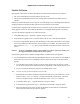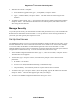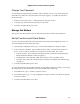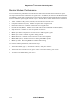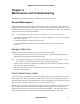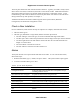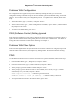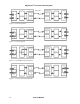User guide
EdgeAccess
®
Universal Chassis System
2346 T3 Modem
3-10
5. When the file transfer is complete:
a. At the Software Upgrade menu, type
2, "Swap Bank," and press <Enter>.
b. Type
1, "Software Reset," and press <Enter>. The 2346 resets and starts using the new
firmware.
6. To update a remote partner, type
3, "Copy Software from Source modem to Destination modem,"
and press <Enter>. The 2346 writes the software to the remote partner, which then resets and
starts using the new firmware.
Manage Security
To provide system security, the 2346 includes username and password access, as well as SNMP with
Read and write communities and a Host table. To set up values for various security parameters on
your 2346, you must typically have supervisor access.
Set Up Host Access
The SNMP agent allows access to up to 24 Host IP addresses listed in the Host Access Table. Set up
the Host information for access to the 2346 on the Host Access Table screen. When a host attempts
to access the 2346, the IP address is authenticated against the entries on the host table. If a user
attempts SNMP access from a host or network that is not listed in this table, the 2346 rejects that host
and generates an authentication trap. To access the Host Table, follow these steps:
1. At the SNMP Configuration Parameters menu, type
13, "Host Access Table," and press <Enter>.
The Host Table screen appears.
2. To add a host, type
1 and press <Enter>, then follow the prompts to enter values for these
parameters:
a. IP Address: for the Host
b. Access Level: Read, Read/Write Read/Trap, or Read/Write/Trap
c. Trap Community: the community name for requests from the host or network
3. To delete a host, type
2 and press <Enter>, then at the prompt, type the IP Address for that Host
and press <Enter>. The host table appears again with your changes.
4. To return to the SNMP Configuration Parameters menu, press <Esc>.