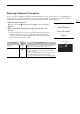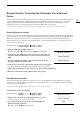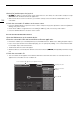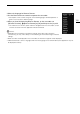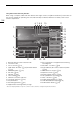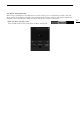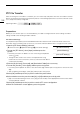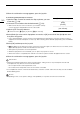User Manual
153
Browser Remote: Controlling the Camcorder from a Network Device
Browser Remote: Controlling the Camcorder from a Network
Device
After connecting the camcorder to a network, you can control the camcorder remotely from the Web browser of
a connected network device* using the Browser Remote application. Browser Remote lets you monitor the
image through live view, start and stop recording and remotely control the shutter speed, gain and other
settings. You can also check the SD cards, remaining recording time, time code, etc.
* For details about compatible devices, operating systems, Web browsers, etc., please visit your local Canon Web site.
Setting Up Browser Remote
You can set a unique camcorder identification code and designate the port that the Browser Remote application
should use when accessing the camcorder through network. The port number (HTTP protocol) used by Browser
Remote is usually set to port 80, but you can change it if necessary. The camcorder ID will appear on the
Browser Remote screen, making it easy to identify which camcorder the application is controlling in case of a
multi-camera shooting setup.
1 Open the [Remote Settings] submenu.
[w Other Functions] > [Network Settings] > [Remote Settings]
2 Push the joystick up/down to select a value for the first digit of
the port number and then press the joystick to move to the next
digit.
3 After completing all the digits, select [Set] and then press the
joystick to confirm the port number.
4 To enter the [Camera ID], select [Input] and then press the joystick.
• Enter the desired camcorder ID using the keyboard screen (A 148).
5 Select [OK] and then press the joystick to save the network configuration.
6 When the confirmation screen appears, press the joystick.
Starting Browser Remote
After connecting the camcorder to the network, you can start the Browser Remote application on the Web
browser* of any network device connected to the same network. You can check the Browser Remote settings
on the status screens (A 183).
* A Web browser that supports JavaScript and is enabled to accept cookies is required.
Preparations on the Camcorder
1 Connect the camcorder to the desired network (A 151).
• Select a Camera Access Point connection.
2 To activate Browser Remote on the camcorder, open the
[Browser Remote] submenu.
[w Other Functions] > [Browser Remote]
Operating modes:
Operating modes:
[w Other Functions]
[Network Settings]
[Remote Settings]
[w Other Functions]
[Browser Remote]
[Off]