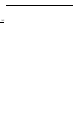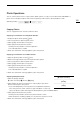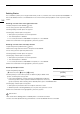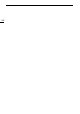User Manual
Photo Operations
166
Deleting Photos
You can delete a photo you no longer need. When you do so, however, the custom picture file embedded in it
will also be deleted. Photos can be deleted one at a time from the photo playback screen or [Photos] index
screen.
Deleting a Photo from the Playback Screen
1 Display the photo to be deleted (A 164).
2 Press the joystick to open the photo menu.
3 Select [Delete] and then press the joystick.
4 Select [OK] and then press the joystick.
• Select [Cancel] instead to cancel the operation.
• The selected photo is deleted.
• If a custom picture file is embedded in the photo, it is also deleted.
5 When the confirmation message appears, press the joystick.
Deleting a Photo from the Index Screen
1 Open the [Photos] Index Screen (A 164).
2 Move the orange selection frame to the photo to be deleted.
3 Press the joystick to open the photo menu.
4 Select [Delete] and then press the joystick.
5 Select [OK] and then press the joystick.
• Select [Cancel] instead to cancel the operation.
• The selected photo is deleted.
• If a custom picture file is embedded in the photo, it is also deleted.
6 When the confirmation message appears, press the joystick.
Deleting Multiple Photos
1 Open the [Delete] submenu.
[w Other Functions] > [Photos] > [Delete]
2 Select [Select] to select which photos to delete or [All] to delete all the
photos and then press the joystick.
• If you selected [Select], use the joystick to move between the photos.
Press the joystick to select a photo to delete and repeat as necessary
(up to 100 photo). After selecting all the desired photos, press the MENU button.
3 Select [OK] and then press the joystick.
• Select [Cancel] instead to return to the photo selection screen.
• While the photos are being deleted, you can press the joystick to cancel.
4 When the confirmation message appears, press the joystick.
IMPORTANT
• Be careful when deleting photos. Deleted photos cannot be recovered.
• Photos that were protected using other devices cannot be deleted with the camcorder.
[w Other Functions]
[Photos]
[Delete]