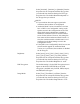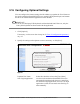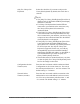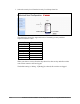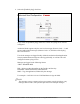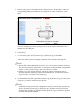All in One Printer User Manual
Authorized Send Installation and Configuration Guide for imageRUNNER Machines 113
3.16 Configuring Optional Settings
You can configure the timeout settings, decide whether to populate the User Name text
box on the Authorized Send SIGN IN screen, enable USB keyboard input, and rename
the tab of the Authorized Send application on the machine.
IMPORTANT
You can use third-party USB keyboards with Authorized Send. However, only the
Cherry G84 keyboard has been tested with this application.
1. Click [Options].
If necessary, see the screen shot in step 20 of “Flow of Configuration Operations,”
on p. 35.
2. Specify the settings on the Options screen as necessary ➞ click [Save].
Options
Populate User Name Select this check box to have the [User Name]
from Login Application: text box on the Authorized Send SIGN IN screen
automatically populated with the user’s name from
the machine’s login application (if used). If no login
application is used, the user must enter their log on
name manually.