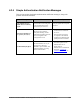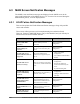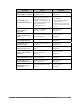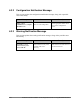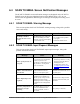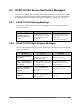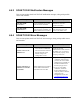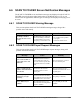All in One Printer User Manual
Authorized Send Installation and Configuration Guide for imageRUNNER Machines 175
6.6 SCAN TO FOLDER Screen Notification Messages
The SCAN TO FOLDER screen notification messages are displayed on the SCAN TO
FOLDER screen in the upper-right hand portion of the MEAP device’s UI. As you
interact with the application, different types of messages are displayed notifying you of
an event.
6.6.1 SCAN TO FOLDER Warning Message
This section explains the SCAN TO FOLDER warning message, along with a
possible cause and remedy.
Message Cause Remedy
Scanning is disabled
because the device is not
ready.
The MEAP device is still in the
process of sending a document
to a shared folder, and you are
attempting to start another scan.
• Wait until the MEAP device
has completed the operation
in progress.
• Restart the MEAP device.
6.6.2 SCAN TO FOLDER Input Request Messages
This section explains the SCAN TO FOLDER input request messages, along with
possible causes and remedies.
Message Cause Remedy
Select a Preset Share or
enter a File Server and
File Path.
You have a document in the
automatic document feeder or
on the platen glass, and you
have not selected a preset share
or entered a file server and file
path.
Select a preset share, or enter a
file server and file path.
Place a document in the
ADF or on the Platen then
close the lid.
You have not placed a
document in the automatic
document feeder or on the
platen glass.
Place your document in the
automatic document feeder or on
the platen glass.
Press the [Scan] button or
<Start> key to begin
scanning.
The MEAP device is ready to
scan the document to the share,
and validation for the SCAN TO
FOLDER screen is successful.
Press [Scan] or ~ (Start).
Press <Enter> key to
validate.
The USB keyboard is in use,
and a text box was changed that
requires validation.
Press [ENTER] on the USB
keyboard.