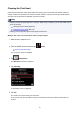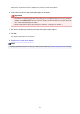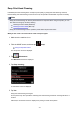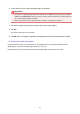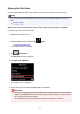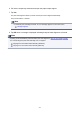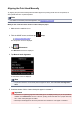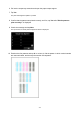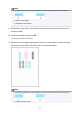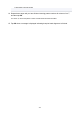User Manual
Deep Print Head Cleaning
If standard print head cleaning does not improve print quality, try deep print head cleaning. However,
because deep print head cleaning consumes more ink, this operation is advisable only when necessary.
Note
• Deep print head cleaning can also be performed from a computer. When using a computer, you can
also select the ink group for deep cleaning.
Cleaning the Print Heads (Windows)
Cleaning the Print Heads (Mac OS)
• Deep print head cleaning from the operation panel cleans all print head colors.
What you will need: one sheet of A4 or Letter-sized plain paper
1.
Make sure the machine is on.
2.
Flick the HOME screen, and then tap Setup.
Using the Operation Panel
The setup menu screen is displayed.
3.
Tap Maintenance.
The Maintenance screen is displayed.
4.
Tap Deep cleaning.
A confirmation screen is displayed.
5. Tap Yes.
Deep print head cleaning now begins.
Do not perform any other operations until deep print head cleaning is finished. Cleaning will take 2–3
minutes.
Afterward, a confirmation screen is displayed for printing a nozzle check pattern.
213