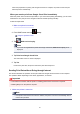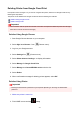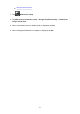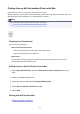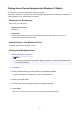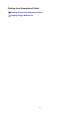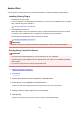User Manual
Deleting Printer from Google Cloud Print
If the printer's owner changes or if you want to re-register the printer, delete it from Google Cloud Print by
following the steps below.
The printer can be deleted from Google Cloud Print with the following two methods.
Deletion Using Google Chrome
Deletion Using Printer
Important
• LAN connection with the printer and internet connection are required to delete the printer from Google
Cloud Print. Internet connection fees apply.
Deletion Using Google Chrome
1.
Start Google Chrome browser on your computer.
2.
Select Sign in to Chrome... from (Chrome menu).
3.
Log in to your Google account.
4.
Select Settings from (Chrome menu).
5.
Select Show advanced settings... to display information.
6.
Select Manage for Google Cloud Print.
7.
Select Manage next Canon MB5400 series on device list.
8.
Select Delete.
9.
When confirmation message for deleting printer appears, select OK.
Deletion Using Printer
Important
• Entering the administrator password may be required depending on the range of administrator
password.
1. Make sure printer is turned on.
2. Flick HOME screen and tap Setup.
513