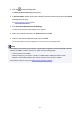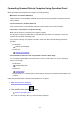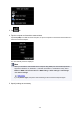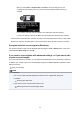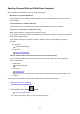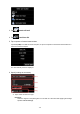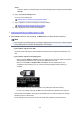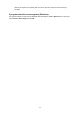User Manual
3. Click the (General Settings) tab.
The Settings (General Settings) dialog appears.
4.
In Product Name, select an item with "Network" after the product name, then click Select
that appears to its right.
The network selection screen appears.
5.
Click Scan-from-Operation-Panel Settings.
The Scan-from-Operation-Panel Settings screen appears.
6.
Select your scanner or printer from Scanners and click OK.
7.
Return to the network selection screen, then click OK.
The IJ Scan Utility main screen reappears. You can scan from the operation panel.
Note
• If the Bonjour service name of your scanner or printer does not appear or cannot be selected, check the
following, click OK to close the screen, then reopen it and try selecting again.
• The scanner driver is installed
• Network settings of your scanner or printer is completed after installing the scanner driver
• Network communication between your scanner or printer and computer is enabled
If the problem is still not solved, see Network Communication Problems.
701