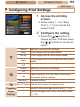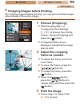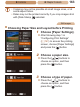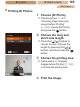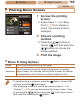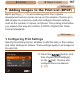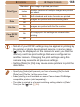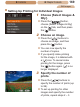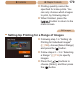User Manual
166
ç Contents ç
Chapter Contents
Movies
Printing Movie Scenes
1 Access the printing
screen.
Follow steps 1 – 6 in “Easy
Print” (=
158) to choose a
movie. The screen at left is
displayed.
2 Choose a printing
method.
Press the [ ][ ] buttons to
choose [
], and then press the
[
][ ] buttons to choose the
printing method.
3 Print the image.
Movie Printing Options
Single Prints the current scene as a still image.
Sequence
Prints a series of scenes, a certain interval apart, on a single
sheet of paper. You can also print the folder number, le number,
and elapsed time for the frame by setting [Caption] to [On].
• To cancel printing in progress, press the [
] button, choose [OK],
and then press the [
] button again.
• After displaying a scene to print as described in steps 2 – 5 of
“Viewing” (=
104), you can also access the screen in step 1 here
by pressing the [
][ ] buttons to choose [ ] in the movie control
panel and then pressing the [
] button.