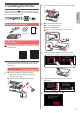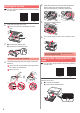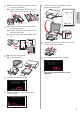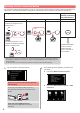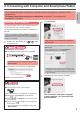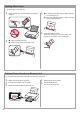Getting Started
4
Selecting a Printer Connection Method
The connection method varies depending on how you use the printer. Select a printer connection method according to the
table below. In the following description, smartphones and tablet devices are collectively described as smartphone.
Using the printer with your computer or smartphone connected Using the printer
without connecting
any other devices
Wireless LAN connection Wired LAN connection USB connection Do not connect
Connecting the printer to your
computer or smartphone via a
wireless router
router
Connecting the printer to your
computer or smartphone directly
without a wireless router *
LAN cable
router
USB cable
Tap Do not connect
on the connection
method selecting
screen. The setup is
now complete.
* You may not connect your smartphone to the Internet wirelessly during connecting the printer to
the smartphone directly. In that case, you may be charged depending on the contract with your
service provider.
* Up to 5 devices can be connected to the printer via wireless LAN connection directly.
1
Tap your printer connection method.
Follow the on-screen instructions to proceed
with the setup.
Users who select Wired LAN connection:
The wired LAN connector is on the back of the
printer.
LAN
Users who select USB connection:
Do not connect a USB cable until you are
instructed.
2
If the following screen appears, proceed to the
next page.
■ If you select Wireless LAN connection:
■ If you select Wired LAN connection or USB
connection: