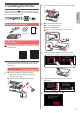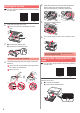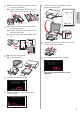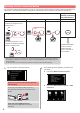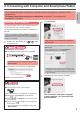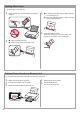Getting Started
7
ENGLISH
Procedures below vary depending on iOS or Android. Select your operating system and proceed to its
procedure.
aTap Settings on the HOME screen, and then tap
Canon_ij_XXXX on the Wi-Fi settings.
If Canon_ij_XXXX does not appear on the list, see
"Preparation of the Printer" below to operate the
printer, and then repeat step a.
bTap the installed application software.
cFollow the on-screen instructions to register the
printer.
Follow the on-screen instructions to proceed
with the setup.
If you select Auto Select Conn. Method
(recommended) on the connection method
selecting screen, the appropriate connection
method is selected automatically depending on
your environment.
dMake sure that the following screen appears.
aTap the installed application software.
bFollow the on-screen instructions to register the
printer.
If a message saying "Printer is not registered.
Perform printer setup?" does not appear, see
"Preparation of the Printer" below to operate the
printer, and then wait for a while until a message
appears.
Follow the on-screen instructions to proceed
with the setup.
The appropriate connection method is selected
depending on your environment.
cMake sure that the following screen appears.
The connection with your smartphone is now complete. You can print from your
smartphone.
To print photos, load photo paper. Proceed to "Loading Photo Paper" on page 8.
aTap
on the printer's touch screen.
bTap the icon on the lower left of the HOME screen.
cTap Yes or No.
dTap LAN settings > Wireless LAN > Wireless
LAN setup > Easy wireless connect.
eTap Yes.
fReturn to the operation of your smartphone.
Preparation of the Printer