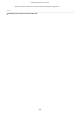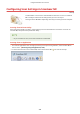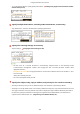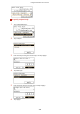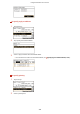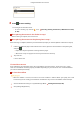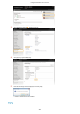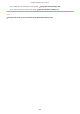User Guide
Table Of Contents
- Contents
- Important Safety Instructions
- Basic Operations
- Copying
- Faxing
- Configuring Initial Settings for Fax Functions
- Sending Faxes
- Receiving Faxes
- Sending and Receiving Faxes According to Your Purposes
- Checking Status and Log for Sent and Received Documents
- Importing/Exporting Address Book Data with the Supplied Software
- Sending Faxes from Your Computer (PC Fax)
- Using the Machine as a Printer
- Using the Machine as a Scanner
- Preparing to Use the Machine as a Scanner
- Scanning from the Machine
- Scanning from a Computer
- Convenient Scanning with a Machine-Based Operation
- Can Be Used Conveniently with a Mobile Device
- Network
- Connecting to a Network
- Viewing Network Settings
- Configuring the Machine for Printing or Faxing from a Computer
- Configuring Scan Settings (E-Mail/Shared Folders)
- Configuring the Machine for Your Network Environment
- Security
- Using Remote UI
- Setting Menu List
- Troubleshooting
- Maintenance
- Appendix
- SIL OPEN FONT LICENSE
● T
o use the Address Book to quickly specify destinations:
Sending Using Registered Destinations (E-Mail/
Shar
ed Folder)(P. 272)
5
Specify multiple destinations, including Cc/Bcc destinations, as necessary.
● T
ap <Destination>, and select the method for specifying destinations.
6
Specify the scanning settings as necessary.
● T
ap the settings.
Specifying Detailed Settings(P. 258)
● The le
name of a scanned document is automatically assigned based on the following format:
"communication management number (four digits)_sent date and time_document number (three
digits).le extension."
Example of le names: If a one-page document is converted into a PDF le and sent on October 17, 2015
at 07:00:05 P.M.
"0045_151017190005_001.pdf"
● You cannot specify le names yourself.
7
Specify the subject, body, reply-to address, and priority for the e-mail as necessary.
● The subject and the priority ar
e set to "Attached Image" and "Standard" respectively by default.
● The body is not set by default. Enter it as necessary. Without the body text, only scanned documents are sent.
● The reply-to address is not set by default. If you want to display the reply-to address differently from that of
the machine, specify the address from among those registered in the Address Book. If no destination is
registered in the Address Book, see Registering in the Address Book(P. 60) .
Using the Machine as a Scanner
247