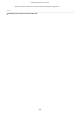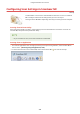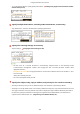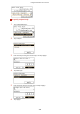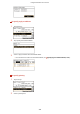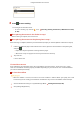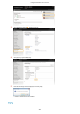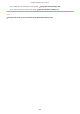User Guide
Table Of Contents
- Contents
- Important Safety Instructions
- Basic Operations
- Copying
- Faxing
- Configuring Initial Settings for Fax Functions
- Sending Faxes
- Receiving Faxes
- Sending and Receiving Faxes According to Your Purposes
- Checking Status and Log for Sent and Received Documents
- Importing/Exporting Address Book Data with the Supplied Software
- Sending Faxes from Your Computer (PC Fax)
- Using the Machine as a Printer
- Using the Machine as a Scanner
- Preparing to Use the Machine as a Scanner
- Scanning from the Machine
- Scanning from a Computer
- Convenient Scanning with a Machine-Based Operation
- Can Be Used Conveniently with a Mobile Device
- Network
- Connecting to a Network
- Viewing Network Settings
- Configuring the Machine for Printing or Faxing from a Computer
- Configuring Scan Settings (E-Mail/Shared Folders)
- Configuring the Machine for Your Network Environment
- Security
- Using Remote UI
- Setting Menu List
- Troubleshooting
- Maintenance
- Appendix
- SIL OPEN FONT LICENSE
8
Press
to start sending.
➠ Scanning of the document starts.
● To cancel sending, tap <Cancel> <Yes>. Canceling Sending Documents (E-Mail/Shared Folder)
(P
. 256)
When placing documents in the feeder in step 1
When scanning is complete, the e-mail is sent.
When placing documents on the platen glass in step 1
When scanning is complete, follow the procedures below (except if you selected JPEG as a le format in step 6).
1
If there are additional pages of documents to be scanned, place the next document on the platen glass,
and pr
ess
.
● Repeat this step until you nish scanning all of the pages.
● When ther
e is only one page to be scanned, proceed to the next step.
2
Tap <Start TX>.
➠ The e-mail is sent.
If a Send Error Occurs
Error notications ar
e sometimes sent to the e-mail address set to the machine. If you leave it as-is, it may
result in an insucient remaining capacity of mailbox depending on your mail server. It is recommended that
you clear the mailbox periodically.
To clear the mailbox
● When
the mailbox is cleared, all e-mail in the server mailbox is deleted. When you specify the e-mail
account that you use usually, you should rst check whether any e-mail in the mailbox needs to be kept.
1
Start the Remote UI and log on in System Manager Mode.
Starting Remote UI(P. 450)
2
Click [Settings/Registration].
Using the Machine as a Scanner
250