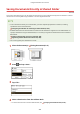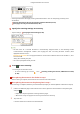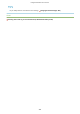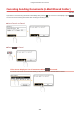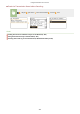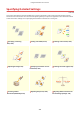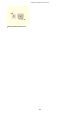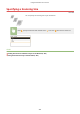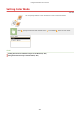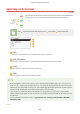User Guide
Table Of Contents
- Contents
- Important Safety Instructions
- Basic Operations
- Copying
- Faxing
- Configuring Initial Settings for Fax Functions
- Sending Faxes
- Receiving Faxes
- Sending and Receiving Faxes According to Your Purposes
- Checking Status and Log for Sent and Received Documents
- Importing/Exporting Address Book Data with the Supplied Software
- Sending Faxes from Your Computer (PC Fax)
- Using the Machine as a Printer
- Using the Machine as a Scanner
- Preparing to Use the Machine as a Scanner
- Scanning from the Machine
- Scanning from a Computer
- Convenient Scanning with a Machine-Based Operation
- Can Be Used Conveniently with a Mobile Device
- Network
- Connecting to a Network
- Viewing Network Settings
- Configuring the Machine for Printing or Faxing from a Computer
- Configuring Scan Settings (E-Mail/Shared Folders)
- Configuring the Machine for Your Network Environment
- Security
- Using Remote UI
- Setting Menu List
- Troubleshooting
- Maintenance
- Appendix
- SIL OPEN FONT LICENSE
Saving Documents Directly in Shared Folder
1469-04R
This section describes ho
w to scan documents and save them to a shared folder directly from the machine. Scanned
documents are saved as JPEG images, PDF les or in other digital le formats.
● T
o save documents directly to a shared folder, you must complete preparations in advance, including
specication of the save destination.
Conguring the Machine for Scanning to Shar
ed Folders(P. 367)
● Available destinations for shared folders are limited to the destinations registered in the Address Book. To
specify a destination using the Address Book, it is necessary to register the destinations for shared folders
beforehand.
Setting a Shared Folder as a Save Location(P. 368)
Registering Address Book from Remote UI(P. 467)
● Y
ou can only specify one destination at a time.
1
Place the document(s).
Placing Documents(P. 41)
2
Press and tap <Scan>.
3
Tap <File>.
4
Select a destination from the Address Book.
● For instructions on ho
w to use the Address Book, see
Specifying from Address Book(P. 273) .
Using the Machine as a Scanner
253