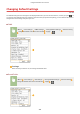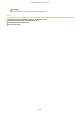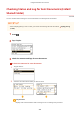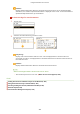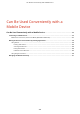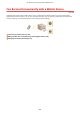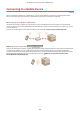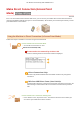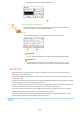User Guide
Table Of Contents
- Contents
- Important Safety Instructions
- Basic Operations
- Copying
- Faxing
- Configuring Initial Settings for Fax Functions
- Sending Faxes
- Receiving Faxes
- Sending and Receiving Faxes According to Your Purposes
- Checking Status and Log for Sent and Received Documents
- Importing/Exporting Address Book Data with the Supplied Software
- Sending Faxes from Your Computer (PC Fax)
- Using the Machine as a Printer
- Using the Machine as a Scanner
- Preparing to Use the Machine as a Scanner
- Scanning from the Machine
- Scanning from a Computer
- Convenient Scanning with a Machine-Based Operation
- Can Be Used Conveniently with a Mobile Device
- Network
- Connecting to a Network
- Viewing Network Settings
- Configuring the Machine for Printing or Faxing from a Computer
- Configuring Scan Settings (E-Mail/Shared Folders)
- Configuring the Machine for Your Network Environment
- Security
- Using Remote UI
- Setting Menu List
- Troubleshooting
- Maintenance
- Appendix
- SIL OPEN FONT LICENSE
<Details>
Displays detailed information about the document selected fr
om the list. If you specied multiple
destinations, the number of specied destinations is displayed on the screen. To check the details of
specied multiple destinations, tap <Destination>.
To check the logs for sent documents
1
Tap <Job Log>.
2
Select the document whose log you want to check.
<TX Job Log>
Displays a list of the documents that wer
e sent. <OK> is displayed when a document was sent
successfully, and <Error> is displayed when a document failed to be sent because it was canceled or
there was some error.
<Details>
Displays detailed information about the document selected fr
om the list.
When a three-digit number is shown in the case of <Error>
● This number r
epresents an error code.
When an Error Code Appears(P. 559)
LINKS
Sending Documents as E-Mails Directly from the Machine(P. 246)
Saving Documents Directly in Shared Folder(P. 253)
Canceling Sending Documents (E-Mail/Shared Folder)(P. 256)
TX Result Report(P. 609)
Communication Management Report(P. 612)
Using the Machine as a Scanner
287